Affiliate links on Android Authority may earn us a commission. Learn more.
Sick of messages from unknown businesses? Google will help you now
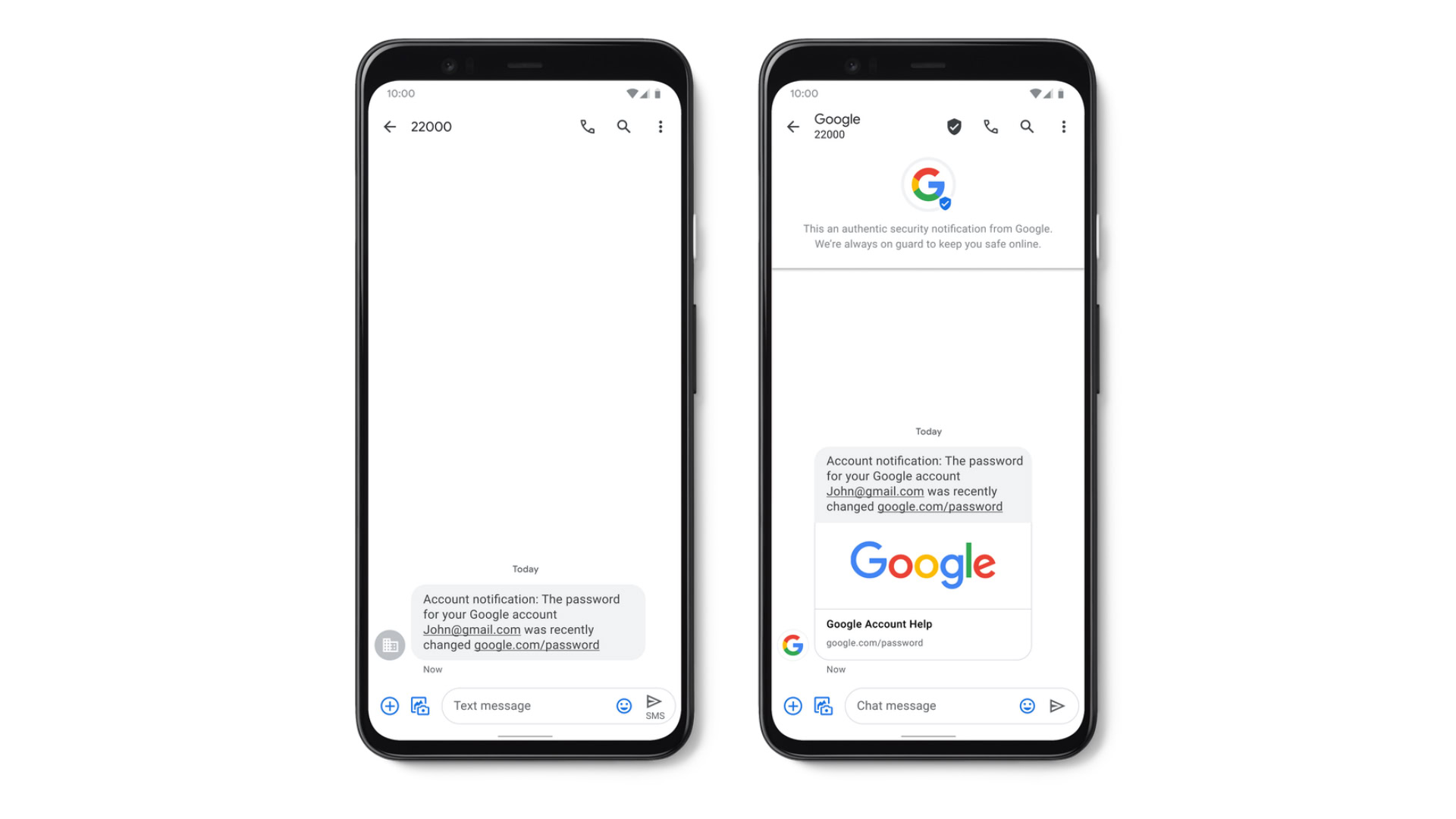
These days, our SMS inboxes are full of messages from businesses, retailers, and various online service providers. Some of these are useful, such as one-time passwords, account alerts or appointment confirmations. However, these messages come from random numbers and it’s hard to tell if they’re from legitimate sources or from bad actors posing as a business.
To fix the problem, Google is now rolling out a new Verified SMS feature to Android Messages in a few countries. The feature will help users identify SMS senders.
How Verified SMS works
When an SMS is verified by Google, you will be able to see the business name and logo of the sender, as well as a verified badge.
In case you’re worried about Google reading your messages, the company says that it “translates the message you receive into an unreadable authenticity code, all on your device.”
This unreadable authenticity code is then compared with unreadable authenticity codes sent to Google by the business. If they match, Google verifies the business successfully.
How to turn on Verified SMS?
You can follow the steps below to turn on the Verified SMS feature.
- Open the Messages app.
- Tap the three-dot menu > Settings.
- Tap Verified SMS.
- Toggle the Verify business message sender switch.
Is Verified SMS available in my country?
Google says 1-800-Flowers, Banco Bradesco, Kayak, Payback, and SoFi are among the first brands to send messages with Verified SMS. In India, Google Pay and verification codes from Google will be enrolled for Verified SMS. The company says more businesses will come aboard in the future.
The new feature is now rolling out to Android Messages in the US, India, Mexico, Brazil, UK, France, Philippines, Spain and Canada. More countries will be added soon, says Google.
Spam detection in Android Messages
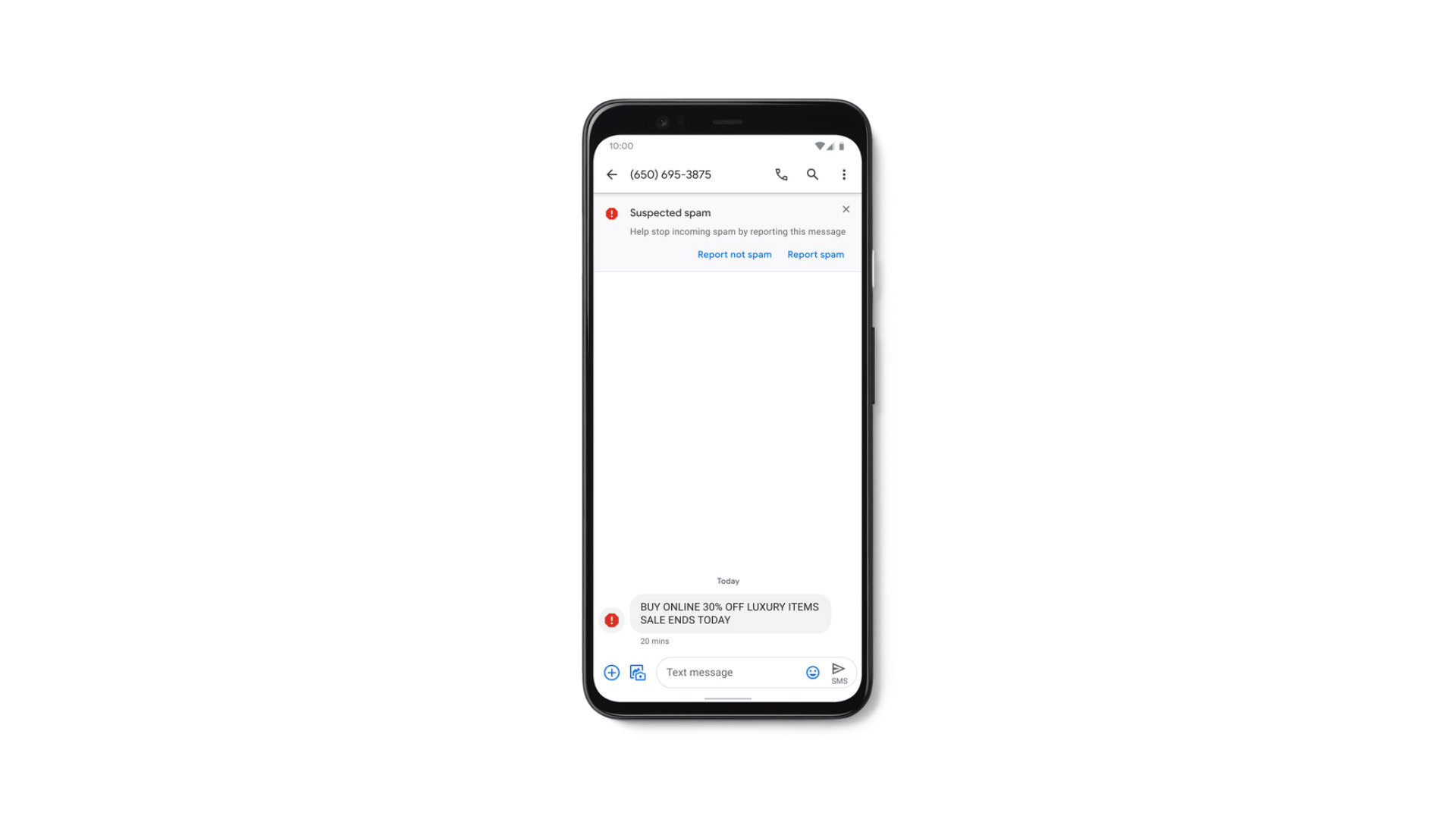
Google is also rolling out Spam Protection in the US. The feature has already been available in a few countries. The real-time Spam Protection feature warn you of suspected unsafe links and websites contained in an SMS.
If you see a suspected spam warning in Messages, you can let Google know if it’s spam or not by tapping Report spam or Report not spam.
Unlike Verified SMS, the Spam Protection feature will be turned on automatically. However, you can follow the steps below to turn it off.
- Open the Messages app .
- Tap More > Settings.
- Tap Advanced > Spam protection.
- Turn it on or off.
Verified SMS and Spam Protection are the latest in Google’s efforts to improve Android Messages. The company also recently rolled out Rich Communication Services across the US to make messaging even more seamless. You can read all about RCS on Android Messages here.