Affiliate links on Android Authority may earn us a commission. Learn more.
How to create columns in Google Docs
Published onApril 13, 2023
One of the best ways to format a piece of writing for readability is to divide your text into columns. You can fit more content onto a page with columns, which allows you to save paper if you intend to print your document. Newspapers, magazines, and scholarly journals use columns all the time to fit more into a tighter space. Let’s go over how to make columns in Google Docs.
QUICK ANSWER
To make columns in Google Docs, click Format > Columns. You can choose between two or three columns. You can also adjust the space between your columns and add a line in between your columns.
JUMP TO KEY SECTIONS
How to make columns in Google Docs
Creating columned content is an incredible way to capitalize on page space. You can fit more information on each page and organize it all in a way that makes the most sense to an audience.
Start by clicking Format from the top toolbar in Google Docs.
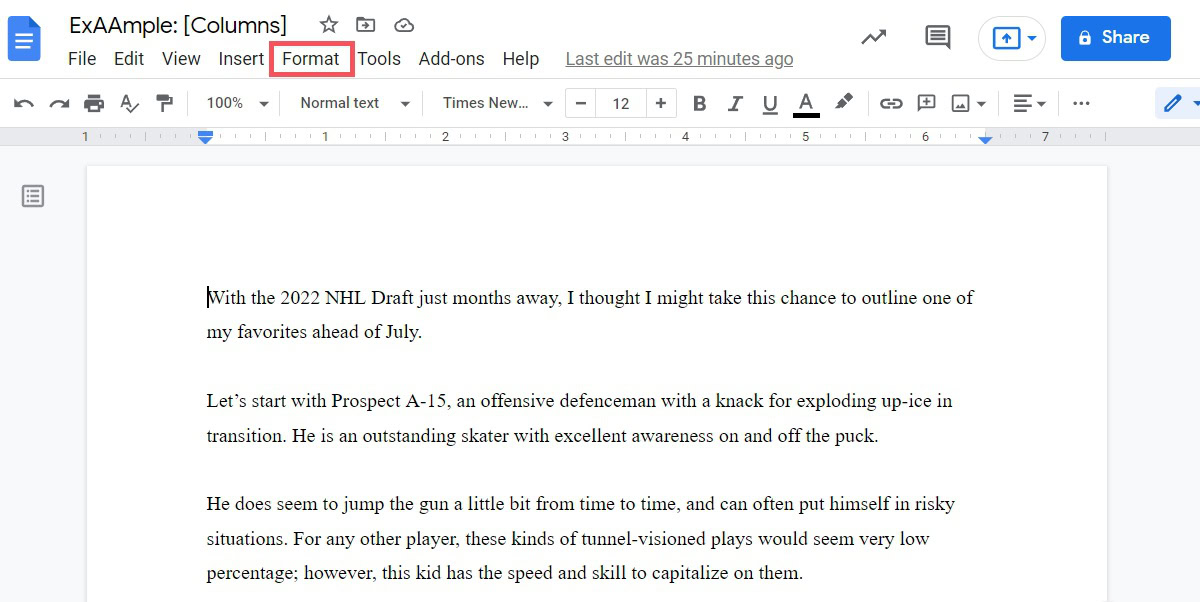
In the Format menu, hover your cursor over Columns, then click on the column structure you want for your document. You can choose to divide your page into either two or three columns.
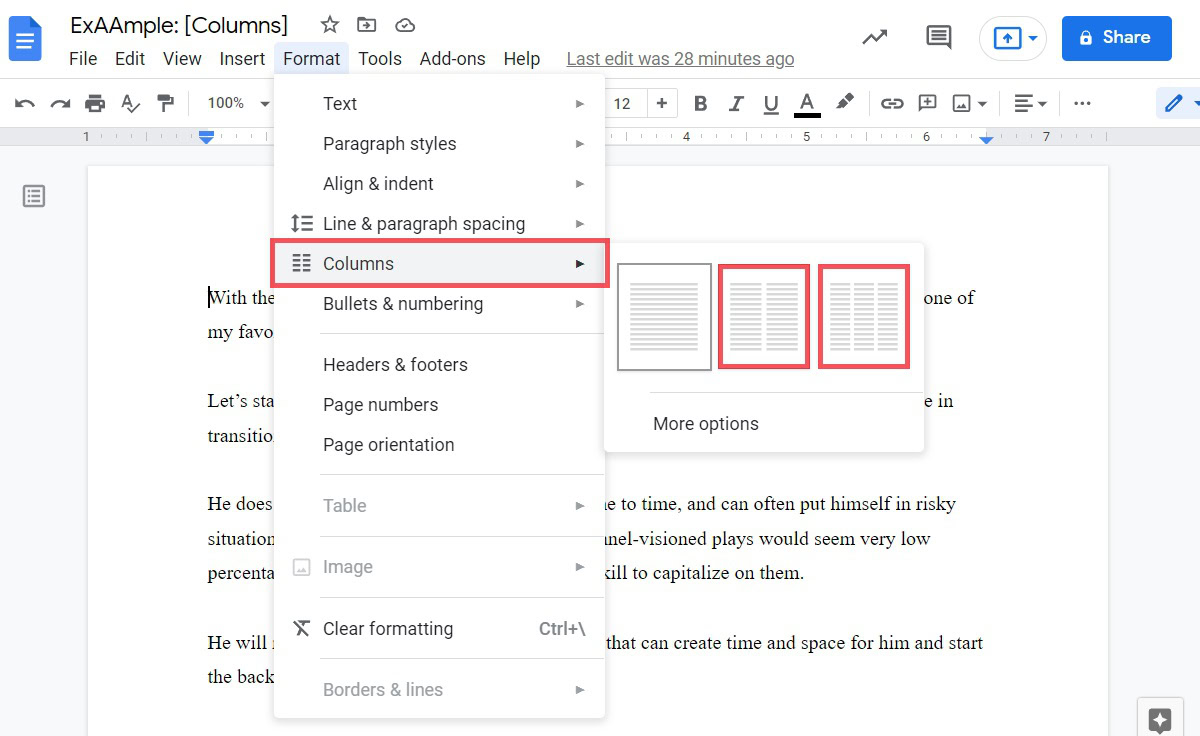
Your Google Doc will now be divided into the specified amount of columns. For example, we divided this document into two columns.

Can you add columns on Google Docs on Android or iOS?
The column function is available only on the desktop. The mobile app for Android and iOS does not have the column feature. However, there is a workaround: using the Google Docs website in desktop mode.
To activate desktop mode in the Google Chrome mobile browser, press the ⠇ button in the top right corner. From the following dropdown menu, tap the tab that says Desktop site.
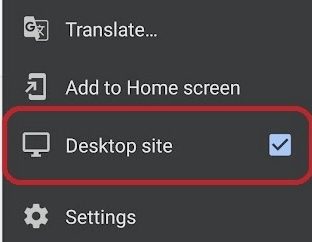
How to edit or remove columns in Google Docs
After dividing your document into columns, you have a couple of extra options you can tweak. These will allow you to customize the look of your columns a little bit more.
To access these, start by clicking Format, then hovering your cursor over Columns. In the extended menu, click More options. Here you will be able to adjust Spacing and, if you want, add a Line between columns. If you need to remove a column, you can use the Number of columns button here to reduce the number of columns.
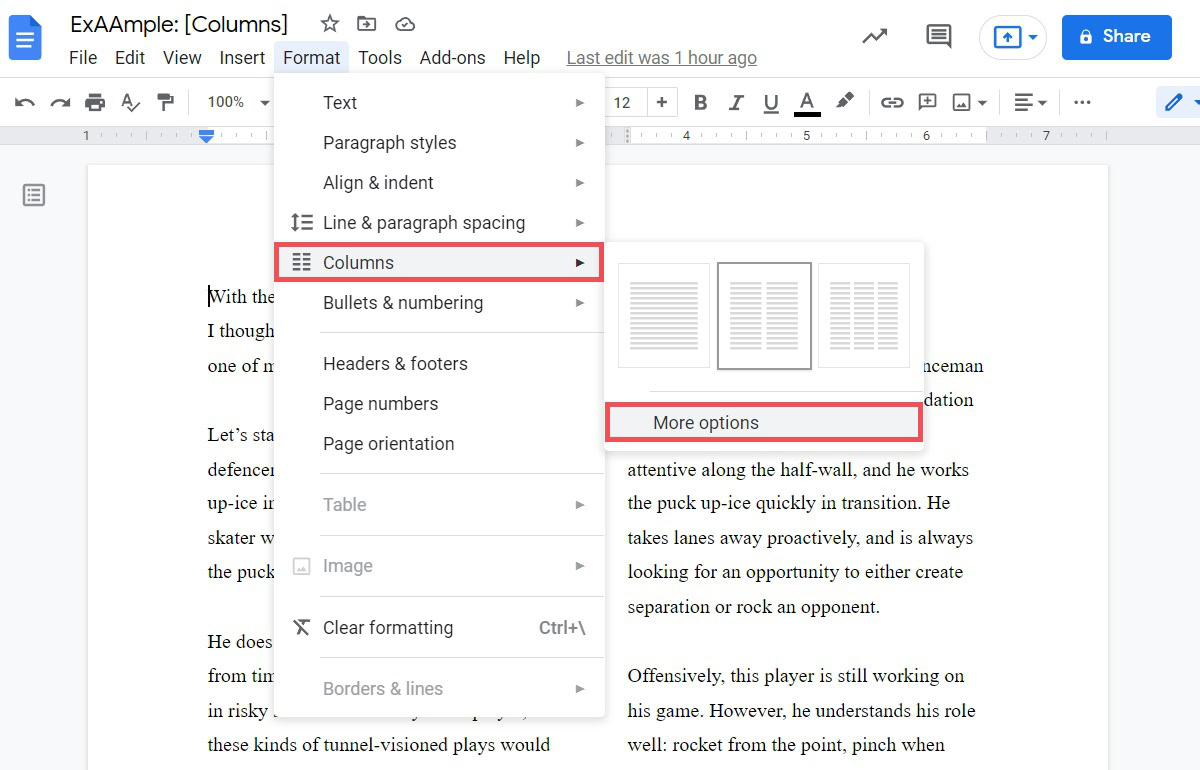
Spacing
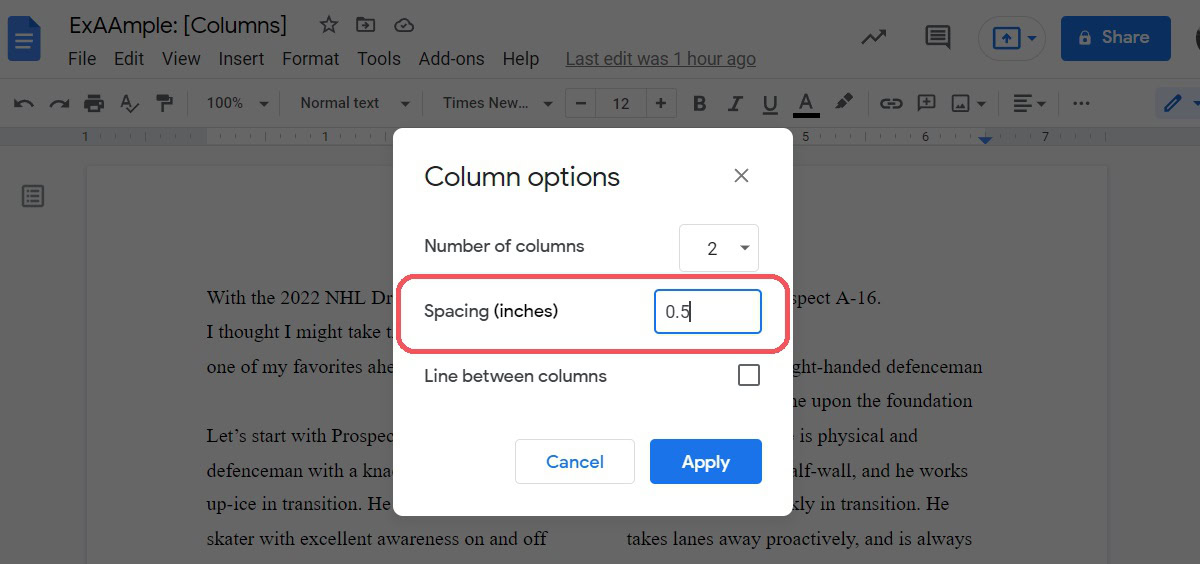
The first option you will see in Column options is Spacing (inches). This is the space between your columns and is set to 0.5 inches by default. Raise this number to make your columns appear farther apart, and lower the number to have your columns appear closer together.
Line between columns
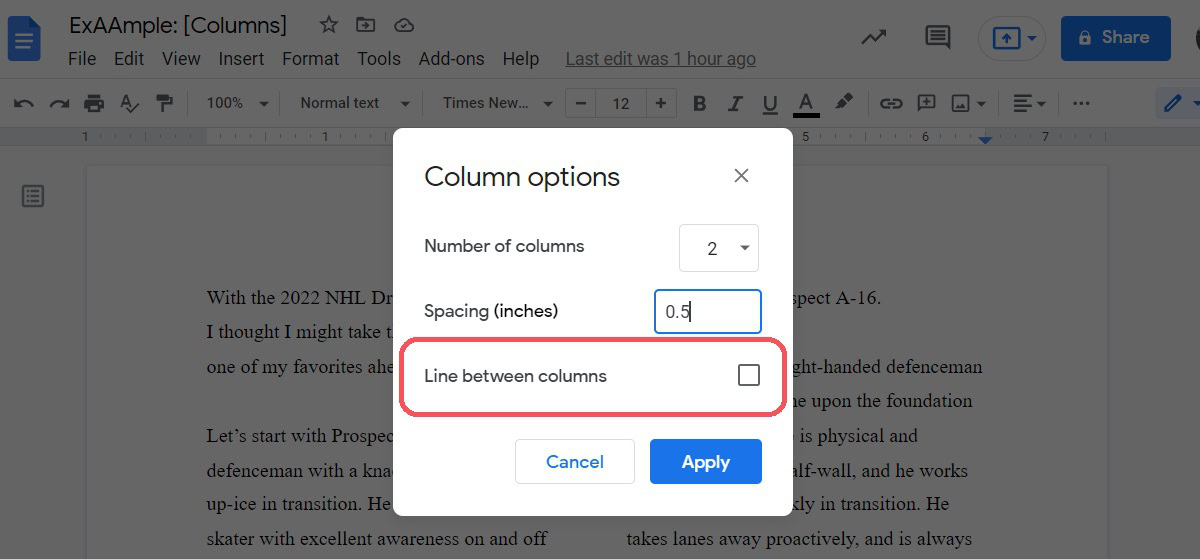
The second option available is to add a line between your columns. Select this option and click Apply to divide your columns with a vertical line.
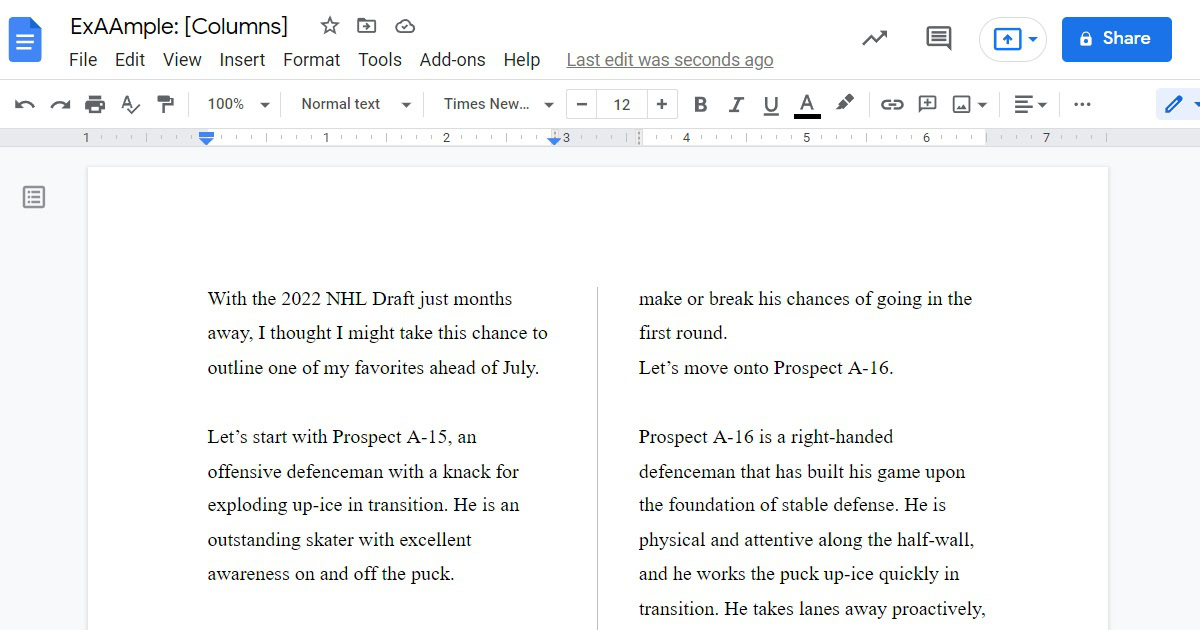
FAQs
Click Format > Columns > More options. You can adjust the space between your columns here, which is the best you can do in this case.