Affiliate links on Android Authority may earn us a commission. Learn more.
Chrome celebrates 10 years with great new features in version 69, out now

- This week is the Google Chrome browser’s tenth anniversary, and Google is celebrating with the release of Chrome 69.
- The latest version of Chrome has a new Material Design finish, new password management features, an improved Omnibox, and more.
- Chrome 69 is rolling out now globally. Instructions on updating are below.
It’s hard to believe that it’s been ten whole years, but the Google Chrome browser launched on September 2, 2008. Since then, Chrome has become the world’s most popular browser, dominating both the desktop and mobile browser markets. In short, it’s been an incredibly successful ten years.
To celebrate this major milestone, today Google is rolling out Google Chrome 69 — the latest version of the browser. Unlike most of the Chrome upgrades we see roughly every six weeks, this update is packed to the brim with new features.
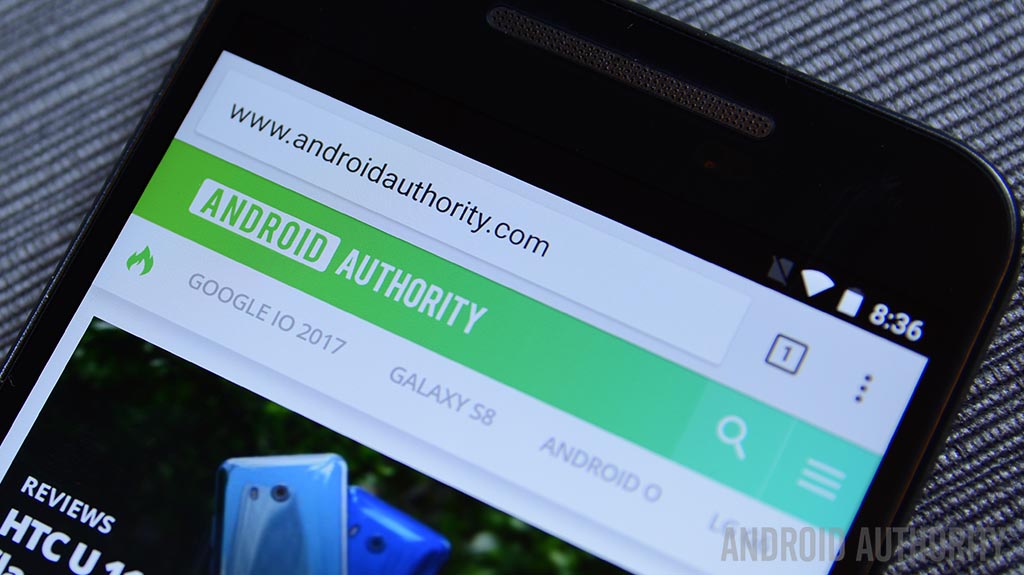
We’re going to go through the major changes here, but if all you want to do is find out how to upgrade to the latest version, scroll down to the bottom of the article where there are instructions for updating your desktop browser as well as a link to update your mobile browser via the Google Play Store.
New Material Design interface
As we’ve known for a while now, Chrome 69 finally brings a uniform Material Design finish to the entire user experience. Gone are the trapezoid-shaped tabs — now we have rounded corners giving everything a more sleek look. Although the new tab shape will be the most notable Material Design change, pretty much everything now has a rounded shape to it, including text boxes and icons.
Although most of the changes are purely aesthetic in nature, some of them will likely help you be more productive in Chrome 69. For example, the updated tab shape and color palette makes it easier to see the tab icons, which will make it easier for you to find which of the (too many) tabs you currently have open.
Fill out forms much faster
A password manager is an essential tool in today’s password-heavy age. But if you are forgoing a complete password management experience for some reason (you really shouldn’t, though!), Chrome 69 will make password creation and management within the browser much more useful.
Now, when you are filling out a form to sign up for an account on a website, Chrome will create a strong, random password for you to use automatically. If you select the password, it will save it to your Google account, making it unnecessary for you to remember the password.
Since it syncs with your Google account, if you log into the same site later on using your smartphone’s Chrome browser, it will quickly fill in the information for you.
However, this will not work for standalone apps like Facebook, Twitter, Instagram, etc. If you want to have password management for those, you will have to use a third-party service. We recommend LastPass — it’s used by many of the staff members here at Android Authority.
A more powerful Omnibox

The Omnibox was one of the most radical changes Google Chrome offered when it first launched ten years ago. Gone were the days of entering URLs into one box and then entering search terms into a separate box: the Omnibox did it all.
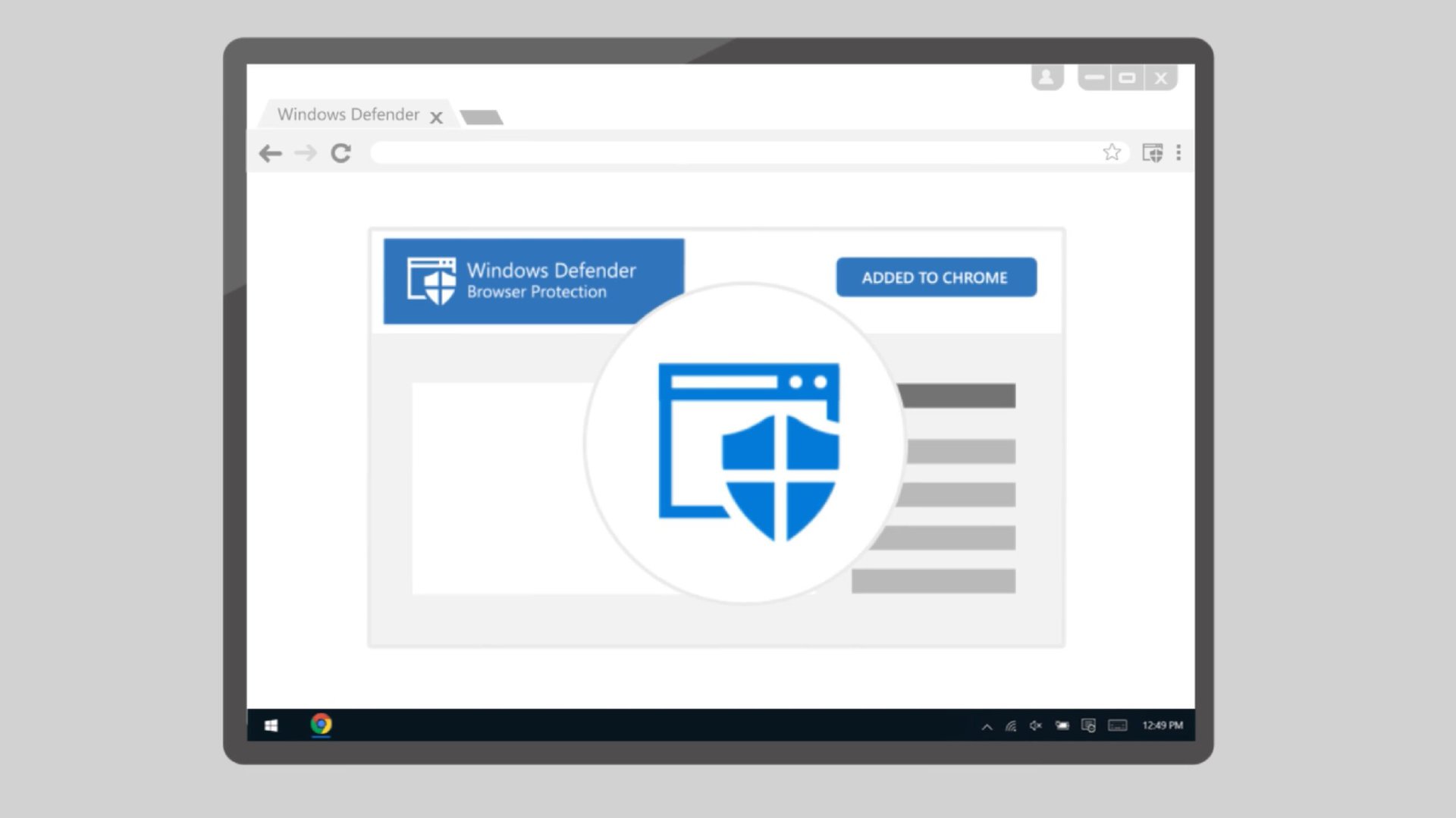
With Chrome 69, the Omnibox becomes even more powerful. Now you can complete simple search tasks right in the Omnibox without leaving your tab, such as looking up the definition of a word, translating text, or even answering simple questions with definitive answers.
You can also search for open tabs in the Omnibox. Just enter the name of a website into the Omnibox — if you already have that tab open, Chrome will ask if you want to switch to that tab. No more duplicate tabs!
How to update to Chrome 69
If you are currently running an older version of Google Chrome, it’s incredibly easy to update to Chrome 69. The steps to update your desktop version of Chrome are here:
- At the top right corner of Chrome, click or tap the three-dot menu flyout.
- Click or tap on Settings near the bottom of the flyout menu.
- A new tab will open with your Settings profile. Click or tap the three-bar “hamburger” icon at the upper left.
- Click or tap “About Chrome” at the bottom of the new menu that appears.
- When Chrome 69 is available, there will be an option to download and install it on this new page.
- If you don’t see that option and Chrome says you are already up-to-date, the rollout hasn’t hit you yet. Try again in a few hours.
To update to Chrome 69 on your Android device, you just need to make sure you are on the latest version via the Google Play Store. Hit the button below to head to the Google Chrome listing.