Affiliate links on Android Authority may earn us a commission. Learn more.
Is Gemini not working for you? Here's how you can try to fix it

Google’s Gemini is one of the best AI chatbots available today, offering conversational responses to just about any question you can imagine. However, it’s a web service at the end of the day and equally prone to outages as any other Google product. So if you’ve noticed that Gemini has stopped working for you, it’s likely not a unique error and can be resolved within a few minutes. Here’s how.
Check if Gemini down for you or everyone
Google requires an army of data centers to keep Gemini up and running for millions of users. While the company’s infrastructure works well for the most part, it can sometimes buckle under heavy load or be affected by external factors. When that happens, one or many Google services may go down at once. So if you notice Gemini is not working all of a sudden, it’s entirely possible that everyone else is dealing with the same problem too.
Unfortunately, Google doesn’t maintain an official status page where you can check if Gemini is working normally. The only alternative then is to use a third-party tracker like Down Detector where people typically report outages. Alternatively, you can check Google’s official social media accounts (like the company’s Twitter/X profile).
If others have reported being unable to access Gemini too, you can rest easy knowing that nothing is wrong on your end. Simply wait an hour or two for the service to start working again.
Check your internet connection
While unlikely, it’s possible that your internet connection is preventing you from accessing Gemini. This holds true even if you can visit other websites as your internet service provider’s network may have trouble reaching Google’s servers in particular. This can be difficult to diagnose, but I’d recommend restarting your router first. If that doesn’t change anything, switch over to a different internet connection. For example, you can switch from Wi-Fi to mobile data on your smartphone or vice versa.
Use the Gemini smartphone or web app
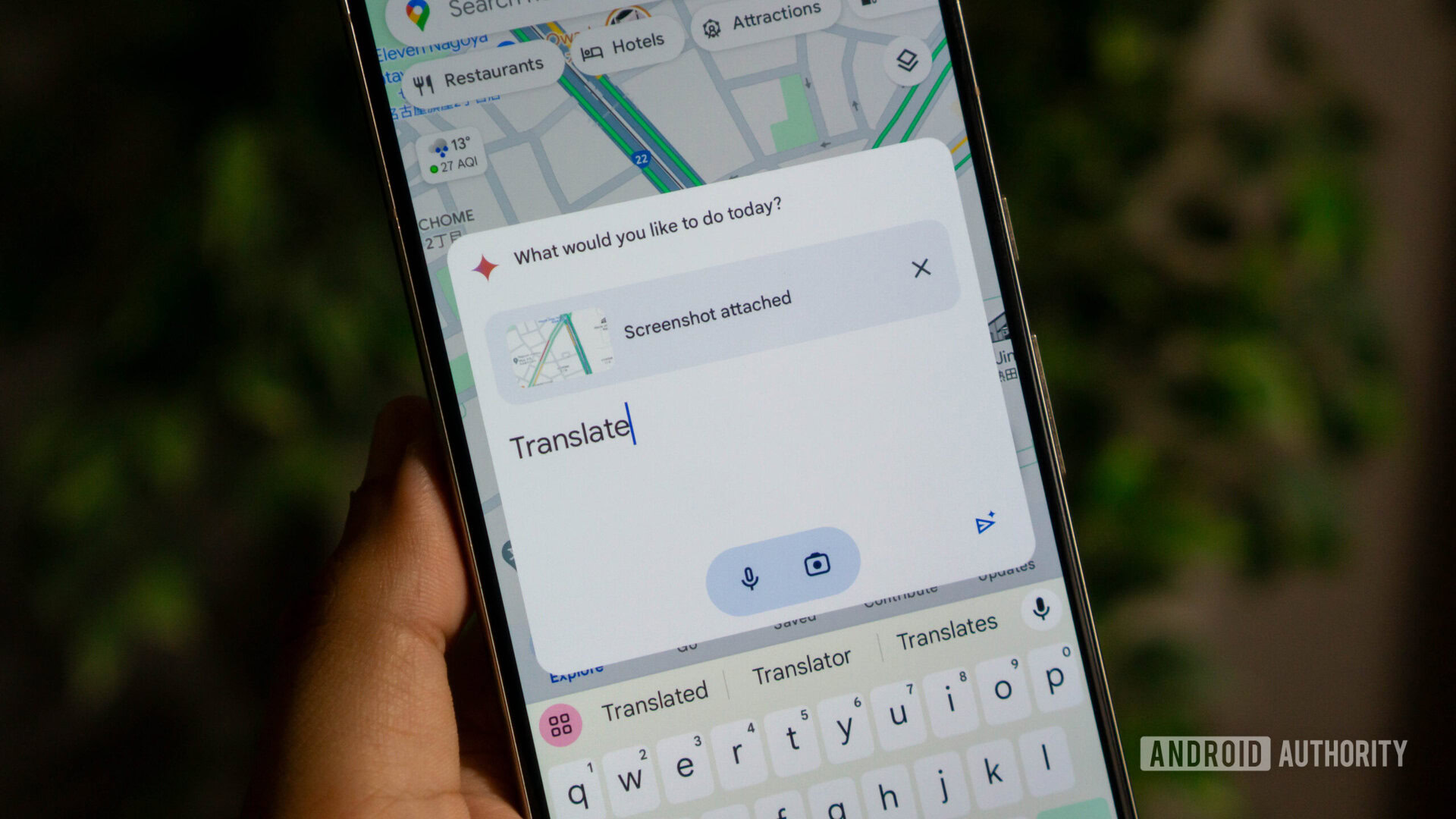
Google has brought Gemini to a variety of screen sizes. You may remember that the chatbot was once only accessible via a web browser until the company unveiled an Android app that replaces the Google Assistant.
If you’re still using a browser to chat with Gemini, now might be a good time to try the smartphone app. On Android, you can download the official Gemini app from the Play Store. On an iPhone, you can access the chatbot via the Google Search app.
The opposite applies if you’re having trouble with the Gemini smartphone app. Simply open a web browser and visit gemini.google.com. You can use most features through this version of the chatbot, with some obvious exceptions like setting an alarm on your phone.
Use a different Google account
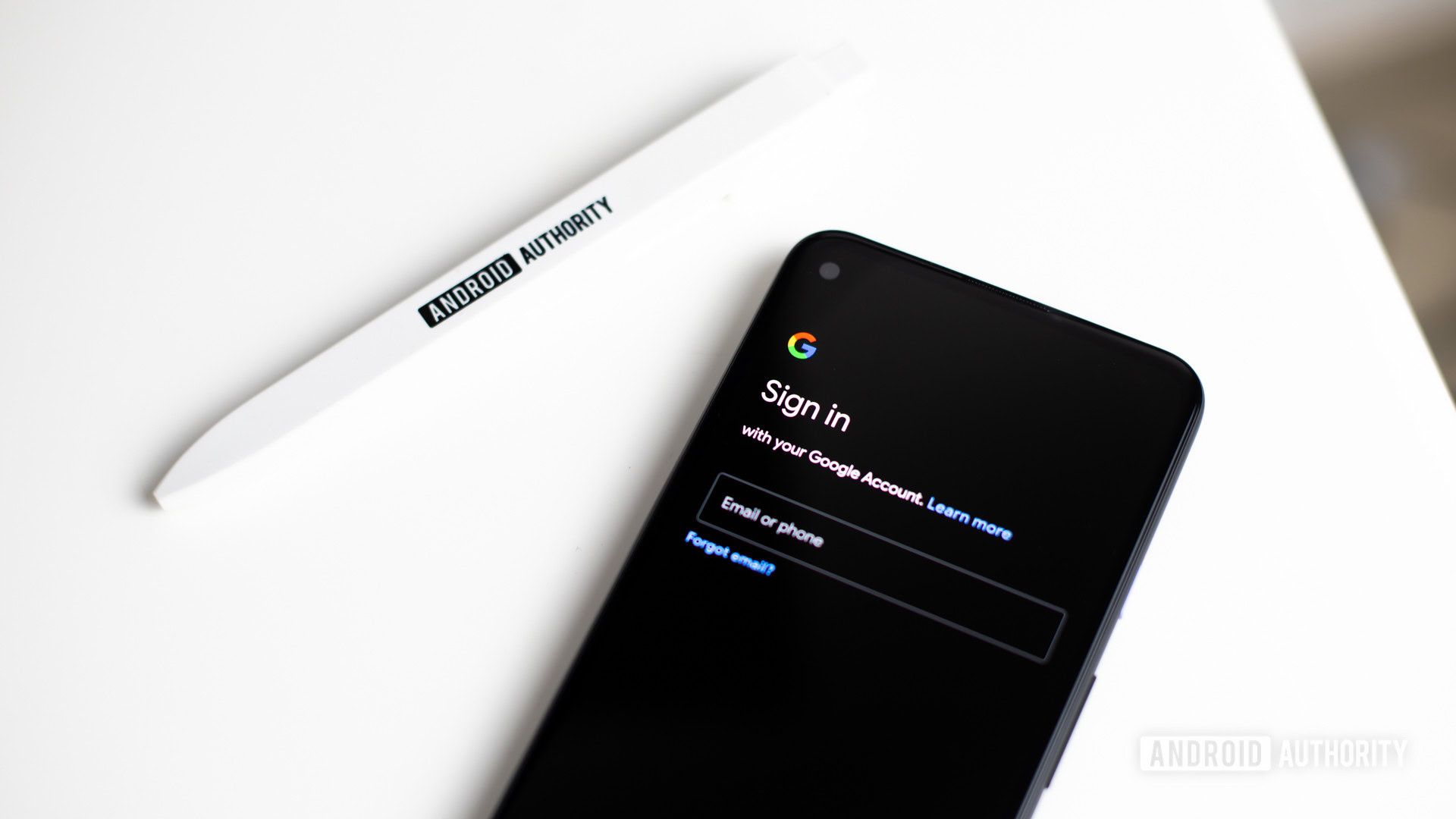
Unlike many rival chatbots (more on those in the next section), Google doesn’t let you use Gemini without an account. However, not all Google accounts have equal access to the chatbot.
If your Google account is part of an enterprise or education institution, for example, your admin can control whether or not you have access to Gemini. You can’t remove this limitation without contacting the manager of your organization.
To fix this problem and get Gemini working again, simply use a personal Google account. If your email address ends in @gmail.com, it’s a personal account.
Try a rival chatbot
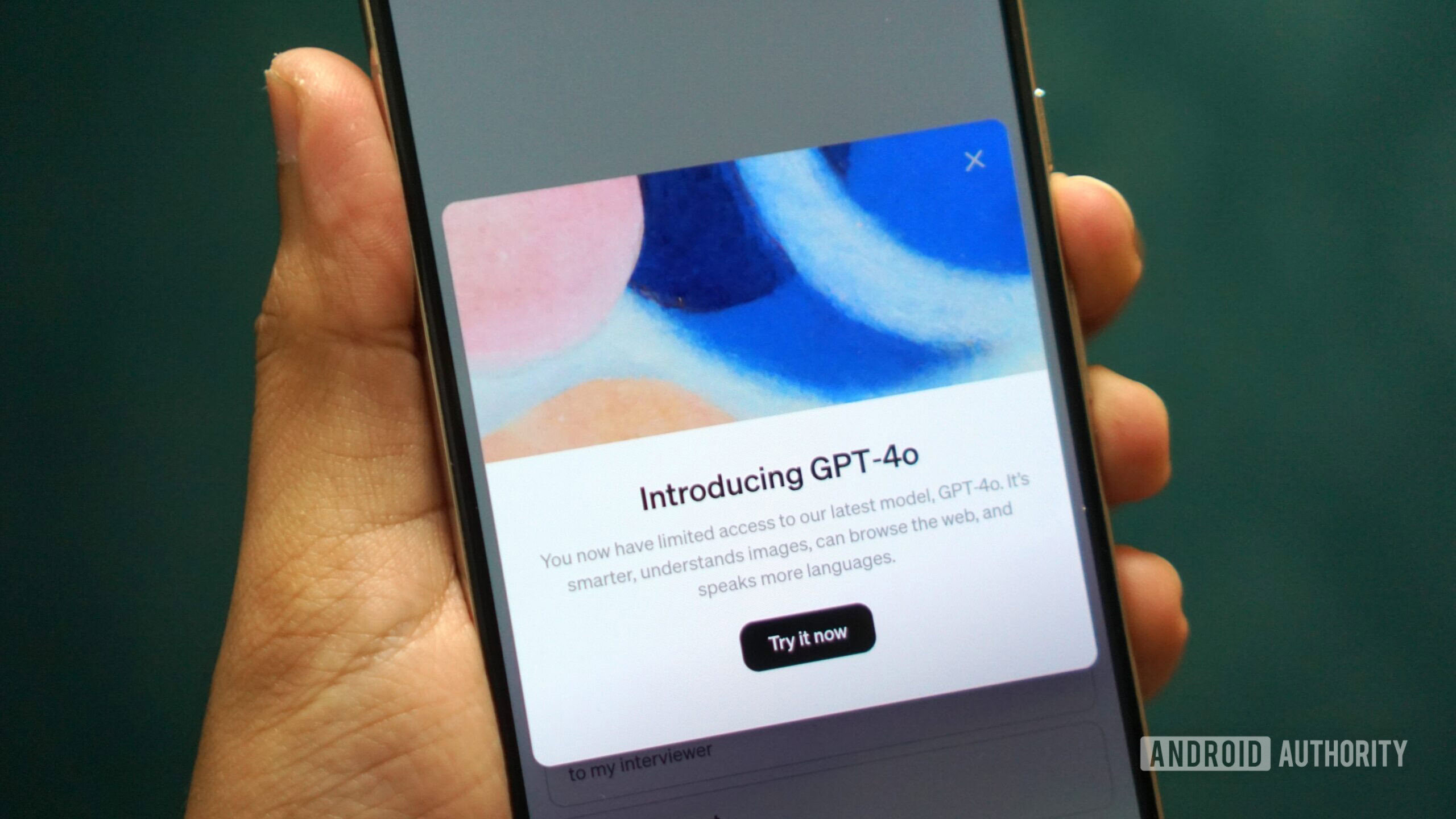
If all else fails and you still cannot access Gemini, it might be time to try a different chatbot. Luckily, we’re spoilt for choice these days when it comes to AI tools, so you don’t have to look far. The obvious first stop would be ChatGPT, the first AI chatbot that spurred Google to release Gemini in the first place. In fact, ChatGPT got a recent update that allows anyone to access the latest GPT-4o model for free. This makes it a formidable alternative to Gemini, especially as ChatGPT can also search the internet similar to Google’s chatbot.
Apart from ChatGPT, some other Gemini alternatives include Microsoft Copilot and Perplexity AI. The former uses the same language model as ChatGPT, while the latter works more like an AI-enabled search engine.
