Affiliate links on Android Authority may earn us a commission. Learn more.
Wear OS gains a Google Assistant tile: Here's what it can do
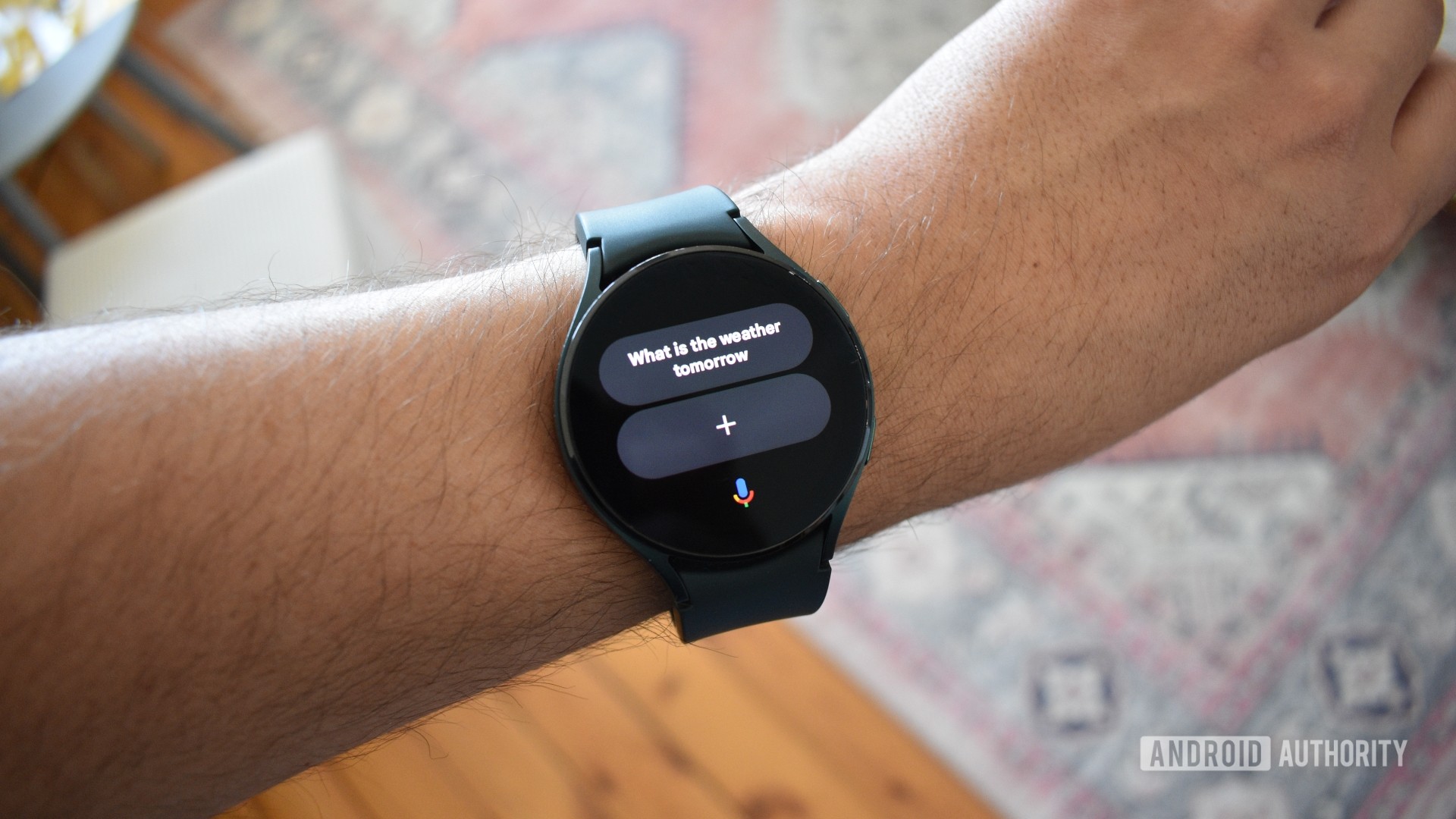
- Google is rolling out a new Assistant tile to supported Wear OS devices.
- The feature allows users to set custom Assistant commands as quick tap shortcuts.
- It’s available on the Pixel Watch duo and the Galaxy Watch series.
A feature that first appeared on the Pixel Watch 2 is coming to more smartwatches. As spotted by Mishaal Rahman, Google is rolling out the Assistant tile to more Wear OS watches. It lets users add custom commands to the shortcut panel.
We first spotted the Assistant tile on the Google Pixel Watch 2, but the feature is now available across Galaxy Watch series models and the original Pixel Watch. If you don’t have the tile, consider checking for and installing any pending updates on your smartwatch.
A new Google Assistant tile that lets you add commands as shortcuts is rolling out on Wear OS!This is part of the Google Assistant app on Wear OS and is rolling out to Galaxy Watch & Pixel Watch users.Thanks to @TheLanceAdams for the tip and to winner00 for the screenshots! pic.twitter.com/javV37ZGFZ— Mishaal Rahman (@MishaalRahman) October 18, 2023
While Google Assistant is already available on Wear OS via a button press or hot word, these methods require users to bark out or type the command in real-time. The tile lets users set readymade custom actions that trigger after a simple screen tap. This makes the feature useful for repetitive tasks and more complex queries.
How to use the Google Assistant tile on Wear OS
Accessing the tile is as easy as swiping from right to left on your smartwatch screen. Tap Add tiles, and select the Assistant tile.
Tap on the tile, and you’re greeted by a few generic actions, from “Send a message” to “Set an alarm for 7 a.m.” If you don’t find these useful, you can create a custom action by selecting the microphone or keyboard icon.
Once you’re done typing or voicing your command, tap the arrow and checkmark. Your action is now saved as a shortcut on the tile. To activate the action, tap on it, and Assistant will process the command.
My example query produces a screen detailing the weather conditions, high and low temps, and an hourly timeline of all three metrics throughout the day. Of course, the tile supports whatever Assistant does, so controlling smart home equipment or starting on-watch timers or alarms are all fair game.
There are a few minor limitations. The tile can store up to two quick-access commands at a time, so this tile isn’t useful for Assistant junkies. You’ll need to remove one to create another. It’s also worth noting that removing the tile will also remove the actions you created and saved.