Affiliate links on Android Authority may earn us a commission. Learn more.
Get Netflix on the PlayStation 4 console using these simple steps
Like Microsoft and its Xbox consoles, Sony set out to create an entertainment center with the PlayStation 4. Not only does it play games, but you can stream music, video, and more. If you’re a gamer with a Netflix addiction, our guide on how to get Netflix on the PlayStation 4 console should help feed your craving in several easy steps.
Don’t have a Netflix subscription? You can get a 30-day free trial by clicking the button below!
Note: This guide applies to the PlayStation 4, the PlayStation 4 Slim, and the PlayStation 4 Pro.
Requirements
You do not need a PlayStation Network Plus subscription. However, you must be signed in to the PlayStation Network to use Netflix. You’ll also need a decent internet connection: Preferably wired or via a 5GHz wireless access point. Here are the speed requirements provided by Netflix:
- 0.5Mbps – Required
- 1.5Mbps – Recommended
- 3.0Mbps – Recommended – SD quality
- 5.0Mbps – Recommended – HD quality
- 25 Mbps – Recommended – Ultra HD quality
Install Netflix
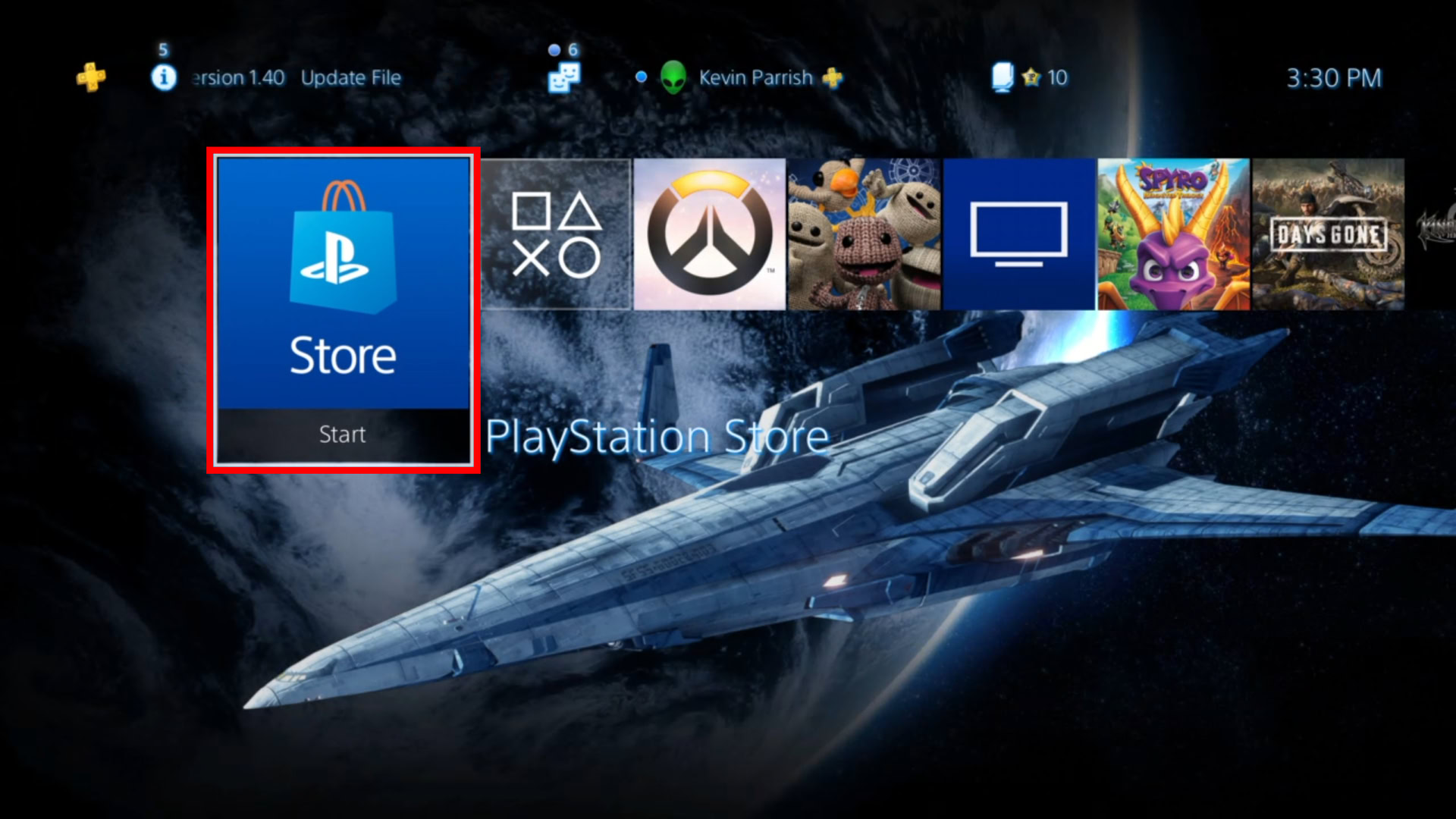
1. Scroll left on the ribbon to access the PlayStation Store.
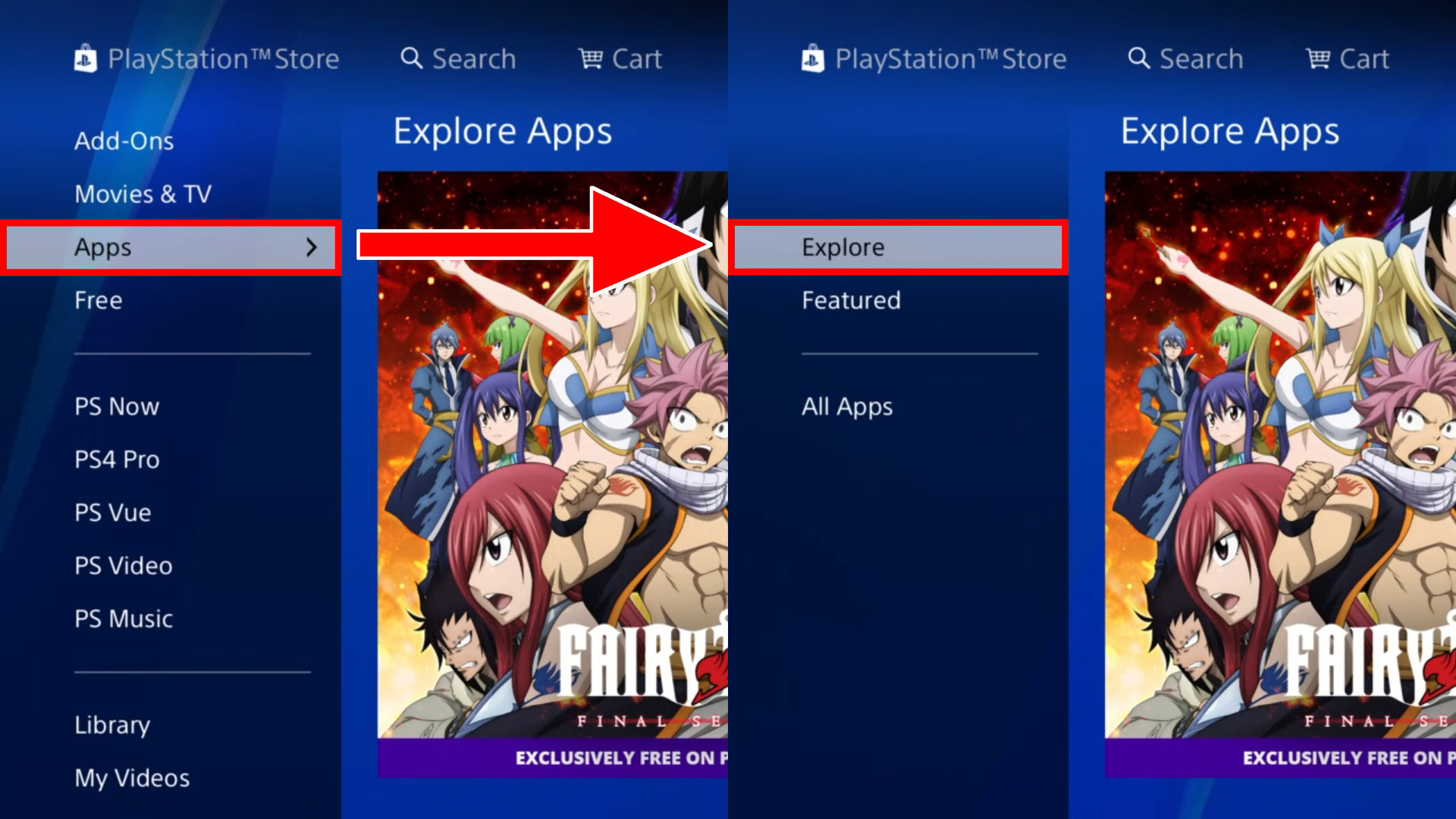
2. Scroll down to the Apps listing on the Store menu.
3. Scroll right to expand the menu to read Explore.
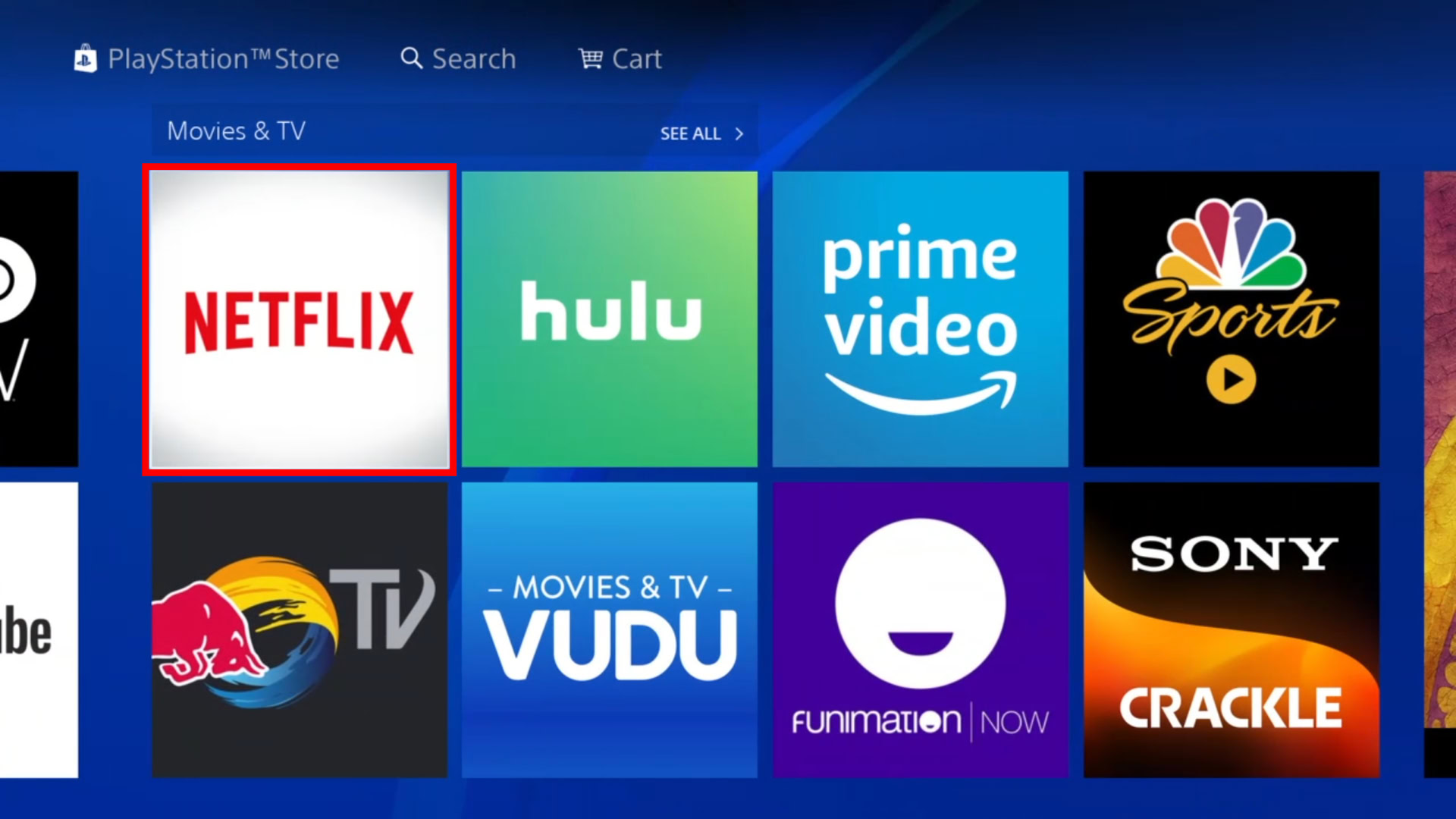
4. Scroll right again and you should see Netflix listed in the Movies & TV category.
5. If not, back up and select All Apps to locate Netflix.
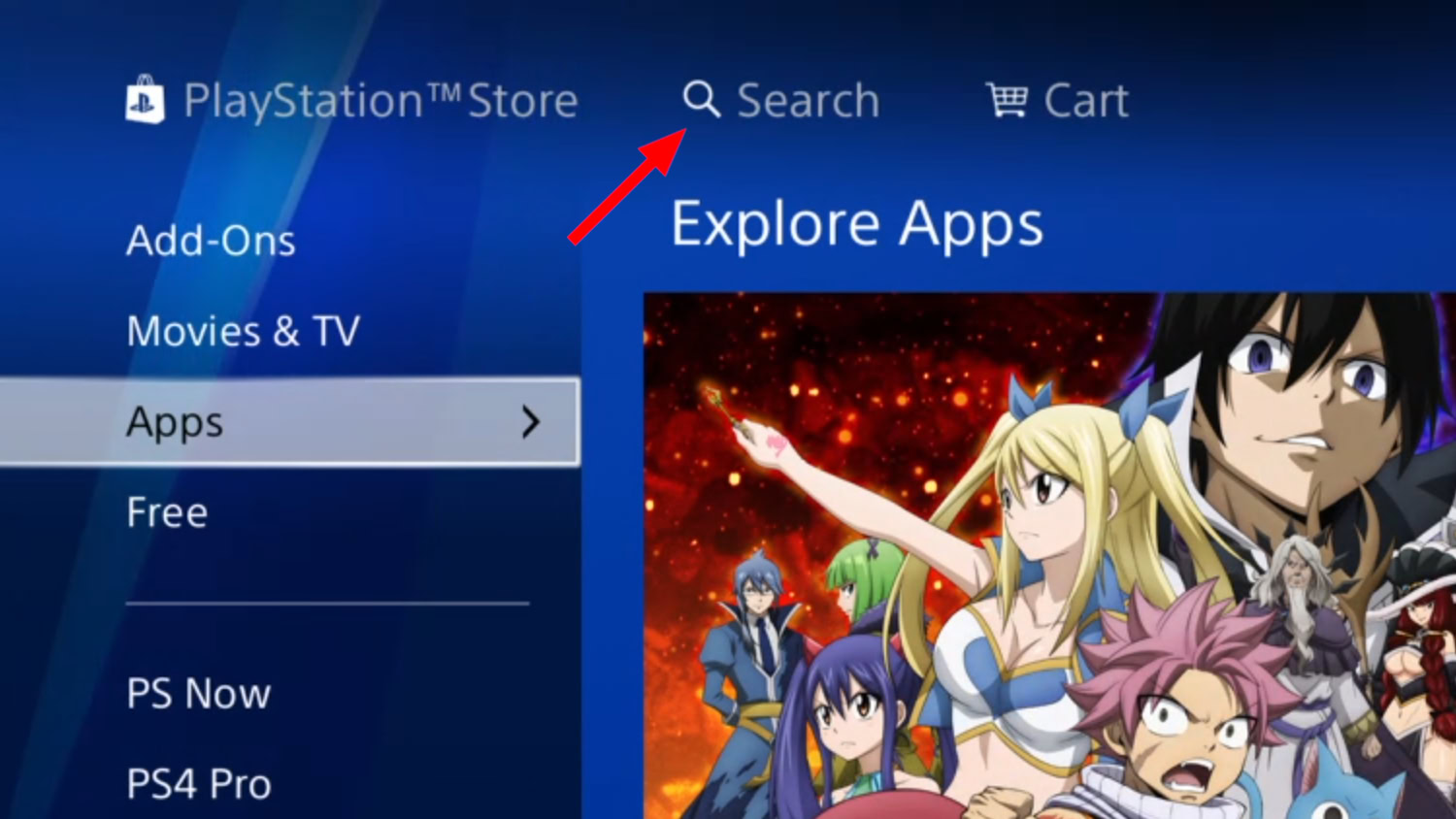
6. Alternatively, you can manually locate Netflix using Sony’s search tool once inside the PlayStation Store.
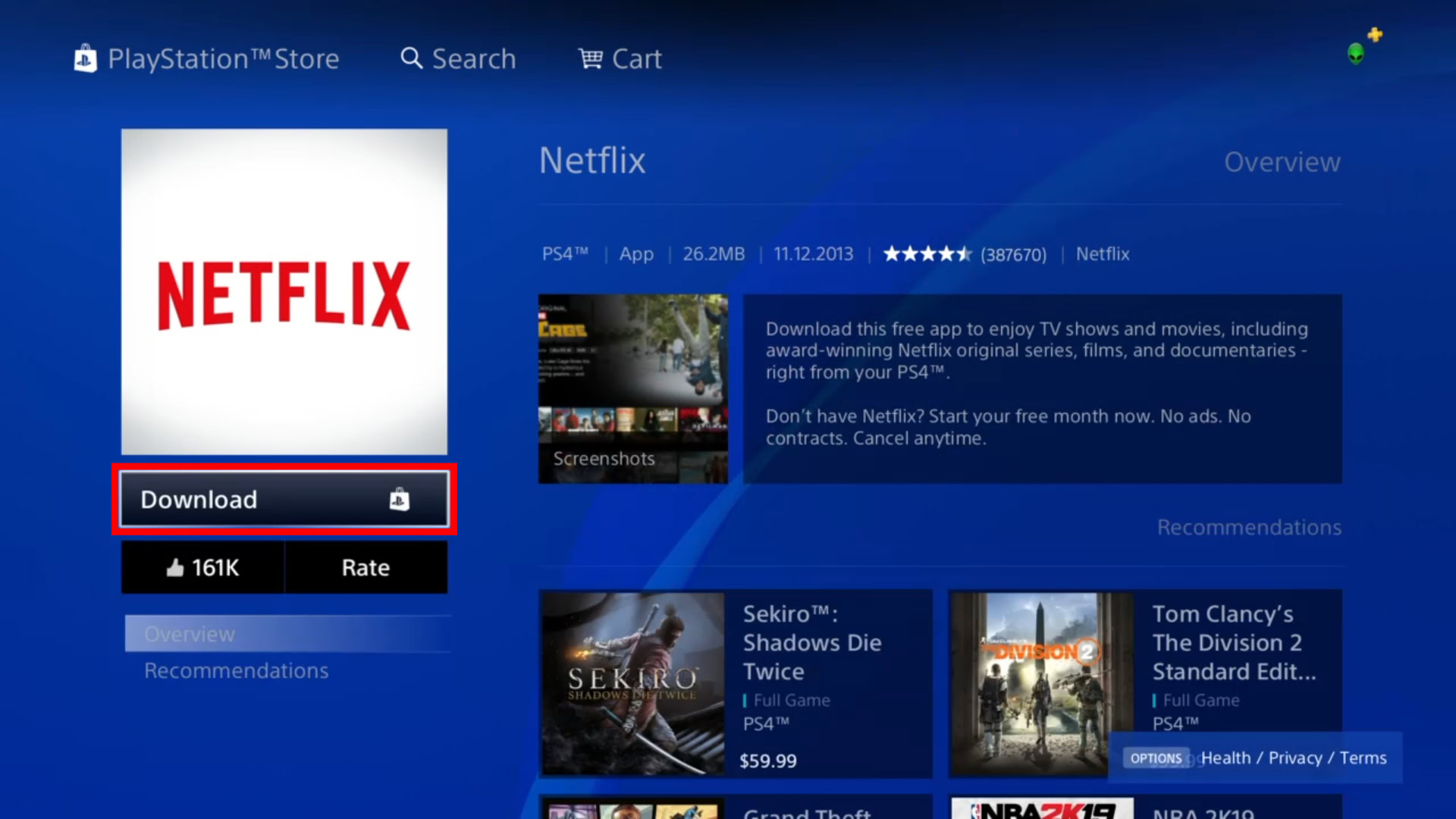
7. Select the black Download button on the app page.
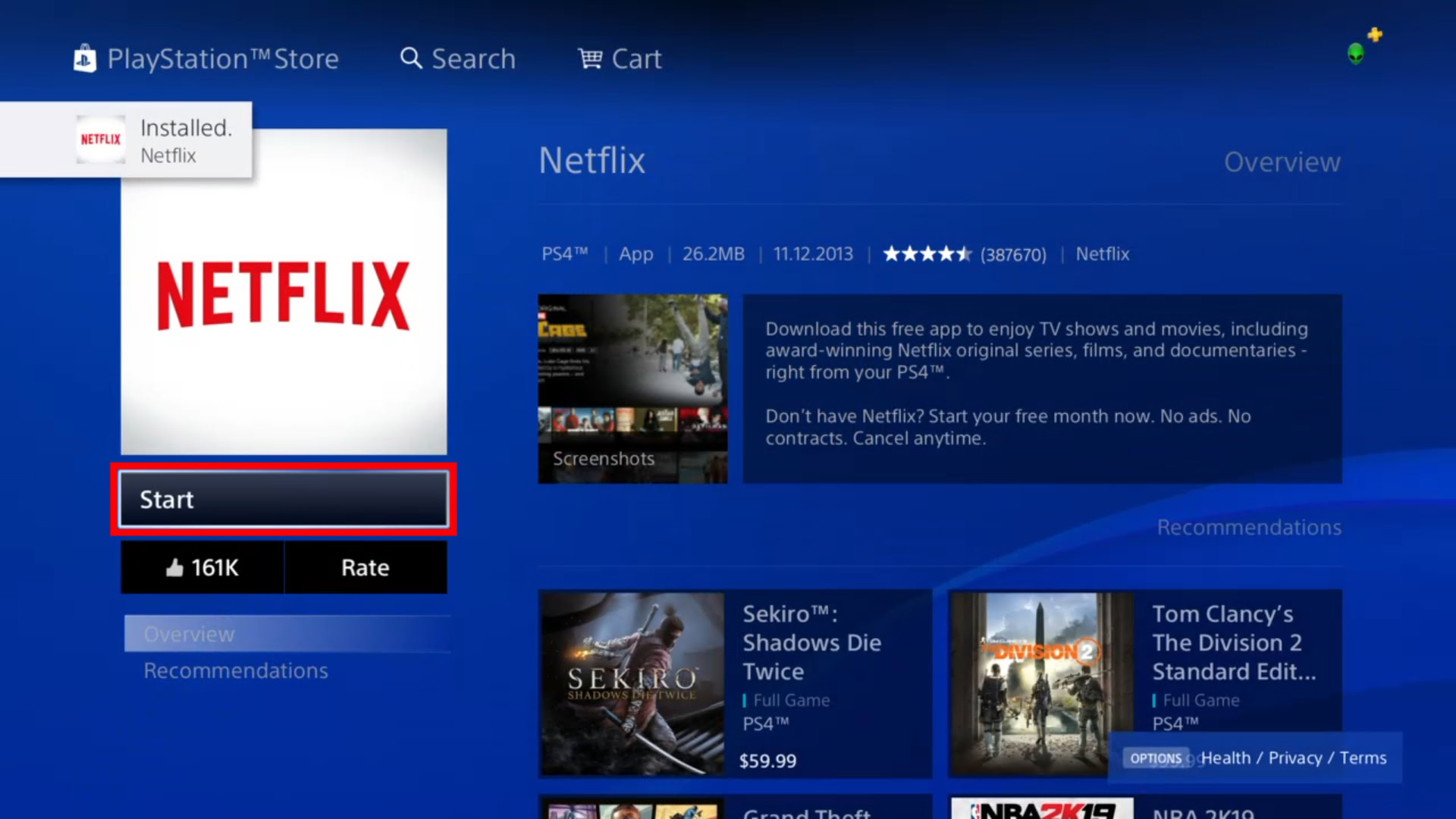
8. Select the black Start button to immediately open the app.
9. Sign in to your Netflix account.
Note: If you don’t have an account, you can get a 30-day free trial. You’ll be prompted to enter your mobile number and create an account in a web browser.
Where is Netflix?
You’ll find Netflix located in two areas: In your library and within the TV & Video app. You cannot add Netflix to the ribbon nor dump it into a folder. Your only option are these two locations. Lame, we know.
From the library
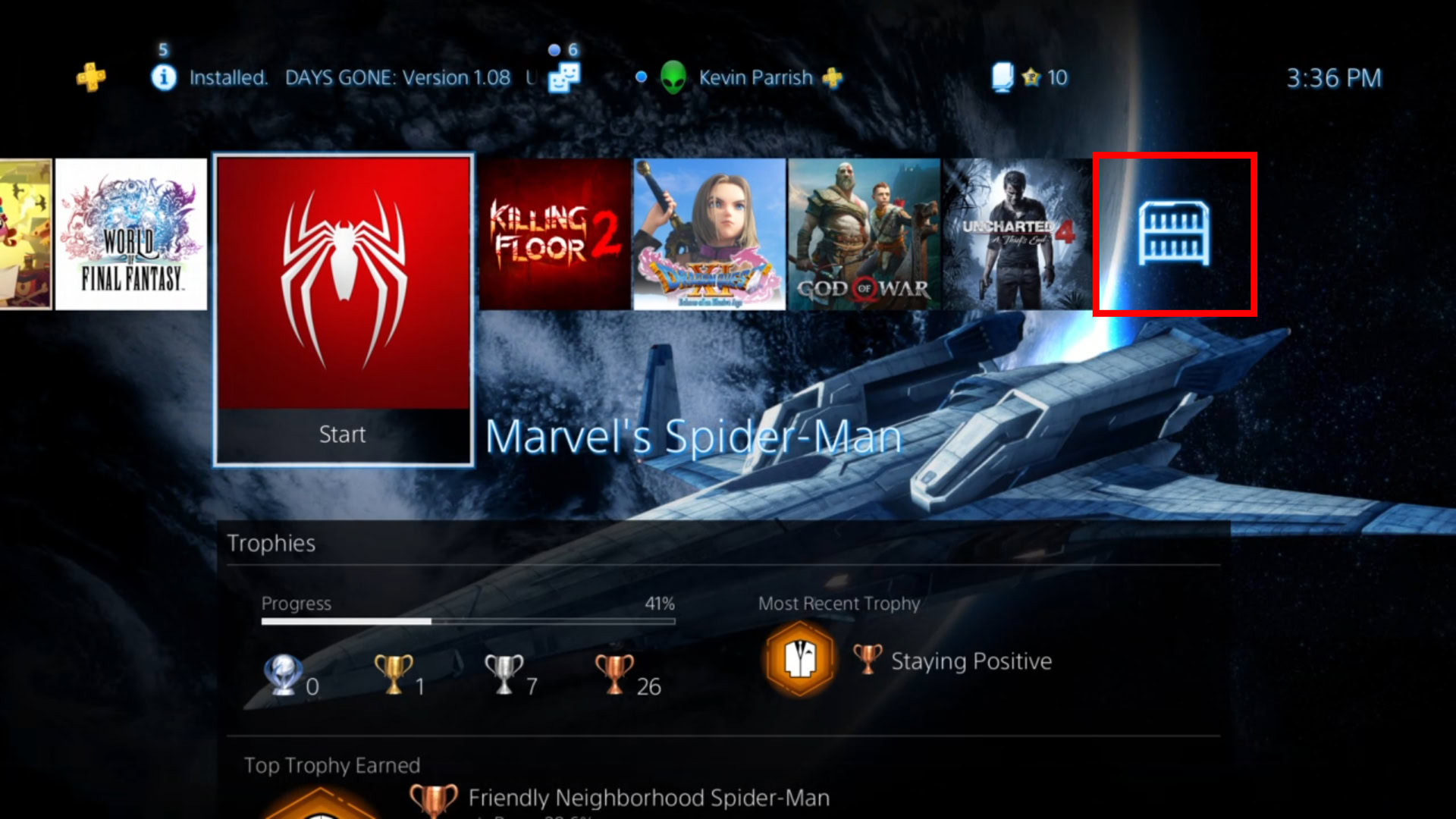
1. Scroll to the ribbon’s end on the right.
2. Select the Library icon.

3. Scroll down to Applications.
4. Scroll right to select and launch Netflix.
From the ribbon
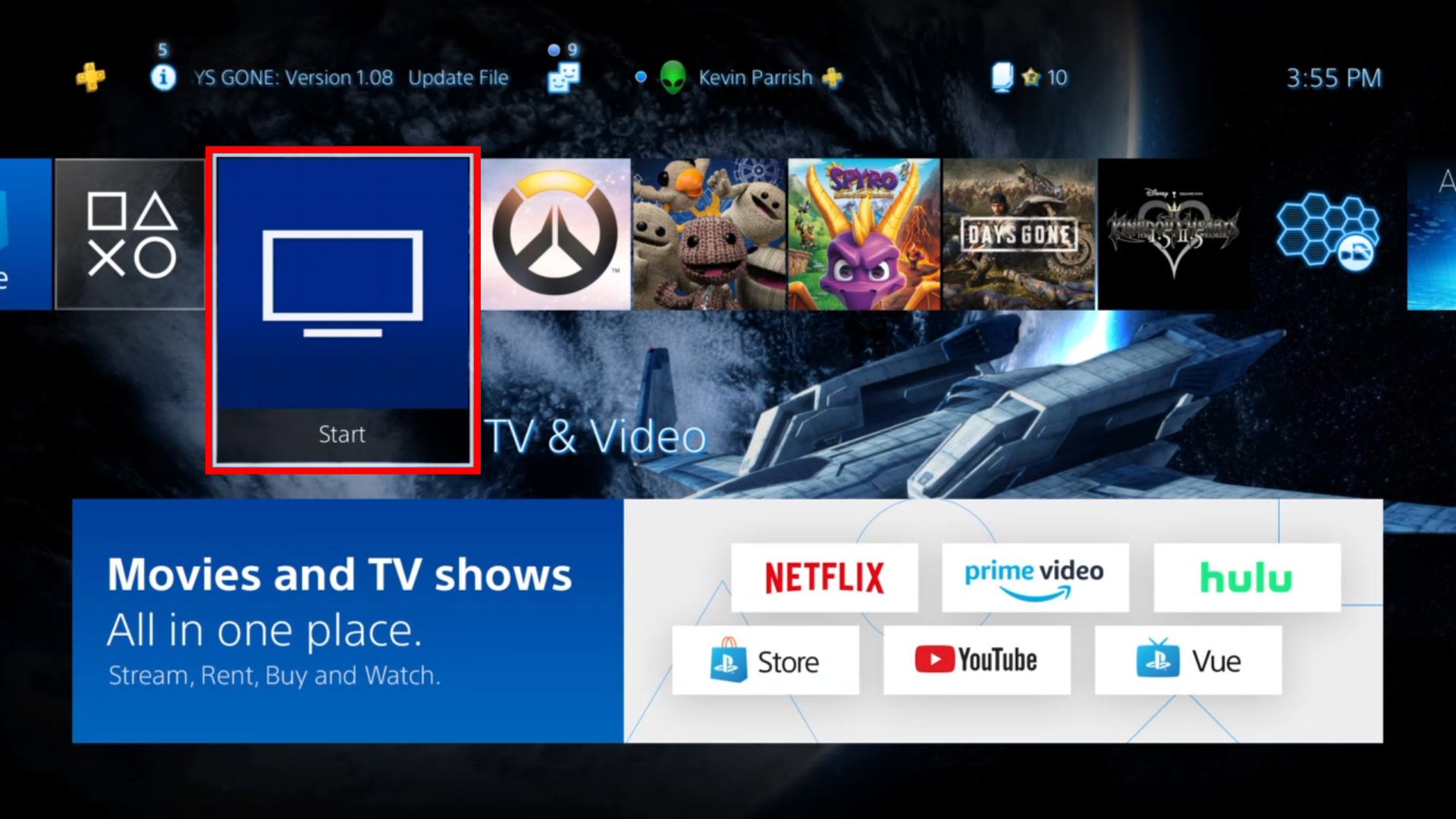
1. Open the TV & Video app.
2. Select Got it on the following screen. It states that you’ll see personal recommendations from Netflix.
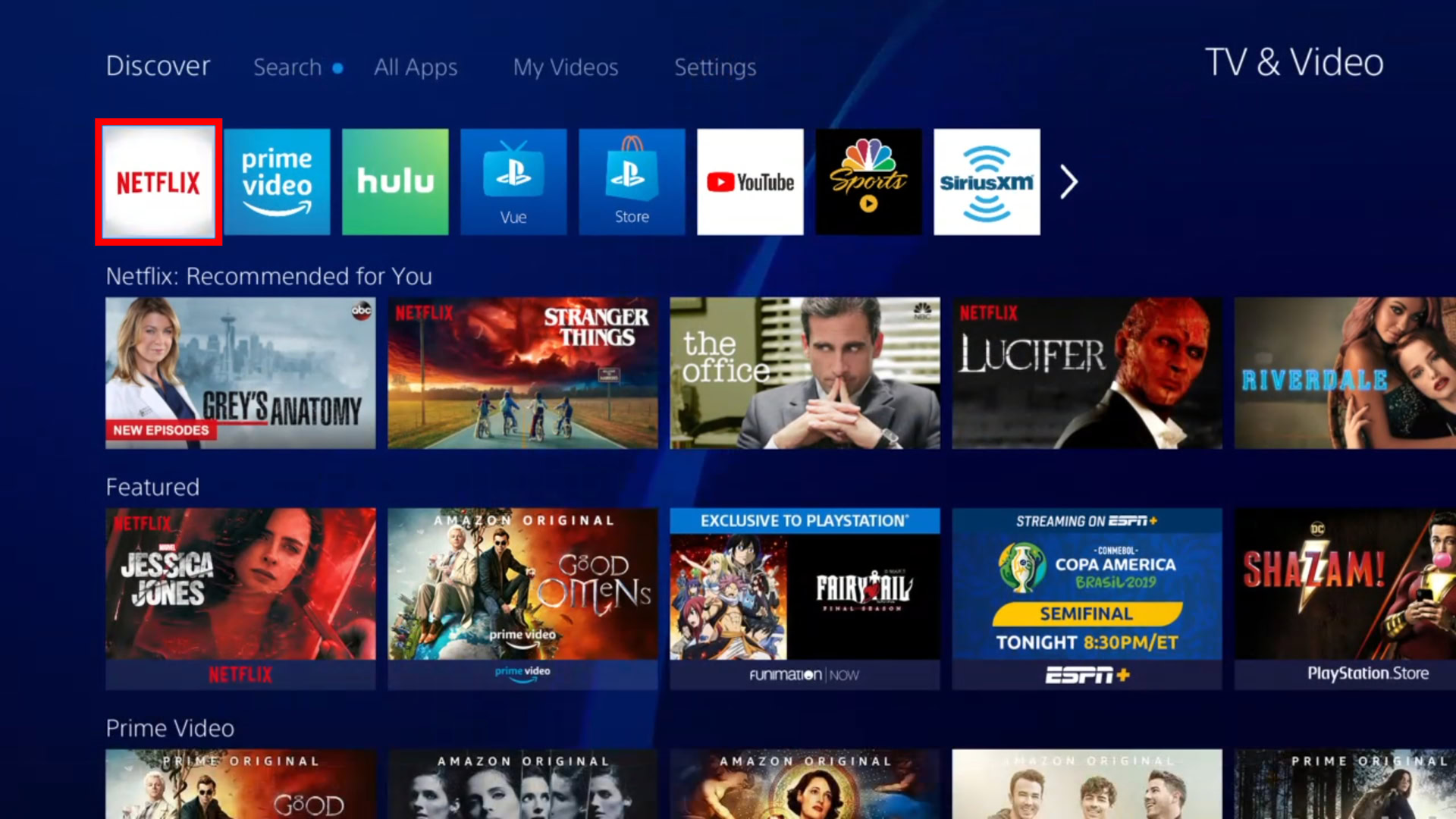
3. Select the Netflix app located inside, or simply select a movie or TV show pulled from your subscription.
That wraps up our guide on how to get Netflix on the PlayStation 4. For other related tips and tricks, check out these guides: