Affiliate links on Android Authority may earn us a commission. Learn more.
Bring the Pixel 3's 'Flip to Shhh' feature to your Android smartphone using Tasker
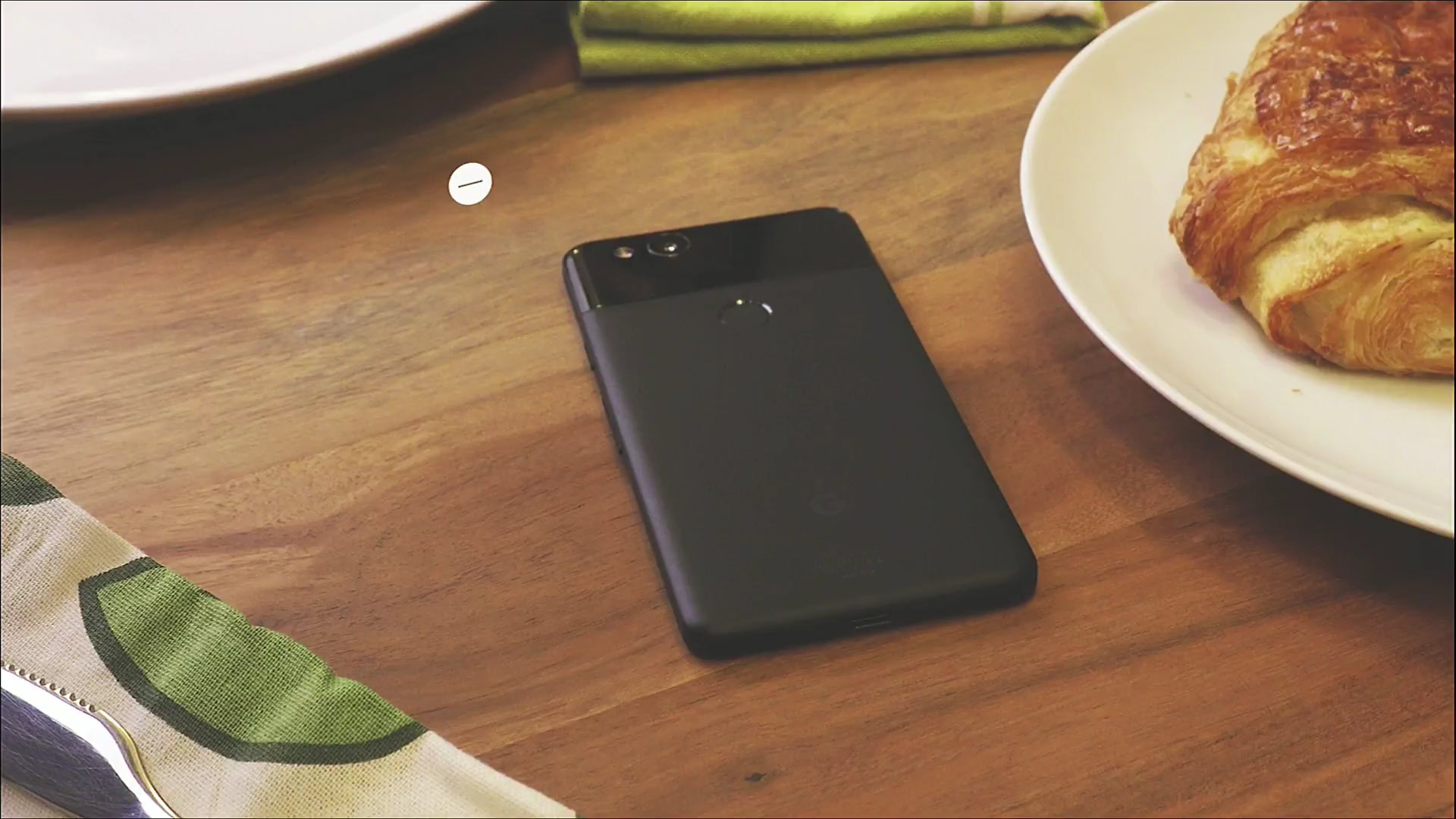
- Google’s “Flip to Shhh” feature enabled Do Not Disturb on the Pixel 3 when the phone is placed face down on a surface.
- The owner of Tasker created a task that mimics the feature on almost every Android device.
- Once activated, the task will make a sound when the Flip to Shh feature is enabled or disabled.
Back at I/O 2018, Google showed off a new feature alongside Android Pie called “Shush.” In practice, the feature would enable Do Not Disturb (DND) as soon as a handset was placed face down on a surface. Finally, at the search giant’s fall hardware event, the feature was made official as “Flip to Shhh” and launched on the Pixel 3 smartphones.
Fortunately, if you wanted “Flip to Shhh” on your Android device, the creator of the popular Tasker app has created a task that replicated the exclusive functionality (via XDA-Developers).
As you can see from the above video, once everything is set up, the Tasker version of Flip to Shhh works pretty seamlessly. Simply turn over your smartphone, and when the proximity sensor detects a surface, the phone will beep to let you know that DND was enabled. Flip it over again and you will hear a slightly different beep indicating that DND was disabled.

Ready to give it a try on your phone? After making sure that Tasker is installed via the button below and it is completely set up, open this link on your Android handset. From there, tap on import and the task should be transferred over to your phone. You will need to give the app permission to Notification access and Device Admin to get everything up and working, but afterward, everything should work as demonstrated.
If you give this a try on your phone, make sure to let us know in the comments below how well it works for you.