Affiliate links on Android Authority may earn us a commission. Learn more.
Firefox vs Chrome: Which web-browser reigns supreme?
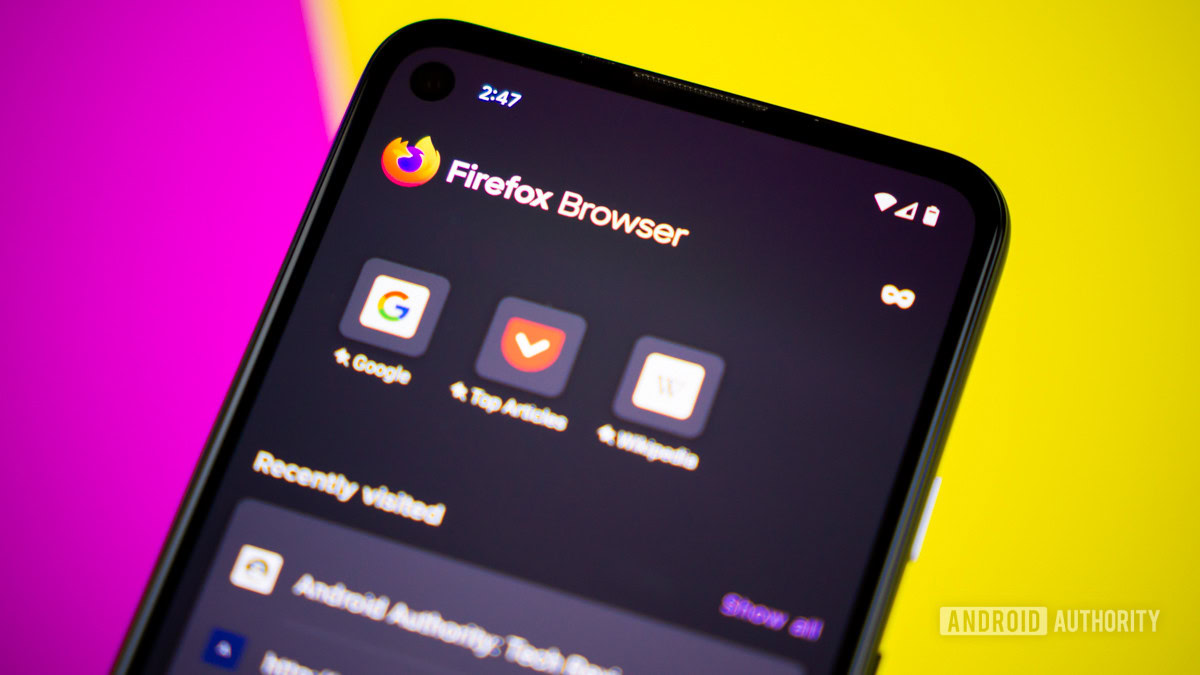
While it’s undeniable that Google Chrome is the most widely used web browser today, that doesn’t necessarily make it the best. The landscape for browsers is still competitive, and Mozilla’s Firefox has emerged as one of the top contenders by prioritizing privacy and performance. Depending on what you do online, the right browser can make a big difference in how you surf the web. In this Versus, we’ll put Firefox and Chrome head-to-head to help you decide which browser is best for your needs.
Mozilla Firefox vs Google Chrome
Firefox and Chrome are free and available on various devices and operating systems. Things quickly diverge, however. Firefox is one of the rare browsers not based on Chromium (the open-source project that powers Chrome and similar browsers like Edge or Opera). Instead, Firefox runs on Mozilla’s Quantum browser engine, bringing a few advantages we’ll explore.
Generally, when people ask which browser is “better,” they ask which browser is faster, has more features, and is safer. With that in mind, let’s dig into the most important factors to see which one comes out on top.
Firefox vs Chrome: Performance
When Chrome launched in 2018, it was one of the fastest browsers available. Since then, however, Mozilla has made improvements and caught up. By default, Firefox blocks third-party cookies and social trackers, which can seriously slow down your web surfing. Upon installation, Chrome doesn’t do any of that unless you dig through its settings. The fewer scripts running in the background, the snappier your experience using a website will be.
Firefox even automatically blocks crypto mining scripts, a relatively new type of data breach to be wary of. Some websites will allow malicious code to use your computer’s GPU and CPU to mine cryptocurrency — a hardware breach known as crypto-jacking. As you might expect, that’s even more of a performance drain.
Chrome tends to hog system resources, especially RAM. For example, I tried running 12 open tabs in Firefox and Chrome. As you can see in the screenshot below, Chrome was eating up over a quarter of my CPU, using over twice as much memory as Firefox, and consuming a significant amount of disk space.
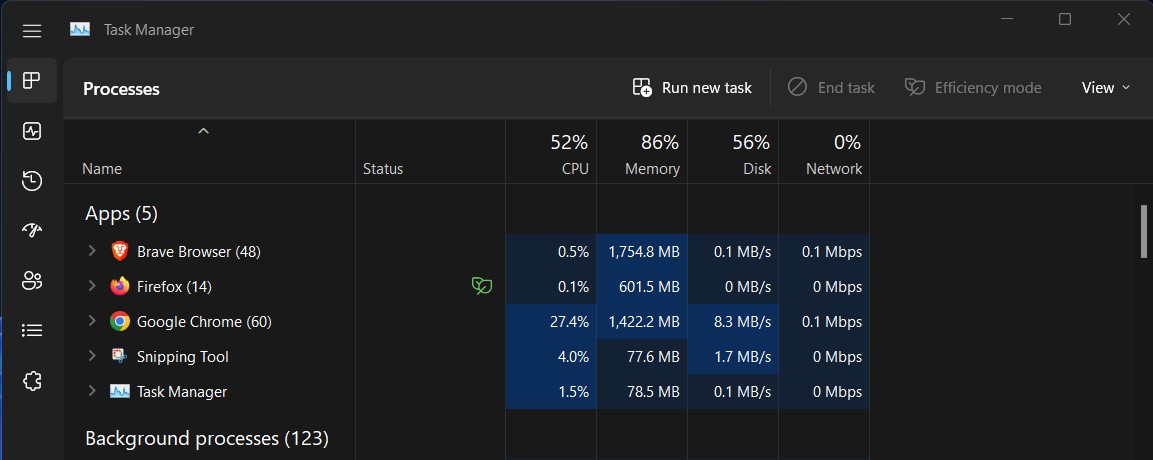
Firefox defaults to an efficiency mode (indicated by that little green leaf), limiting the resources used by its processes. While I didn’t notice a difference in speed between the two browsers unless I had a lot of tabs or windows open, when I tested them using Browserbench’s speedometer (an application that simulates user actions and gauges the browsers response time), Firefox came out as the faster of the two averaging 43.6 runs/min (± 8.1) compared to Chrome’s 34.4 runs/min (± 6.5).
Google has been working to fix Chrome’s deficiencies through features like Memory Saver and Energy Saver (for background tabs and tasks). Still, if your system is struggling to keep up, you’ll probably have a better experience with Firefox.
Firefox vs Chrome: Features
Regarding features, Firefox and Chrome offer many utilities you’d expect, such as bookmark managers, search engine options, spellchecking, multiple user profiles, and more. But Chrome’s most obvious advantage over Firefox is its vast library of extensions and plug-ins. The Chrome Web Store has a catalog vastly outnumbering any other browser.
If you use other Google services like Gmail, they tend to run better on Chrome since Google uses its browser to test and develop its services. Additionally, Google Cast only works with Chrome, which may be a dealbreaker for Firefox if you like pushing media to your TV.
There are a few notable features Firefox includes by default that Chrome doesn’t. Namely, it has an in-browser screenshot tool which, as a writer of many how-to guides, saves me an extra step in capturing the screen for websites. But my favorite feature Firefox has over Chrome is autoplay blocking.
I don’t know about you, but I wouldn’t say I like it when I click on a website only to be bombarded with an ad that plays over the text I’m trying to read and follows as I scroll. Firefox stops this sort of thing in its tracks by muting audio by default, with the option to pause the video. You’ll have to download a third-party extension on Chrome to get the same results.
Firefox’s library of extensions might not be as large, but they still have many of the same popular ones, and I appreciate the preset tools available. If you’re looking for quantity and a more comprehensive selection, Chrome is the way to go.
As for the browsers’ mobile apps, Firefox has traditionally had the toolbar at the bottom of the screen, but you can now place it at the top via the customization menu. Both apps are clean and simple to navigate, with similar settings options in the same place. The New Tab page on Firefox has a few more options, such as “Jump back in” links to your most recently visited webpage and pin certain sites to the top.
Both apps are compatible with Android 13‘s Themed icons, so the Firefox and Chrome icons will match your phone’s wallpaper. Chrome also comes with a “lite mode” that limits how much data you use by scaling down images and removing unnecessary elements. Firefox doesn’t have a dedicated data-saving mode per se, but it does have a setting to disable images that serves much the same function.
Firefox vs Chrome: User interface
Firefox and Chrome have a relatively simple user interface that’s easy to navigate. Chrome is slightly more minimalistic, making it a tad easier for those who aren’t as tech-savvy. That said, Firefox has more freedom, meaning you can customize the browser to look unique. You can download a theme to change Chrome’s skin, but Firefox allows you to do that and more. You can move and arrange most UI elements to suit your needs and hide the ones you never use. You can even try your hand at Firefox Color, an add-on feature that allows you to create your theme from scratch.
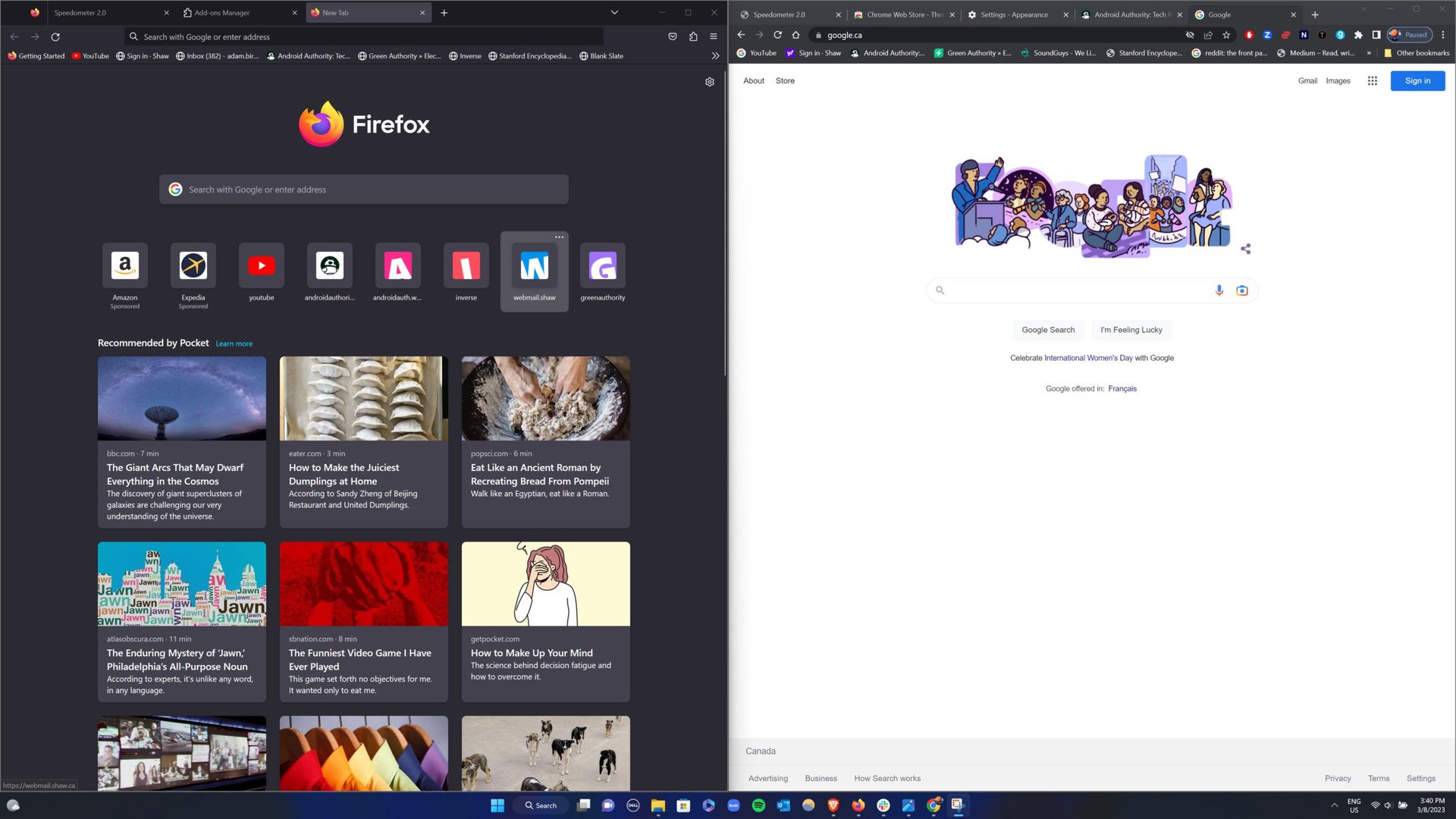
If you’re the kind of person with tons of tabs open all the time, then you may have a preference for how each browser displays them. Firefox features a horizontal scroll on all your open tabs, which can help reduce crowding. Google Chrome prefers to shrink them down smaller and smaller until just the favicon is visible. While this keeps everything in sight, it can become a problem with multiple tabs open from the same website since they’ll all look the same.
Each browser has a vertical dropdown menu that can help with tab navigation. You can also mute, pin, or send tabs to connected devices. Both browsers have pop-up messages explaining each feature when you first download and open them, making it easy to learn where everything is and what you can do.

Firefox integrates Pocket into its design, a browser extension that allows you to save content of interest and uses that data to recommend more. My experience with Pocket was like having Pinterest for the internet, where you can create a board that’s a collage of articles, tweets, videos, recipes, or whatever you have. You can’t save and collect things in the same way with Chrome other than creating bookmarks, but Google will recommend articles based on your browsing interest.
Firefox vs Chrome: Security and privacy
Mozilla, the non-profit behind Firefox, puts its money where its mouth is regarding privacy. We’ve already mentioned a few of the automatic blockers Firefox employs to improve confidentiality and browser performance, but there are more. For one, Firefox blocks digital fingerprints, a type of tracking that can happen over months, collecting data on your device’s hardware and software. It also has an integrated feature called Firefox Monitor that automatically notifies you if your password has been breached.
But because Firefox is more secure, it doesn’t mean Chrome is unsafe. If you’ve used Chrome, you’ve probably encountered the big red warning when accessing certain websites. That’s thanks to Google Safe Browsing, which interrupts dangerous sites or downloading dangerous files.
Both browsers utilize “sandboxing,” which separates processes so something like a harmful website doesn’t infect other parts of your device. Matching Chrome’s Incognito mode, Firefox has a Private Browsing mode that automatically deletes your browsing information, such as history and cookies, leaving no trace after you finish a session.
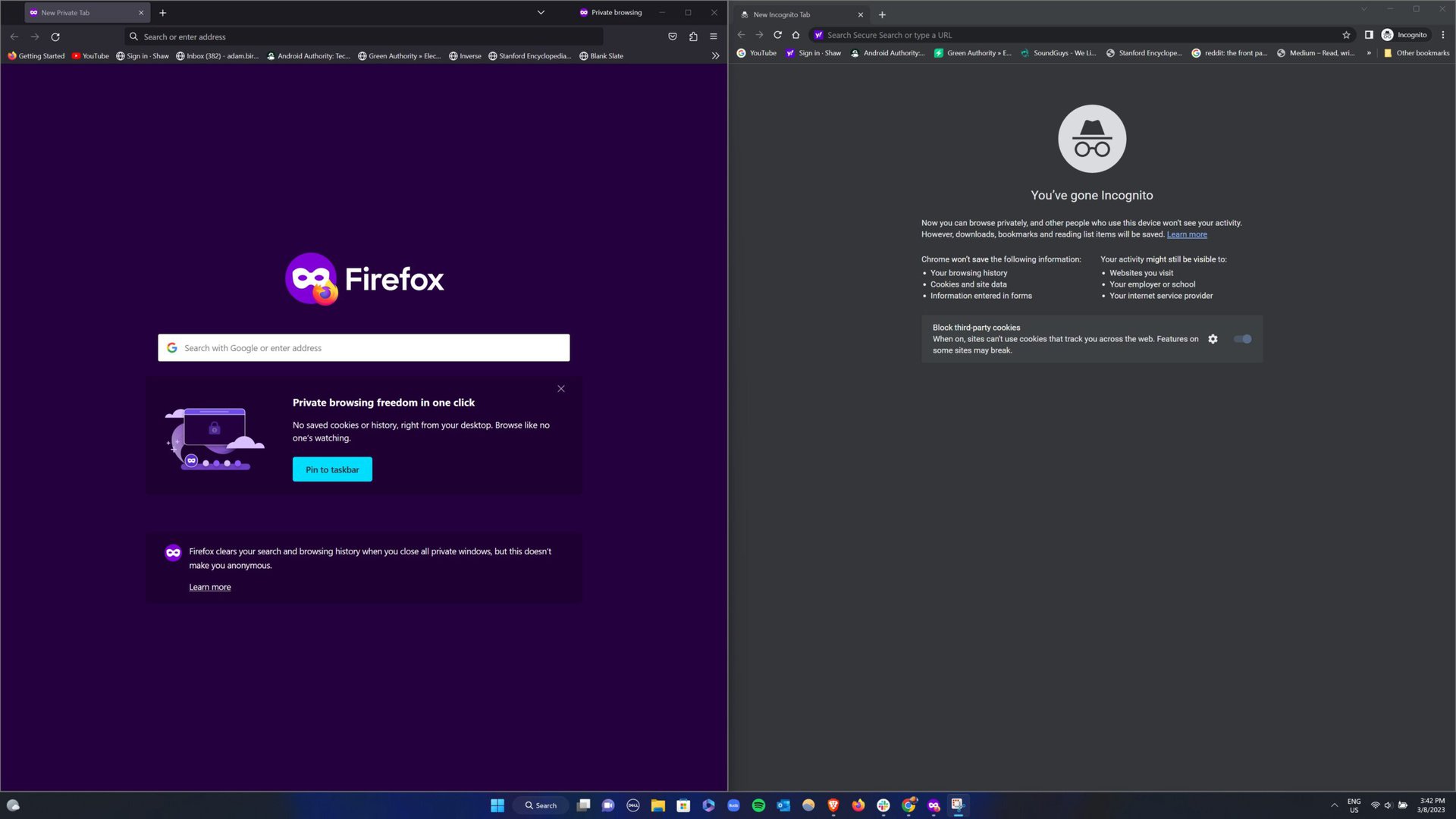
We should note that Google’s privacy record is questionable. The company collects a disturbingly large amount of user data, including location, search history, and site visits. Google says it does all this to improve its services — like helping you find a sweater or coffee shop similar to one you previously checked out. Google does happen to run the world’s largest advertising network, however, whereas Mozilla is a non-profit organization.
Firefox vs Chrome: Synchronization
Part of Chrome’s appeal is the seamless integration of Google’s ecosystem. For instance, syncing open tabs across devices is done automatically, making it convenient when you want to do something like continue reading an article. You can also share open tabs between devices on Firefox, but the process is done manually.
Chrome and Firefox each support multiple user profiles and allow you to sync things like passwords, bookmarks, and browsing history. Firefox has the added security of a primary password that keeps saved logins and passwords under an extra lock and key.
Firefox vs Chrome: Which one is right for you?
Chrome and Firefox are two of the most popular web browsers, and for good reason. Firefox offers better performance due to its automatic blocking of third-party cookies and social trackers. It also runs lighter on your system resources, which can help speed up loading times.
Chrome does have the edge in terms of utility, offering a vast library of extensions and add-on features, but Firefox has a few built-in that are handy. As for user interfaces, both browsers are relatively easy to navigate, although Firefox offers more customization options, allowing users to create their themes and arrange UI elements to suit their needs.
While both browsers are reasonably secure regarding privacy, Firefox is the clear winner in protecting your digital ID and data. Google keeps your information away from hackers, but not necessarily from itself. I’d recommend trying both browsers to see which one you like best. You can use Firefox for those moments when privacy matters and Chrome for when you need to access the Google ecosystem. Yet, with the growing number of data breaches, Firefox may be the right choice in the long run for those who value our online privacy.
Who do you think wins our Firefox vs Chrome comparison? Let us know in the comments below!
FAQs
Depending on how many tabs you have open, Chrome generally uses 1.5GB to 2GB of RAM, whereas Firefox averages around 1GB of RAM or less. These figures are bound to fluctuate, especially with software updates.
While both browsers are secure, Firefox does a better job at protecting your privacy by blocking third-party tracking cookies, social trackers, and crypto mining scripts by default.
A couple of disadvantages are that it has a smaller library of extensions and add-ons than Google Chrome, and doesn’t integrate with the Google ecosystem.
Firefox doesn’t collect nearly as much of your data as Chrome. Mozilla details its data collection practices in its privacy policy, and Firefox’s built-in privacy features allow users to opt out of data collection.