Affiliate links on Android Authority may earn us a commission. Learn more.
How to find your computer's serial number on Windows
There are various reasons to need your laptop or computer’s serial number. Some schools ask that you register your laptop for academic use. Workplaces often do the same thing. You may also need the serial number for warranty repairs or replacements. Whatever the reason, finding your serial number is pretty easy. We’ll show you how to find your Windows computer’s serial number.
Please note that serial numbers and Windows product keys are occasionally used interchangeably but are, in fact, two different things. Serial numbers refer to the unique hardware identifier number, whereas the Windows product key refers to your code to authenticate Windows.
QUICK ANSWER
To find the Windows serial number, open Windows Terminal, Powershell, or Command Prompt. Type in wmic bios get serialnumber and hit enter. If that doesn't work, try booting your device into the BIOS and looking there. Another option is to look for a serial number sticker on your device or contact the manufacturer.
JUMP TO KEY SECTIONS
How to find your serial number using Command Prompt, Powershell, or Windows Terminal
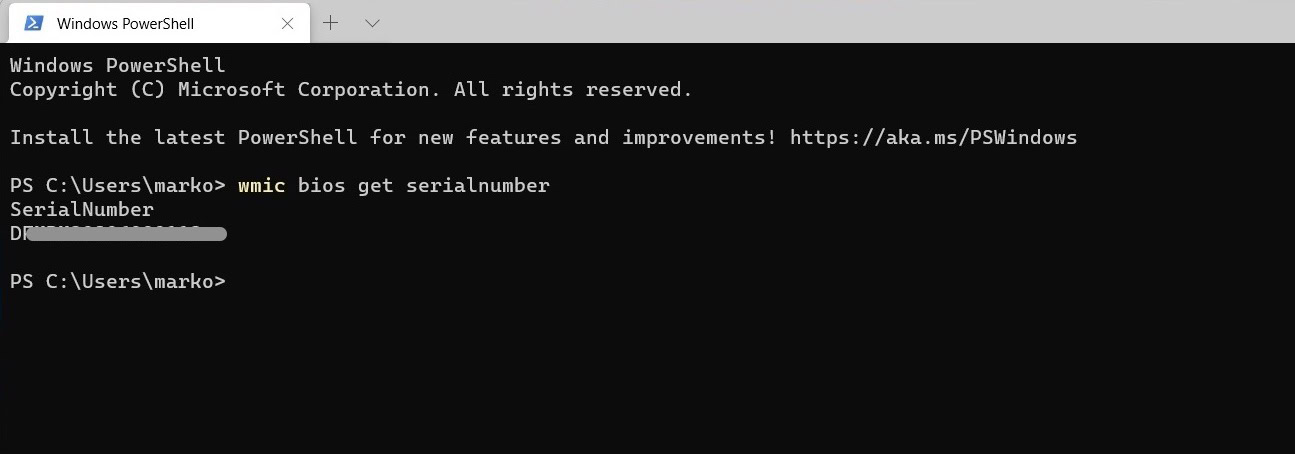
In this application, Windows Powershell, Command Prompt, and Terminal essentially do the same thing. This works with whichever one you want to use.
- Hit the Windows Key and type cmd for the command prompt, powershell to find Windows Powershell, or Terminal for Windows Terminal and select the app when it pops up.
- Once open, type wmic bios get serialnumber, and hit enter. This command works in all three of the apps above.
- Your serial number should appear. Go ahead and write it down.
This is the easiest and fastest method. However, it’s not without issues.
How to find your Windows serial number in BIOS
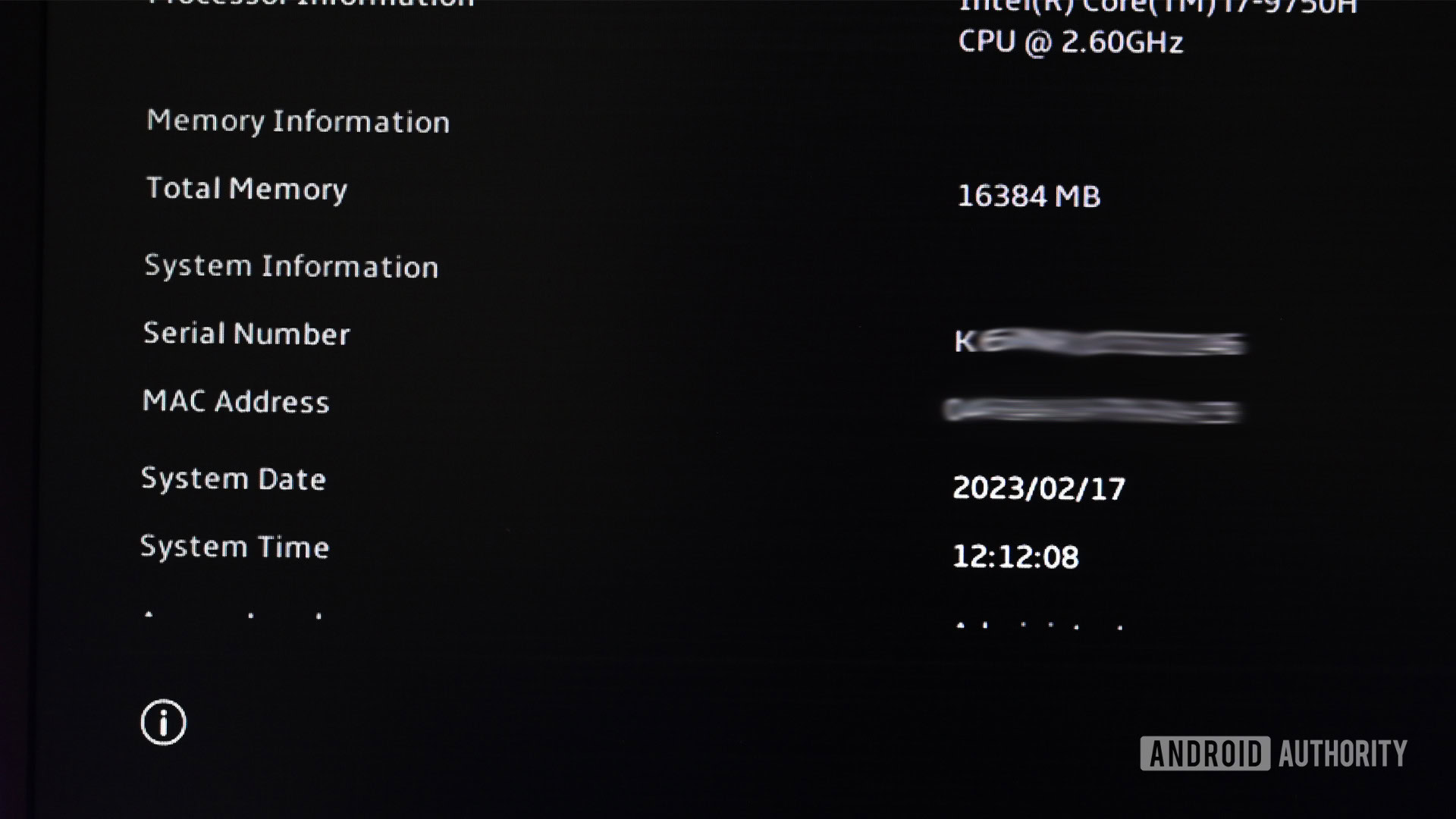
The above command polls your BIOS to get your serial number. You can manually go into the BIOS and find it yourself. This isn’t the recommended method, though, because each manufacturer’s BIOS looks different, is accessed in several ways, and the method changes for each one. Still, we’ll show you where to look, at least.
- Turn your computer off.
- Turn the computer on while holding the requisite keys to get into BIOS. Common keys are F1, F2, F10, F11, or Delete.
- Once in your BIOS, surf around the UI until you find the hardware information.
- The serial number should be listed along with your computer’s model number, processor information, memory total, and other hardware-related info.
While this is a legitimate option, the wmic command in the previous section works just as well and doesn’t require multiple reboots.
Other ways to find your Windows serial number

The final method to find the serial number is to use the sticker that came with your machine. Most laptops house this sticker on the bottom. It’ll have the serial number, model number, and other information, as shown above. Pre-built desktop PCs also usually come with a sticker somewhere, although not always.
Barring that, your final option is to contact the manufacturer directly. Ensure you have your receipt to verify your purchase and prepare for long wait times and frustrating questions. However, the manufacturer should be able to help by giving you the serial number or helping you find it on your own.
What is “default string” and how to deal with it
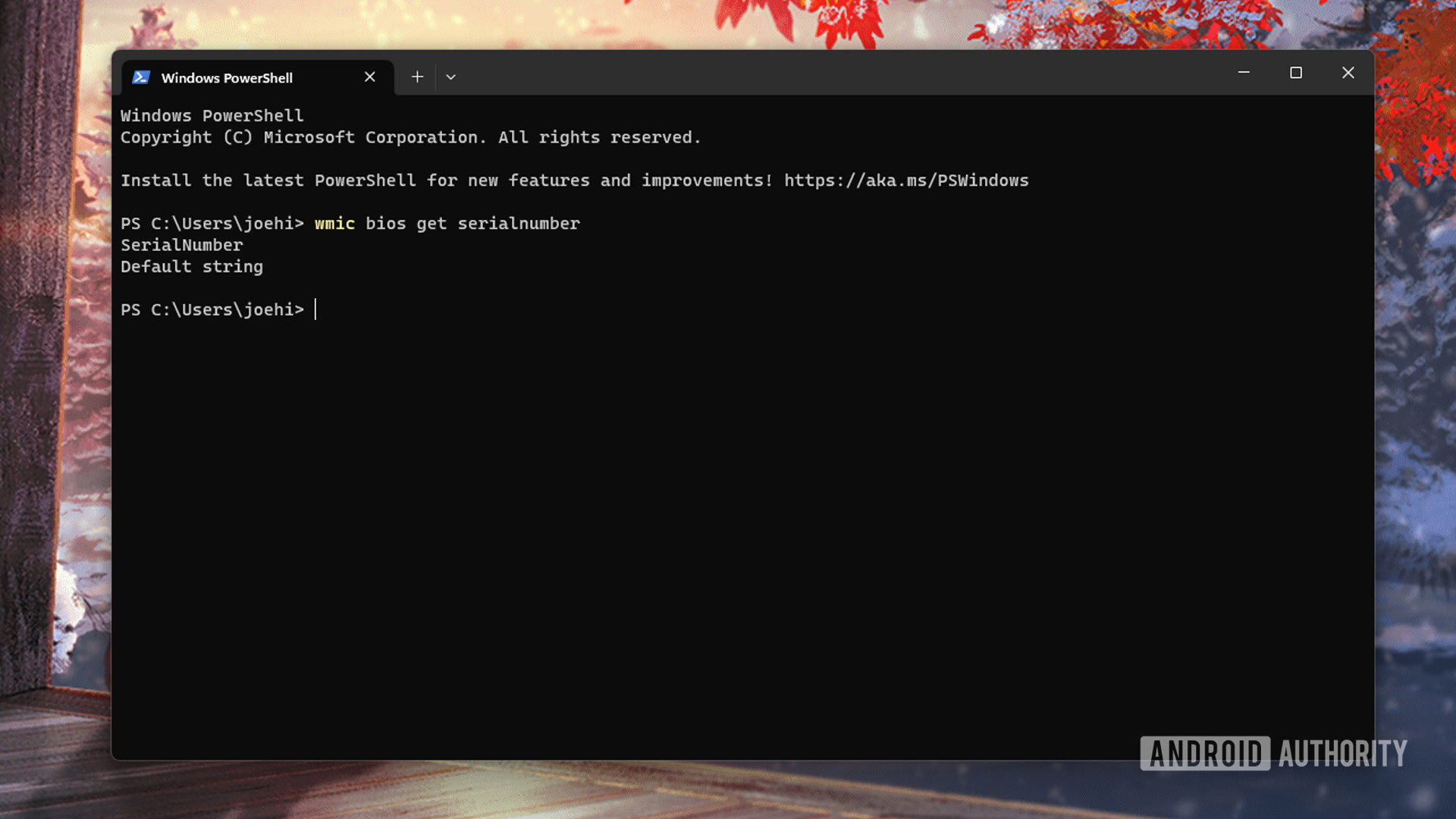
If you use the Powershell, Command Prompt, or Windows Terminal method of getting your serial number, you may get “default string” as an answer instead of a serial number. This is not as uncommon as you might think, and it happens for a few different reasons. We’ll list the two most common reasons below.
- The manufacturer forgot to add it in.
- This is common in most DIY PCs since you, the builder, never gave your machine a serial number.
- There is corruption in the software or hardware that has deleted the serial number. This is very uncommon, but it still happens.
No matter the cause, the issue and the fix is complicated. Your machine doesn’t have a serial number programmed into the BIOS. Re-adding or changing a serial number is not easy and is better left to professionals. We recommend taking your machine to a repair center or contacting the manufacturer to find out what you can do about it.
For DIYers, you shouldn’t need a serial number at all. The individual parts you ordered have their own serial numbers, and those ordering new parts need to know the part model numbers, not the serial numbers, for compatibility. For the rare instances where you need a serial number for a Windows installation, use your motherboard’s serial number. You can usually find it on the motherboard box. We hope you didn’t toss it. Your motherboard’s serial number is your custom PC’s serial number.
FAQs
No. The serial number is a unique hardware identifier, whereas a Windows product key is your software key to activate a legitimate copy of Windows.
No, device IDs and serial numbers are not the same.