Affiliate links on Android Authority may earn us a commission. Learn more.
How to find your saved drafts on Facebook
It’s happened to almost everyone who uses Facebook at one time or another: You start a post and suddenly must attend to more pressing matters. It would be helpful to continue where you left off later, especially if you’ve already done a lot of thumb-typing. Fortunately, the Facebook app will hold on to your drafts — your unpublished posts — for a few days. The feature is slightly different on the web than on the app, so we’ve covered both in this brief guide to finding your saved drafts on Facebook.
QUICK ANSWER
To find your saved drafts on the Facebook Android app, check your notifications (in the app and on your phone) and tap the notifications for any saved drafts. From this draft, tap your phone's back button to see a list of all your saved drafts and how long they have before being deleted.
JUMP TO KEY SECTIONS
How to find saved drafts on the Facebook website
Personal posts cannot be saved as drafts on the Facebook website. If you close the window on a post before publishing, it will stay in your posting window until you return to it. If you try to go to any other page or use another Facebook feature, you will be asked to continue editing or discard the draft post.
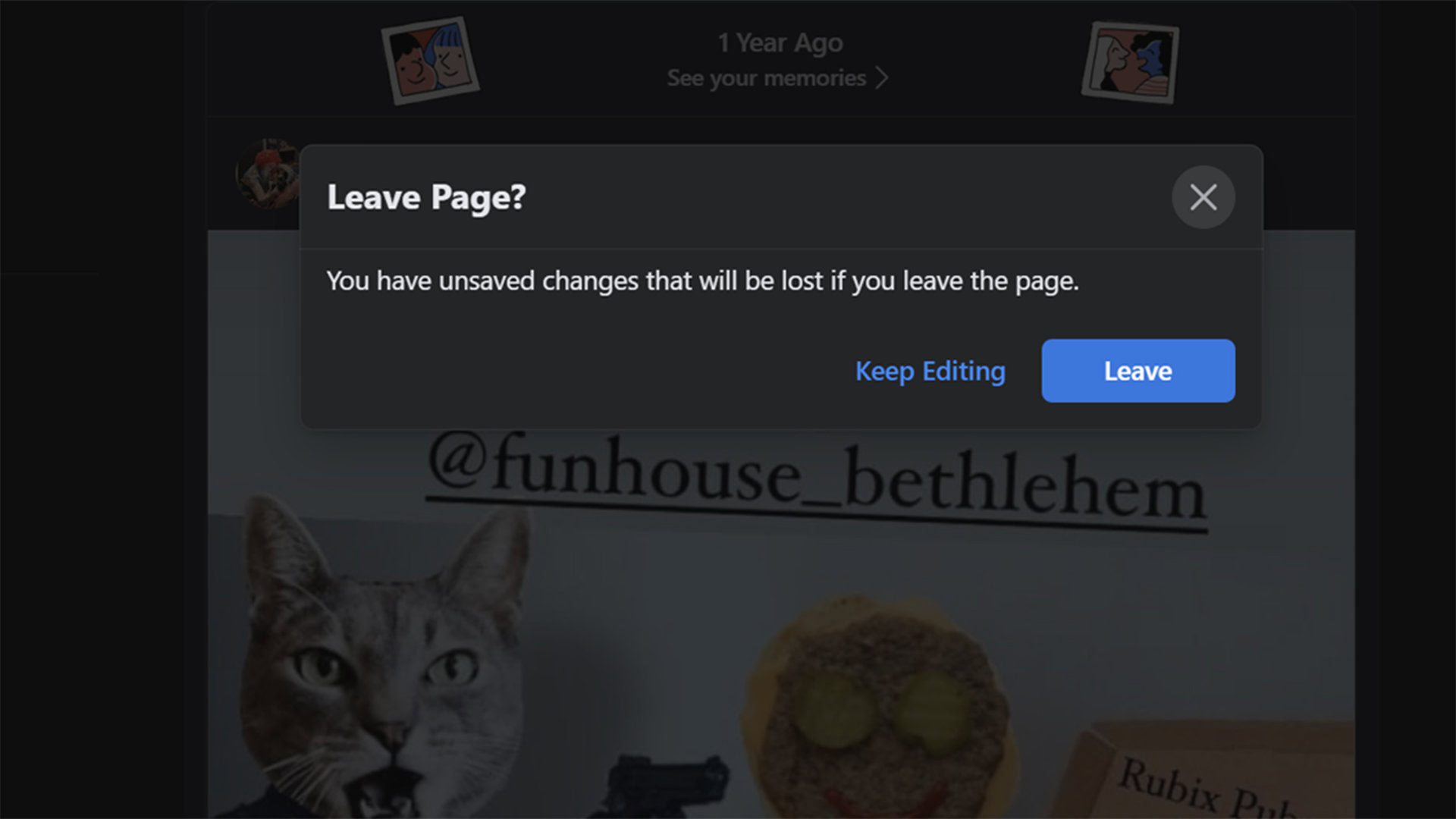
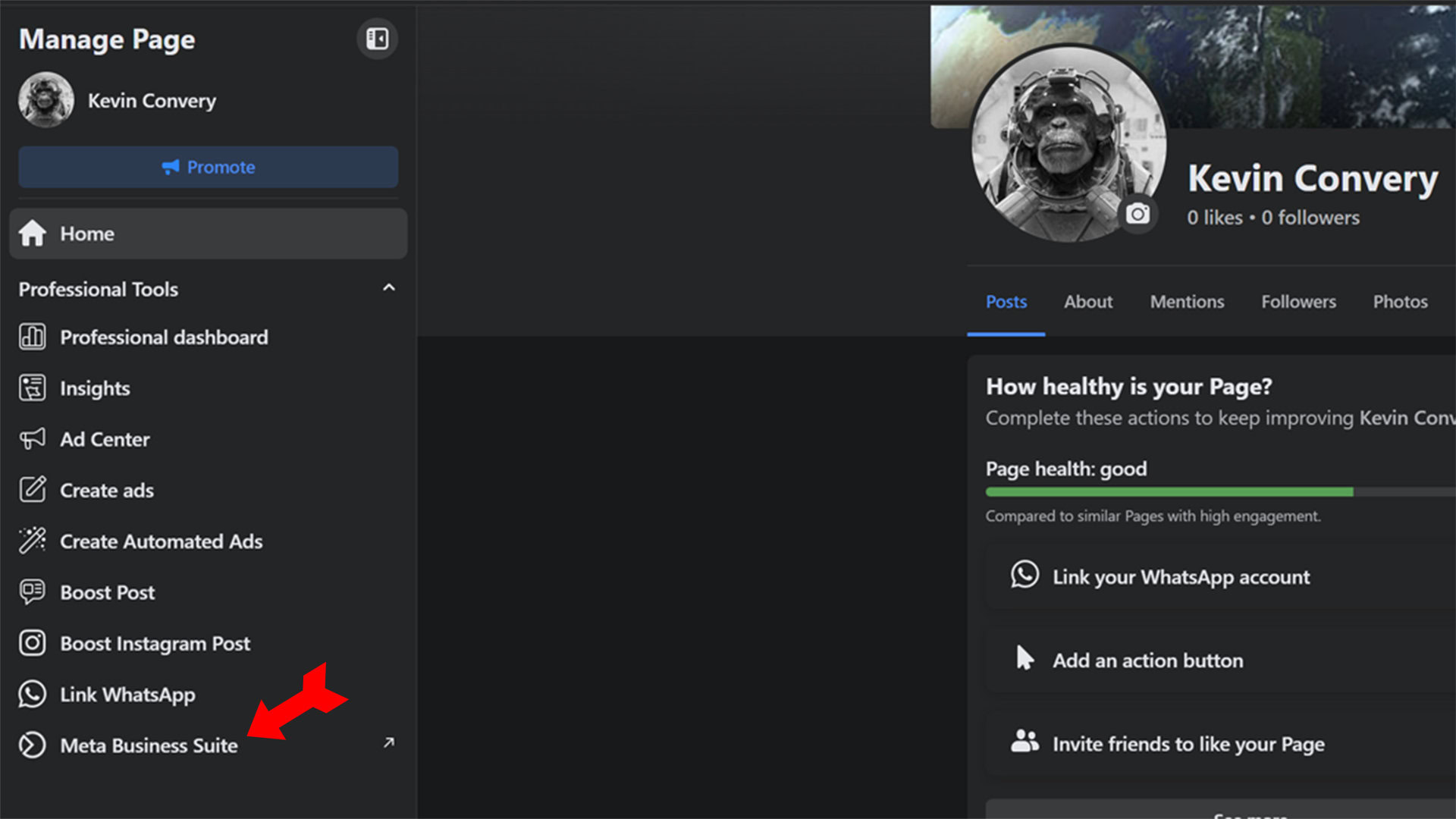
Now click on Posts & stories on the left of the page.
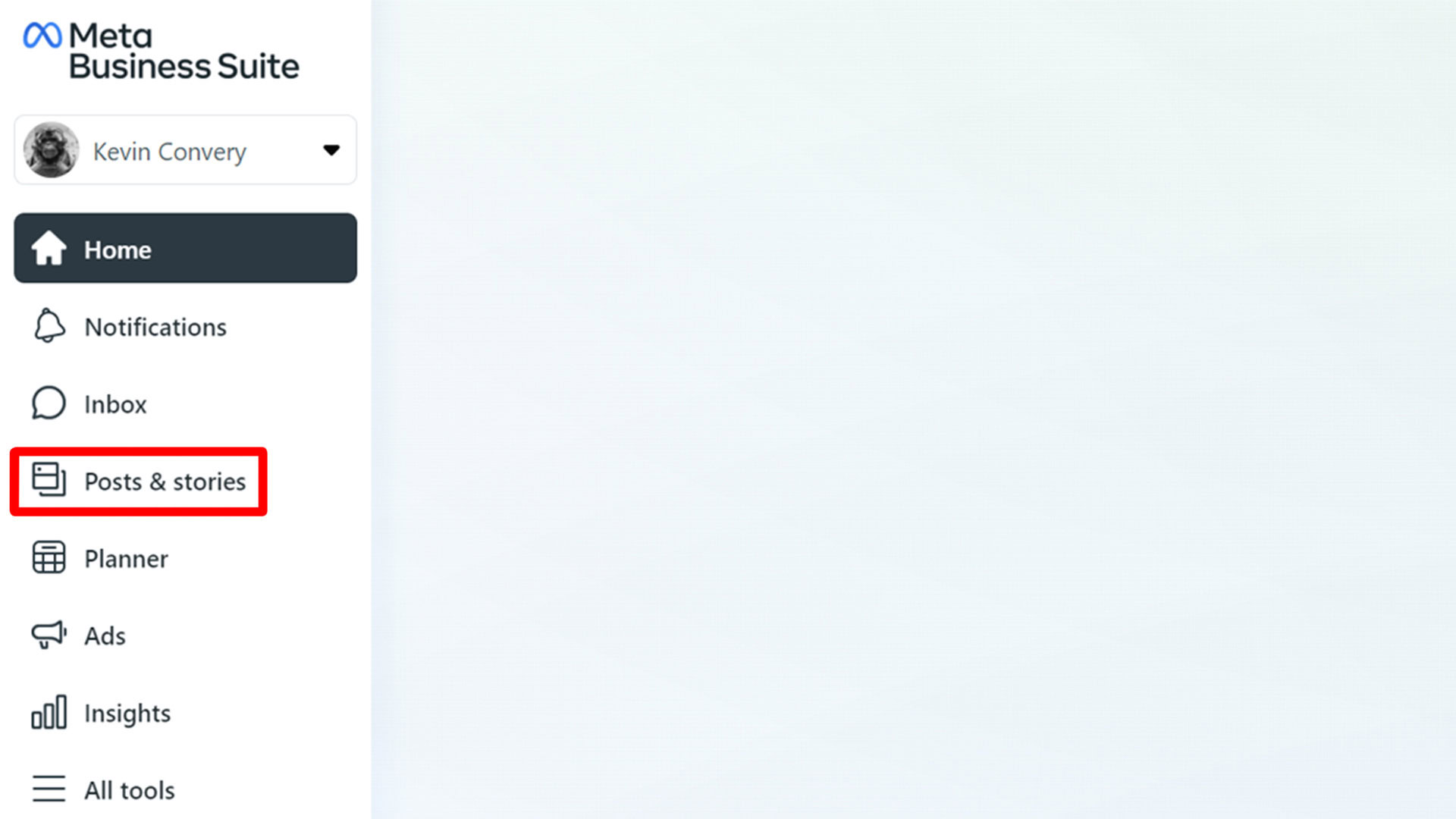
Here, you will see the tabs for published posts, complete posts scheduled to be posted later, and incomplete posts saved as drafts.
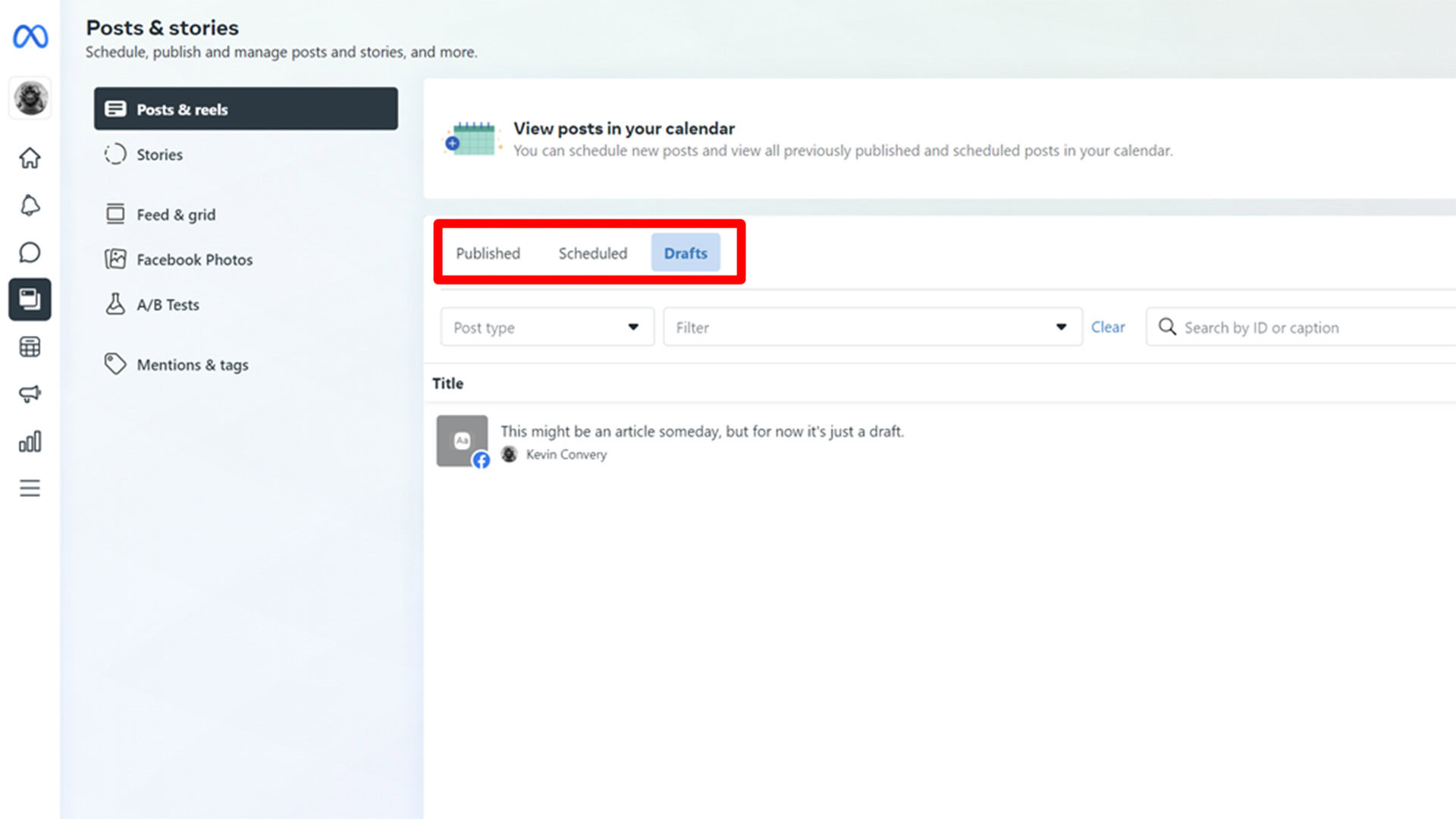
You will see the Create Post button at the upper right of this page. Click on it.
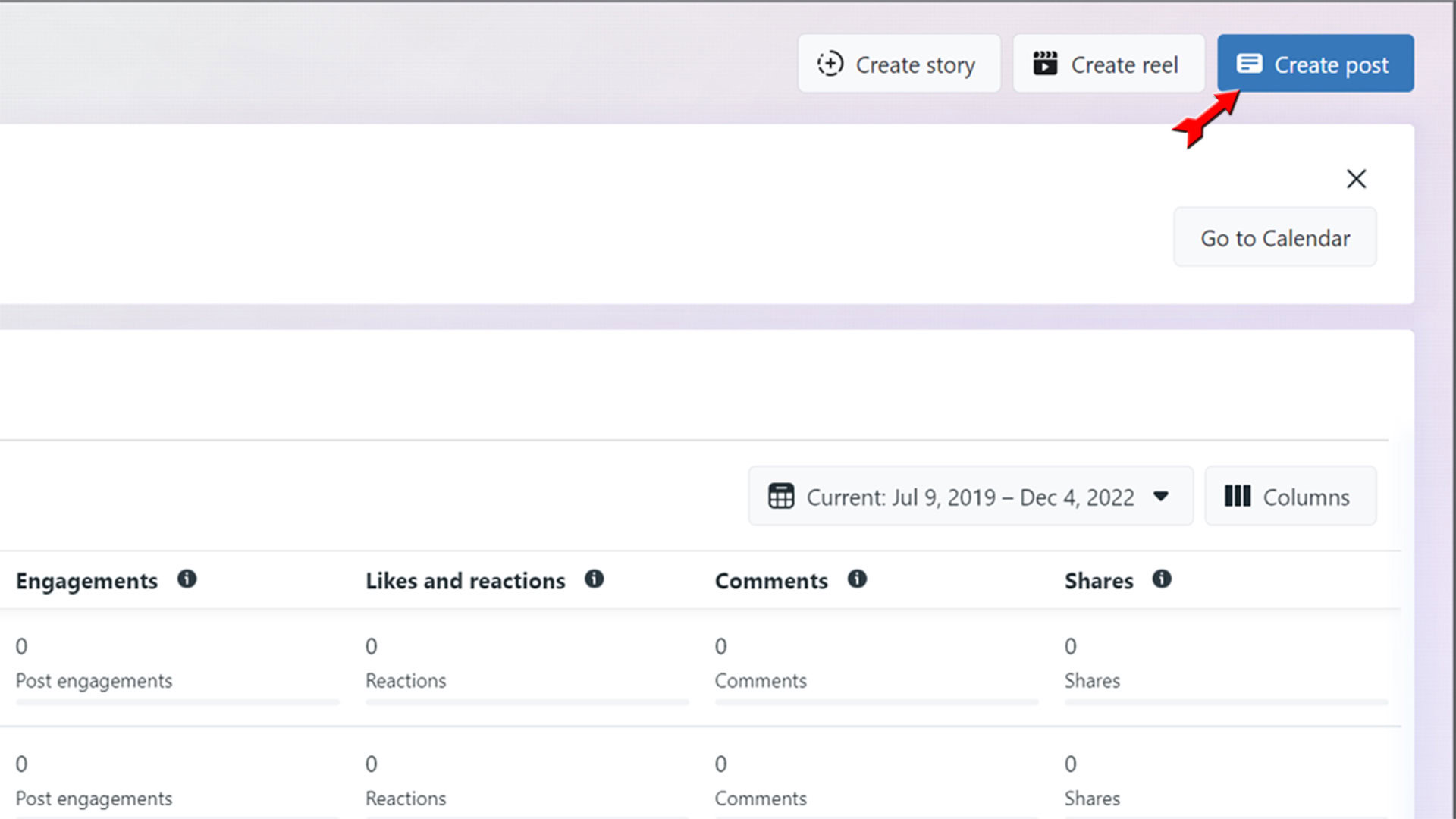
As soon as you add any text, images, or video, you can publish it immediately, schedule it for later, or save it as a draft. Click Save as draft and then Save at the bottom left.

You will be taken to the Posts & Stories page, where your draft is under the Drafts tab. When you are ready, it will be ready to complete.
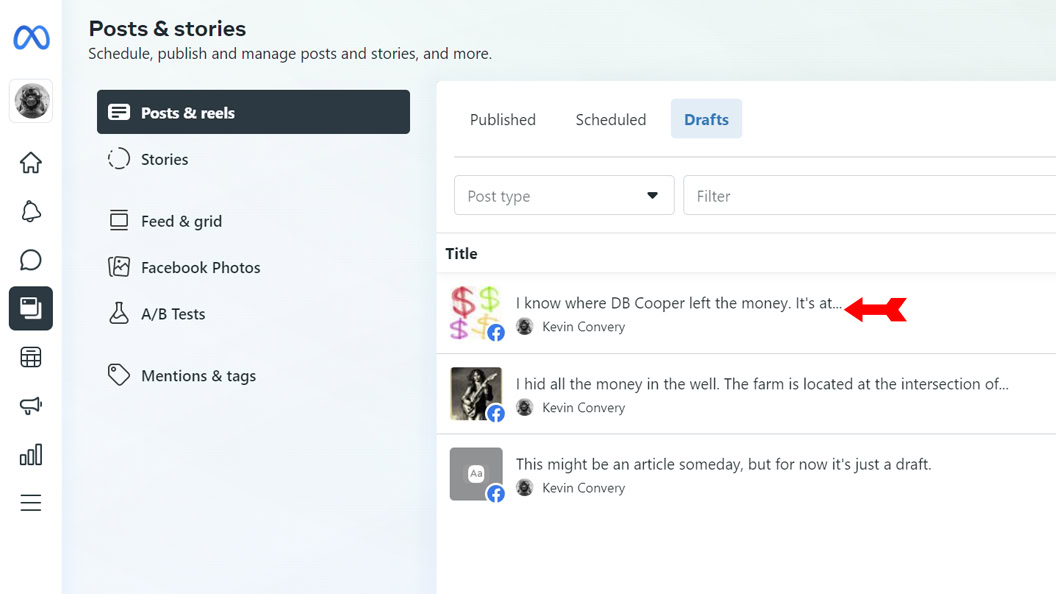
How to find saved drafts on the Facebook app
On an Android device
The Android version of the Facebook app is the only place to save multiple drafts for your timeline. This feature is unusual because the only way to access your list of saved drafts is through the notification you receive when you save one. To see your saved drafts, start a post on your timeline and then use the back button to exit it.
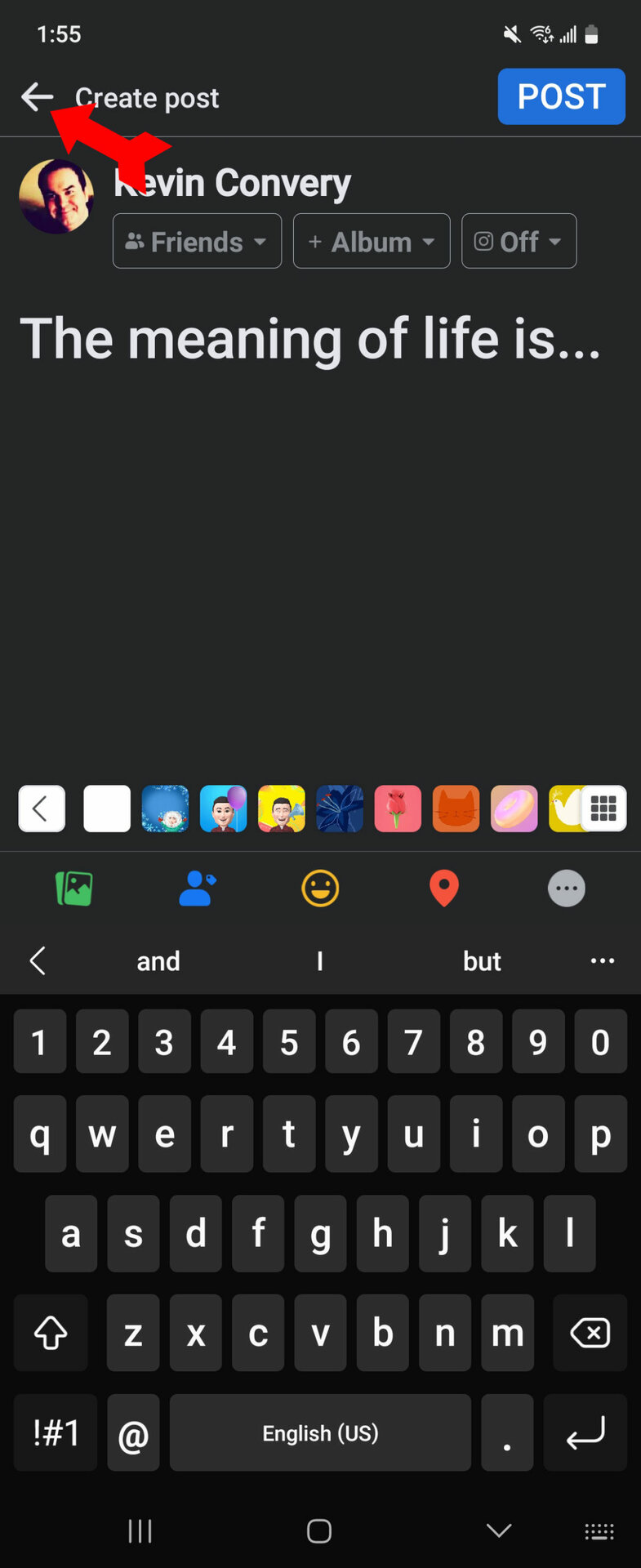
Facebook will ask you if you want to discard the post, continue editing it, or save it as a draft. Select Save as draft.
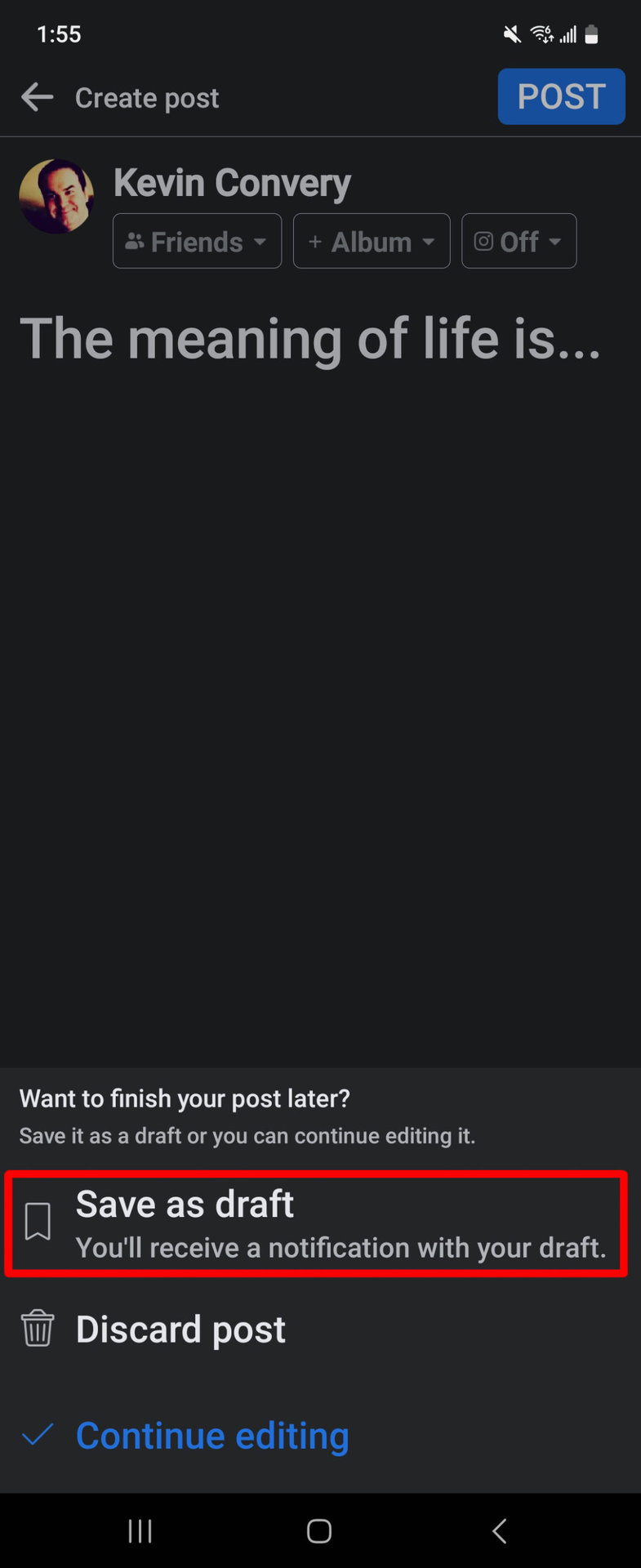
You will be notified that your draft has been saved in the app or your phone’s notification board. Tap on the notification.
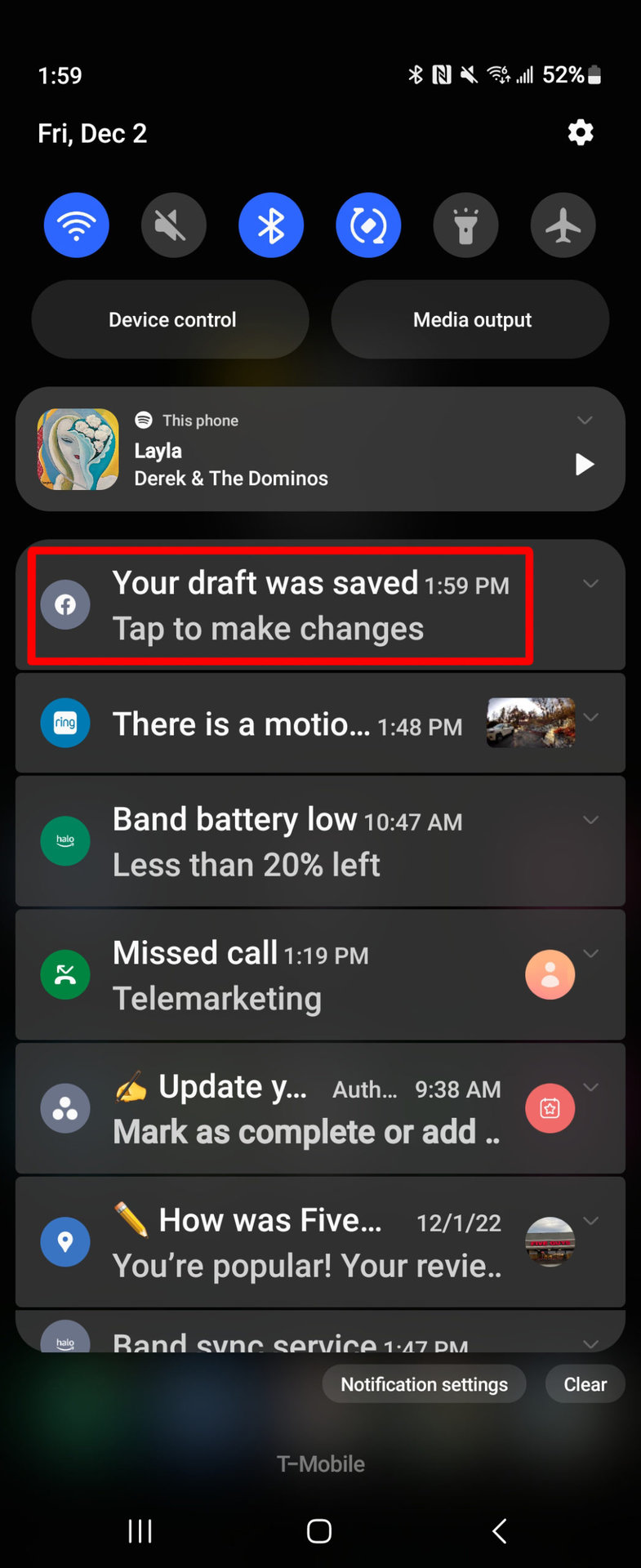
You will see a list of all your recent saved drafts. Facebook saves a draft for precisely three days. Keep this in mind if you intend to complete the post.
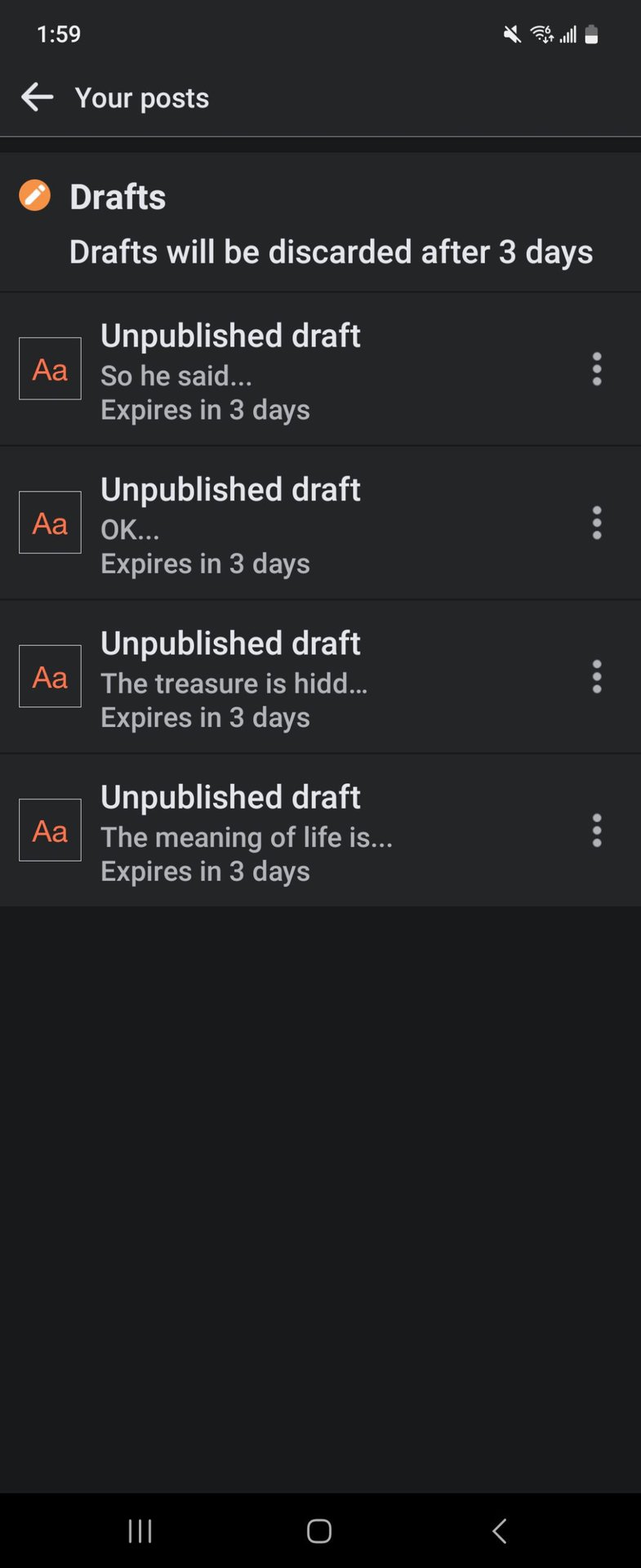
If you want to change, publish, or delete the post, tap on the three-dot menu to the right of the draft.
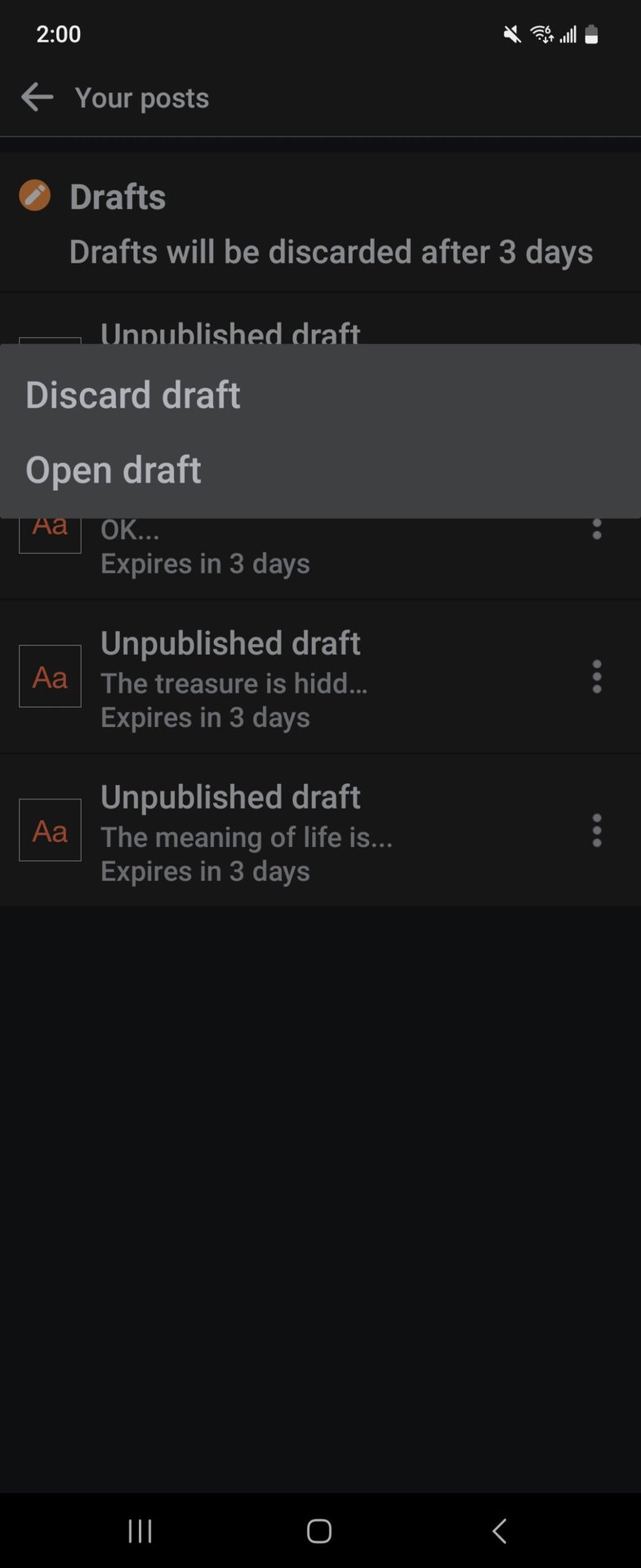
On an iPhone or iPad
The Facebook app on an iPhone behaves like the website regarding drafts. You can only save your post on a personal timeline if you stay on that page. When you try to go elsewhere, you must choose between discarding the draft or publishing it. On a Facebook Page, though, you can save multiple drafts using the same method as on the website. To begin, open Facebook and tap on the three lines in the lower right.
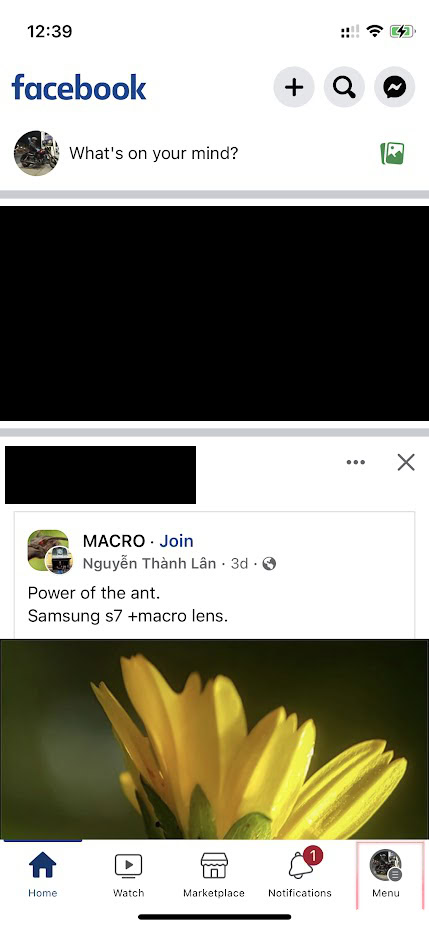
Tap on Pages to open a list of the pages you control.
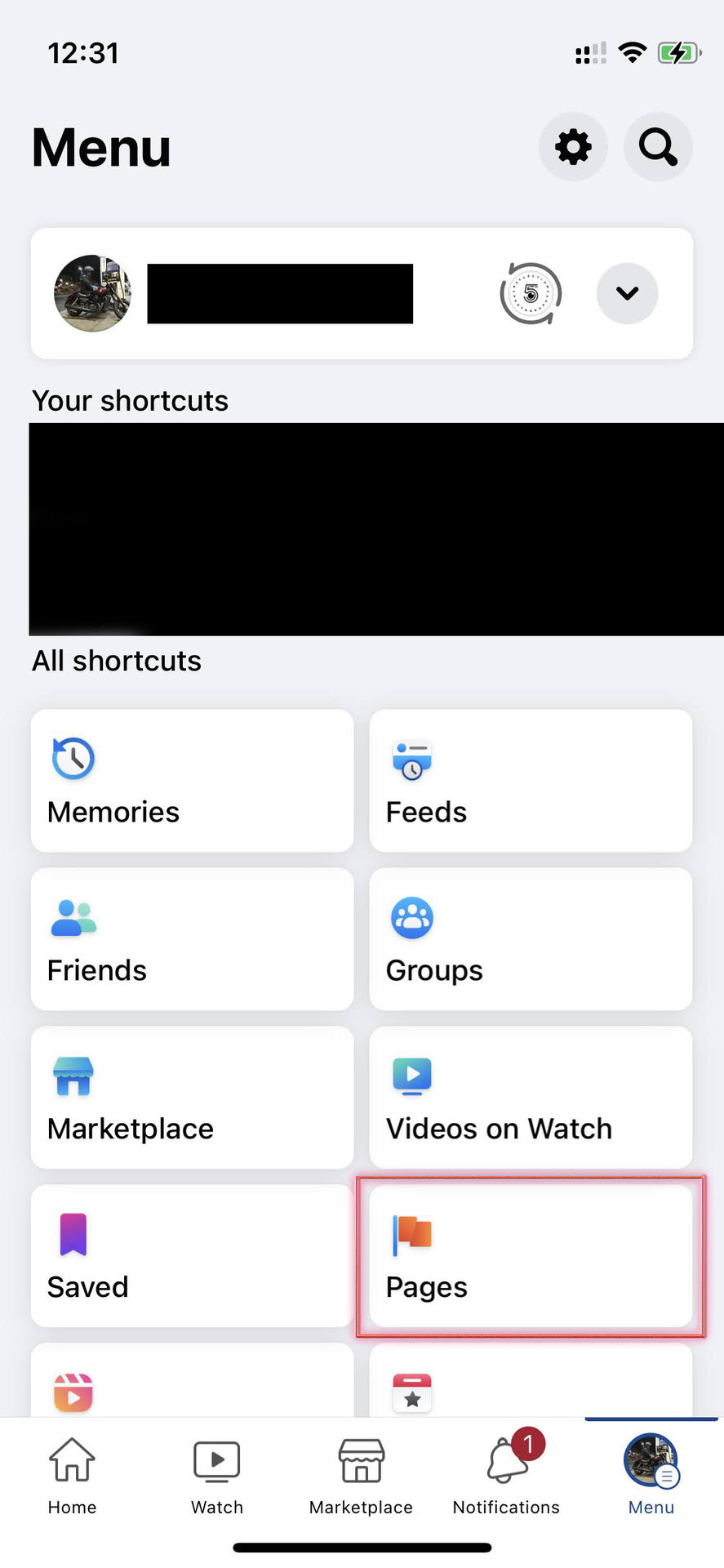
You’ll need the Meta Business Suite app. Download it from the Apple store, install it, and open it.
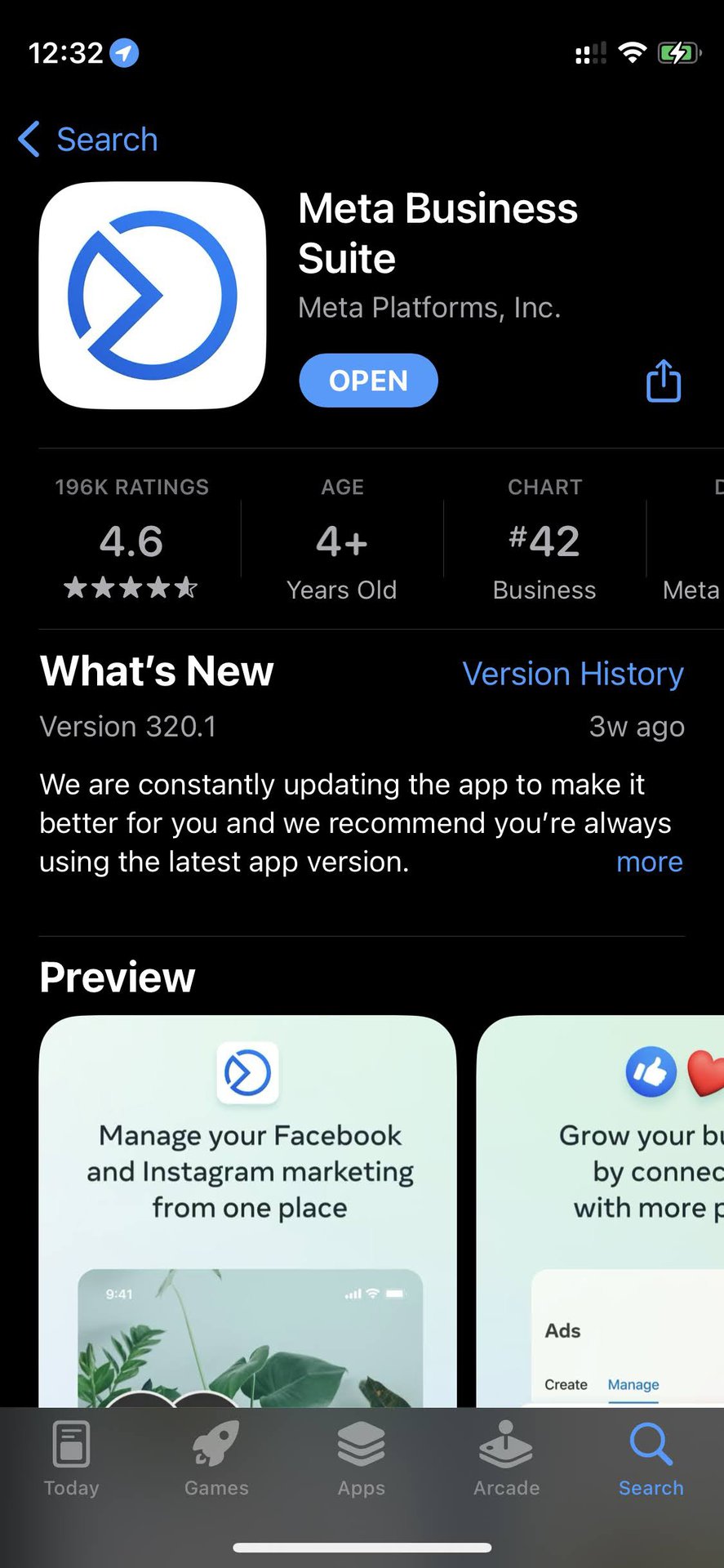
Tap on the Content icon at the bottom of the screen.
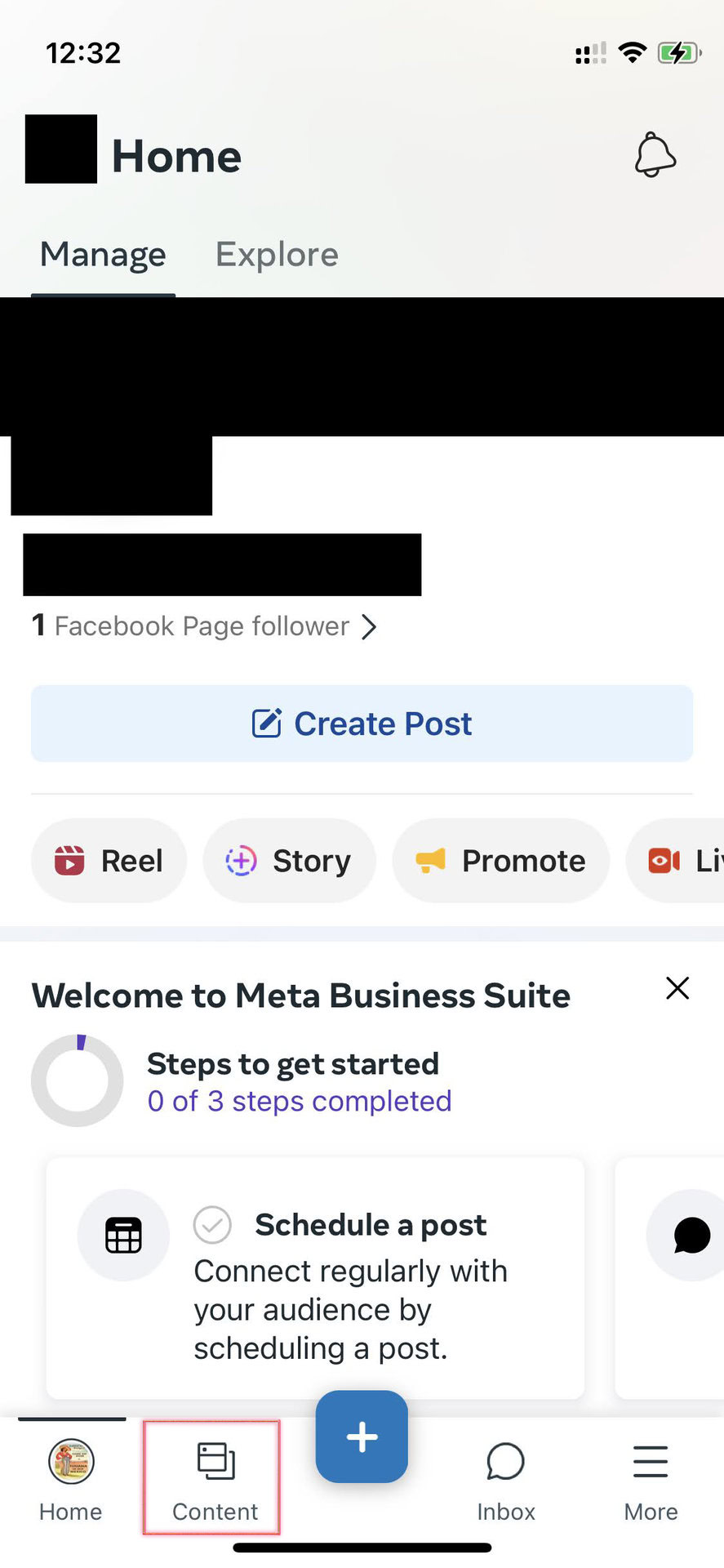
Tap on the drop-down menu and select Drafts.
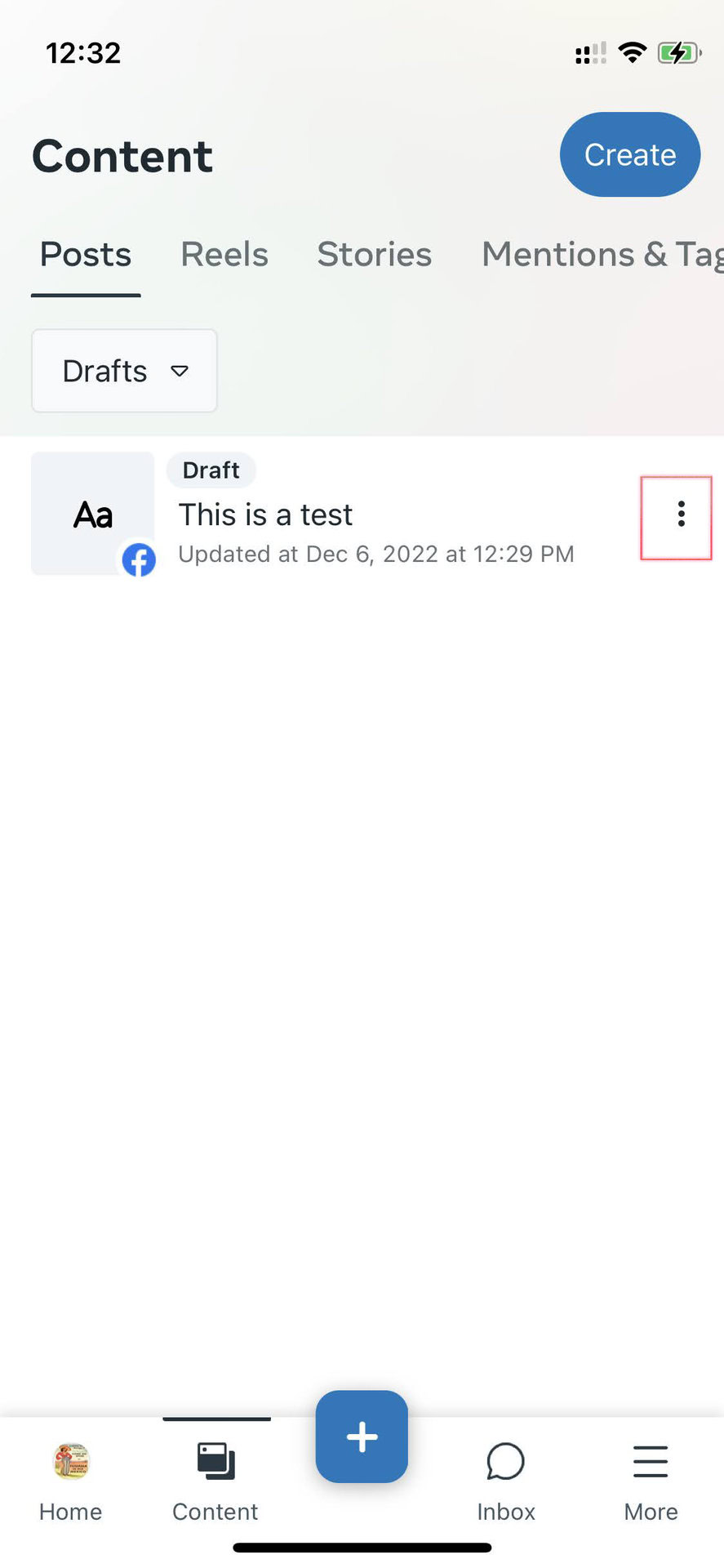
You should see a list of all your current drafts. To change, draft, publish, schedule, or delete a draft, tap on the three dots next to the draft.
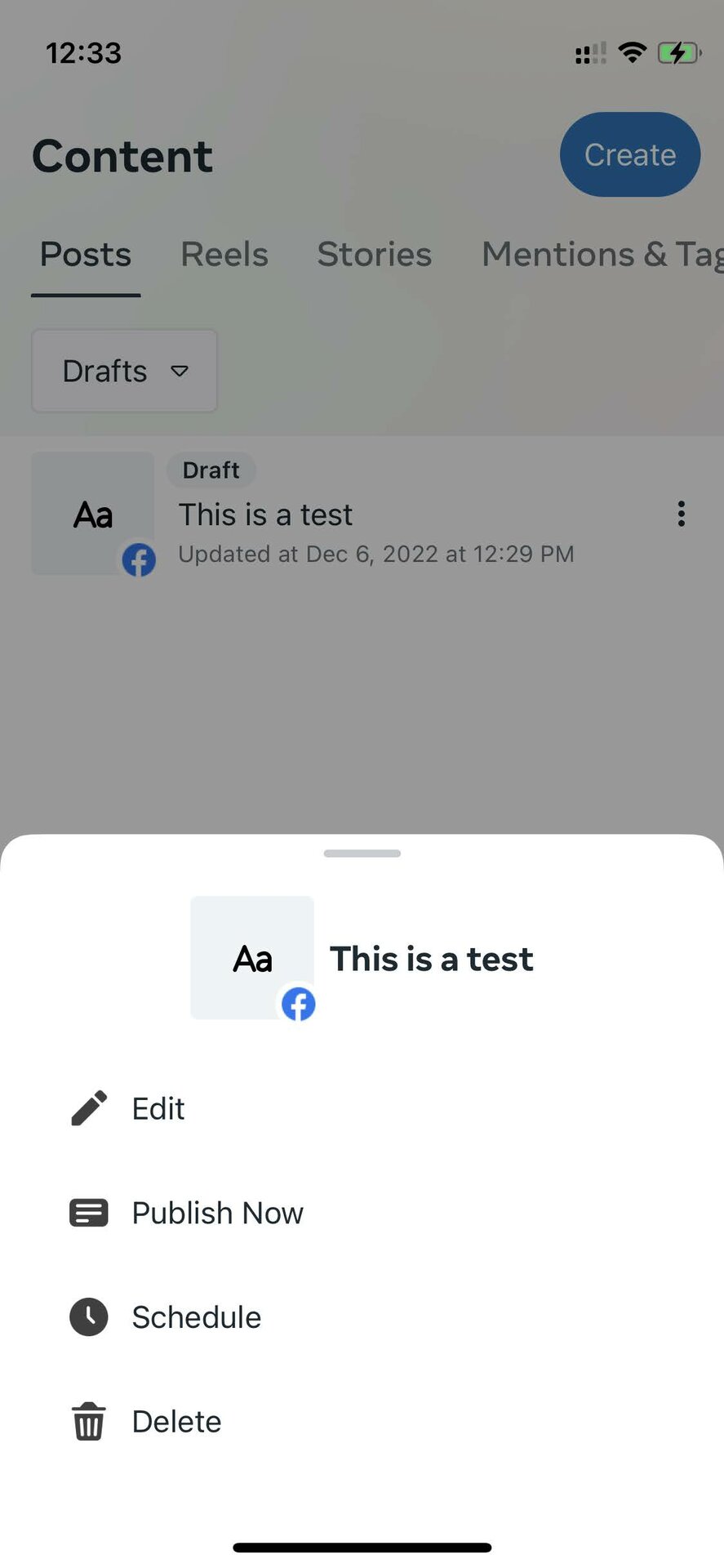
FAQs
You can save any number of drafts; there is no limit. However, seeing how Facebook deletes drafts after three days, you should limit yourself to a number you can complete before the deadline.
The limit is the same as for any Facebook post: 63,206 characters.
Facebook will save each draft post for three days.
While the social network does retain and allow you to restore deleted Facebook posts for up to 30 days, it’s not the same for drafts. Once it’s gone, and you can’t see it in your drafts, it’s gone for good.