Affiliate links on Android Authority may earn us a commission. Learn more.
How to delete a page in Google Docs
Google Docs provides everything you need out of a word processor. However, it’s not without the occasional formatting problems that can throw a wrench in your otherwise stellar paper. One such problem is the random blank pages that occasionally appear after writing. Here’s how to delete a page in Google Docs and clean up your document.
Read more: How to change page size and orientation on Google Docs
QUICK ANSWER
To delete a page in Google Docs, highlight everything on the page you want to delete, then press the backspace or delete button on your computer. Alternatively, you can reduce the margins size and remove page breaks.
The accidental blank page is only one instance where you might find yourself needing to trim back. Maybe you’re unhappy with that last paragraph and want to get rid of it without sacrificing the rest of your work. Whatever the case may be, deleting unnecessary space in your work is easier than ever in Google Docs.
How to delete a page in Google Docs
Sometimes you have extra blank pages or want to lower your page count. This is especially worth keeping an eye on if you will be printing out your document for submission. Additionally, you must often stick to a page limit for assignments.
Whatever the case, there are many nifty ways to cut down on your page count. This includes highlighting and deleting content, adjusting the margins on your Google Doc, and removing a page break.
Highlight and delete
The fastest and easiest method to delete a page is highlighting your text and hitting backspace. Start by going to the page you want to delete and selecting everything. You can do this by clicking and dragging your mouse over the page’s contents.
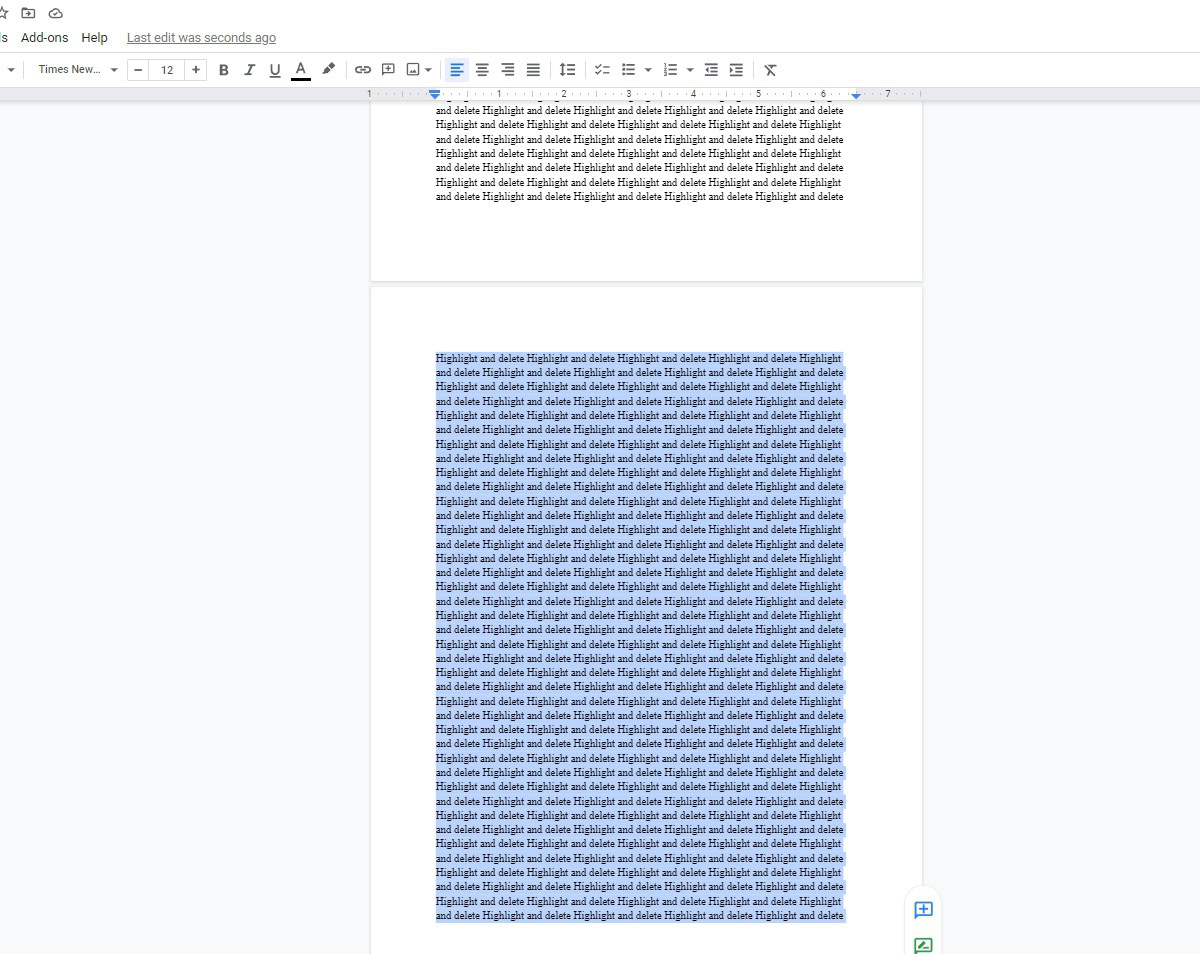
After that, press the backspace or delete button on your keyboard. Along with all of its contents, that page will be deleted from your Google Doc.
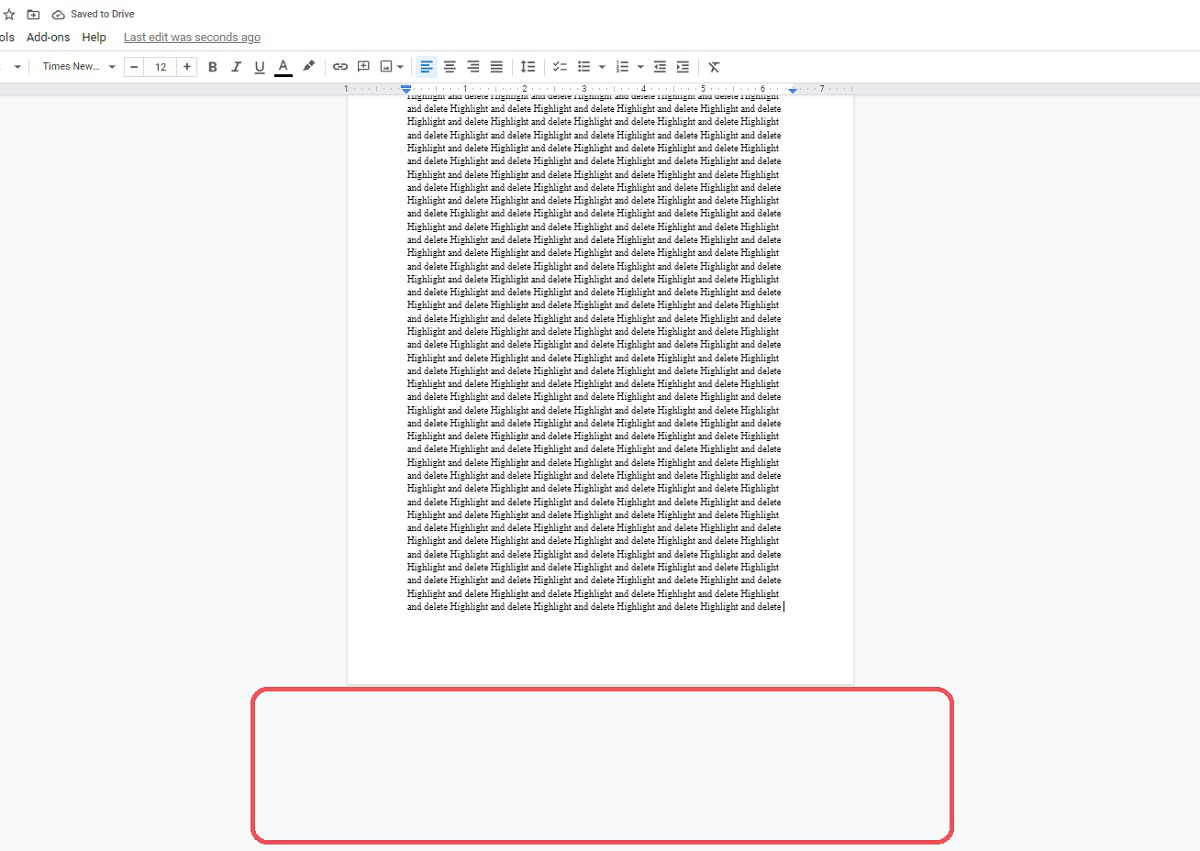
This is an easy way to get the job done, but you’ll have to be careful only to highlight the relevant text.
Adjust the margins
The only in-depth method on the list, adjusting the margins is a good way to get rid of an extra page without deleting text. This might be the best pick if you’ve just got one or two lines of text on the last page of your document.
To get started, click File–>Page setup.
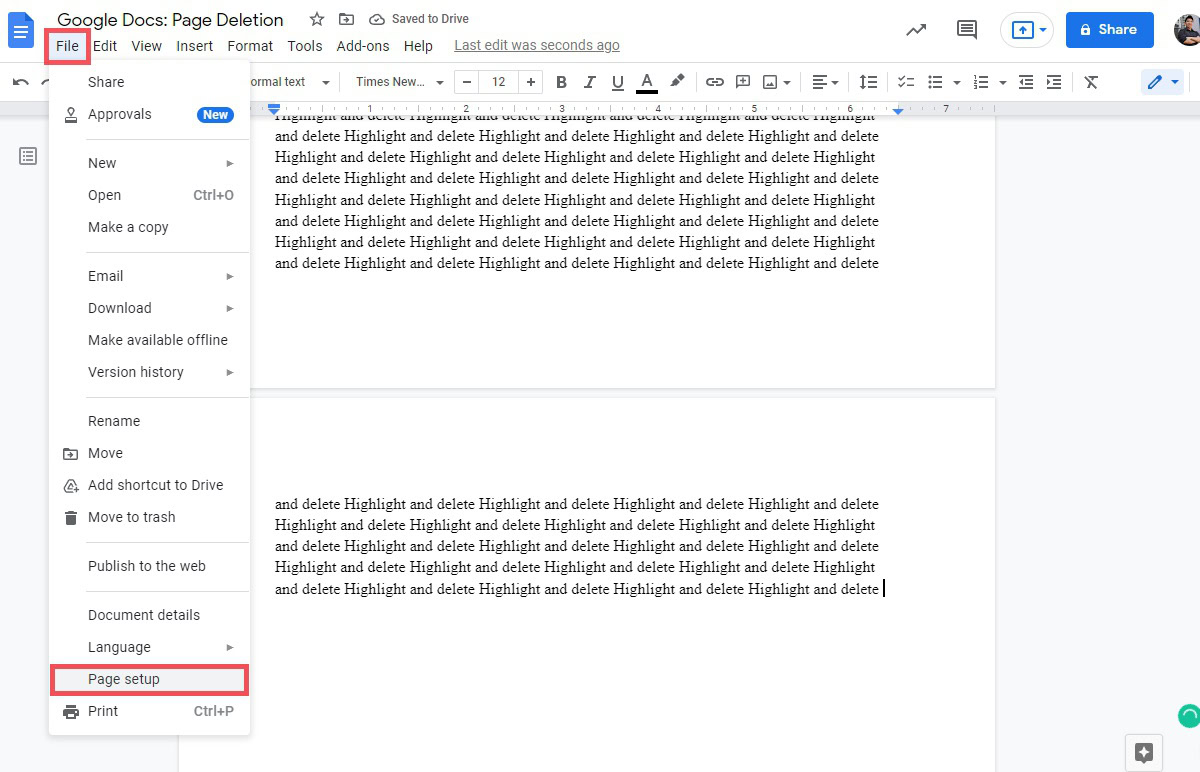
In the Page setup menu, you can adjust the orientation, size, and color of your page, as well as the margins. Reduce the values within the four Margins (inches) fields to slim down the Top, Bottom, Left, and Right margins. Make sure both your right and left margins are equal to keep your text from appearing off-center.
When finished, press the blue OK button at the bottom to apply your new margins.
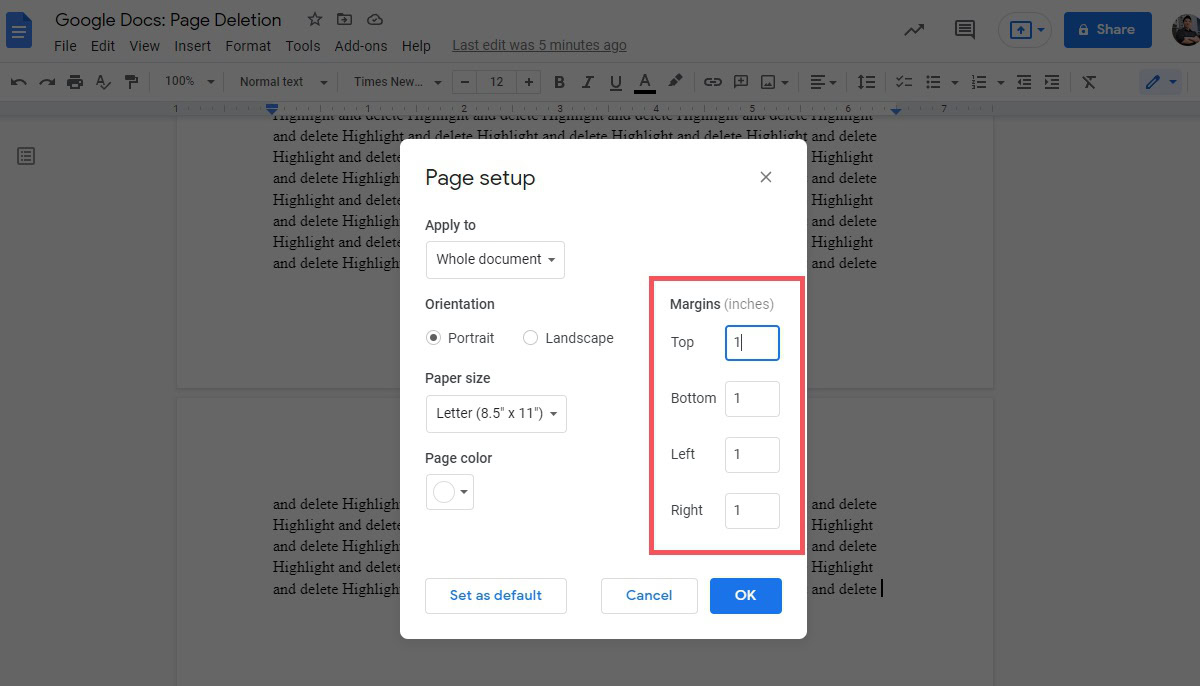
With smaller margins, more text will fit onto a page. If any text extended onto an extra page, it might fit onto the previous page.
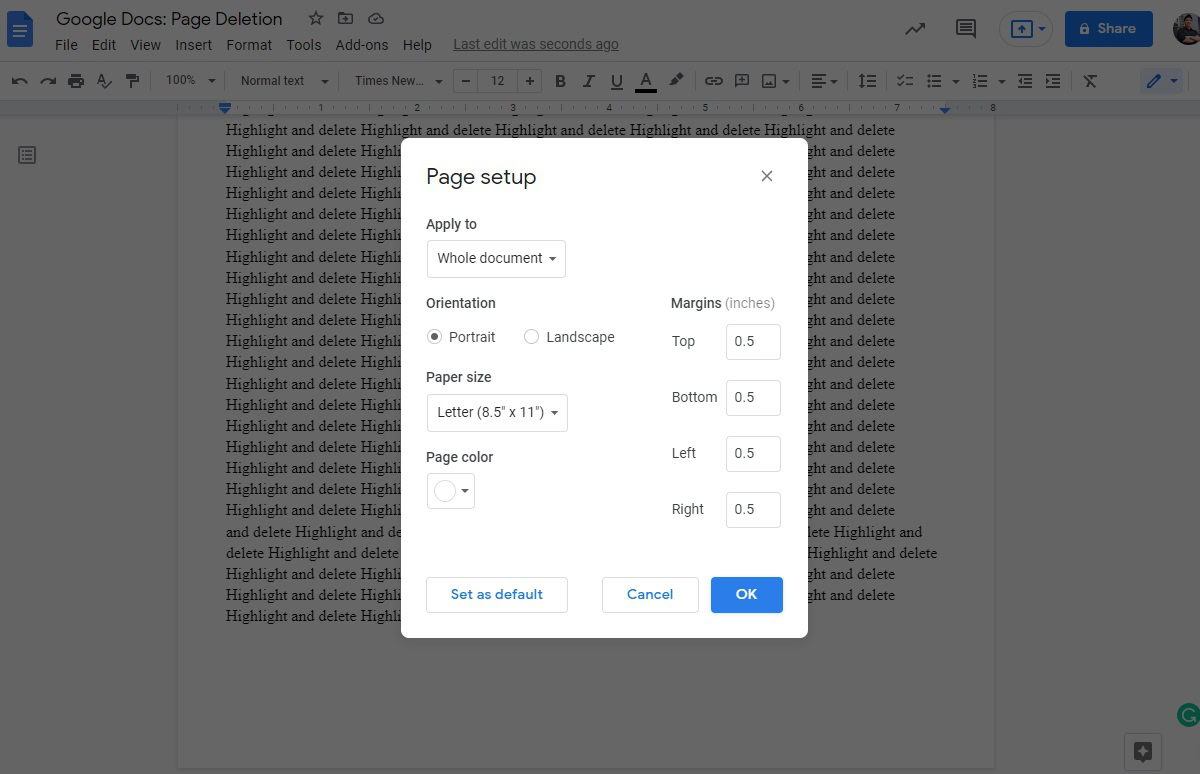
Remove a page break
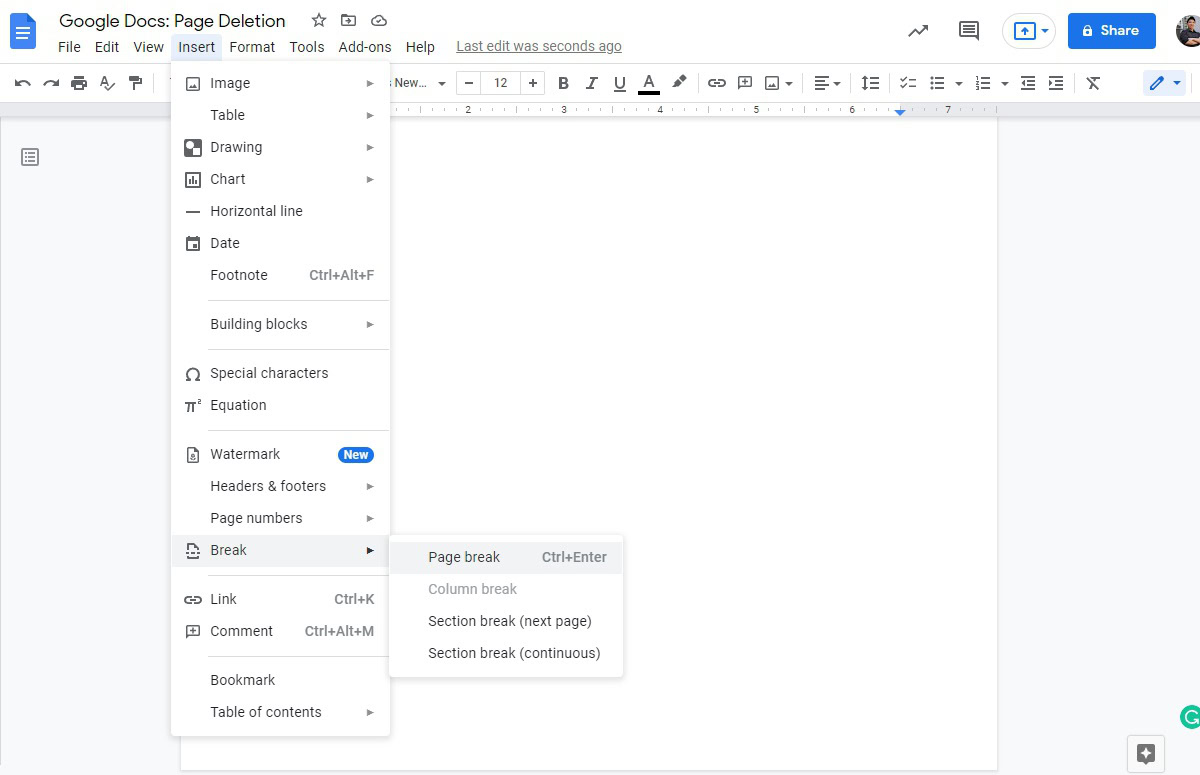
This method only works if you have a page break in your document. The process is similar to that of highlighting and deleting. Locate the page break in your document — wherever it may lie — and then click where it begins. This is often on the previous page, at the very end of the page.
Press the delete button on your keyboard to delete the following page break. While there is a page break button in the Insert tab, there is no button in that menu to delete it.
Read more: How to track changes in Google Docs
FAQs
How do I delete a blank page from a resume on Google Docs?
Sometimes your resume has an extra page tagged onto the end that you want to remove. To do this, click at the very end of the previous page. Press the delete button on your keyboard.
How do you delete an empty page on Google Docs?
To remove an empty page, you can highlight everything on the page you want to delete, then press the backspace or delete button on your computer. Alternatively, you can reduce the margins size and remove page breaks.