Affiliate links on Android Authority may earn us a commission. Learn more.
How to delete your Gmail search history
Published onFebruary 8, 2025
When you search for something on Gmail, it gets added to your search history and shows up in autocomplete in future searches. While this is usually a useful timesaving feature, you may get annoyed when some old searches appear. The simple solution is to delete your Gmail search history, which you can do on mobile devices and the desktop.
QUICK ANSWER
To delete Gmail search history on a mobile device, go to Gmail, tap on the hamburger menu button, and go into the Settings. Tap on General settings, select the three-dot menu icon, and select Clear search history. On the desktop, enter the Gmail search term you want to delete, and then click the X next to it to wipe it from your search history.
JUMP TO KEY SECTIONS
Editor’s note: We used a Google Pixel 8a running Android 16 and an Apple MacBook Air M2 running macOS 15.3 to put these instructions together. Keep in mind steps might be different depending on your hardware and software.
How to delete Gmail search history (Android and iOS)
Deleting search history on a mobile device is an all-or-nothing affair. Unlike the desktop method, which we’ll look at shortly, deleting any search history items on the Gmail mobile app is the equivalent of hitting the nuclear button. You either wipe it all or none at all. You can’t select certain ones to keep and certain ones to delete.
If you don’t mind this, here’s how to wipe the entire lot in one fell swoop.
- Open the Gmail app and tap the three-line menu button.
- Go into Settings.
- Tap General settings.
- Choose the three-dot menu button.
- Select Clear search history.
- Confirm by tapping Clear.
How to delete Gmail search history (desktop)
If, on the other hand, you’d prefer to get a bit more granular and only select some searches for termination, then you’ll need to put your phone to one side and head to a desktop computer.
- Open Gmail on a desktop browser.
- Enter the search term you want to delete in the Search mail text box.
- The search term should appear. Hover your cursor over it, and an X will appear next to it. Click it.
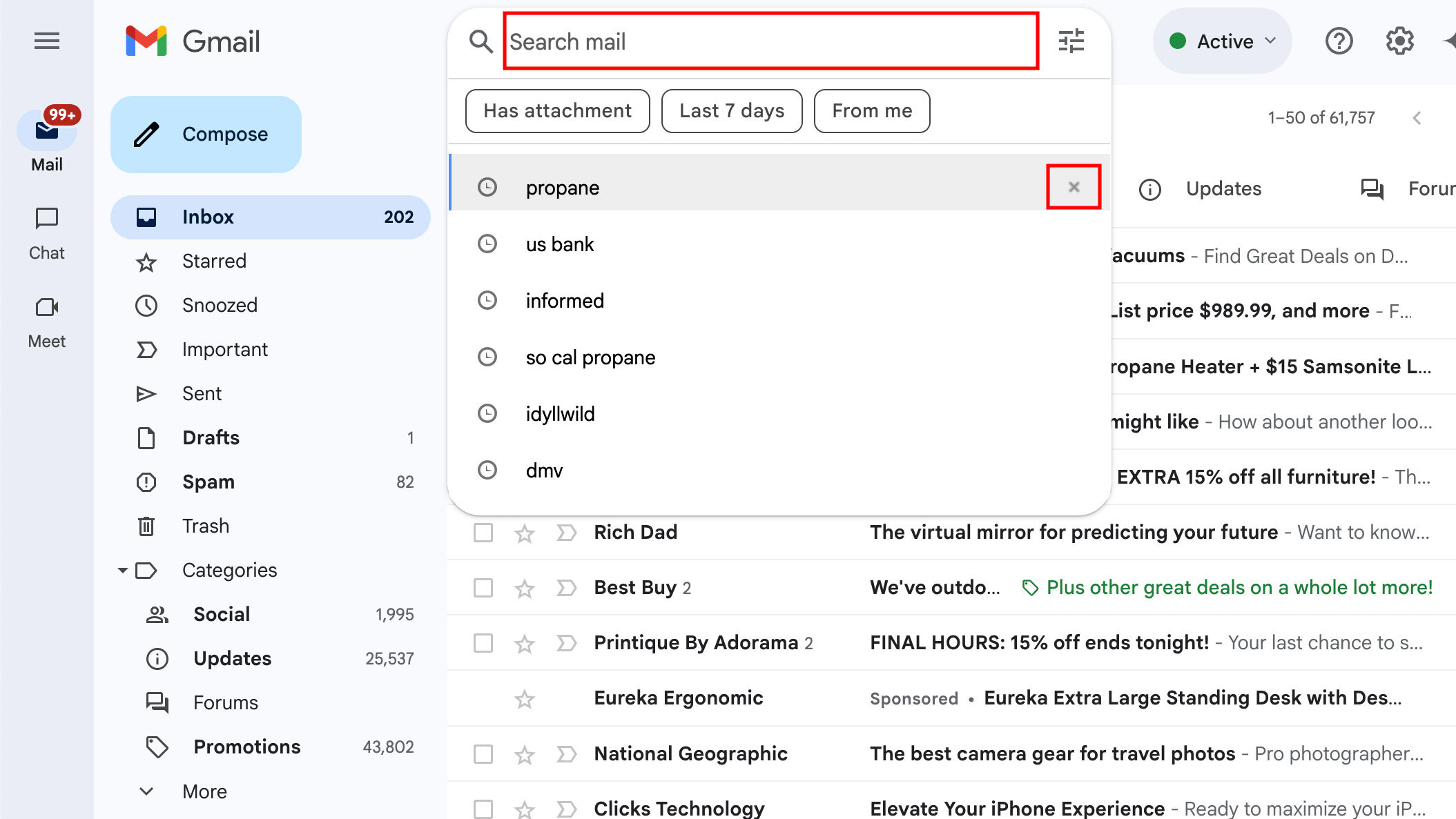
How to delete in batches (desktop)
The previous method only lets you delete search terms one by one. But what if you want to go on a real crusade and purge lots of Gmail search history at the same time? There are worse ways to spend a Sunday afternoon.
- Head to My Google Activity and log into the Google account in question.
- Under the Search your activity box, click Filter by date & product.
- Now scroll down the box, select Gmail, and click Apply. Also, note that if you’re using Google Workspace Gmail, you’ll need to choose Google Apps, not Gmail.
- You’ll now see your filtered results. To delete, click the big X to the right of each search result and work your way down the list, ticking and deleting as you go. You can also click on Delete results and then Delete to get rid of the history in one sweep.
FAQs
There are many personal reasons. The main one is privacy, but it’s also annoying to see all your search queries whenever you try to use the search box. Some people like keeping things neat and leave only the searches that matter.
Yes. The easiest way to delete all your Gmail search history in a single swoop is by using the mobile app or the My Google Activity page.
Yes. You can do this straight from the Gmail website on a desktop browser.