Affiliate links on Android Authority may earn us a commission. Learn more.
How to connect an Xbox controller to your PC
Depending on your Xbox controller’s generation, the method to connect it to your PC will be different. The newer Xbox Series X and S controllers support wireless Bluetooth or wired USB-C connectivity. In contrast, the older Xbox One controllers require a wireless adapter or a micro-USB cable to connect. Here’s how to find out which one you own and use it to game on your PC.
Read more: The best Bluetooth gaming controllers for Android, PC, and more
QUICK ANSWER
To connect an Xbox Series X or S controller to your PC, use a USB-C or Bluetooth. To connect an Xbox One controller to your PC, use a micro-USB cable or an Xbox wireless adapter.
CHOOSE YOUR CONTROLLER
Which Xbox controller do I have?

The Xbox One and Series X or S controllers look very similar in design and may appear the same at first glance. However, there are a few key features to tell them apart. The quickest indicator is the USB port: if it has a wider, rounded USB-C port, it’s a newer controller, and if it has a smaller, squared micro-USB port, it’s an older controller. The plastic around the backside port and bumpers may also have different colors and textures.
Learn more: Understanding different types fo USB cables
Connect a newer Xbox controller to a PC

There are two ways to connect an Xbox Series X or S controller to a PC: a USB-C cable or Bluetooth.
The quickest way is to plug your controller into your PC using a USB-C cable. The controller will automatically configure with Windows 10 or 11 and work with any game on your PC.
If you don’t have a cable, you can wirelessly pair the controller to your PC over Bluetooth. In your systems settings, navigate Bluetooth and devices and click Add device.
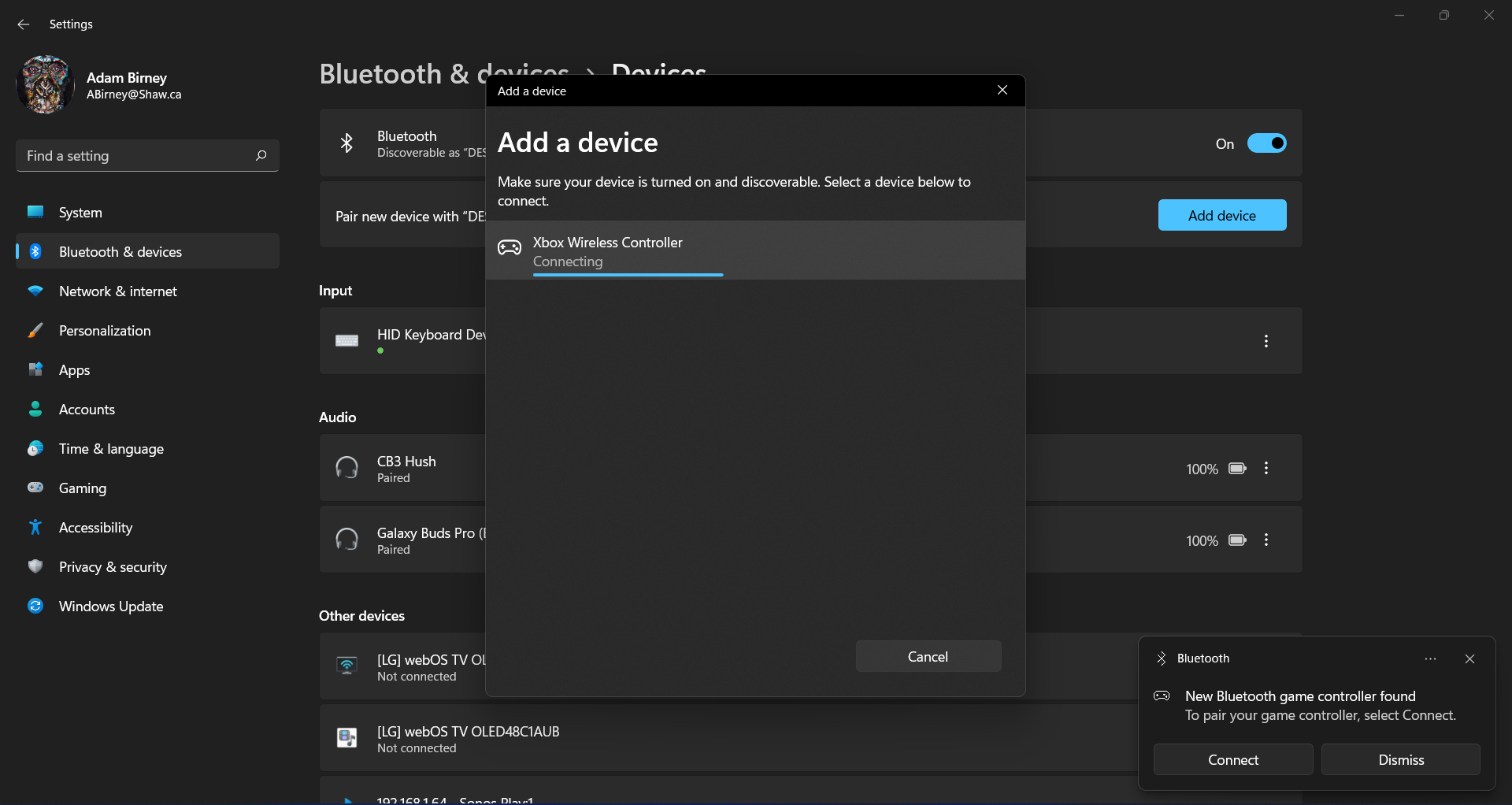
Then, hold down the Xbox button and the Pairing button (the small one beside the USB port) for three seconds until the Xbox button flashes to put the controller in pairing mode. Once your PC detects the controller, select Xbox Wireless Controller to complete the pairing process.
Connect an older Xbox controller to a PC

There are two ways to connect an Xbox One controller to a PC: a micro-USB cable or a wireless adapter.
The quickest way is to plug your controller into your PC using a micro-USB cable. The controller will automatically configure with Windows 10 or 11 to play any game on your PC.
If you don’t want to use any cables to connect, you will need an Xbox wireless adapter. It’s a USB dongle that connects directly to your Xbox controller without any Bluetooth setup or pairing. Just plug the dongle into your PC and pair it to your controller by pressing the Pairing button on each device.
FAQs
No, thanks to the built-in Windows driver, you don’t need any special software for your PC to recognize your Xbox controller.
No, you will need to purchase an Xbox wireless receiver or the unique USB-A cable included in the Xbox 360 Play & Charge kit.
Make sure you are holding down both the Pair button and the Xbox button until the controller starts flashing and that your PC Bluetooth connectivity is up to date. Check out these troubleshooting tips.