Affiliate links on Android Authority may earn us a commission. Learn more.
Can't connect to the App Store on your iPhone?
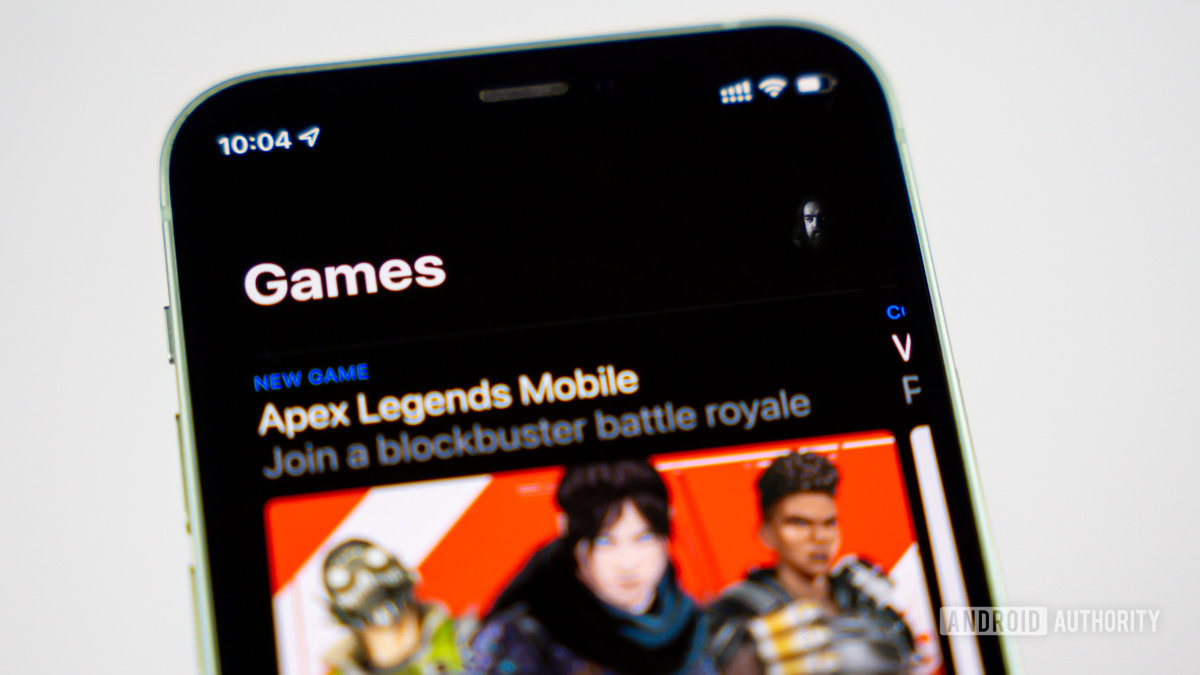
The Apple App Store is the only way to safely install apps onto your iOS device. If you have a jailbroken device, it is technically possible to sideload an app, but this is obviously dangerous. But what if you can’t connect to the App Store on your iPhone? There could be several reasons why you’re having this issue, and we will run down some possible solutions to the problem here.
QUICK ANSWER
If you can't connect to the Apple App Store, then there are various options you can try. Check your internet connection, restart your phone, restart the app, check to see if the App Store is down, and more.
JUMP TO KEY SECTIONS
Check your internet connection
The easiest solution is always the best one to start with, and that’s to check your internet connection.
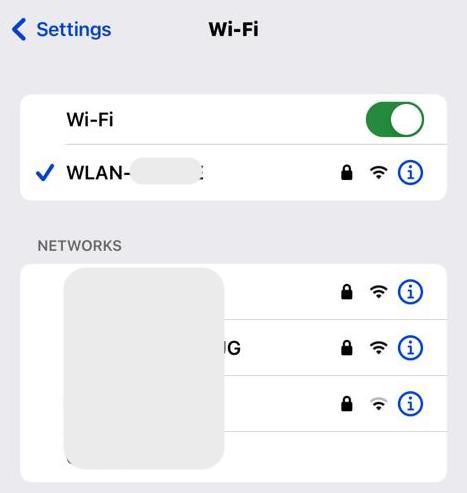
Check to make sure your Wi-Fi connection hasn’t blinked out. If so, go to Settings >Wi-Fi and toggle the setting off and on again. If the Wi-Fi connection is gone, try restarting your router.

Alternatively, try switching to your iPhone’s data plan and accessing the App Store from there. However, you need to ensure that you have allowed access to the App Store using your data plan. To find out, go to Settings >Mobile Data and scroll down to the list of apps allowed to use your data plan. Make sure the App Store is toggled to green.
Clear the App Store data
If your internet connection is not the issue, then try clearing the App Store data files. Like regular computers, installed apps on a phone start to accumulate junk over time, and you can delete these. There’s no guarantee it will solve your App Store connection problems, but nothing ventured, nothing gained, right?
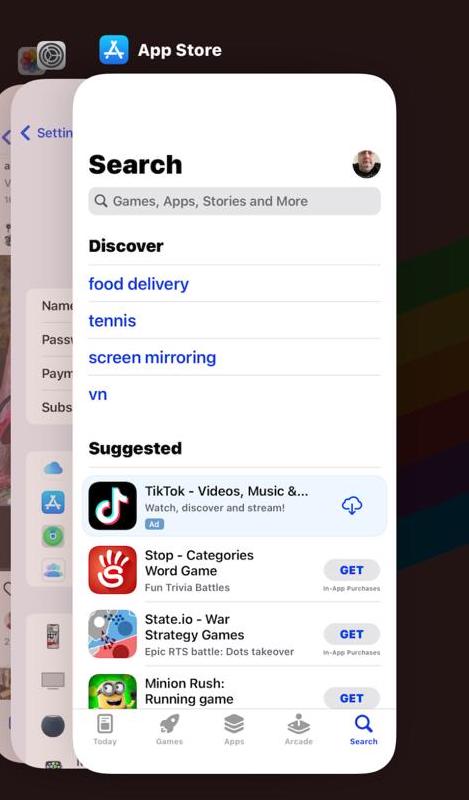
To clear the App Store data, swipe up from the bottom of the screen, and you will see thumbnail previews of all your open apps. Swipe up the App Store window to close it and this will also purge its cache.
Now when you reopen the App Store, it will reopen from scratch. It will also restart any app downloads or updates that may have got stuck when you lost your connection to the store.
Restart your phone
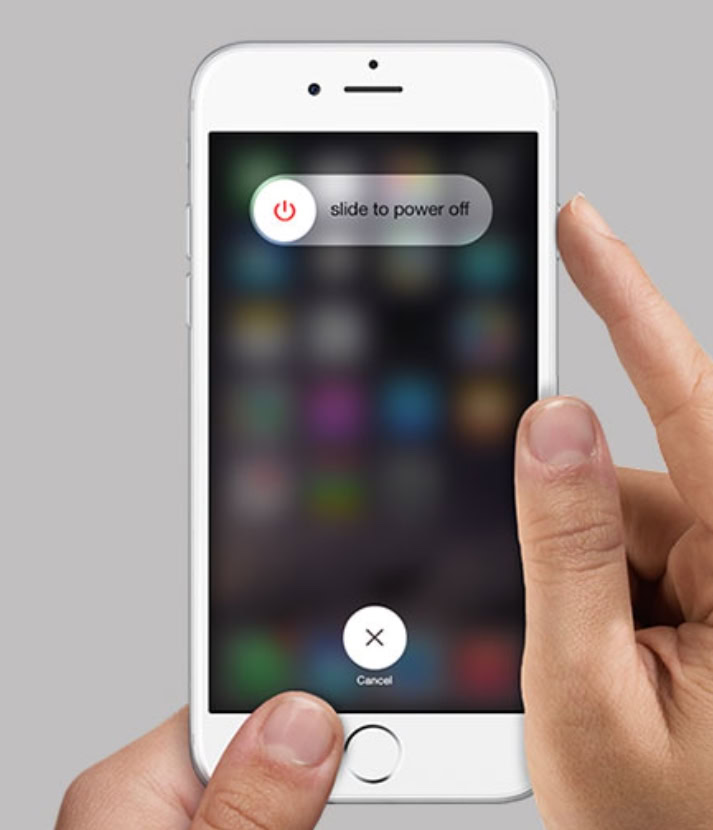
The next troubleshooting tip is to restart your iPhone. This too has the effect of unblocking any stalled app installation or update, as well as anything preventing a connection to the App Store.
Nothing more to say about this one, as it’s self-explanatory. Reboot your phone and see if the App Store now connects.
Check to see if the App Store is down
If you’ve restarted your phone, and the App Store still won’t connect, it’s time to see if the App Store is down at Apple’s end. To find out, visit Apple’s System Status and look for the App Store. It’s easy to find as it’s the very first one.
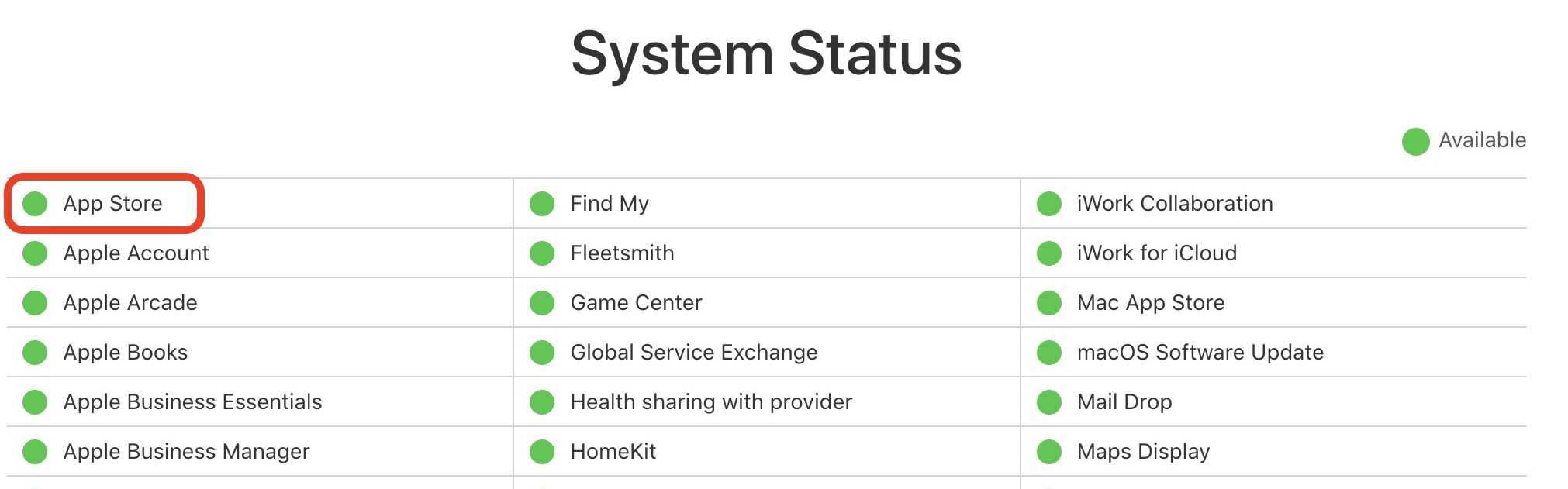
If it’s green, the App Store is up. If it’s red, it’s down.
Contact Apple Support
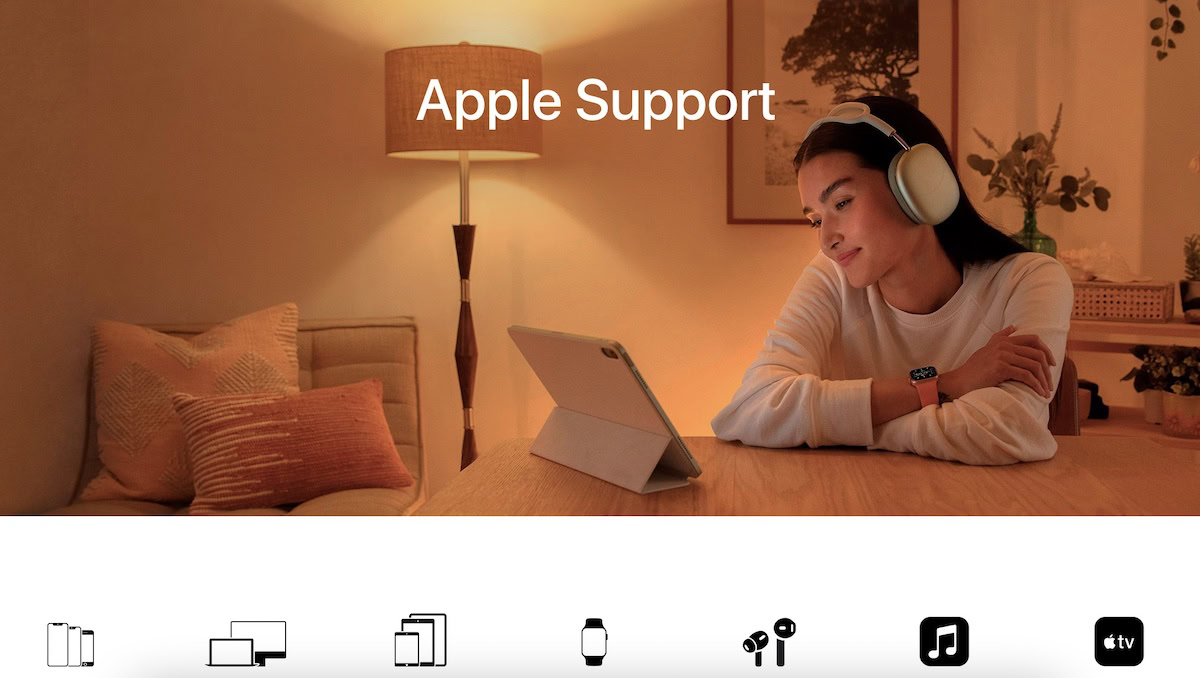
If, after all these steps, the Apple App Store is still not connecting, then it’s time to contact Apple Support. They may have a clue what’s going on. Perhaps others are experiencing the issue or a new iOS update is causing issues with the App Store? Whatever the possible reason, if you’ve reached this stage without success, then Apple Support is the people to talk to.
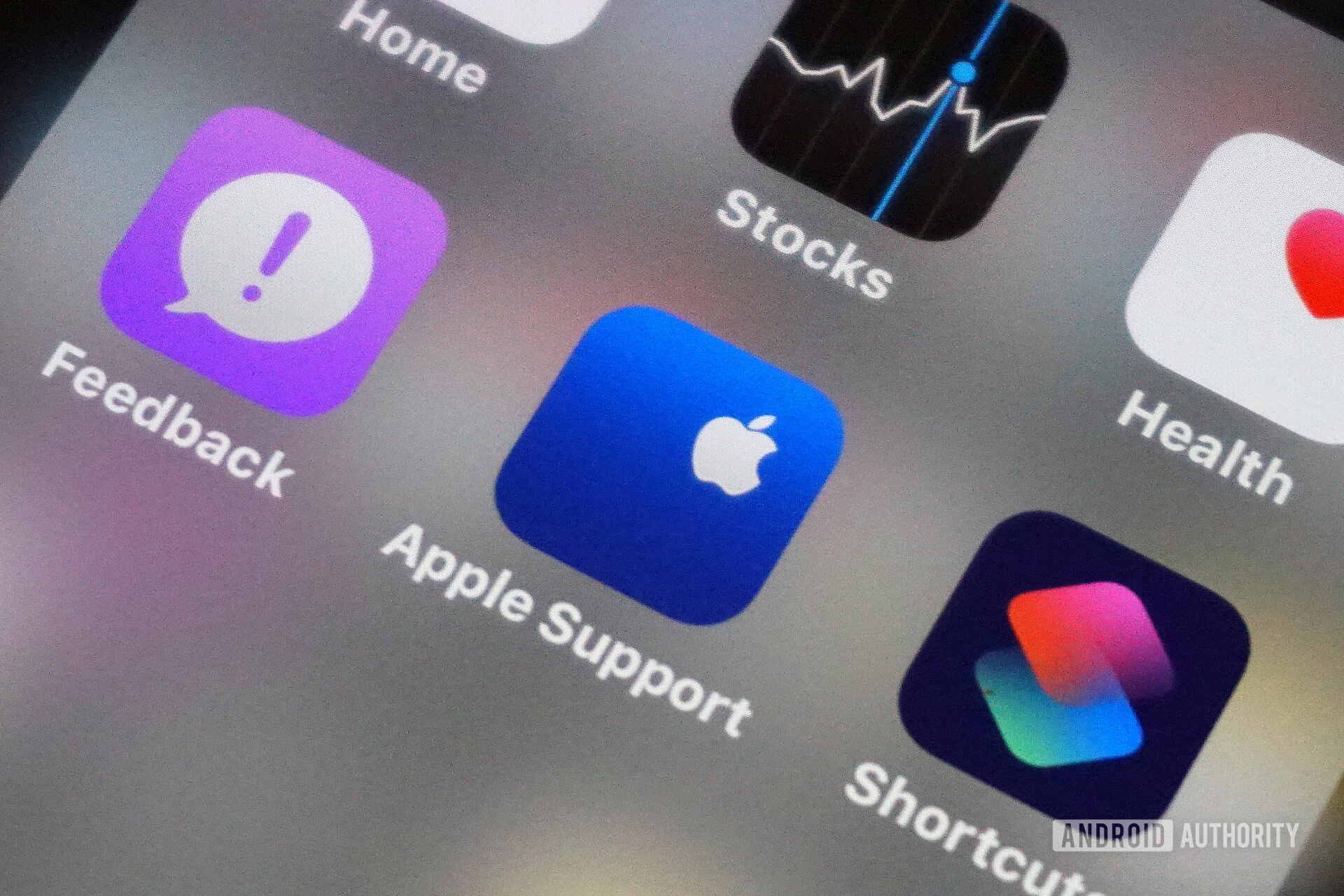
This is the official Apple Support page, but if you are on an iOS device, you can install the Apple Support app, and contact them from there.