Affiliate links on Android Authority may earn us a commission. Learn more.
How to make a conference call on an iPhone
If you’re an iPhone owner, there’s a good chance you’re going to need to make a conference call at some point, whether it’s to friends, family, or co-workers. Here’s what to do.
QUICK ANSWER
To make a conference call, dial the first number and wait for it to connect. From the mid-call interface, tap add call (a plus icon), then dial the next person. Tap merge calls to start the conference. Repeat steps as needed to add more people, up to a limit of five.
JUMP TO KEY SECTIONS
How to conference call on an iPhone
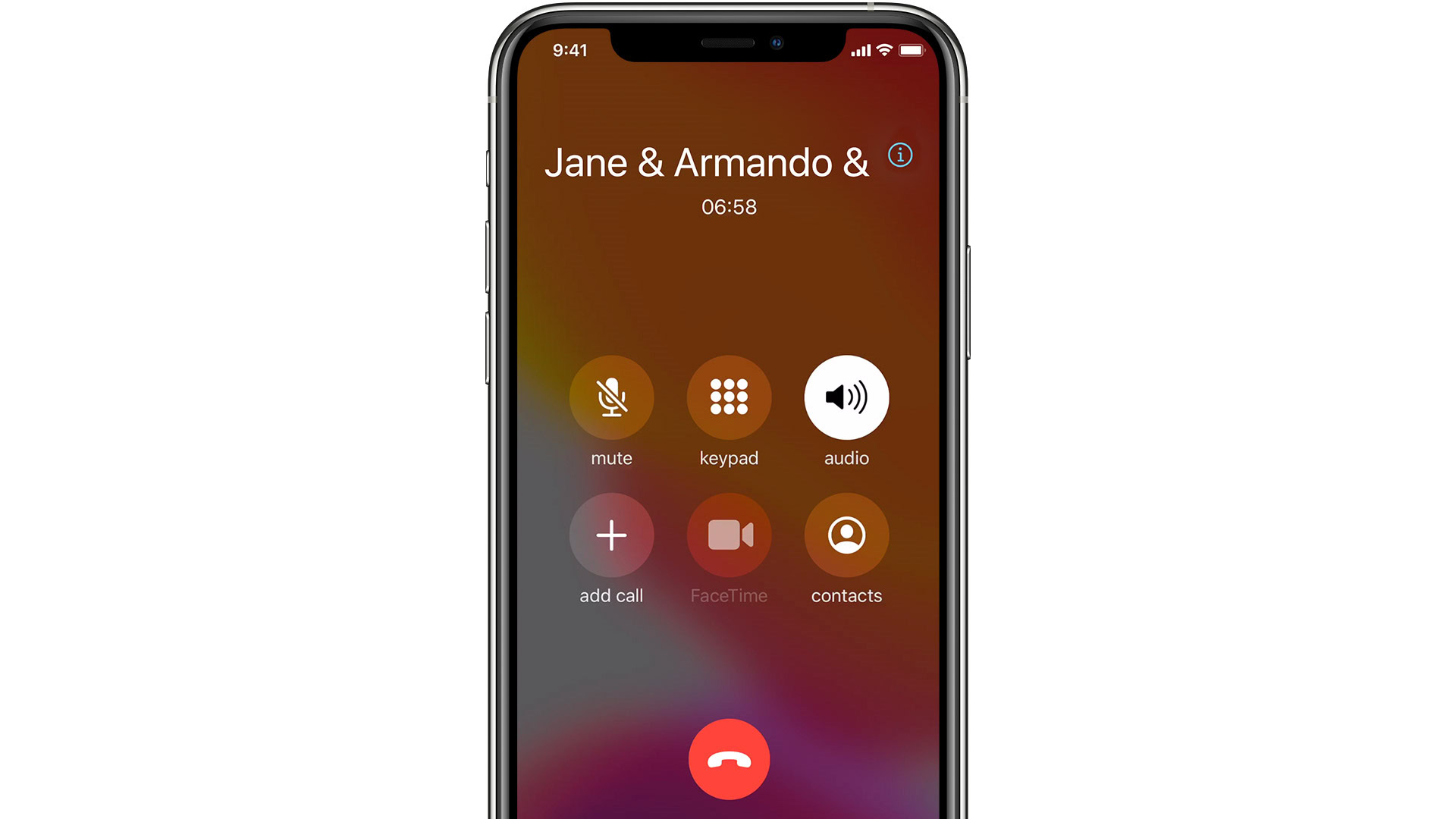
Thankfully, starting a conference is extremely straightforward:
- Dial the first number and wait for the call to connect.
- Distance your iPhone from your head so that the mid-call interface appears. Tap add call (the plus icon).
- Dial the second phone number, and wait for the call to connect.
- In the mid-call interface, tap merge calls (a forked arrow).
- Repeat the second, third, and fourth steps as necessary until everyone is participating.
Note that Apple’s native Phone app has a limit of five callers, and some cellular carriers may support even fewer people. If you’re trying to host a business meeting, you’ll want to try our third-party recommendations below.
How to remove someone from a conference call
Tap the info button (the “i” icon) towards the top of the mid-call interface. Then hit End next to the name or number of the person you want to remove.
How to add an inbound call to a conference call
From the mid-call interface, tap Hold and Accept (this might alternately be labeled Hold Call and Answer). Wait for it to connect, then select merge calls.
How to talk to someone privately on a conference call
Tap the info button (the “i” icon) towards the top of the mid-call interface, then Private next to the name or number of the person you want to talk with. When you’re done, use the merge calls option to resume.
What’s a third-party app for conference calls on an iPhone?
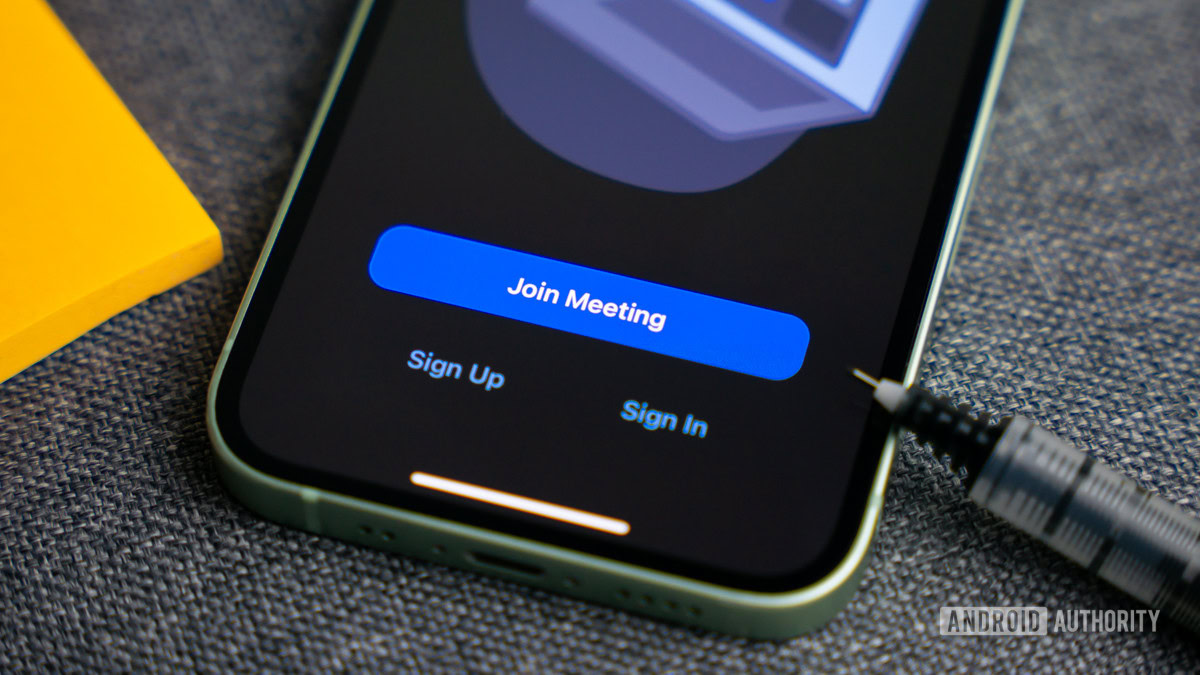
Really, many VoIP (voice-over-IP) and video call apps will do. Here are some ideal options, typically supporting far more than five people:
We’d suggest Zoom or Skype for businesses, since they’re geared towards that audience and have related subscription options. They can be used on a smaller scale for free.
Read more: How to make phone calls with Alexa