Affiliate links on Android Authority may earn us a commission. Learn more.
How to close apps on the iPhone 13
On a day-to-day basis, there’s not much reason to “close” apps on an iPhone 13. When you stop using an iOS app, it goes into a kind of suspended animation, waiting for you to summon it again. Many people believe that having apps open all the time drains their battery and/or performance, but because of Apple’s design, that’s a myth.
It’s genuinely worth force-closing an app if it’s sluggish or freezing, though. Here’s how to close an app on the iPhone 13.
QUICK ANSWER
To close an app on the iPhone 13:
- Swipe up from the bottom of the screen to about a third of the way up, then let go.
- In the app switcher, swipe left or right to find the app you want to close.
- When you've located it, swipe it all the way up, dragging it offscreen.
How to close apps on the iPhone 13
Apple’s gesture-based control scheme might be intimidating if you’re not used to recent versions of iOS, but it quickly becomes second nature, even muscle memory.
First, swipe up from the bottom of the screen. You don’t have to swipe all the way — maybe to about a third of the way up, half at most. When you do, you’ll see small windows for each open app. This is the app switcher. Find the app you want to close by swiping left and right until you see it.
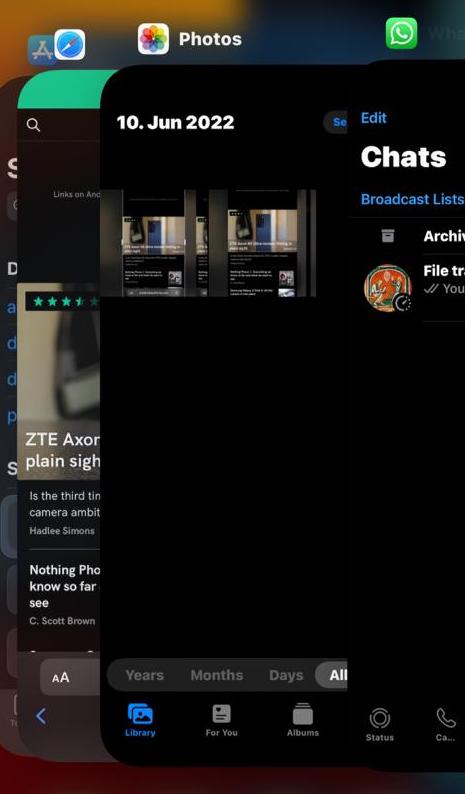
When you’ve found it, swipe that app window all the way up to the top of the screen. After it disappears from view, the app is officially closed. Tap anywhere outside the app carousel to get back to your iPhone’s homescreen. When you reopen the app, it’ll launch a clean session.
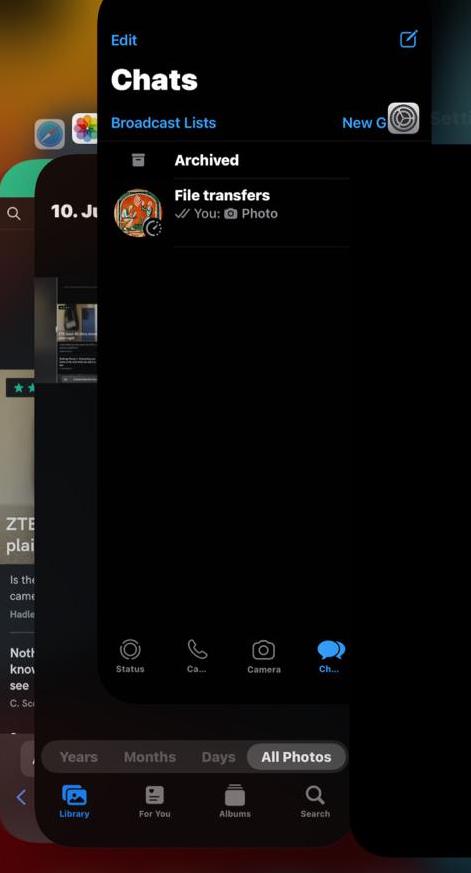
When to close iPhone apps
As we hinted in the intro, the only time it’s actually necessary to close iPhone apps is when they’re slow, freezing, or otherwise unresponsive. This forces them to launch fresh the next time you open them, rolling back temporary settings and/or cached data that might be giving them problems.
FAQs
No, unfortunately. You have to force-close each app individually. Even restarting your phone won’t do this — apps will simply reappear in the app switcher, although they’re not truly active until you launch them.