Affiliate links on Android Authority may earn us a commission. Learn more.
How to connect a Chromecast to a hotel TV
People who travel a lot know how variable the hotel TV situation can be. Whether you’re on the road for work or enjoying a relaxing vacation, it’s hard to predict what you’ll get when you hit power on the hotel remote. That’s why using Chromecast on hotel Wi-Fi can be a lifesaver.
If you’re already a Chromecast user, it’s pretty easy to throw your streaming dongle in your luggage to make sure you have access to all your favorite streaming apps and services when you check-in. Now, the question is what to do if you hit any snags trying to set up your Chromecast using hotel Wi-Fi. We’ll walk you through how to get set up below.
How to set up a Chromecast in your hotel
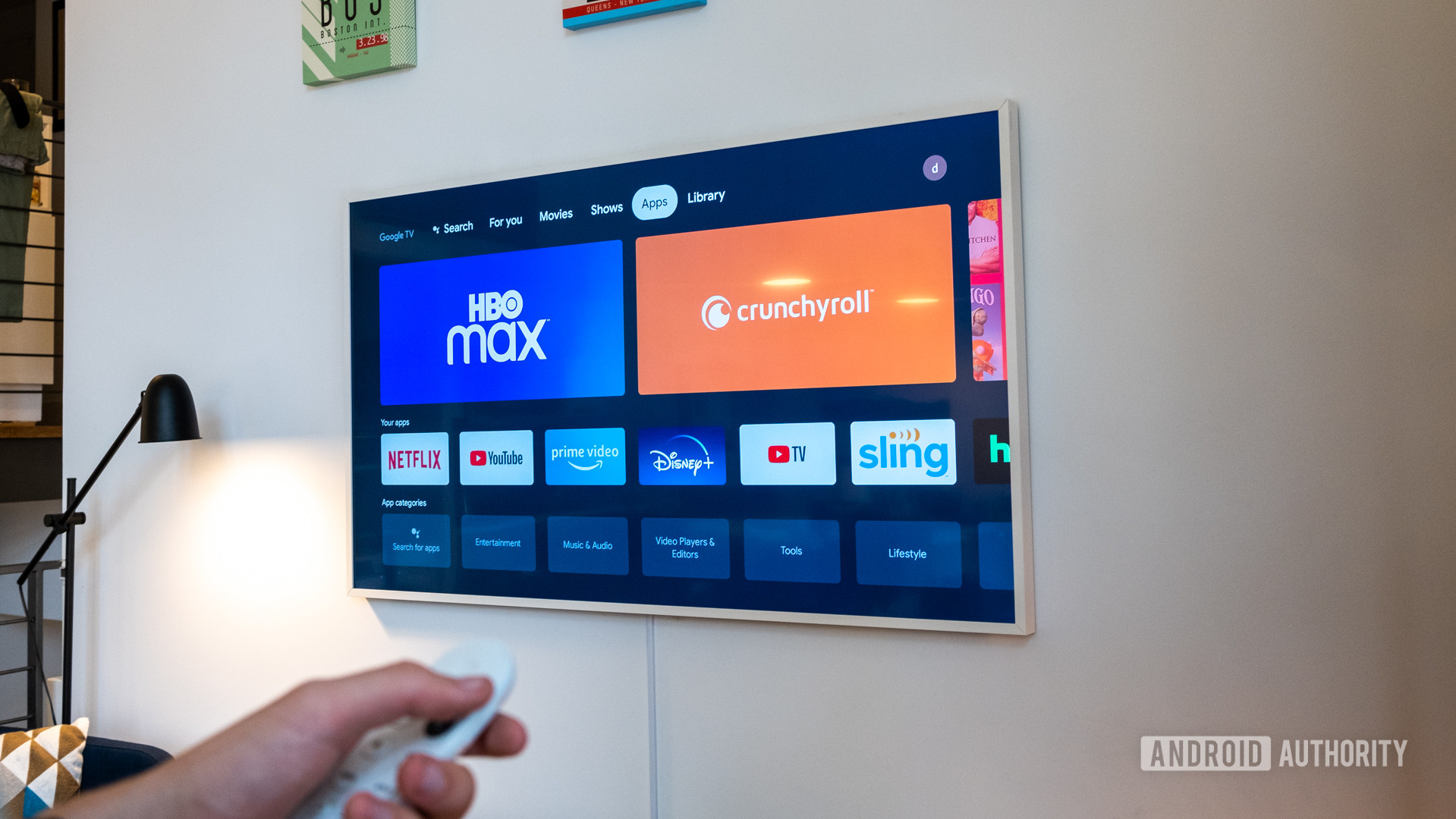
I’ve certainly stayed at hotels with unrestricted Wi-Fi. When you check-in, you get a network name and password that you can use for the duration of your stay, and that’s it. It’s not universal or even the norm, but it’s common enough that you may find yourself in a situation where connecting your Chromecast to the hotel Wi-Fi is as easy as doing it at home.
Using the Google Home app, you’ll just tell the Chromecast to connect to the hotel Wi-Fi network and put in the password you were given. As long as the internet speed is okay, you’re ready to go. If you have an older Chromecast already set up on another network, you may have to reset it. Still in the app, just add the new device and network, and you should be ready to watch.
But a lot of hotels add a few steps to connect to their Wi-Fi. You may choose the hotel network and be met with a prompt asking for your name, email address, room number, zip code, or a number of other details. This is not a Chromecast-friendly approach to Wi-Fi, and it’ll require a little more work.
Going the wired route
The simplest workaround for a restricted Wi-Fi connection is to go the wired route. You won’t be slowed down by connection prompts if you just go straight to the modem.
For this to work, you’ll need access to your room’s modem or router as well as an ethernet cable.
Once you plug your Chromecast into the hotel TV, you’ll need to connect it to the modem or router using an ethernet cable. You’ll then open your Google Home app and go through the standard set-up.
You can get the full rundown on how to do this through Google support if this is the route you want to go. If you’re already onsite and don’t have an ethernet cable or access to the hotel’s modem, don’t worry, we still have some tricks up our sleeves.
How to use Chromecast with restricted hotel Wi-Fi

If you can’t go wired or simply don’t want to, you can try creating a Wi-Fi hotspot from one of your devices. Some of the more convoluted Wi-Fi log-ins work fine with your phone or other mobile devices, but a Chromecast will get tripped up and won’t connect directly. But it can connect to your device.
To turn your Android device into a personal wireless router, follow these steps. Open the Settings app, select Hotspot & tethering, and then tap on Wi-Fi hotspot.
There, you’ll be able to turn your hotspot on or off, as well as change the network name, security type, password, and more. Once your hotspot is on, you can connect your Chromecast to it as if it were just a standard Wi-Fi connection. Just use the Google Home app and follow the steps to add a new network.
You can create hotspots on just about any mobile device. On the off chance that your device doesn’t have a hotspot function, you can also download a third-party app like PdaNet+ and Portable Wi-Fi hotspot.
Those are a few simple workarounds if you have any trouble using your Chromecast with hotel Wi-Fi. After all, just because you’re away from home doesn’t mean you have to go without your Chromecast.
