Affiliate links on Android Authority may earn us a commission. Learn more.
One-month test: Can a Chromebook replace my main computer?

Ever since Chromebooks started coming out, the most common question has been, can they really replace your main computer? Many users have already done it, especially those who don’t need much more than something for checking emails, going through social media, and doing light browsing. But using a Chromebook full time in a professional setting, that’s another question.
I’ve tried before to fully replace my PC with iPads, Android tablets, and Chromebooks. It’s never worked, mostly because I need a decent way to edit photos and videos for work, but also because of the many kinks these type of products tend to bring to a larger screen. However I’ve felt that if one of these platforms was to get it right, it would be Chrome OS.
I thought running the same experiment again would be a waste of time, but things have changed and this time I took on the month-long test with much more enthusiasm. Is this the year I can finally dump my PC?
I think so.
Experiment dynamics
Test device: Google Pixel Slate
If you want to replace a PC, you need a device that is powerful enough to compete with a good laptop. The Pixel Slate I used is the $999 version with an Intel Core i5 processor, 8GB of RAM, and 128GB of internal storage. Other specs include a 12.3-inch 3,000 x 2,000 display, dual speakers, dual microphones, an 8MP camera, a fingerprint sensor, and up to 12 hours of battery life.

Experiment duration: 1 month
I used the Google Pixel Slate as my only work computer for one month. I put my Windows and Mac OS machines away and didn’t touch them for the duration of the experiment. Whatever I had to do, whether personal or work-related, it was done with the Google Pixel Slate (or my smartphone).
What we’re focusing on
Putting a Chromebook against a traditional computer can be a bit of an unfair competition. There are Windows, Mac OS, and Linux computers in every price range, and the same can be said about Chromebooks.
Putting a Chromebook against a traditional computer can be a bit of an unfair competition.Edgar Cervantes
There are plenty of differences from computer to computer. Therefore, we won’t be focusing much on specs like screen resolution, sound quality, available ports, and so on. This experiment is mostly about Chrome OS’ capabilities as an operating system. Other specifics you will have to research on your own.
Performance
Just like with any other computer, you essentially get what you pay for with Chromebooks. Sure, a $999 Pixel Slate seems expensive, but if you put the same specs on a Windows or Mac OS machine, the price looks much more reasonable. It’s a matter of perspective.
What is true is that a Chrome OS device will always give you more bang for your buck in terms of general performance.Edgar Cervantes
A Chrome OS device will always give you more bang for your buck in terms of general performance. That’s because the operating system is still pretty much a glorified browser, and a very quick one at that.

Chrome OS can boot in under eight seconds. The operating system is so light, you will rarely come across slow-downs or hiccups. This wasn’t solely because I used the expensive Google Pixel Slate. Chrome OS in general is light and fast, and requires much less power to run efficiently compared to other platforms. Often, $200 Chromebooks can feel faster (performing general tasks) than $600 Windows machines.
Often, $200 Chromebooks feel faster (performing general tasks) than $600 Windows machines.Edgar Cervantes
You only start feeling a big difference when you move to Android apps and games that require a bit more power to operate. It’s not that the Slate can’t handle intensive mobile apps (this Pixel Slate runs on an Intel Core i5, after all), it’s just the experience can be buggy. Android apps and games are not all optimized for a Chrome OS device with a huge screen.
However, using the Google Pixel Slate for browsing was a breeze. Pair it with a stable internet connection and you should run across very few slowdowns or hiccups. Apps certainly had their issues from time to time, but I was using the browser most of the time anyways.
I only used Android apps for very specialized tasks like photo editing, and though there are some design discrepancies between Android and desktop apps, they worked amazingly in terms of performance. Lightroom CC actually worked better on the Pixel Slate than on my Windows and Mac OS computers.
Lightroom CC worked better on the Pixel Slate than on my Windows and Mac OS computers.Edgar Cervantes
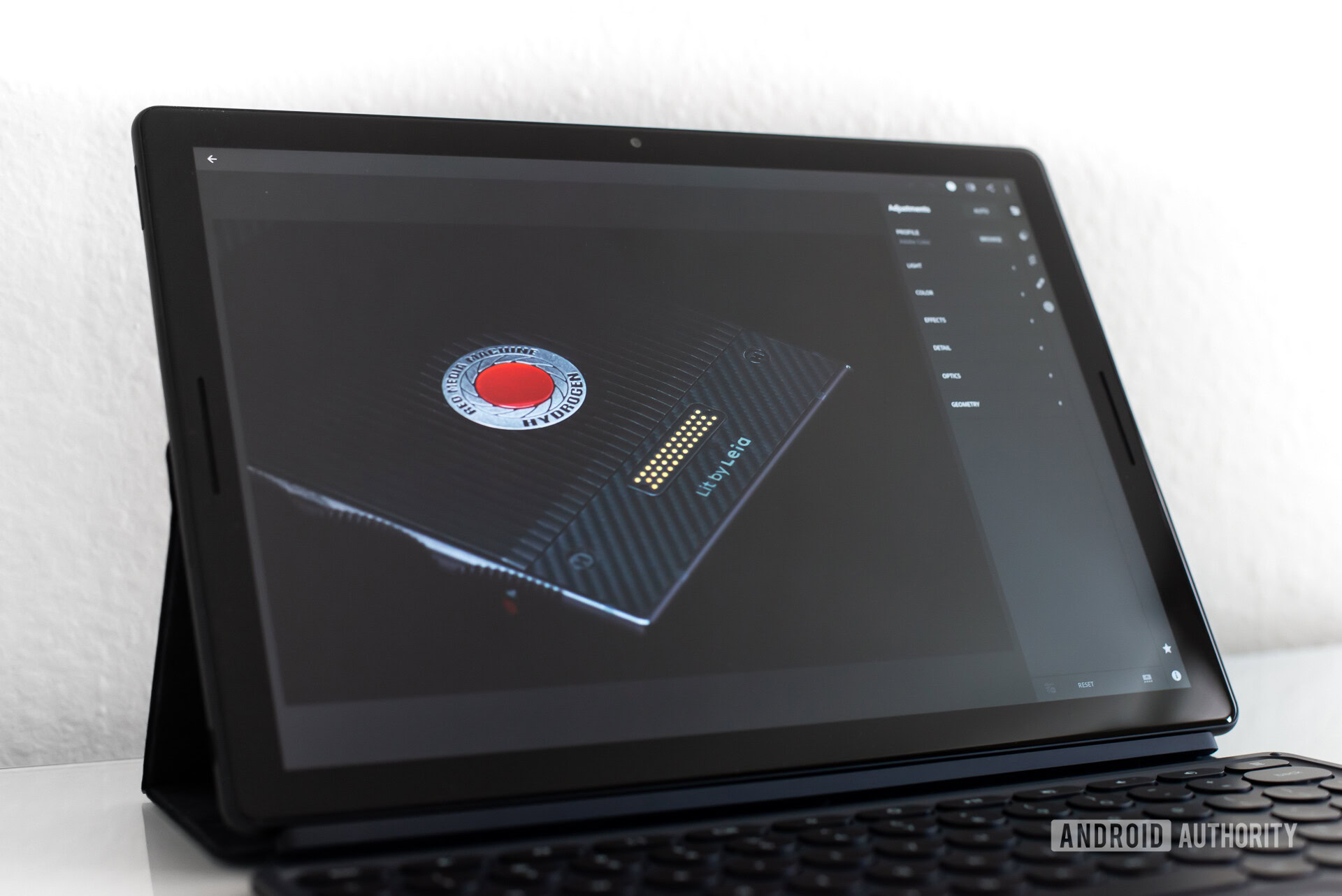
Software & apps
I am definitely a fan of the Chrome OS user interface. It’s simple and to the point. You can pin your favorite apps to the dock, or simply press the search button at any point and start typing what you need. Press the action button in the lower-left corner and you will find a search box, as well as options to see your recent apps or all apps. Settings and notifications will be accessible from the lower-right corner.

Now, let’s talk about the software topic that matters: apps. Chromebooks used to lack software, but now that Chrome OS supports Android apps it can do a lot more. It’s allowed me to do all the things I couldn’t do before.
Not only did Chromebooks get the ability to run Android applications, but Android started getting apps that truly competed with their desktop counterparts.Edgar Cervantes
Most of my work can be done online, for which the Chrome browser worked seamlessly. I did have to replace a couple offline applications with cloud services. For music I went with Google Play Music, as opposed to playing it locally with iTunes. For documents I used Google Drive instead of the usual Microsoft Office.
A huge part of my job here at Android Authority is overseeing photography. I have to manipulate images all the time. I pay for Adobe’s Creative Cloud, which gets me access to Lightroom CC. I prefer the classic version of Lightroom, but the lighter iteration honestly doesn’t lack much. I had little to no issues creating pro-level photos using Lightroom CC on a Chromebook. Here are a few samples of images solely edited by the Google Pixel Slate.
For those who would rather not pay to use Lightroom CC, there is a plethora of options out there. My favorite free alternative is Snapseed.
I don’t edit much video, and didn’t have to during the month of December, but I have used PowerDirector in the past and it works like a charm.
What I will say is that I will always opt for the web version of a service if available.Edgar Cervantes
There are also millions of other apps on the Google Play Store. Since most Android apps still aren’t optimized for Chrome OS, I usually opt for the web version if it’s available. Throw an unoptimized app on a large computer screen and they are bound to look at least a bit wonky. There is often a lot of dead space, or text is not proportionate to images. It can be a bit of a mess, depending on the app, which also results in an inconsistent experience.
However, the apps are all there, even if they aren’t perfect. I can now comfortably do every single part of my job using Chrome OS. I never felt like I needed to go to my Windows or Mac OS machines to get something done.
Are you a gamer?
Android has plenty of great games, but we all know the serious gaming scene is on Windows. Microsoft’s OS has the widest portfolio of available titles and Chrome OS will likely never beat it (unless Google integrates its cool game streaming service into it).
I found a workaround to do some serious gaming from the Google Pixel Slate.Edgar Cervantes
In fact, gamers probably wouldn’t even bother to read this article. If by some reason you made it this far, though, let me tell you I found a workaround to do some serious gaming from the Google Pixel Slate.
I have a subscription for Shadow, which offers a virtual Windows 10 computer you can access remotely over the internet. This machine can be used with Windows, Mac OS, iOS, and Android apps. The remote machine has some serious specs too, including an Intel Xeon CPU, 12GB of RAM, a GTX 1080 GPU, and 256GB of dedicated storage. All for $35 a month.
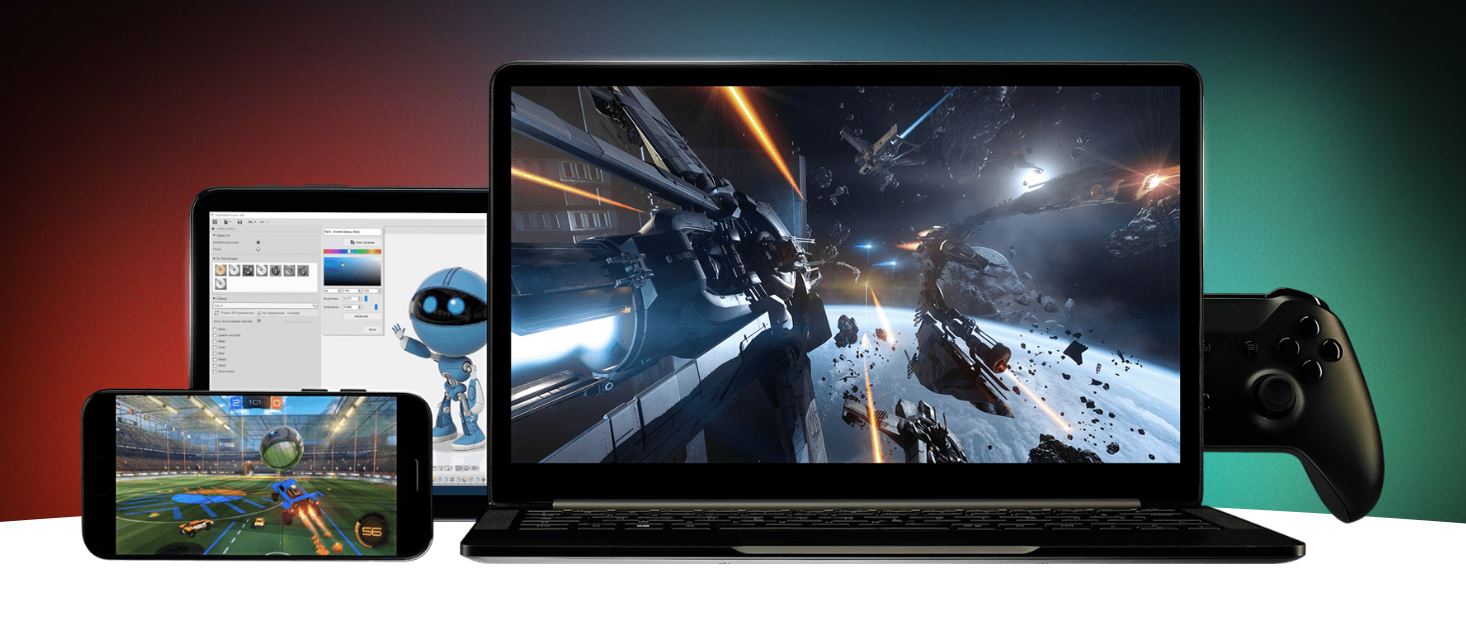
This is probably an expense you would rather not have to deal with, but if you are serious about gaming and still want the benefits of Chrome OS, this is a way.
Shadow offers a full Windows machine, which means you could technically run any Windows program from it! Edgar Cervantes
Naturally, the experience is better locally on a powerful Windows machine. The Android app can get a bit buggy, and it froze and slowed down on me about five or six times during the month-long test. Otherwise, it was actually quite fun.
The fact that you get to play any Windows game means you have the widest portfolio at your disposal. I got to play Final Fantasy VII, Batman: Arkham City, Assassin’s Creed: Odyssey, and The Witcher 3: Wild Hunt with no issues. I got a 1080p@60fps experience, so you can’t really beat that. And don’t forget Shadow offers a full Windows machine, which means you could technically run any Windows program from it!
Of course, Shadow does have some recommendations for an optimal experience. They say you should have a 30Mbps connection, a strong 5GHz Wi-Fi connection (or wired connection), and more. I’ll have more to say about the service in the review I’m working on.
Pretty soon, you won’t need Shadow to play high-end games on your Chromebook, as Google Stadia is just around the corner.
Battery life
We won’t delve too much into this topic, as it is technically something that will vary from machine to machine. I ended up getting about 9 hours of battery life, which is common to see in Chromebooks. These products are not as power hungry as most traditional laptops. Processors and software are getting better at managing energy, and some laptops will beat certain Chromebooks in this department, but the general consensus is that Chrome OS units will last longer.
Should you use a Chromebook as a main computer?
Windows, Mac OS, and Linux still offer benefits like a more refined UI, better optimized apps, and overall more streamlined experiences. Apps and games are also more readily available for them, especially if you have more demanding software needs.

Getting through the month took some compromising. I no longer had the full version of Photoshop or Lightroom Classic, though Lightroom CC and other compatible editing apps are great. I couldn’t really use Adobe Premiere, but PowerDirector is plenty powerful. No serious gaming is available for Chrome OS, but cloud services can compensate.
While my previous attempts to go with a Chrome OS laptop for an extended amount of time resulted in an elongated hair-pulling session, this time I was able to find a worthy solution for all my needs.Edgar Cervantes
While my previous attempts to go with a Chrome OS laptop for an extended period amounted to elongated hair-pulling sessions, this time I could find worthy solutions for all my needs. I don’t think you should drop your full desktop OS and jump into the Chrome OS platform with both feet — I know I probably won’t be doing that anytime soon. However, now it’s actually possible to do it, and without too much trouble at that. That is saying a lot from someone who works entirely online.
Editor’s note: This post was originally published in January 2019.