Affiliate links on Android Authority may earn us a commission. Learn more.
ChatGPT plugins not showing up? Here's how to fix it
Published onNovember 20, 2023
Since it launched in 2022, ChatGPT has revolutionized how we interact with AI. With the ability to generate human-like text, it has become an invaluable tool for tasks such as data entry and content creation. But ChatGPT became even more versatile and powerful after the introduction of plugins in March of 2021.
These plugins are extensions that allow users to use the tool in conjunction with other third-party tools, such as a plugin that enables ChatGPT to browse the internet in order to access information on more recent events.
However, if you’ve ever encountered the frustration of ChatGPT plugins not showing up when you need them, you’re not alone. It’s a common issue, and the good news is that these issues are easily fixable.
Why are ChatGPT plugins not showing up?
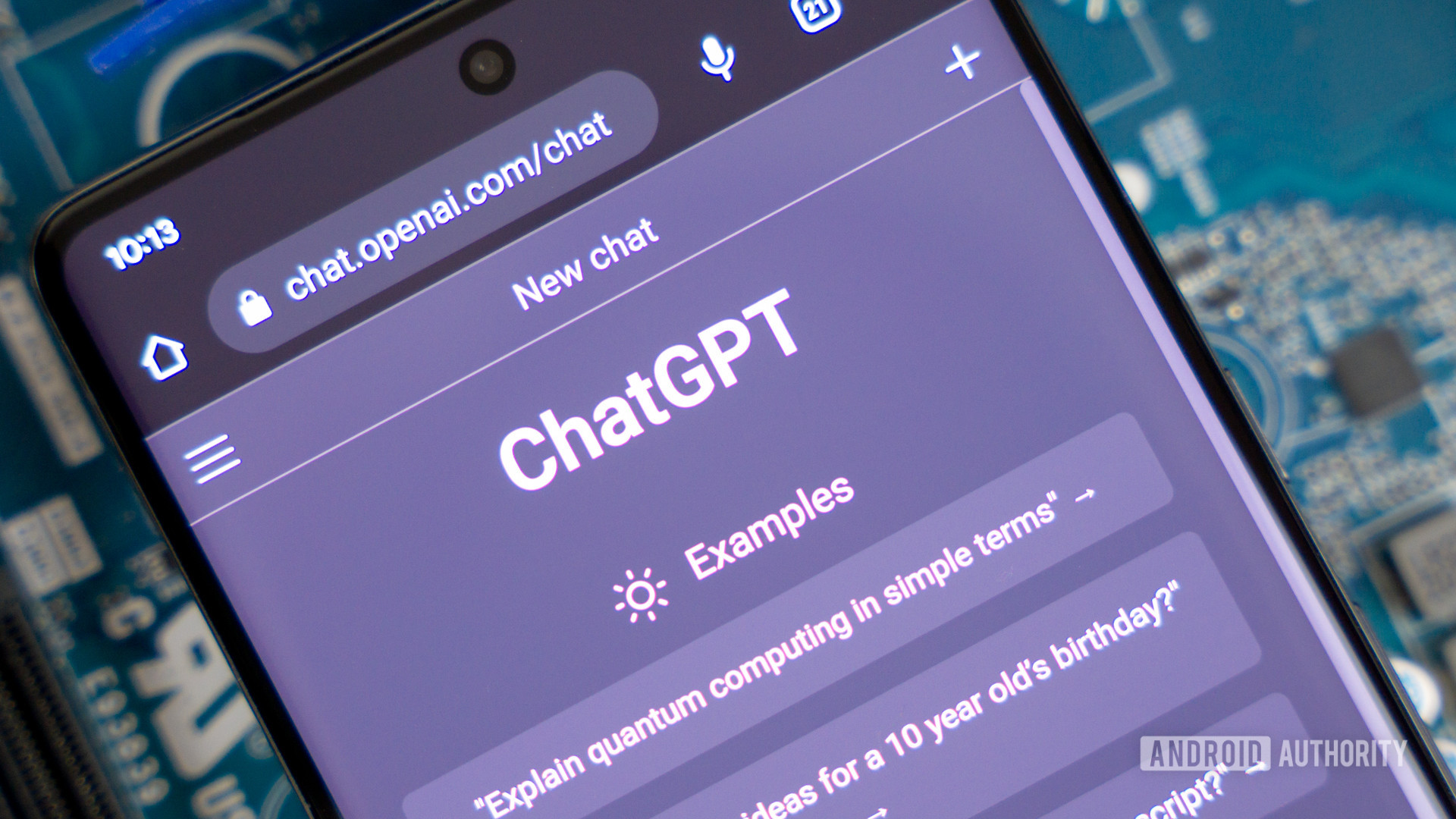
If you’ve been experiencing the frustration of ChatGPT plugins not showing up as expected, there can be various reasons behind this issue. Here are some of the most common causes, and how to fix them:
- You’re not subscribed to ChatGPT Plus: The plugins feature is only available for use to ChatGPT Plus users. Make sure that you’re subscribed and logged in to your account that is subscribed.
- Plugins aren’t enabled: Make sure that plugins are enabled; by default, this feature will be turned off, so you will have to enable it manually. To do so, go to Settings, click the Beta Features tab, and then toggle on Plugins.
- ChatGPT chat history isn’t turned on: Make sure that ChatGPT’s chat history is enabled. This will allow you to use plugins in ChatGPT without issues. This can easily be done through the Settings. While in the Settings, select the tab labeled Data controls and then Toggle on Chat history & training.
- You have to clear your browser’s cache: Your cache stores all of the information that helps your visits to websites load faster and more efficiently. However, over time, this data can become corrupted and cause problems. Clearing one’s cache on a regular basis helps ensure that you use the most up-to-date version of ChatGPT when visiting the site. This can also be done through the site’s Settings under the Clear browsing data section. Select Clear browsing data now to clear your browser’s cache.
- ChatGPT needs to be refreshed: One potential cause of plugins not working is that ChatGPT may be experiencing heavier traffic than usual. This can cause the site’s servers to reach their capacity and not be able to handle additional traffic. Luckily, this issue may be fixed by simply refreshing the webpage.
- Your browser doesn’t support ChatGPT’s plugins: It’s possible that your plugins may not be loading properly due to an issue with your web browser. If you’re using Safari or Google Chrome, then try instead using an alternative browser such as Mozilla Firefox or Microsoft Edge.
- Your VPN is causing the issue: While a VPN is useful for protecting one’s privacy, it can also sometimes interfere with OpenAI. If you have a VPN active, we recommend disabling it temporarily to use ChatGPT.
Troubleshooting ChatGPT plugins
If ChatGPT plugins still aren’t showing up or working correctly, here are some additional troubleshooting tips:
- Check your internet connection: This seems like a silly tip to mention, but sometimes something as basic as checking one’s internet connection — or restarting the internet — can fix the problem.
- Reinstall the plugin: If a specific plugin is causing issues, try uninstalling and reinstalling it. This may resolve the issue.
- Contact support: If you’ve tried all the steps and still can’t get your plugins to work, reach out to the ChatGPT support team for assistance. They can provide specific guidance for your situation.