Affiliate links on Android Authority may earn us a commission. Learn more.
How to change your wallpaper on Windows
Windows computers have always allowed you to change your background. Everyone’s unique tastes typically come out in their chosen wallpaper or lock screen background. Let’s go over how to change your wallpaper in Windows 11.
Read more: How to restart a Windows computer
QUICK ANSWER
To change your wallpaper on Windows, go to Start → Settings → Personalization. You can choose either Background (to change your wallpaper) or Lock Screen (to change your lock screen background). Select Picture, then upload your own image.
JUMP TO KEY SECTIONS
How to change your Windows desktop wallpaper
Click Start > Settings.
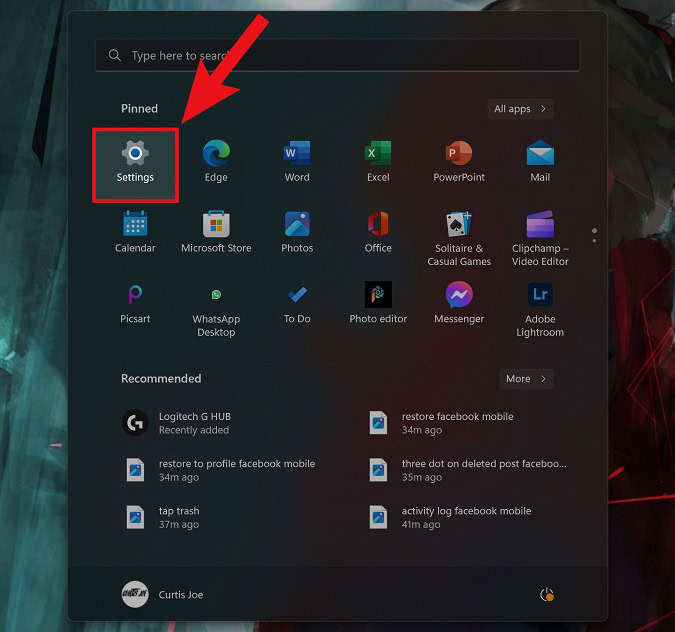
Within Settings, select Personalization from the menu along the left.
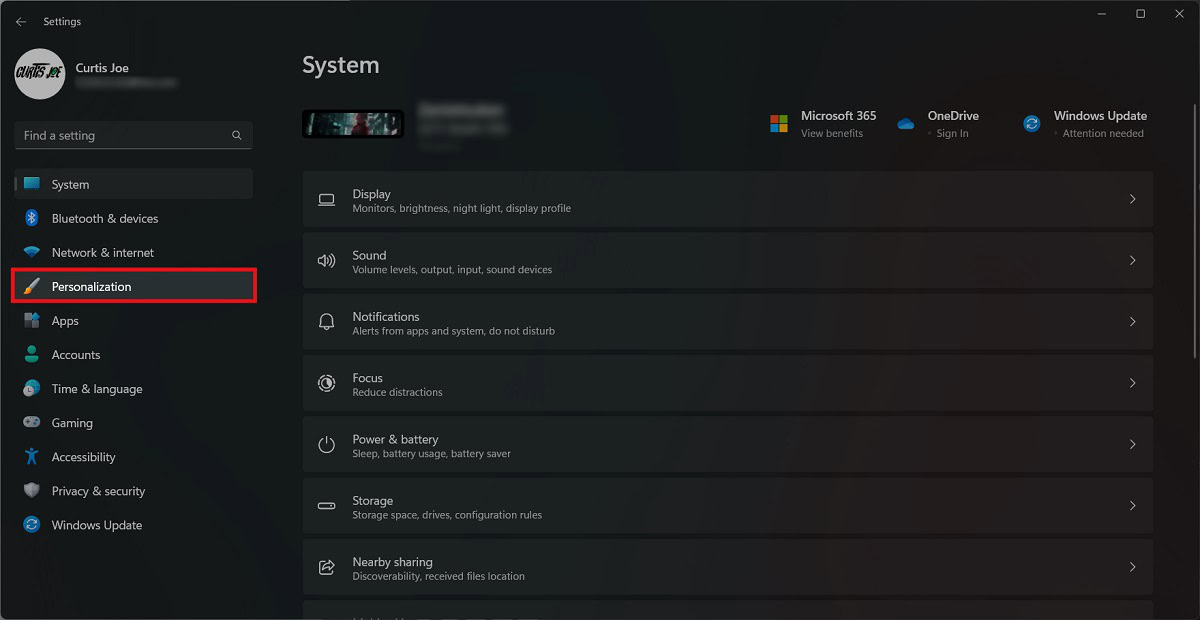
Within Personalization, click Background.
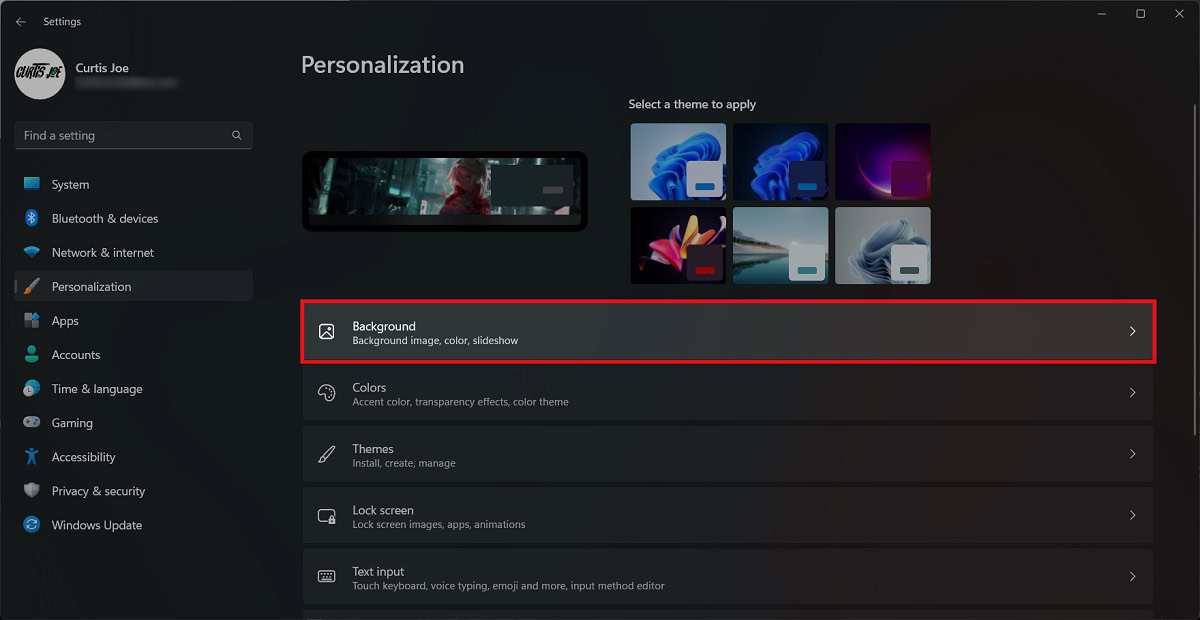
In the Personalize your background section, select Picture. After that, you can upload a custom background by selecting Browse photos. You can also choose how you want the image to fit.
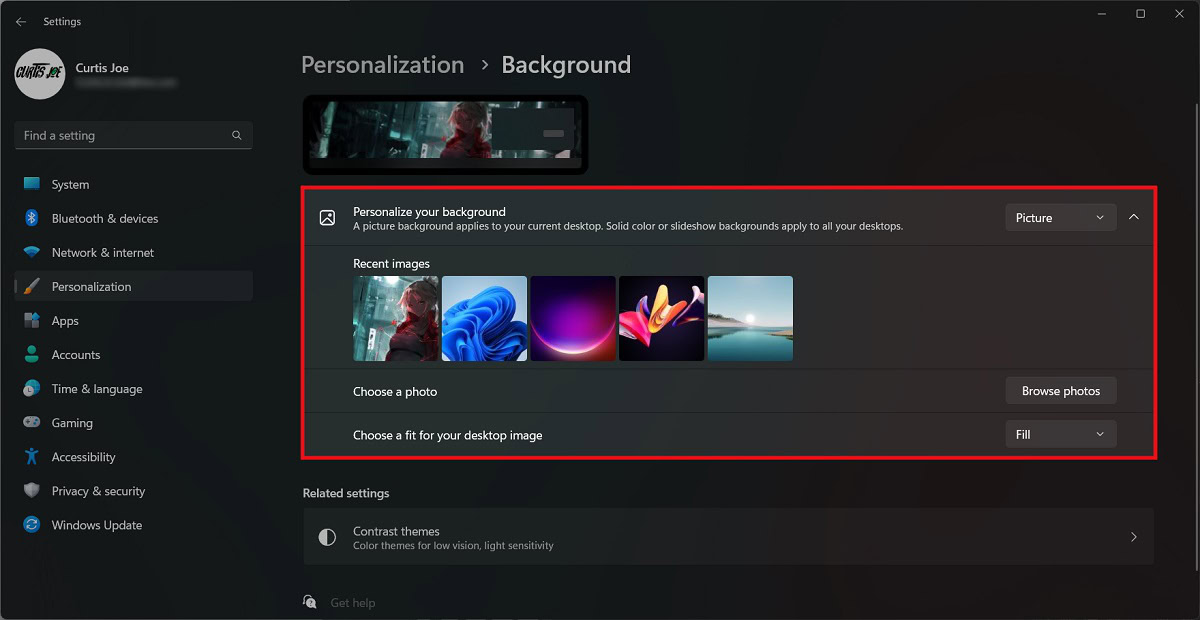
How to change the Windows lock screen background
Click Start > Settings.
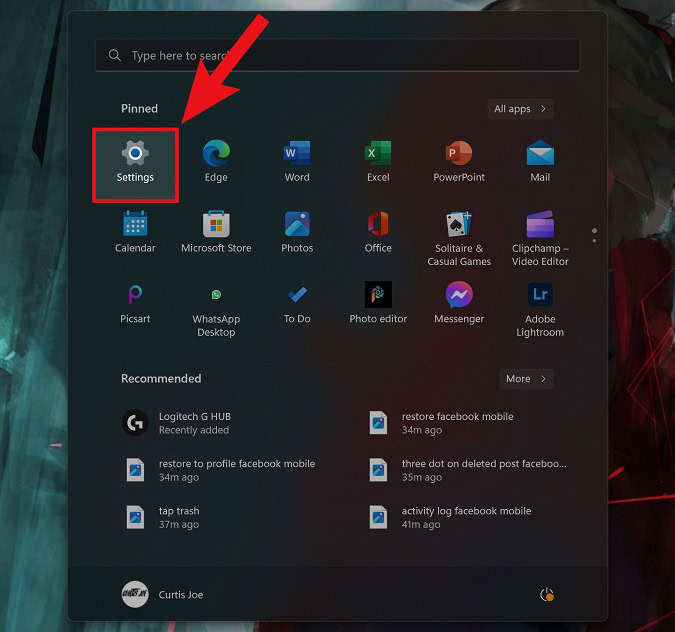
Within Settings, select Personalization from the menu along the left.
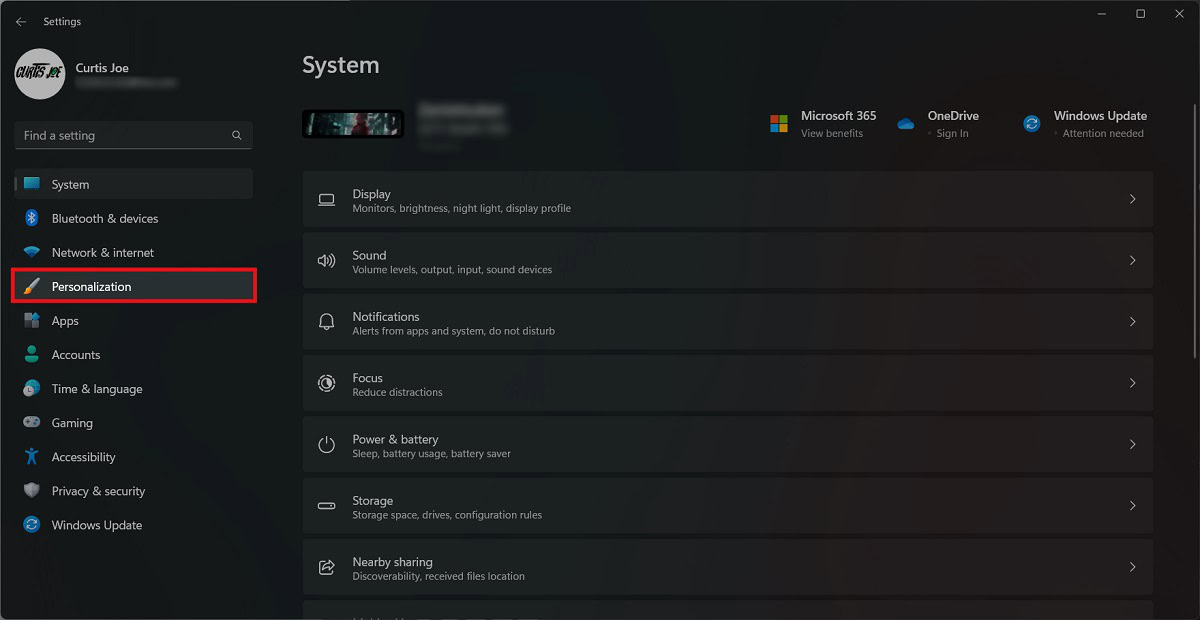
Within Personalization, select Lock screen.
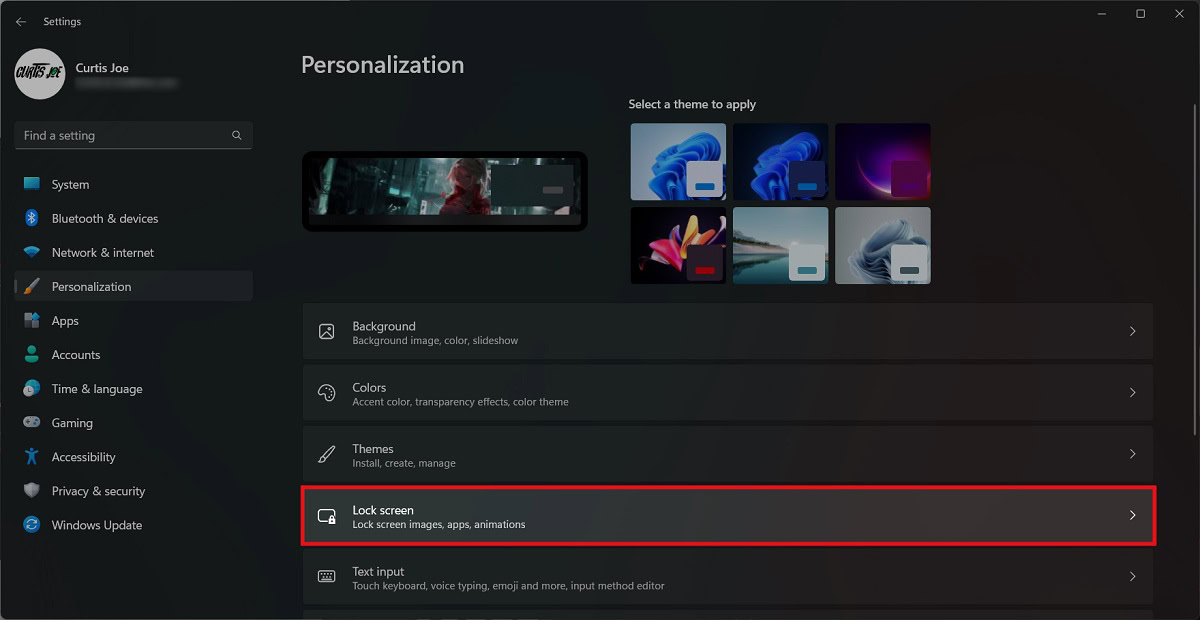
For the Personalize your lock screen option, select Picture.
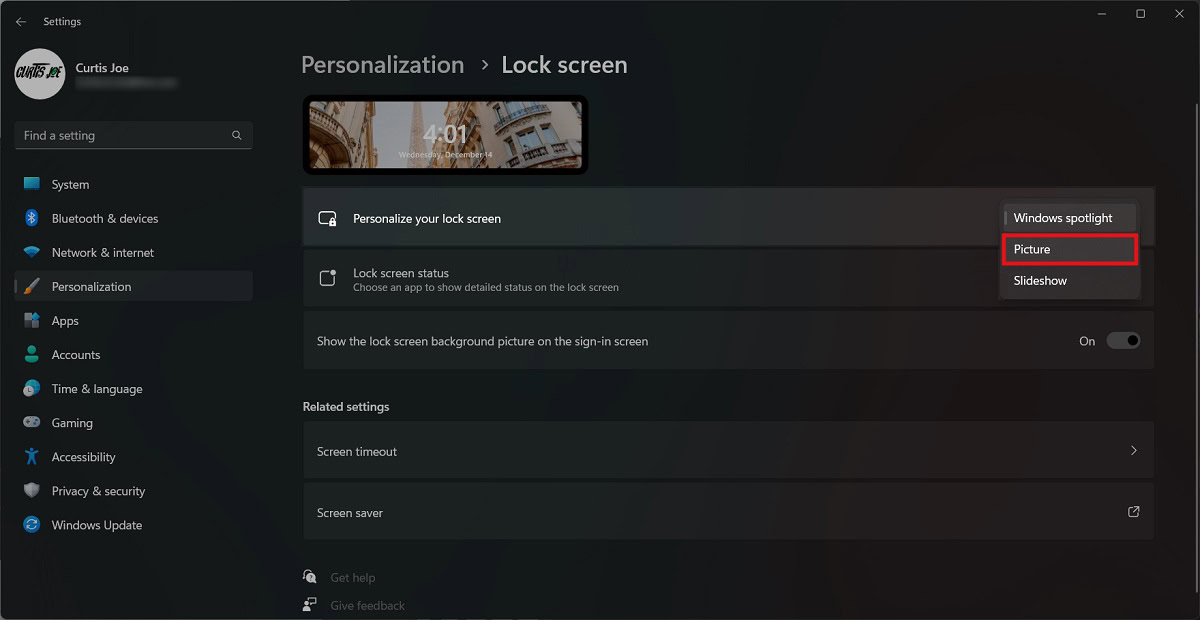
You can upload a custom image for your lock screen by clicking Browse photos.
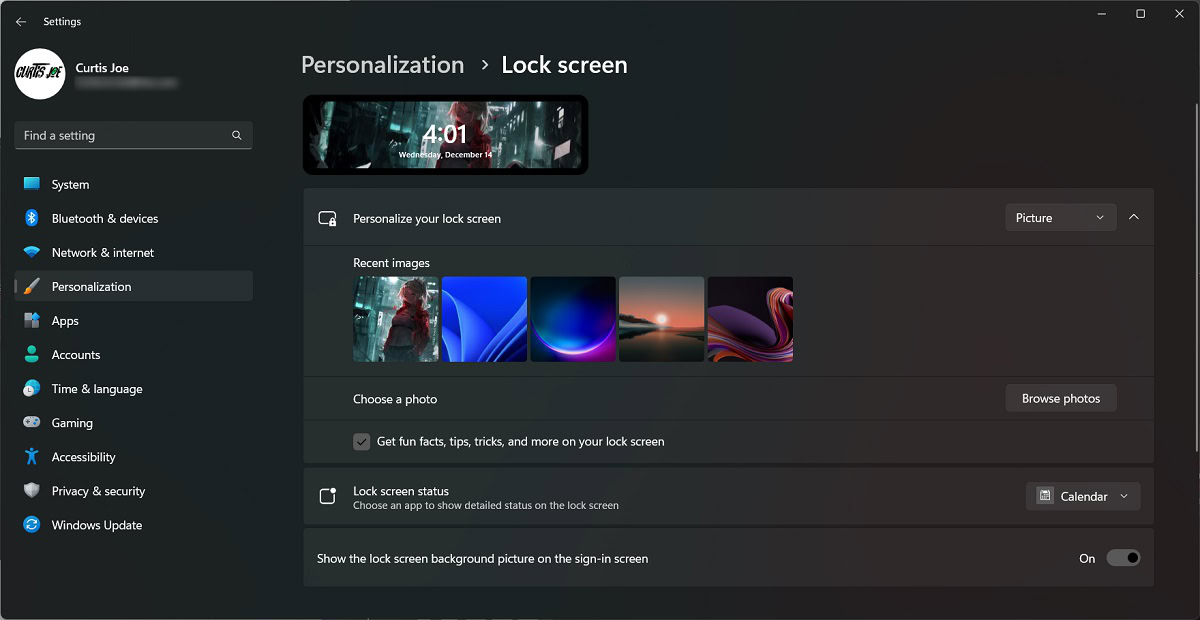
Read more: How to open Device Manager in Windows