Affiliate links on Android Authority may earn us a commission. Learn more.
How to restart a Windows computer
Rebooting or restarting your computer is a really good habit to get into. By shutting your device all the way down and starting it back up fresh, it cleans out non-essential data hogging your device’s memory. It also halts background tasks that would also be slowing your computer down. Removing obstacles to your computer running quickly is always important. This is how to reboot a computer on Windows 11.
QUICK ANSWER
To reboot a Windows computer, click Start > Power > Restart.
How to restart a Windows computer
This is a very basic task, and one you need to know how to do as soon as you get your first Windows device. Restarting your own computer allows you to stop processes which could be problematic and start up fresh. For example, if you’re running into a problem in a computer game, oftentimes there’s something running in the background that could be stopped by a quick restart.
Click the Start button in the bottommost taskbar. This looks like the Windows logo.
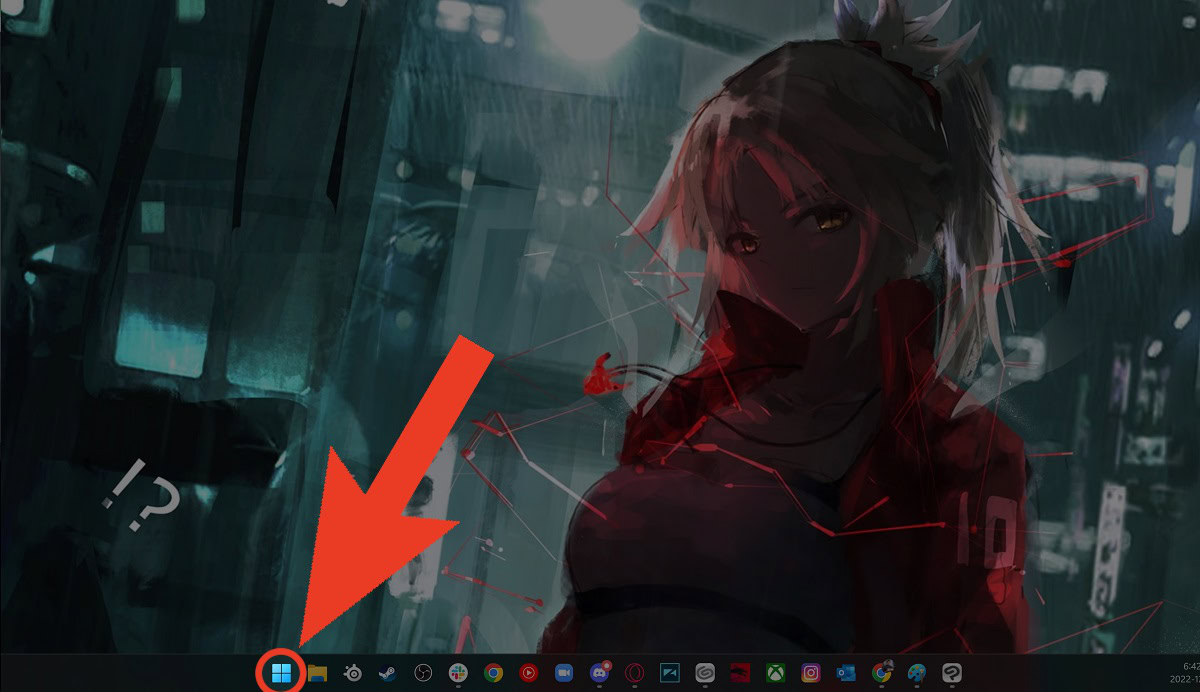
Next, click the Power button.
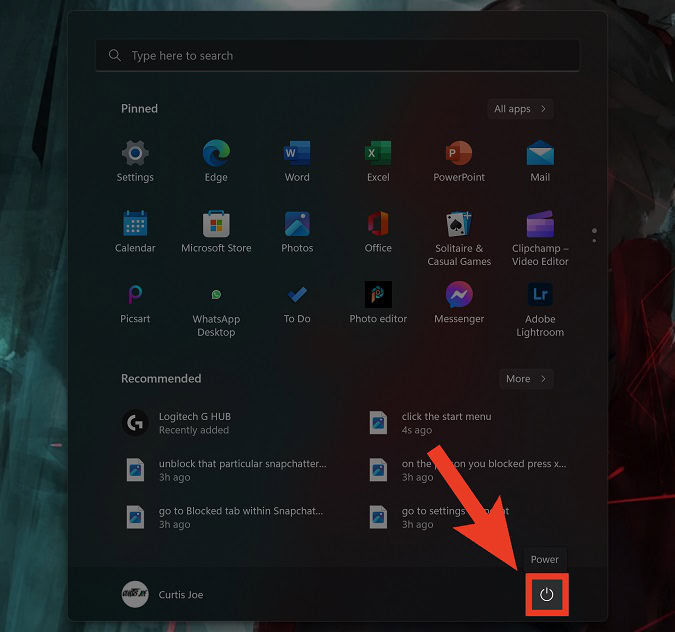
From the options that appear, select Restart.
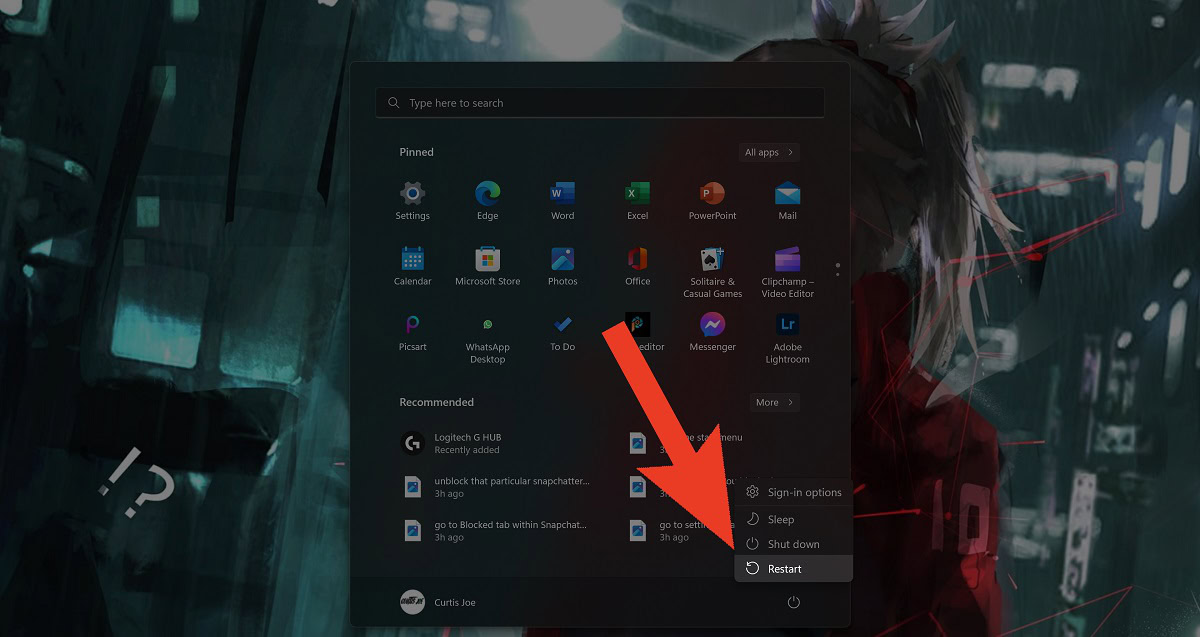
Read more: How to use the Windows 11 video editor