Affiliate links on Android Authority may earn us a commission. Learn more.
How to change the voice on Waze
Part of the fun of navigating with Waze is that a host of celebrities and iconic characters can guide your way. The driving app regularly features limited-time promotions for exclusive voices, such as Morgan Freeman, C3PO, and Arnold Schwarzenegger, to give you directions in multiple languages. You can even use your own voice for custom audio instructions. These are just some of the reasons why Waze made our top ten driving apps for Android. Here’s how to change the voice on Waze.
Read more: What is Waze? Everything you need to know about the popular navigation app
QUICK ANSWER
To change the voice on Waze, open the app and navigate to My Waze--> Settings--> Voice & sound--> Waze voice to view a list of available speakers.
KEY SECTIONS
How to change voice on Waze
Like with Google Maps, you can change the voice and language with Waze, and you’re likely to find voices you’ve never heard anywhere else.
The first thing to do is make sure sound is enabled to hear voice directions as you use the app. Tap My Waze, then tap the Settings wheel in the top left corner.
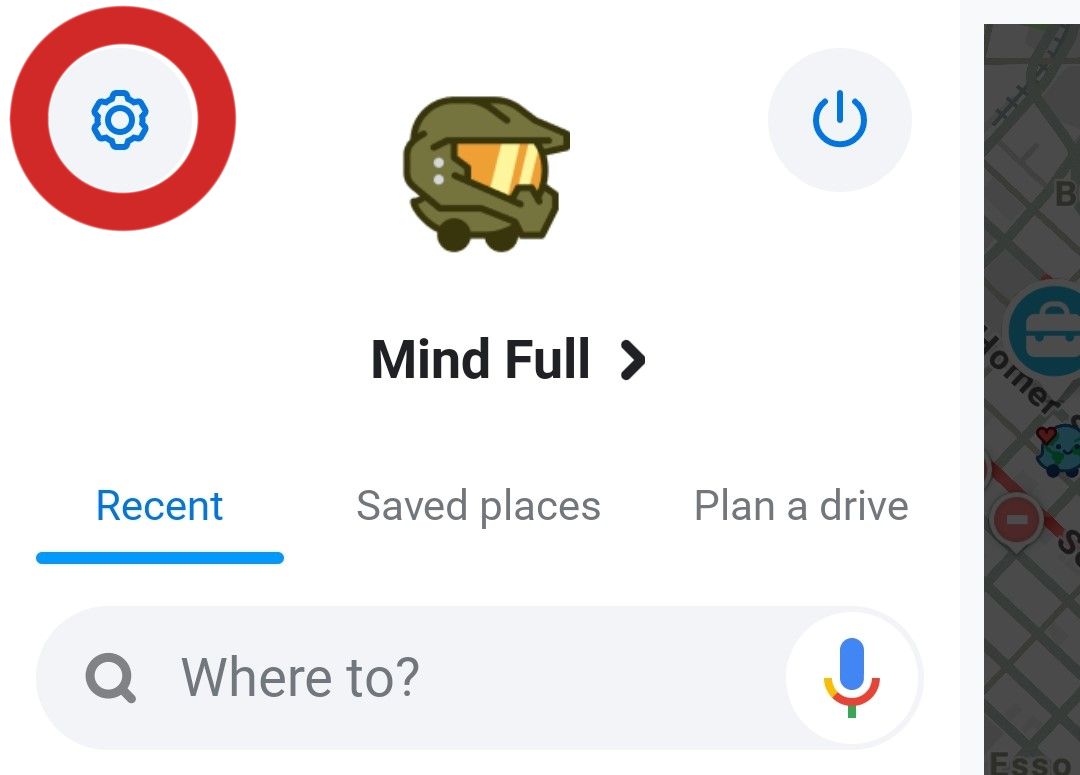
Select Voice & Sound.
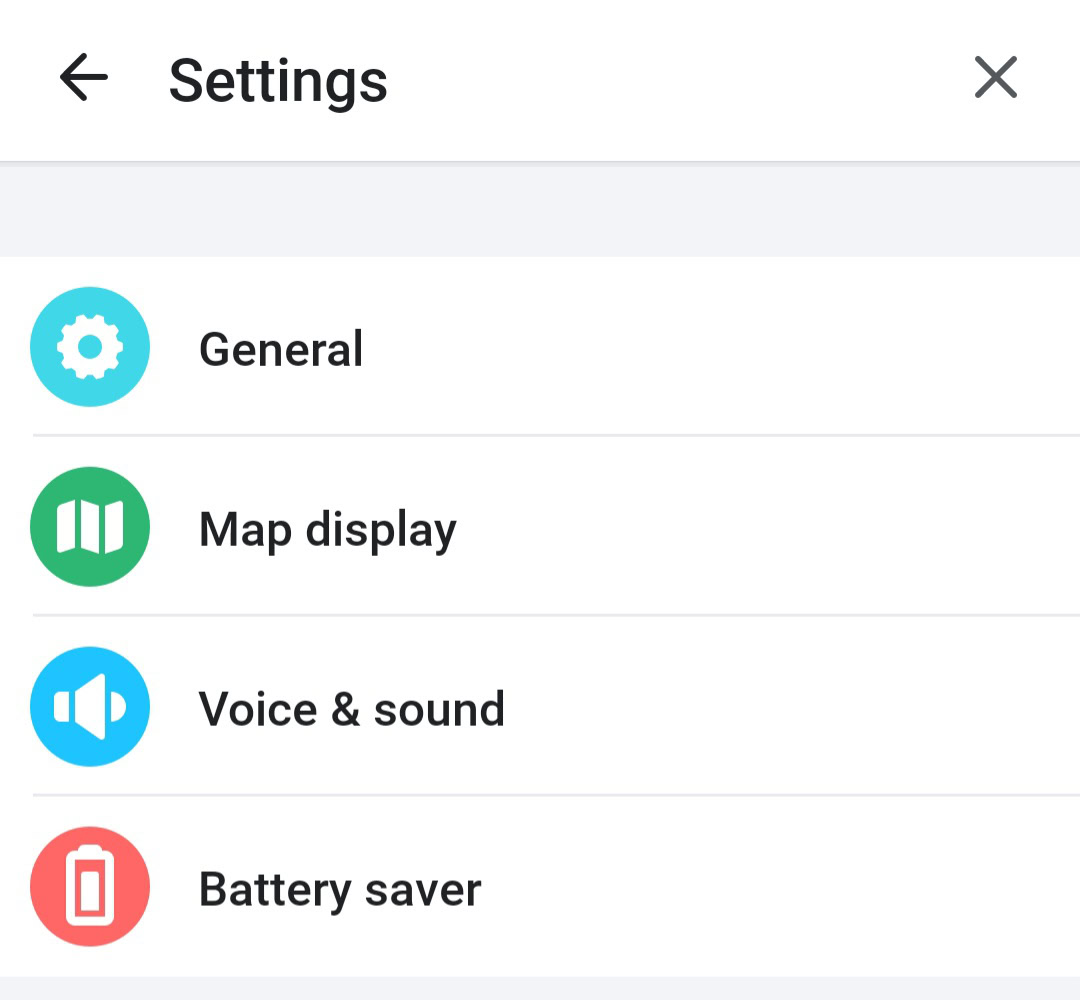
You’ll see three sound options: Off, Alerts only, and On. Select On to enable voice navigation guidance.
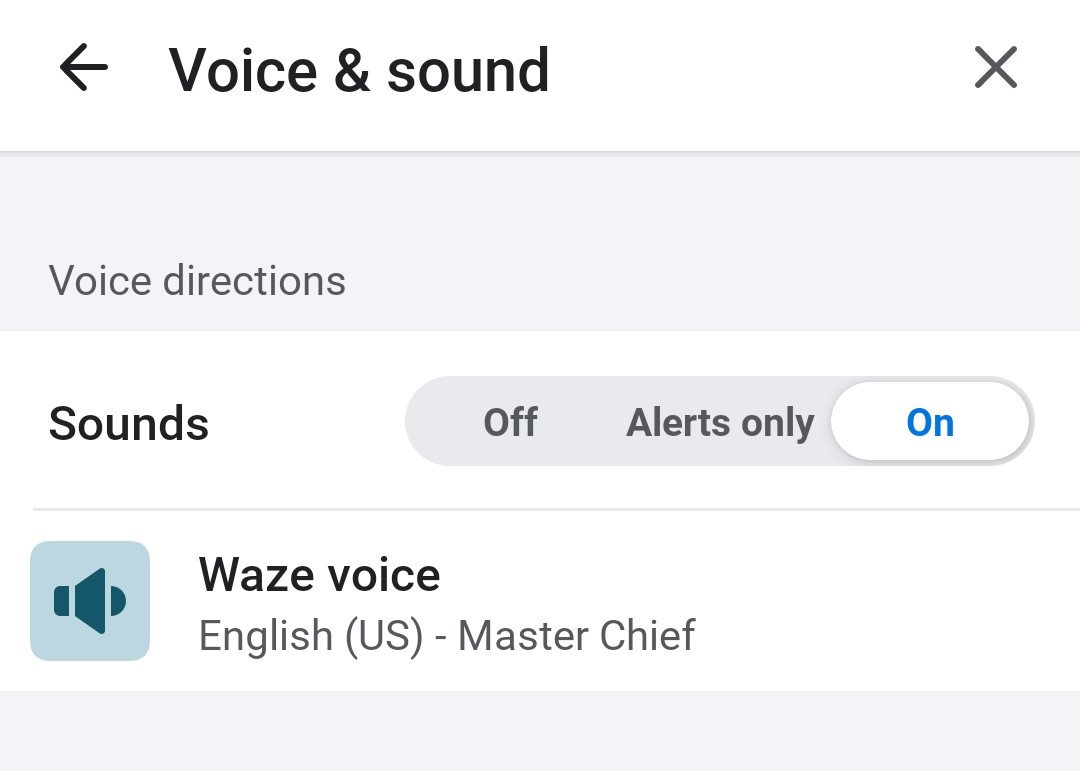
Now, tap Waze voice just beneath to change the voice. You’ll see a list of currently available voices. At the time of writing, Waze offered navigational prompts from singer Christina Aguilera, Headspace’s mindfulness teacher Eve Lewis Prieto, and the protagonist of the Xbox video game series Halo, Master Chief.
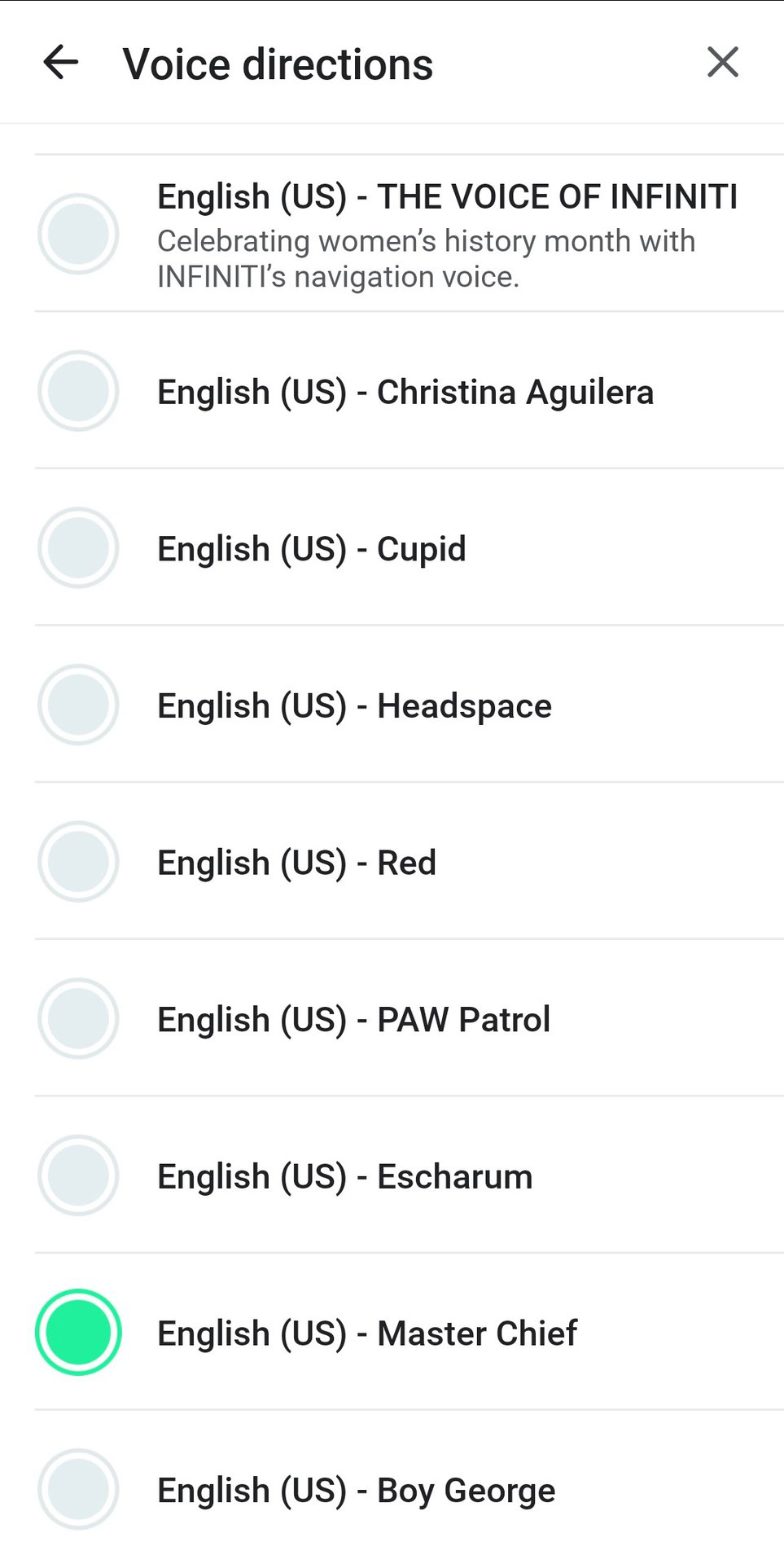
Tap the voice you prefer to hear the next time you set directions.
Use your own voice on Waze
If none of the current celebrity or character voices interests you, you can change the Waze voice to your own with personalized recordings.
Follow the exact directions above to navigate to Waze voice. To reiterate, tap My Waze–>Settings–>Voice & Sound–>Waze Voice. At the top of the page, tap Add a voice under Voice recorder.
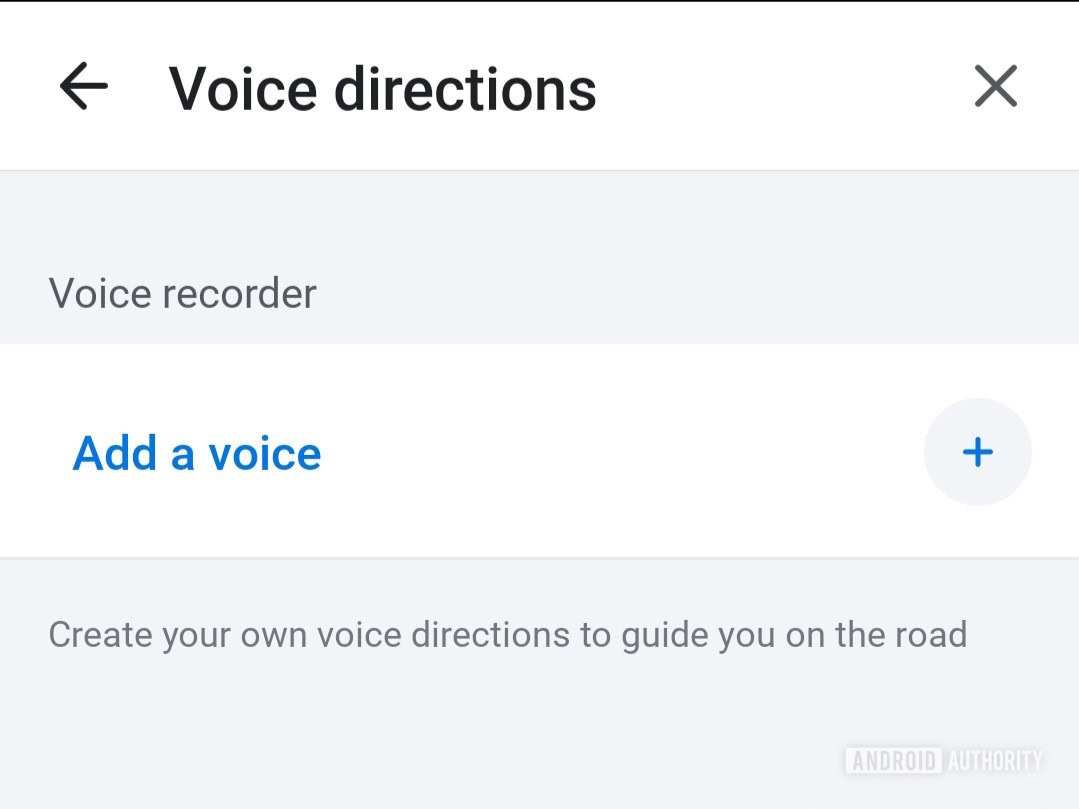
While the idea to prank a friend with custom voice navigation telling them to go left when they really should go right may sound funny, always keep safety in mind when recording. Inaccurate or unclear directions on a busy road could cause problems for the driver.
You’ll find a list of directions, each with a time limit. Tap on the one you’d like to record and tap on the microphone button when you’re ready to record. Note that you don’t have to say the exact words displayed. For example, Star Trek fans could say, “Beam me up!” instead of “Take me home.”
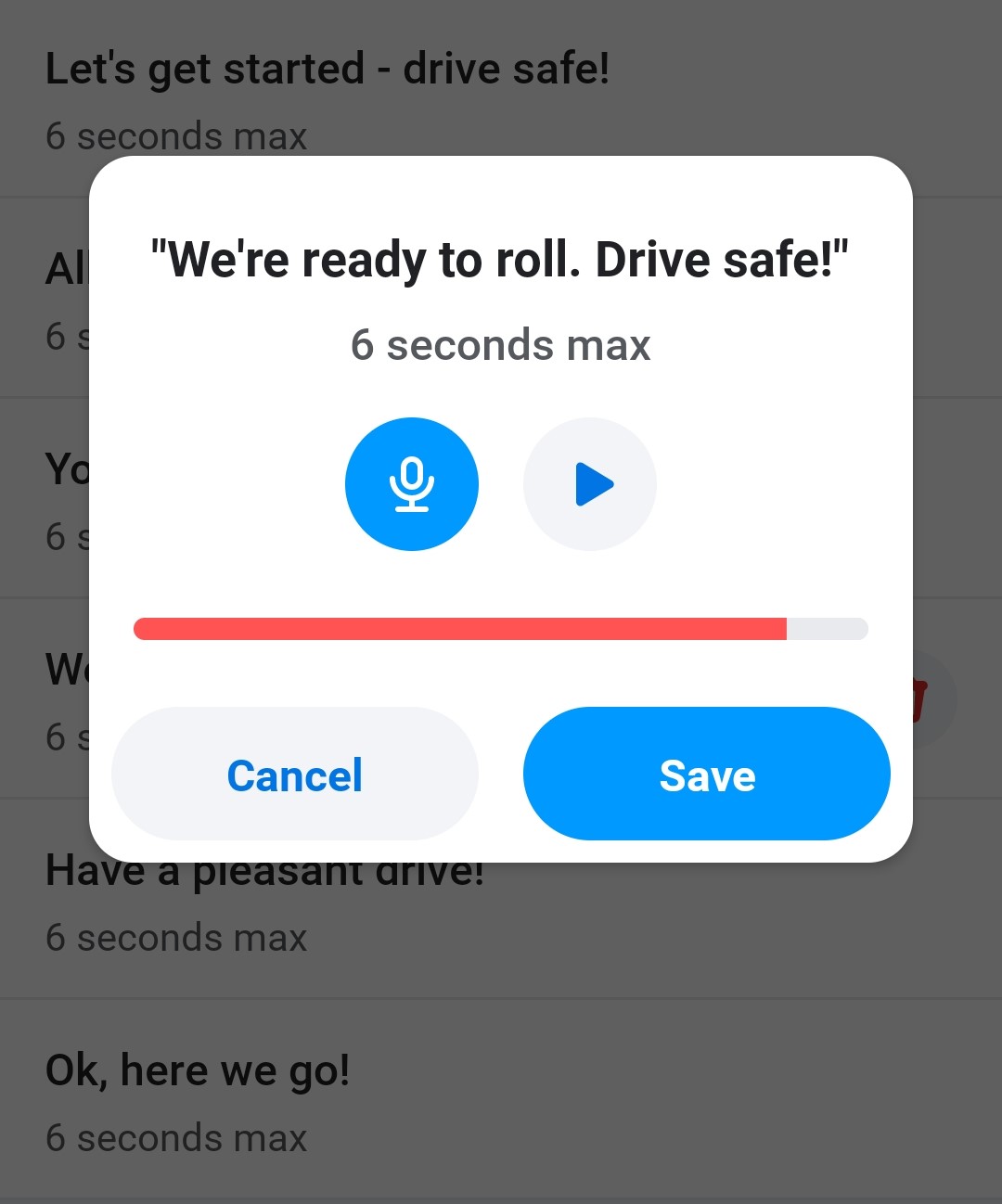
Once you’re finished speaking, tap the square icon in the middle to stop recording, then tap Save. You can then listen to your track by tapping the Play button or the trashcan icon to delete it and try again if you don’t like how it sounds.
That’s all there is to it to change the voice on Waze. Enjoy exciting your ears with a bit more variety.
Read more: How to use Waze: Tutorial, tips, and tricks
FAQs
Celebrity voices are limited-time promotions that usually last for about a few months, so listen to them while you can.
After a celebrity campaign ends, you can no longer use their voice on Waze. However, you may be able to find and install older voice packs from the Waze community forums.
Make sure you have turned on voice directions. Tap My Waze–>Settings –>Voice & sound and enable sounds to On. You can also press the volume up button on your device to ensure the sound is on before navigating
Yes, Google Assistant is available for Android Version 4.54 and up and iOS version 4.62 and up. Tap My Waze–>Settings –>Voice & sound–>Google Assistant. On the confirmation screen, tap Got it.
Yes, you can give Waze voice commands through Siri on your iOS device. In Settings, tap Voice & sound–>Siri Shortcuts, then tap a shortcut and record your voice or type a sentence.