Affiliate links on Android Authority may earn us a commission. Learn more.
How to change your PlayStation Network username
Legacy PlayStation gamers may have kept their PlayStation Network name, otherwise known as their PlayStation ID, throughout Sony’s consoles, from PS3 to PS4 and now to the new PS5. But, as your taste in games and online presence changes, you may want to give yourself a new alias. Luckily, the first time you change your PS ID is free, and PS Plus subscribers get 50% off for additional changes. Here’s how to change your PlayStation Network name.
Read more: How to link your PS5 to the PlayStation app
QUICK ANSWER
To change your PlayStation Network username, sign in to Account Management and select PSN Profile from the sidebar. Select Edit next to your current online ID and check the availability of your desired name to complete the change.
CHANGE YOUR PLAYSTATION ID
How to change your PlayStation ID on the web
First, sign in to your Account Management and select Profile from the left sidebar. Then, click Edit next to your current online ID.
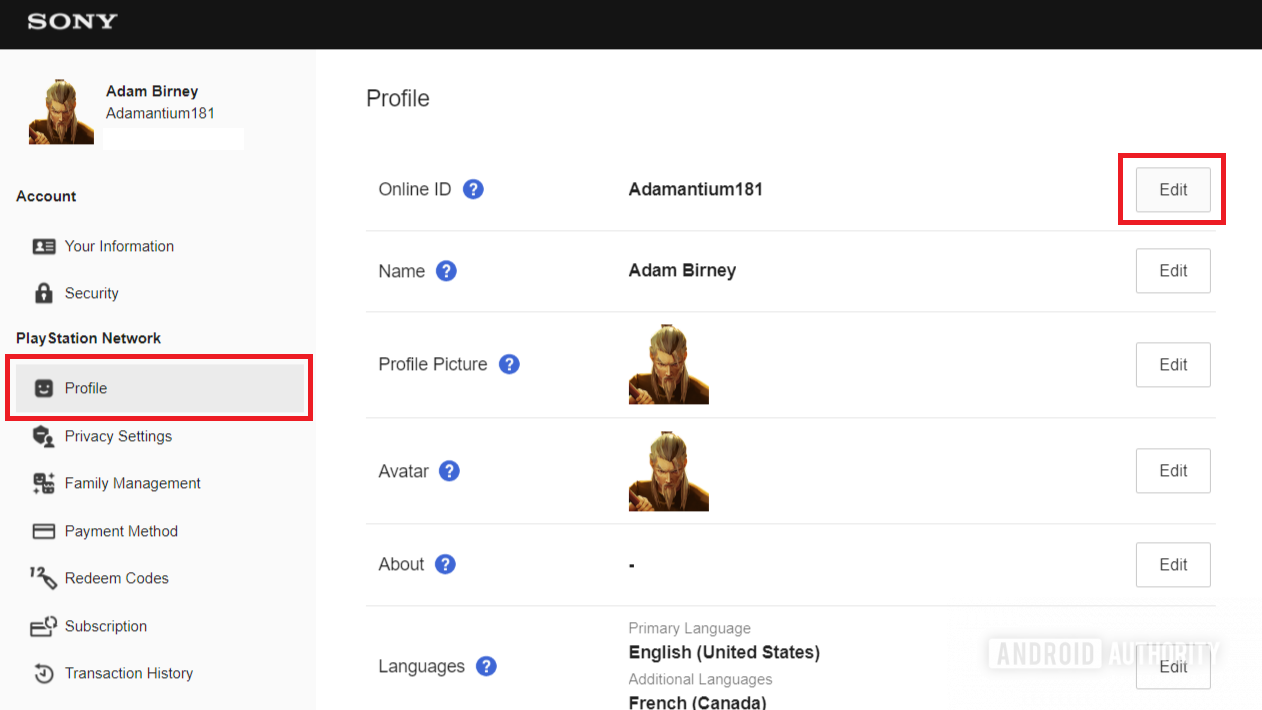
You can enter a new online ID or select one of the available suggestions. Click Refresh to view more suggestions. Select Check Availability to see if your desired name is available, and if so, follow the on-screen instructions to complete the change.
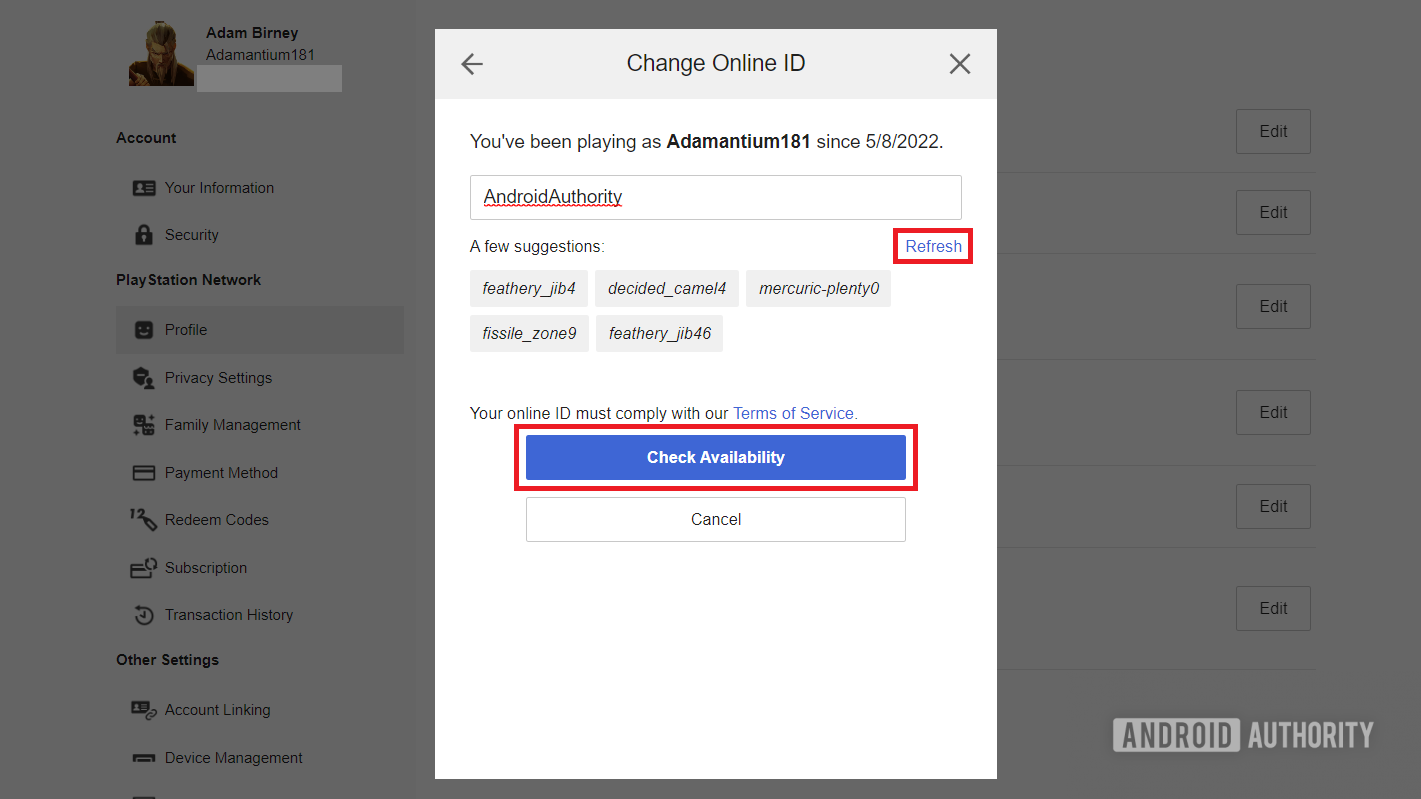
After you complete the change process, you will be signed out of all devices.
How to change your PlayStation ID on a PS4
For step-by-step instructions on changing your PlayStation name from a PS4, see the following video from Sony.
How to change your PlayStation ID on a PS5
From the homepage, navigate to Settings–> Users and Accounts.
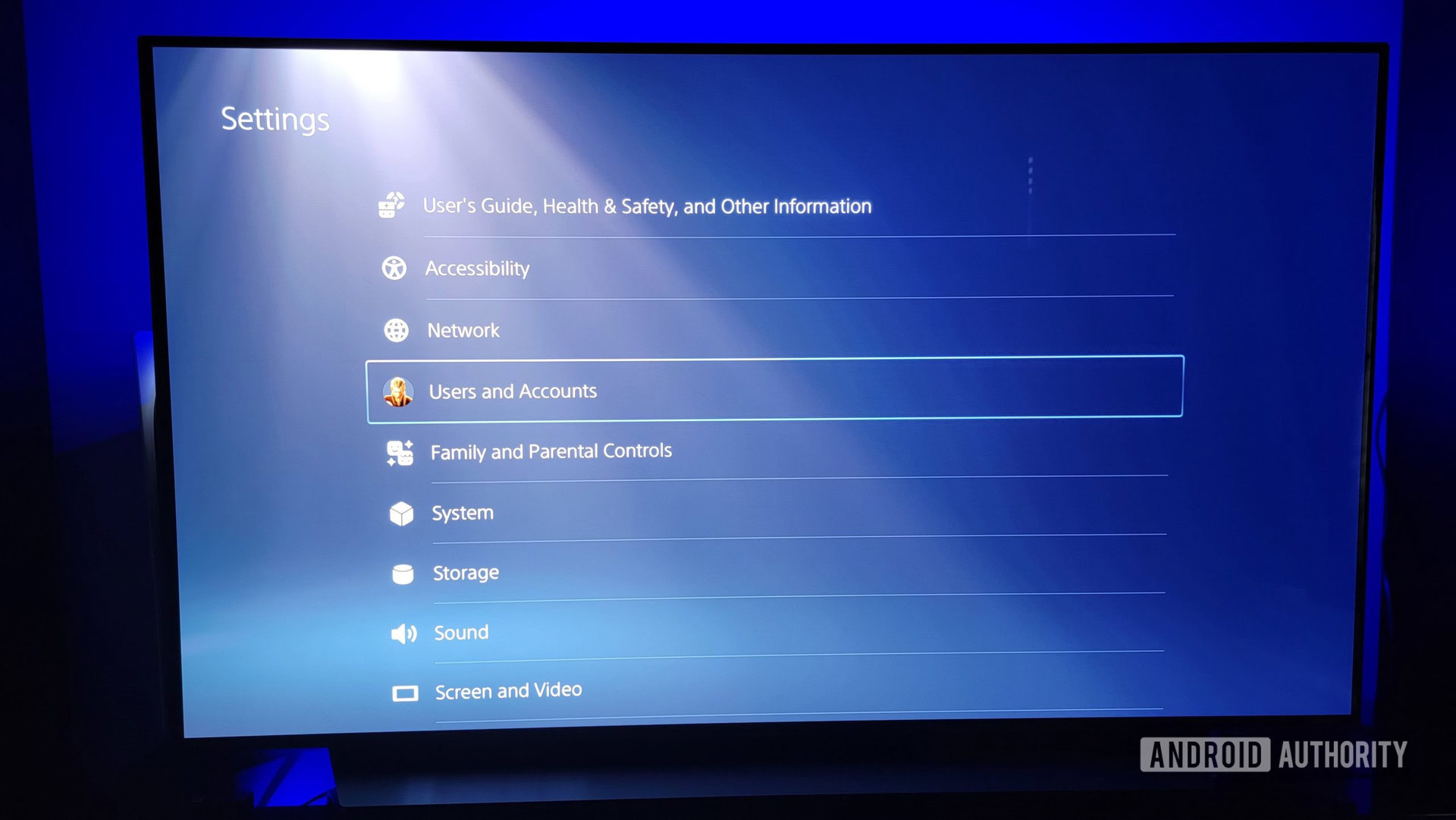
Select Account from the left-hand side and then select Profile.
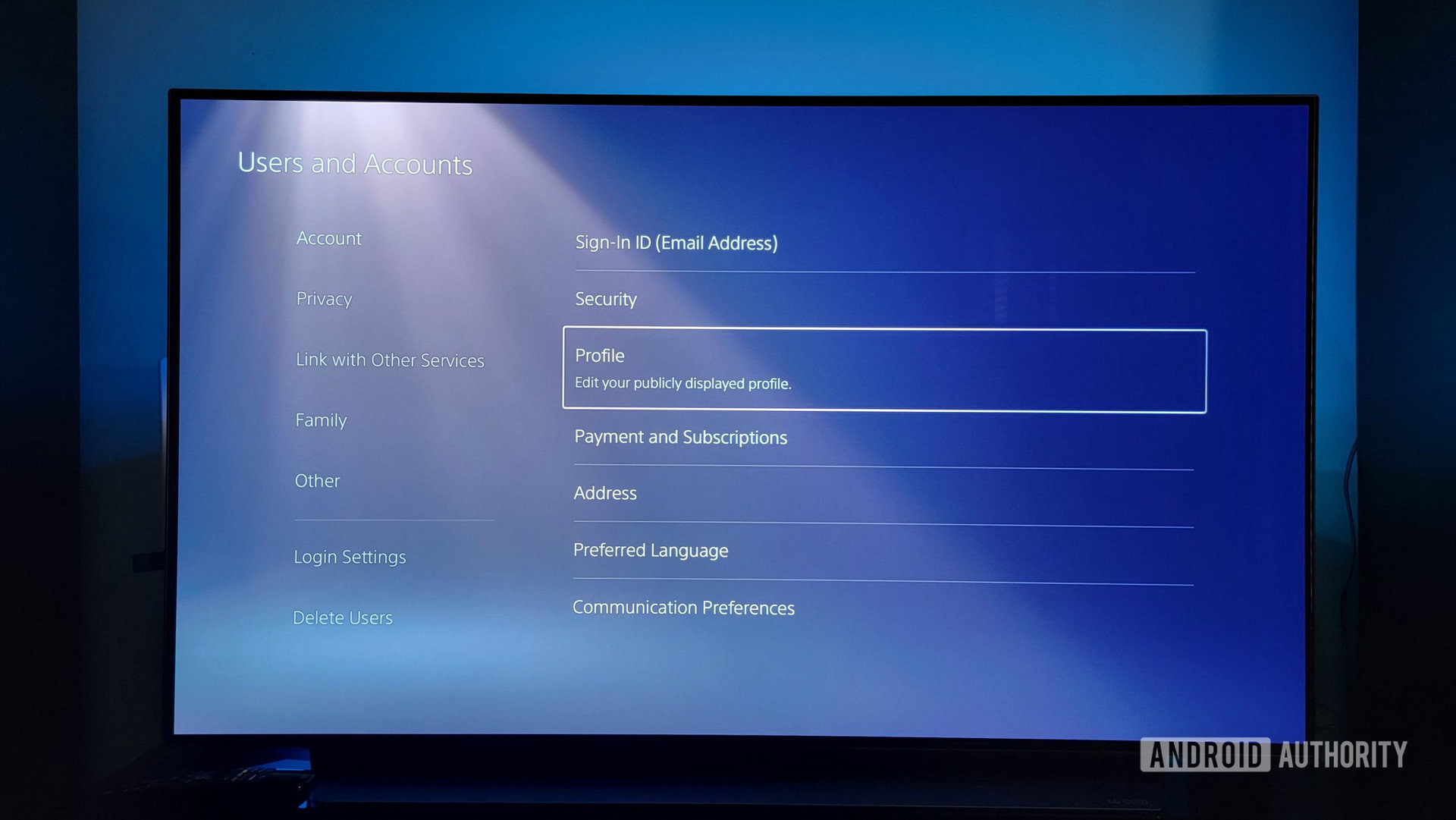
Select Online ID.
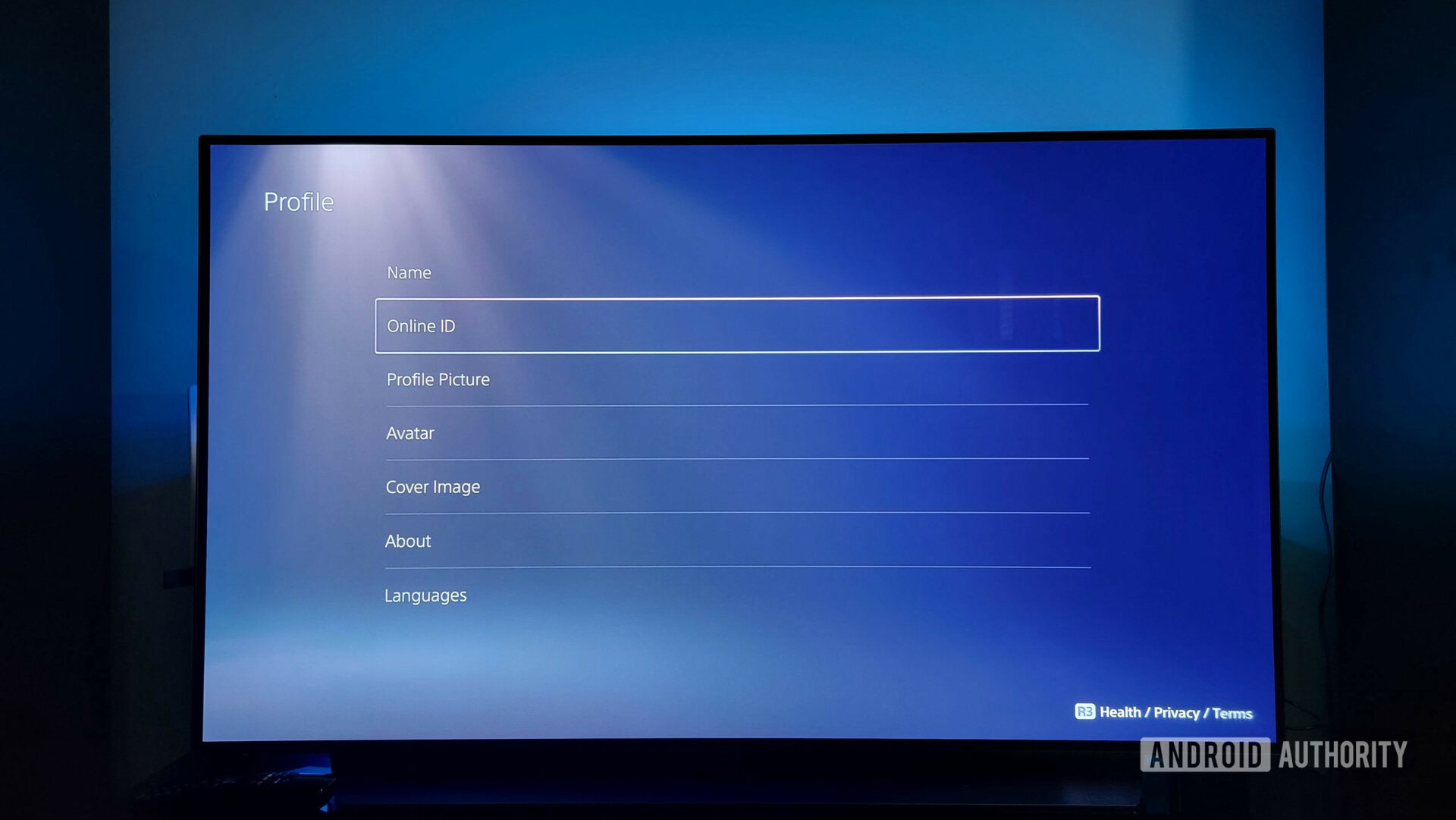
Lastly, you’ll be asked to sign in to your PlayStation Network account before creating your new online ID. Check for availability and follow the on-screen instructions to complete the change.
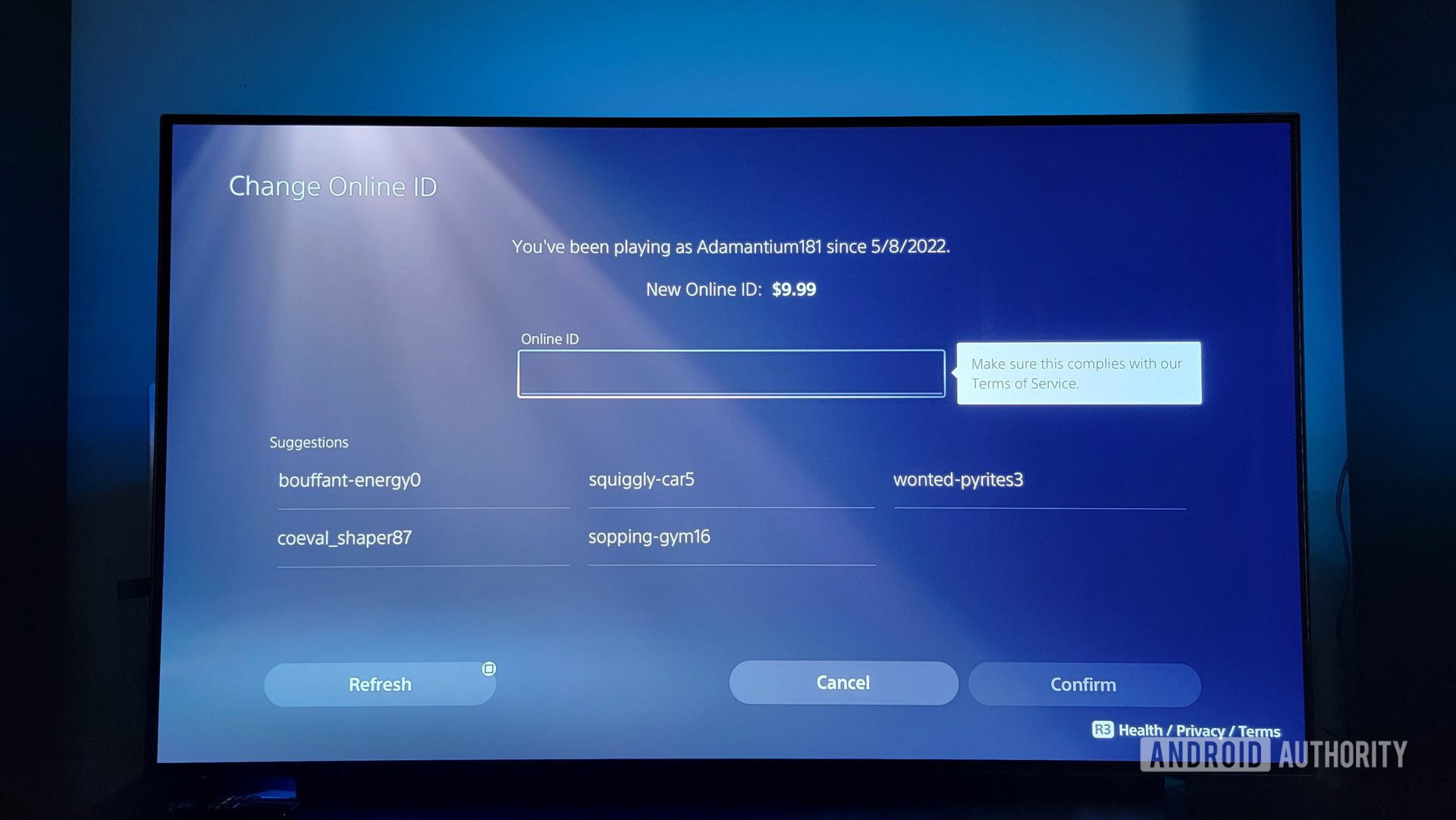
After you complete the change process, you’ll have to sign in to your PS5 again with your new online ID.
Read more: How to find your Steam ID
FAQs
Your first name change is free, but you’ll need to pay $9.99 after that. If you’re a PlayStation Plus member, the change will cost $4.99 after the first change.
If your online ID changed without your permission or doing, you should change your account and email passwords to make sure no one else has access to your PlayStation account.