Affiliate links on Android Authority may earn us a commission. Learn more.
How to change or disable startup programs in Windows
Windows is great because of its huge selection of programs, but the app compatibility can be a bit of a two-edged sword. Many programs abuse the startup permission to run automatically when Windows boots up, even if they don’t need to. Over time, multiple programs can considerably slow down your PC. Here’s how to change or disable startup programs in Windows.
QUICK ANSWER
- Open Windows Settings.
- Go to Apps.
- Select Startup.
- Toggle the programs On or Off depending on which you want to run on startup.
You can also press Ctrl + Shift + Esc to launch Task Manager, click More details, and click the Startup tab. Right-click an app and click Enable or Disable.
JUMP TO KEY SECTIONS
How to change or disable startup programs in settings
You can enable and disable startup programs using the Windows Settings app. Open it by searching for Settings in Windows search.
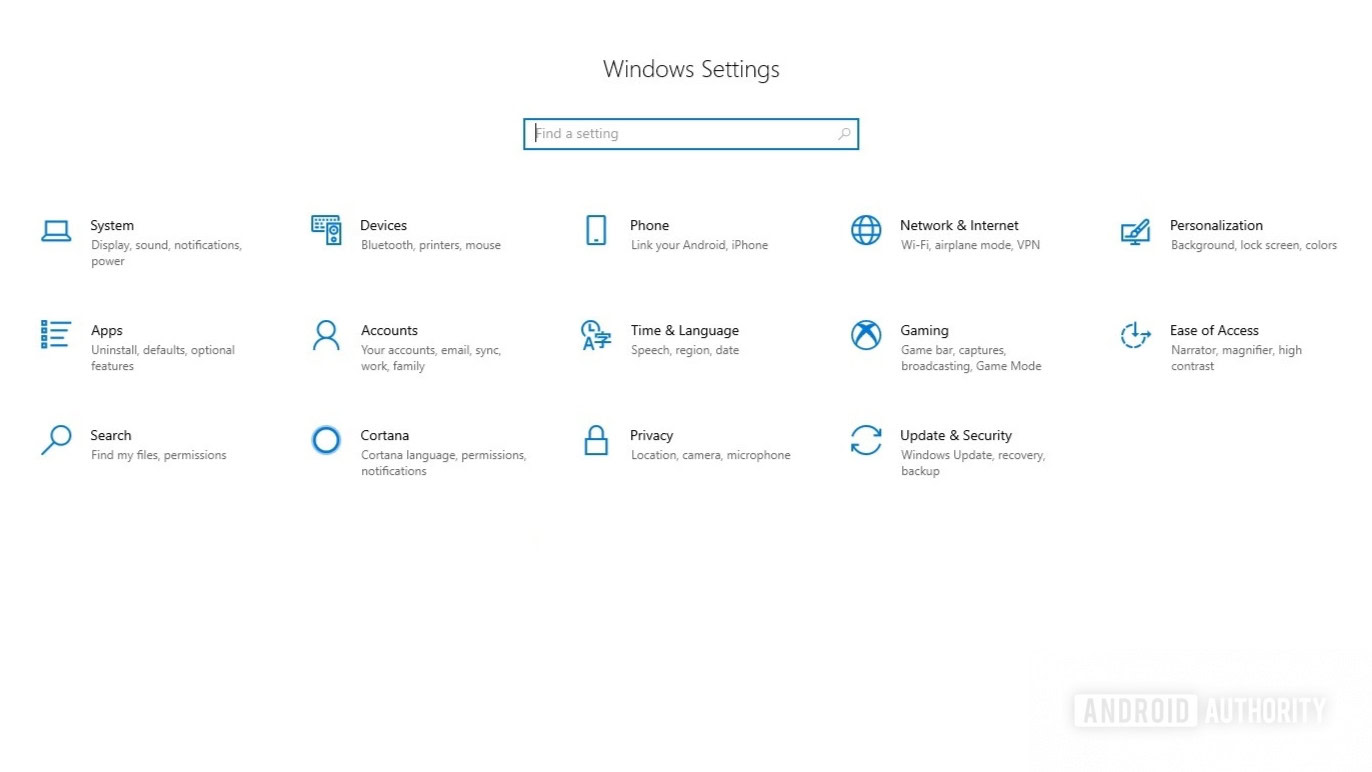
Click Apps and then Startup from the left navigation tab.
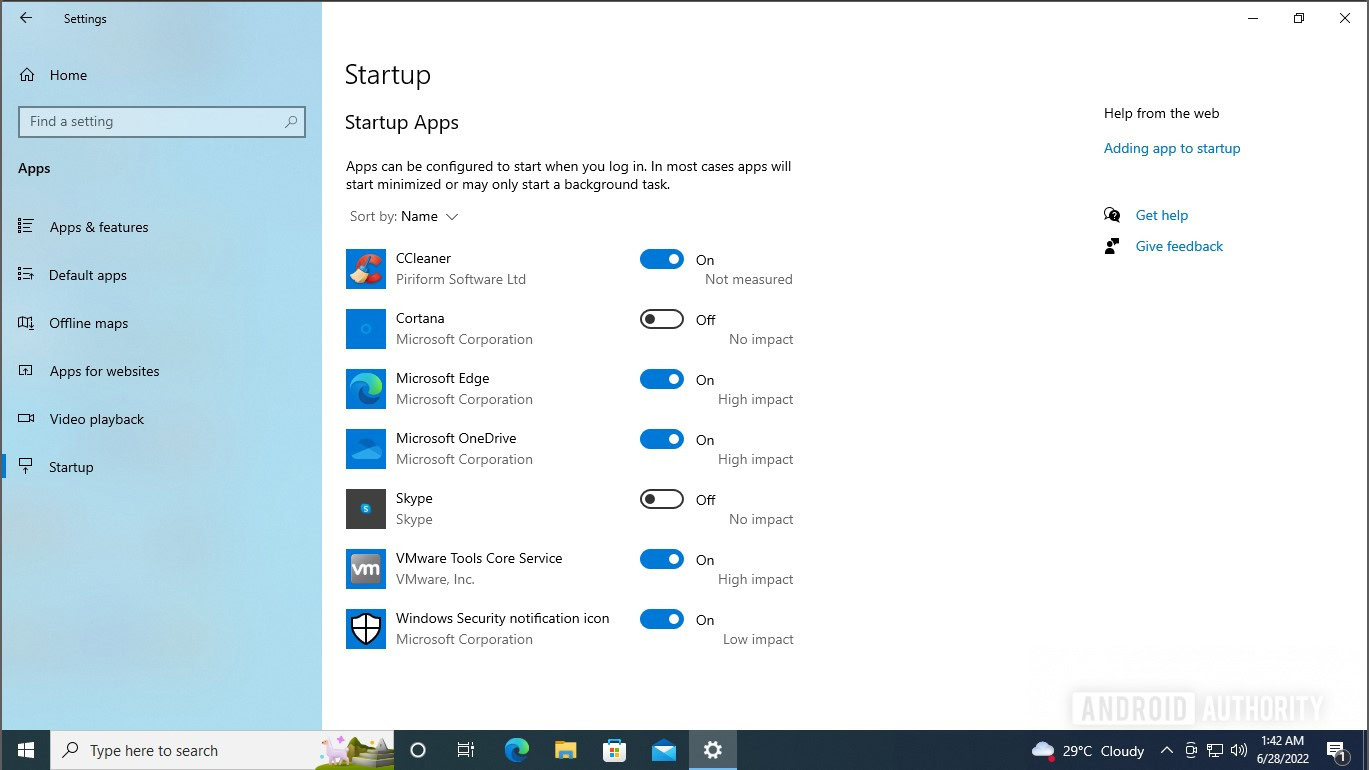
Under Startup apps, toggle programs On or Off by clicking the toggle next to each program.
How to change or disable startup programs in the Task Manager
You can also use the Task Manager in Windows to change and disable startup programs in Windows. Open the Task Manager by pressing the Ctrl, Shift, and Esc keys at once. Click the More details button towards the bottom left.
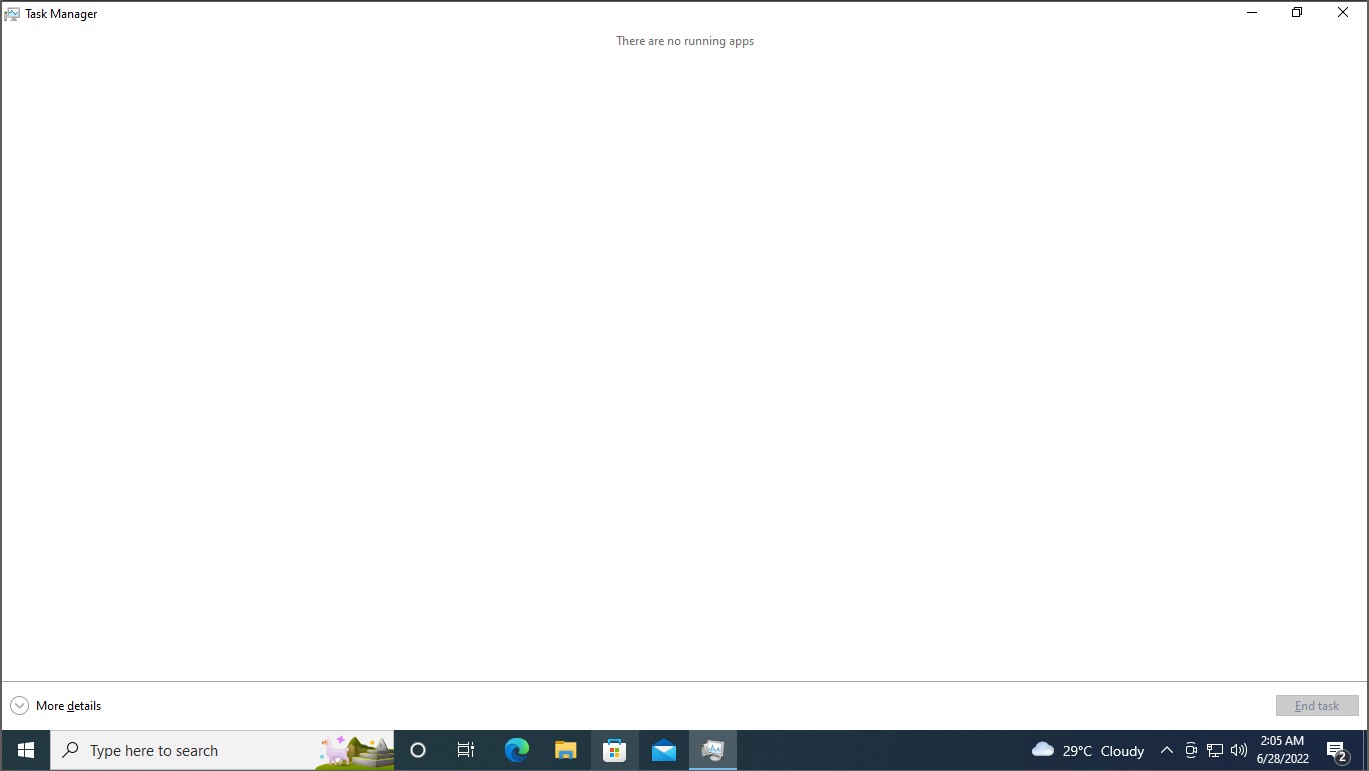
Click the Startup tab located towards the top. The tab will list all apps that can run at startup.
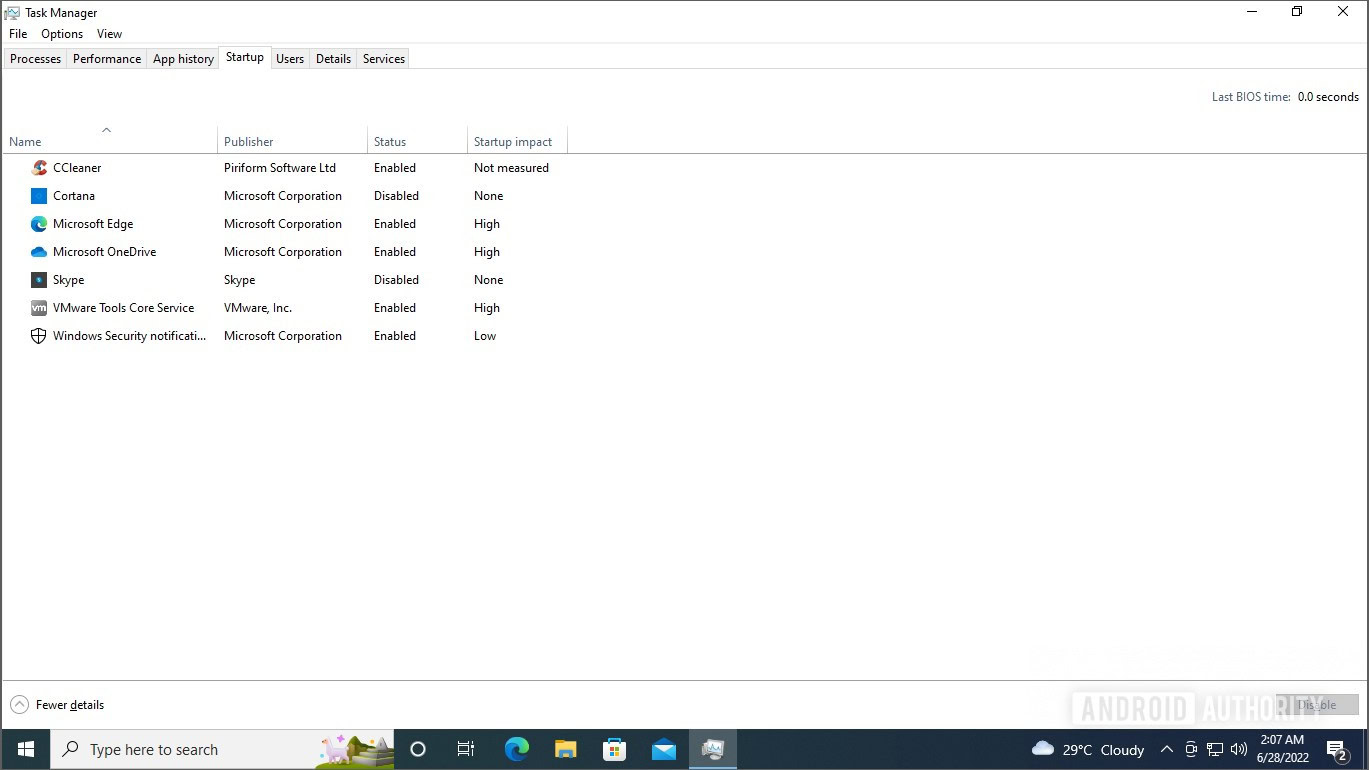
To change the setting for a particular app, right-click it, and click Disable or Enable.
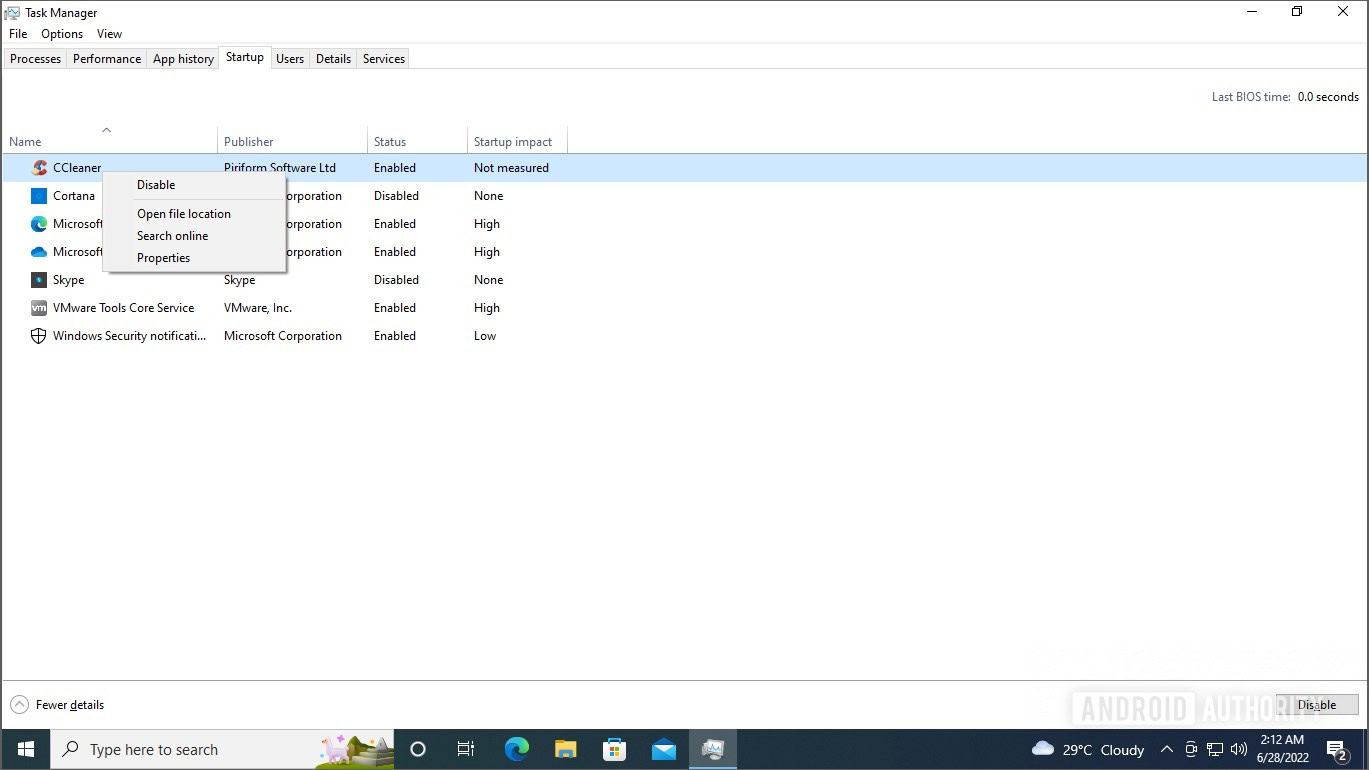
FAQs
Stopping unnecessary programs from running at startup is one way to reduce freezes in Windows 10 at startup. If the problem persists, you might have to try uninstalling some apps or resetting your PC.
Yes, some programs are essential and should always run at startup, such as antivirus software, device drivers, and system utilities. These programs are necessary for your computer’s security and stability, and disabling them could cause serious problems. If in doubt about a program, don’t disable it from running on startup.