Affiliate links on Android Authority may earn us a commission. Learn more.
How to cancel your Hulu subscription: A step-by-step guide
Thanks to its large catalog of movies and TV shows, there are plenty of reasons to have a Hulu subscription. Of course, it’s not for everyone. Thankfully, Hulu easily lets you cancel your subscription if you’re not happy with it for whatever reason. Here’s our step-by-step guide on how to cancel your Hulu subscription.
Read more: How to get the Hulu student discount
THE SHORT ANSWER
It's pretty easy to cancel your Hulu subscription if you signed up on your mobile or PC browser, or if you did so via Android. It's a bit more involved if you signed up via a third-party service, or if you used your iOS device. You also have the option to pause your subscription for a brief period of time.
JUMP TO KEY SECTIONS
How to cancel Hulu subscription on Android
- Open the Hulu app.
- Tap Profile in the bottom navigation bar.
- Tap Account.
- Re-enter your password.
- Scroll down until you see the Cancel Your Subscription option, then tap Cancel.
- Tap on Continue to Cancel.
- Answer the brief questionnaire, then tap Continue to Cancel.
Also read: The 10 best shows on Hulu | The best movies on Hulu
How to cancel Hulu subscription on desktop
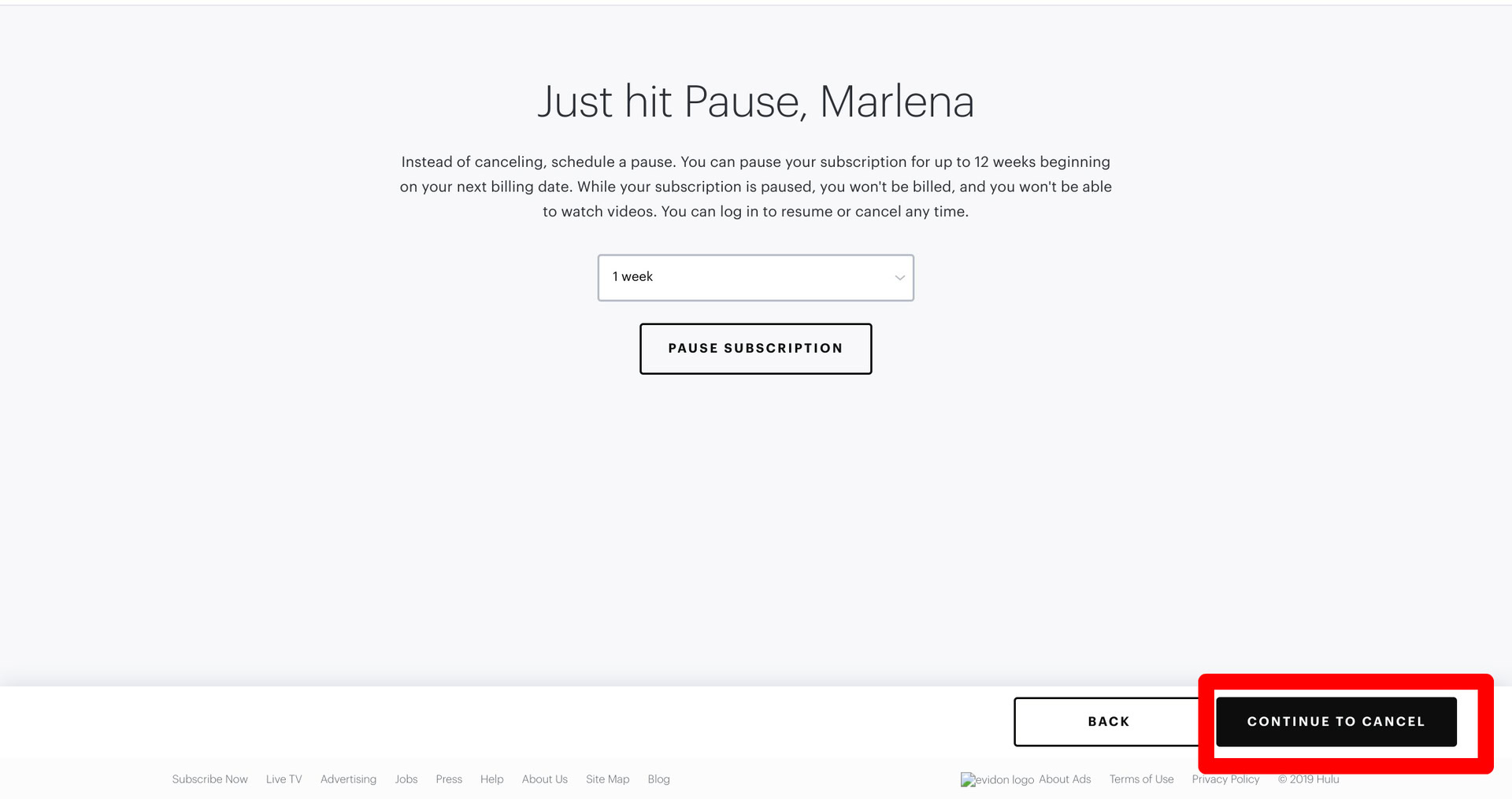
- Open the Hulu website.
- Hover over your account name on the top right.
- Click Account.
- In the middle column, click Cancel Your Subscription.
- Click Continue to Cancel in the bottom right corner.
- Answer the brief questionnaire, then click Continue to Cancel.
How to cancel Hulu on the iPhone or iPad

If you use the iPhone or iPad to watch Hulu, but didn’t sign up for the service on those devices, you can’t actually cancel your subscription directly through the iOS app. The easiest way to cancel your subscription is use your iPhone or iPad’s mobile browser and follow the steps to unsubscribe that we have demonstrated in the desktop browser method above.
If you did sign up for Hulu on your iPhone and iPad, the method is a bit more involved:
- Tap on the iPhone or iPad Settings app.
- Scroll and tap on the section where your name and Apple ID are shown.
- Tap on Subscriptions.
- You should see a list of all of your iOS subscriptions. Tap on Hulu from the list.
- Tap on the Cancel Subscription option and you should be done.
How to cancel Hulu subscription if you pay through a 3rd party
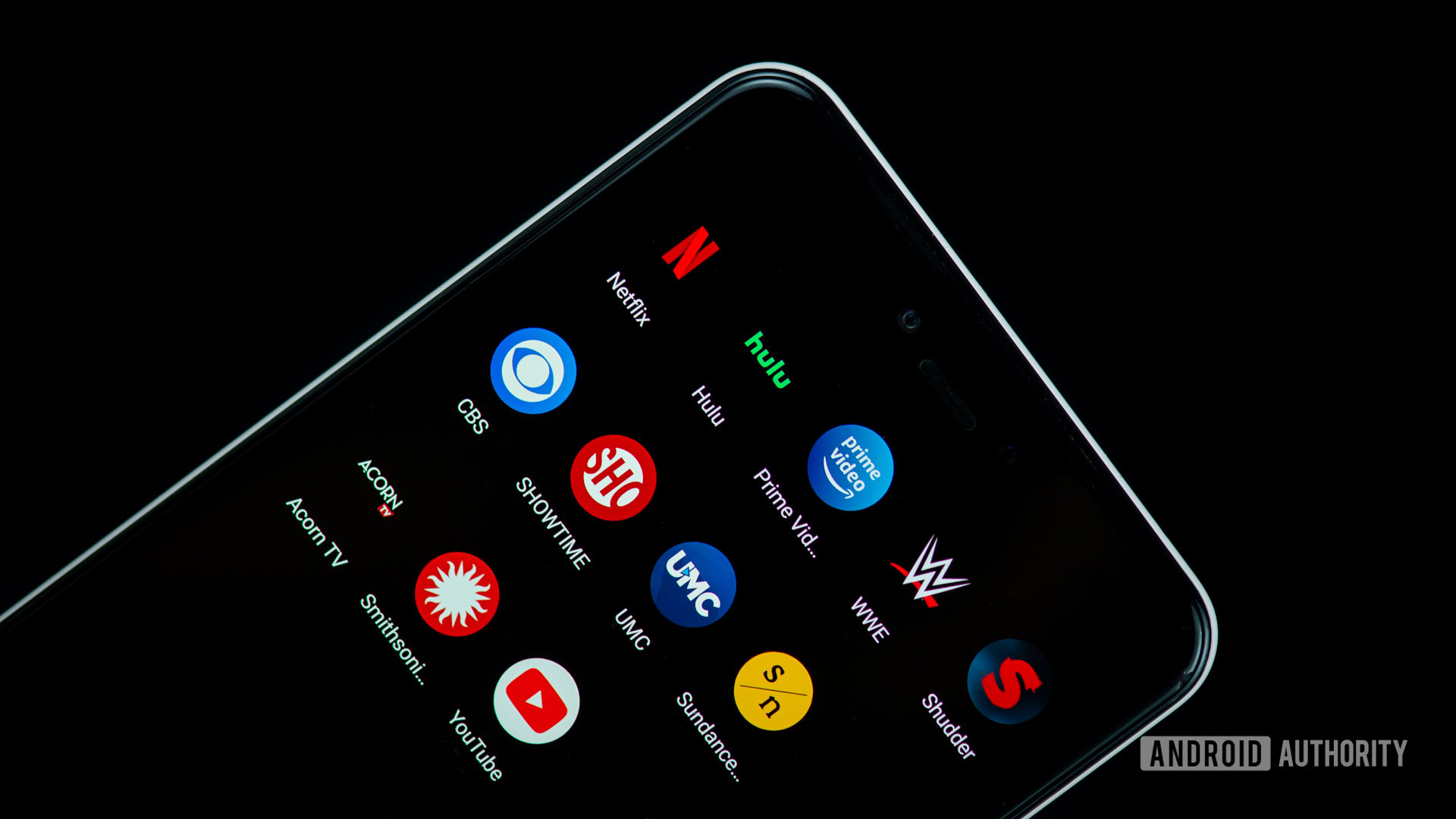
Depending on the services you use, there is a chance you could be paying for your Hulu subscription through a 3rd party. You could be getting Hulu access through Amazon, Disney Plus, iTunes, Roku, Spotify, Verizon, Xfinity, and others.
Steps to cancel Hulu subscriptions through said services are different, but Hulu has put together a handy guide with step-by-step instructions for each.
Consider pausing your subscription

You could pause your subscription instead of canceling Hulu. Maybe you just need a bit of time off. Pausing your Hulu subscription could be helpful for those times you know you won’t be watching anything for some time. Or maybe you know you are having a rough financial patch for some time but would like to enjoy Hulu later. It can all be arranged. Find out how here and avoid canceling Hulu altogether.
Pause your Hulu subscription using your Android app:
- Open the Hulu app.
- Tap Profile in the bottom navigation bar.
- Tap Account.
- Re-enter your password.
- Scroll down until you see the Pause Your Subscription option, then tap Pause.
- Select the amount of time you wish to pause your Hulu subscription (up to 12 weeks).
- Select Pause Subscription.
Pause your Hulu subscription through a browser:
- Visit your Account page.
- Locate the Your Subscription section.
- Click Pause next to Pause Your Subscription at the bottom of that section.
- Set the duration (up to 12 weeks).
- Click Submit.