Affiliate links on Android Authority may earn us a commission. Learn more.
Apple Watch Walkie Talkie not working? Here's how to fix it
A Walkie-Talkie on your smartwatch may seem like a novelty, but it’s actually quite useful. From coordinating with friends on ski slopes to finding family members in a crowded mall, the right scenario calls for quick communication. If your Apple Watch Walkie-Talkie app is not working, read the tips below to solve the most likely issues. Like many common Apple Watch problems, the solutions are simple.
QUICK ANSWER
If your Apple Watch Walkie-Talkie is not working, make sure you have FaceTime enabled on your device.
JUMP TO KEY SECTIONS
Why can’t I send or receive invitations?
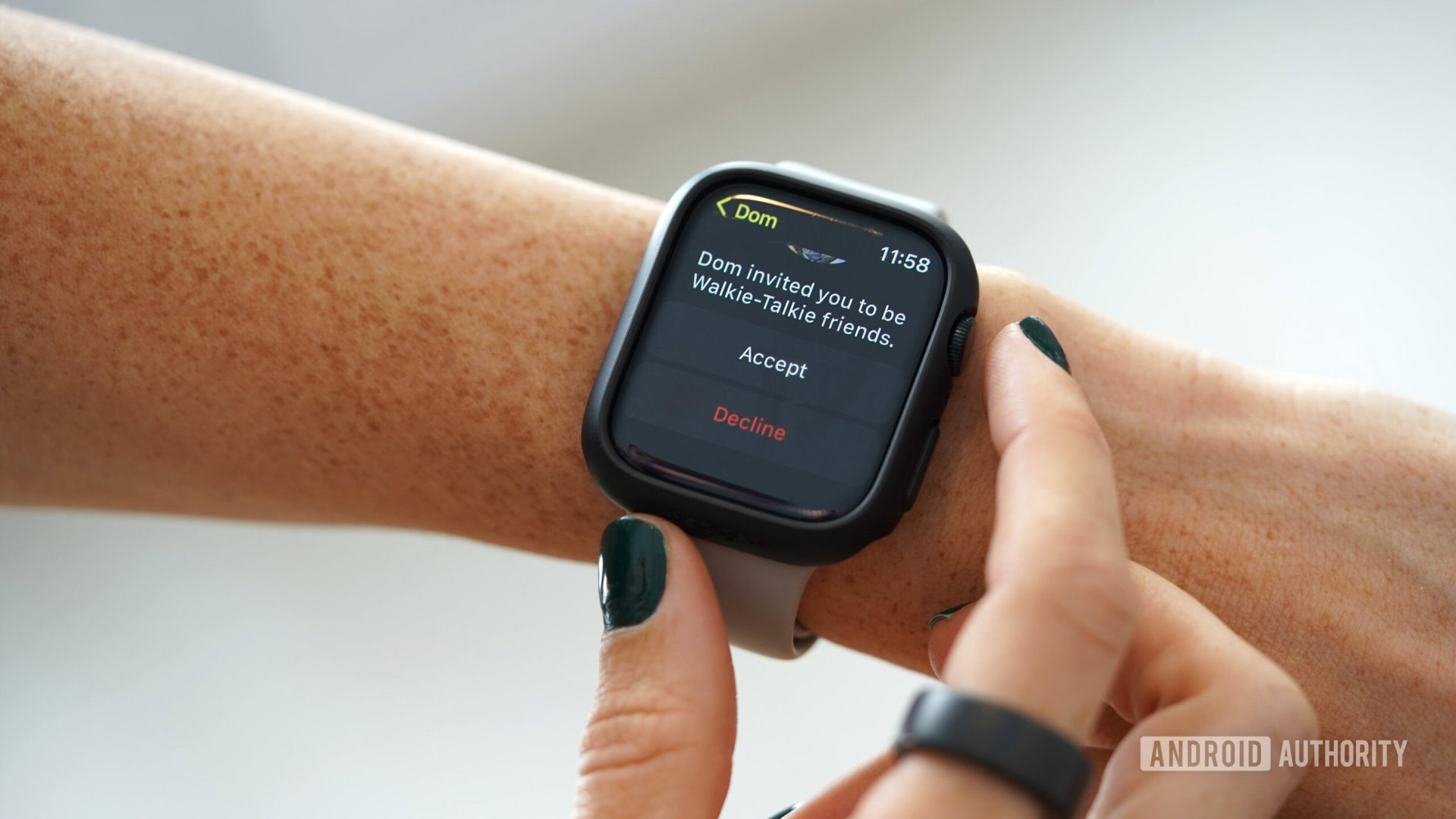
The first step to using the Walkie-Talkie app is connecting with contacts. If you see the app on your watch but can’t send or receive any invites try the steps below.
- Check your FaceTime settings.
- Open the Settings app on your paired iPhone, then scroll down to and tap FaceTime.
- Under You Can Be Reached By FaceTime, select your email address (you can still leave your phone number selected too).
- Restart your iPhone
- Restart your Apple Watch
- Try deleting and resending the invitation.
- Open the Walkie-Talkie app on your Apple Watch.
- Tap the contact’s name, then tap Remove.
- Tap the plus button and select the contact.
Where is my Walkie-Talkie app?
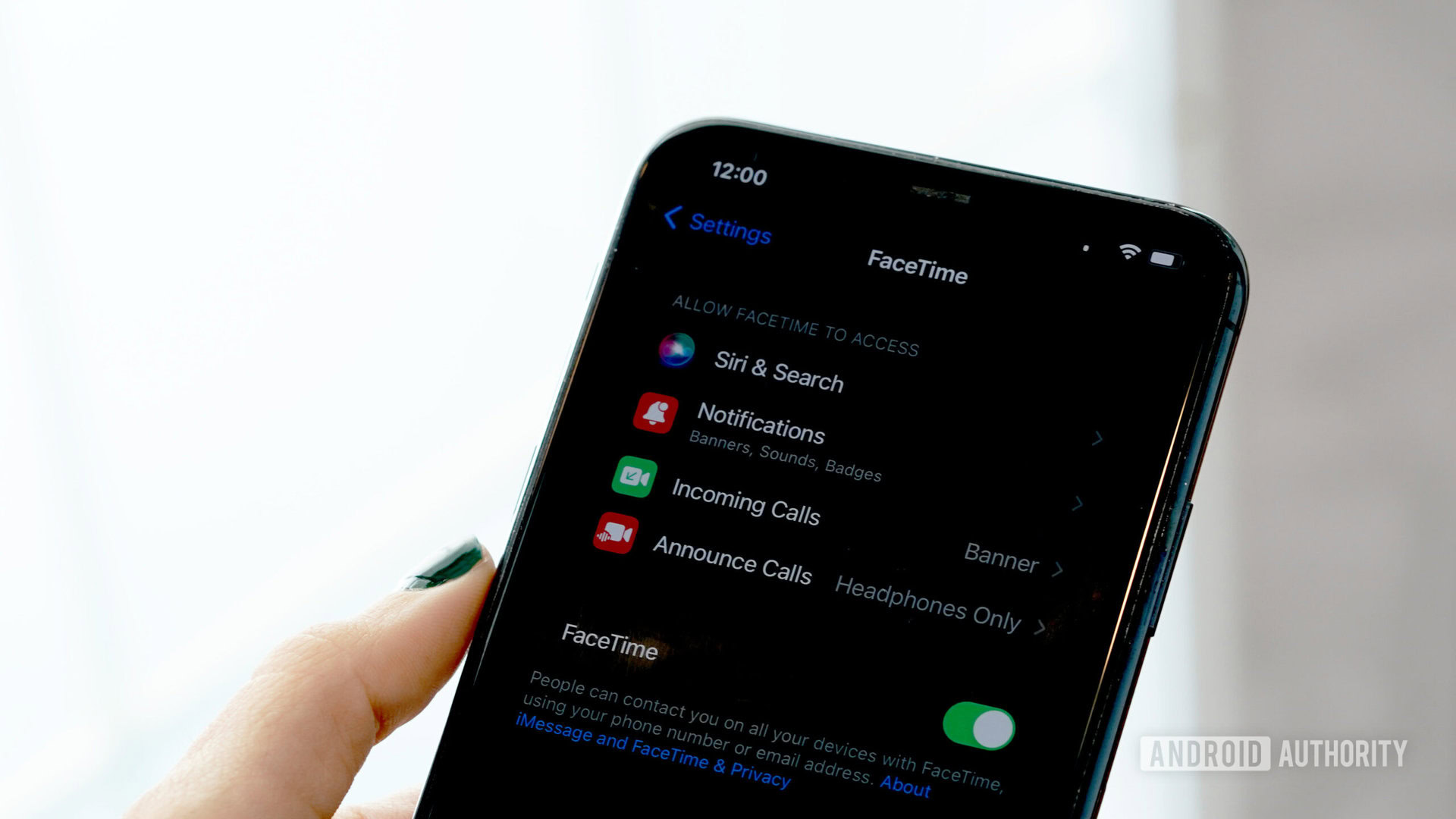
If you don’t even see the app on your device there are a few possibilities. One is that you simply deleted the app and need to redownload it from the App Store. A more common one is that you don’t have FaceTime on your watch. FaceTime is necessary for the Walkie-Talkie app to work.
- You accidentally deleted the Walkie-Talkie app.
- If you have FaceTime on your paired iPhone but don’t see the Walkie-Talkie app on your watch, you likely deleted the app.
- Open the App Store on your Apple Watch and search for Walkie Talkie.
- Tap the download icon.
- You don’t have FaceTime installed.
- On your paired iPhone, open the App Store and search for FaceTime.
- Tap the download icon.
- FaceTime isn’t turned on.
- On your paired iPhone, open the Settings app, tap FaceTime, and tap the toggle next to FaceTime to turn it on.
Open the FaceTime app. To make sure FaceTime is set up correctly, try making a call.
- On your paired iPhone, open the Settings app, tap FaceTime, and tap the toggle next to FaceTime to turn it on.
- FaceTime isn’t functioning correctly.
- On your Apple Watch, open the FaceTime app and attempt to make a call. If you cannot your issue is with FaceTime rather than your Walkie-Talkie.
- Restart your iPhone.
- Restart your Apple Watch.
FAQs
Unlike old-school walkie-talkies, there is no limit to the range of Apple’s app. Using Wi-Fi or cellular networks, you can use the Apple Watch Walkie-Talkie as far as you want.
Yes, you can use Walkie-Talkie with cellular data or over Wi-Fi when your phone is not nearby,
When an invitation notification arrives, tap Always Allow or Allow. If you miss the notification, you can find it in your device’s Notification Center by swiping down from your watch face.
For a short time, Apple disabled the Walkie-Talkie app after a security vulnerability was discovered. That bug has now been fixed.