Affiliate links on Android Authority may earn us a commission. Learn more.
Apple Vision Pro problems and how to fix them
There is a lot of hype and intrigue surrounding the Apple Vision Pro, the company’s first XR headset. Despite its hefty price tag, there was no shortage of tech enthusiasts who bought the virtual and augmented reality headset on day one. Even with its many interesting and useful features, it’s still a first-generation gadget, and there are understandably some growing pains. From difficulties with long-term usage to random bugs and glitches, here’s a look at some Apple Vision Pro problems and how to fix them.
Editor's note: Not every Apple Vision Pro will have these problems. In fact, you might not come across any issues with your headset at all.
Problem #1: Light leaking through from the bottom of the Apple Vision Pro

Some Apple Vision Pro owners say that they see light leaking through the bottom of the headset. It’s particularly evident in dark environments and looks like a glare along the bottom.
Potential solutions:
- This is likely an issue with the fitting, but users say that a recent software update also helped reduce or remove the glare, so make sure you keep the headset updated. To update visionOS, go to Settings > General > Software Update. If an update is available, select Install Now and enter your passcode to complete the download.
- Apple says that some light leakage is normal, and to reduce it, ensure that the Light Seal makes contact with the sides of your face. If the fit of the light seal cushion is incorrect, you will get a notification that your eyes are too close or too far from the displays. Use the thicker N+ or W+ cushions if your eyes are too close and the thinner N or W options if they are too far. You will need to go to an Apple store or apply online for a replacement to change the light seal itself if you see light leakage from the sides.
Problem #2: Apple Vision Pro audio problems

Users have reported a variety of audio problems while using the Apple Vision Pro. These issues include the right speaker pod getting uncomfortably warm, no sound from one or both speakers, and low volume when using Bluetooth earphones.
Potential solutions:
- To avoid the right speaker getting warm, don’t forget to disconnect the battery pack when you aren’t using the headset. Users say that leaving the battery pack connected or charging the headset overnight seems to cause the overheating issue.
- No sound from the speakers might be because of some debris blocking a speaker arm contact. You can try removing the speaker strap, cleaning the contact point, and reattaching the strap. Quite a few users facing audio problems say that this does the trick.
- Look for a small hole on the inside of where the strap is connected, and use a SIM ejector tool to gently push and disconnect the strap. Remember, don’t force it if the ejector tool doesn’t fit.
- Do the same on the other side. Then, clean the contact point and attach the speaker strap again.
- If it’s a hardware issue, your only option is to take it to the Apple store. They will run diagnostics to confirm whether the audio problems are because of hardware. If it is, you should be able to get a replacement right away, so ensure that you take the box and all the accessories that come in the package with you.
- A few users say that some headsets have a bug where the Apple Music player’s volume control sometimes works as the master control for the headset. Adjust the audio levels in the app to see if that fixes any low-volume issues. Some also say that simply restarting the device seems to fix the problem.
Problem #3: “Algorithm failure detected” error
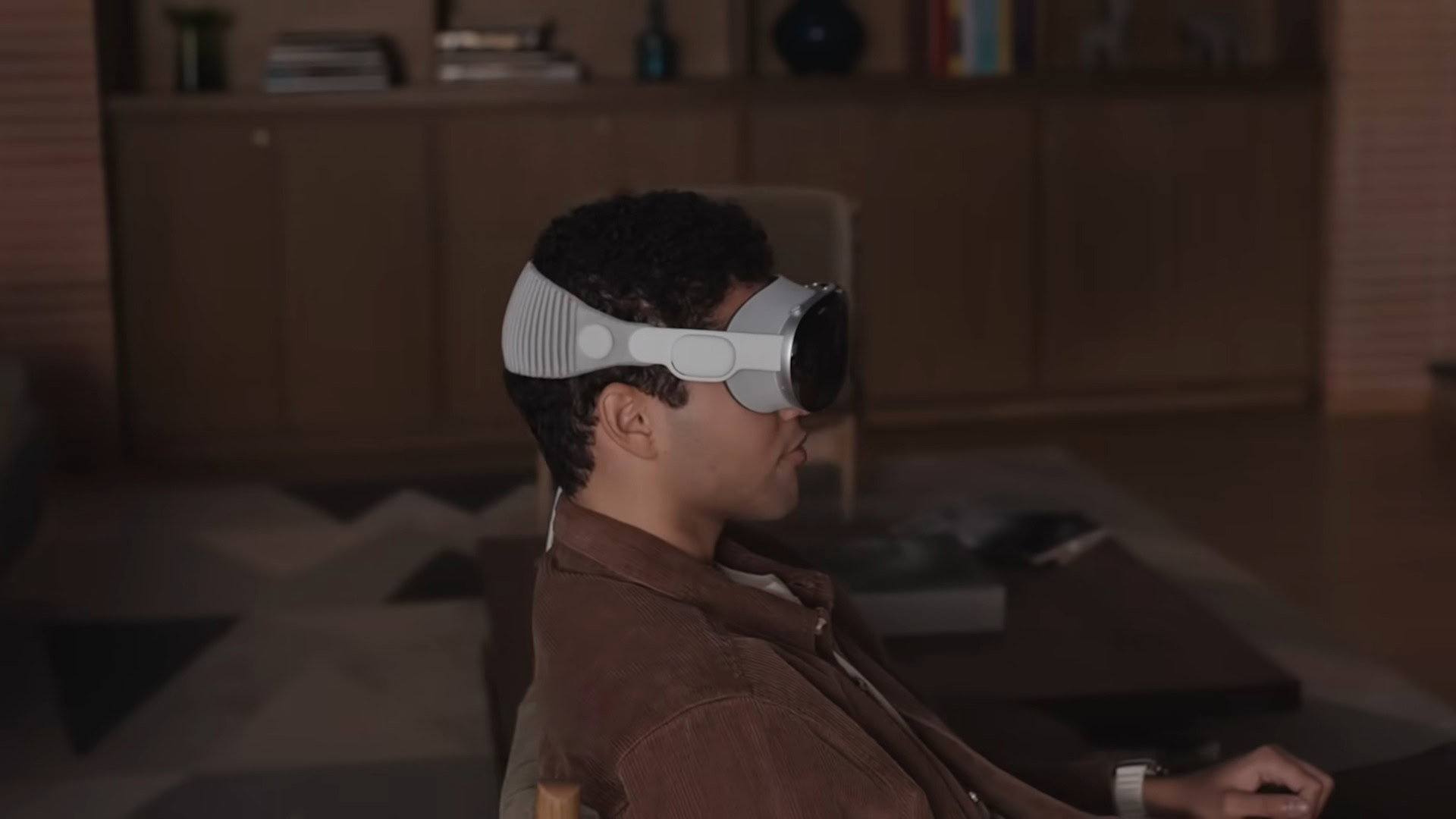
A few users report seeing an “algorithm failure detected” error on the Apple Vision Pro.
Potential solutions:
- The lighting condition or something blocking the device’s sensors seems to cause the error. In the case of the former, you might see the error if the environment is too bright. Check if the issue occurs in optimal lighting conditions. Unfortunately, there’s no workaround the fix the issue.
- Ensure that the headset is clean and that nothing is blocking its sensors. Use a clean, dry microfiber cloth (the Vision Pro comes with a polishing cloth) and wipe down the front glass of the headset. Remember, you shouldn’t use any liquid or chemical cleaning agents and solvents since these might damage the Vision Pro. Apple has a useful guide on how to clean the headset.
Problem #4: Apple Vision Pro crashing, not starting, or not charging
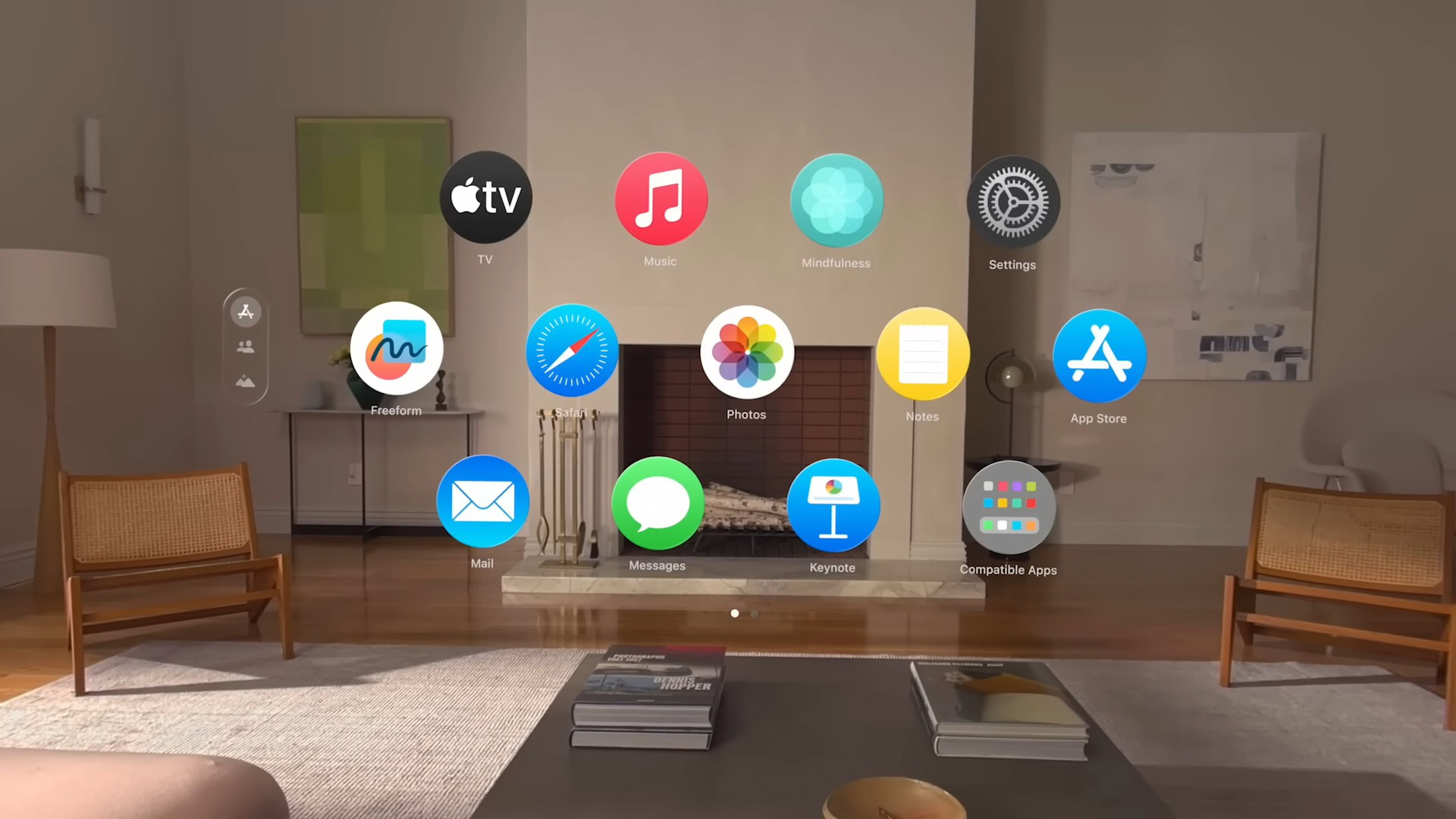
Some users say that their Apple Vision Pro headsets aren’t starting or responding at all. Others report that the device keeps crashing and randomly rebooting, and it doesn’t seem to be caused by a particular app. A few also say that the device isn’t charging and flashes an amber light to indicate low power.
Potential solutions:
- First, ensure that you are connecting the battery pack properly. Connect the power cable to the connector on the audio strap by aligning it so that the dot on the power cable lines up with the outlined dot on the strap. Then, rotate the power cable clockwise until it locks in place (the power cable dot should line up with the grey dot on the strap). The light should pulse to show that the battery is connected properly.
- If the device isn’t charging, check the cables for damage and ensure that the plug point works properly. The Vision Pro comes with a charger, but if you need an extra or a replacement, your older iPhone charger may not work. The headset requires Apple’s 30W USB-C charger.
- If the headset isn’t responding or crashes frequently, you might have to perform a forced restart or factory reset the device. Do the latter as a last resort since this will delete and reset everything.
- If an app isn’t responding, you can force quit the app by pressing and holding the digital crown and top button at the same time until the Force Quit window appears. Select the app that isn’t responding and confirm by tapping “force quit.” If the Force Quit window doesn’t appear, you might have to take off the headset and disconnect the battery.
- If the headset isn’t responding at all, force restart the Apple Vision Pro by pressing and holding the digital crown and the top button simultaneously, and don’t let go until the screen turns black.
- In the case of frequent crashes or random reboots, users say that a factory reset helps. First, back up your data by going to Settings > (name) > iCloud Backup > Backup and tap Backup Now. Then go to Settings > General > Transfer or Reset Apple Vision Pro and select Erase All Content and Settings.
Problem #5: Cannot connect Apple Vision Pro to a MacBook
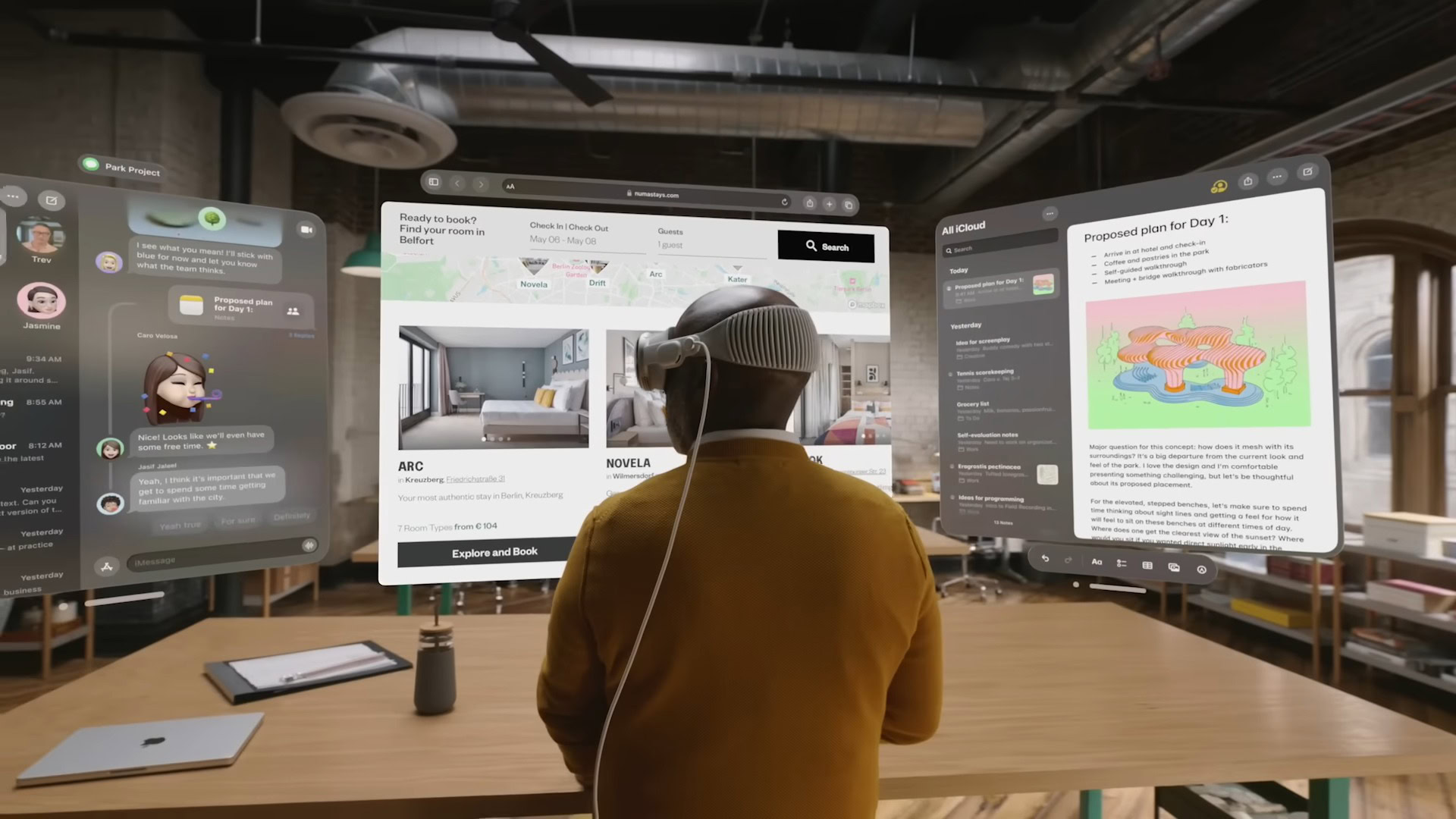
If you look at your MacBook screen while wearing the headset, you should see a “Connect” button appear above the computer display. Users say that the option doesn’t show up or only pops up occasionally after the previous software update.
Potential solutions:
- First, ensure that your MacBook and Apple Vision Pro are on the same Wi-Fi network and that you’ve used the same Apple ID for both. Also, keep in mind that both devices should be within 30 feet of each other and have both Bluetooth and Wi-Fi enabled.
- You will also have to enable iCloud Keychain on both devices.
- On the Mac, go to System Settings > (name) > iCloud > Passwords and Keychain and enable Sync this Mac.
- On the Apple Vision Pro, go to Settings > (name) > iCloud > Passwords and Keychain and enable Sync this Apple Vision Pro.
- If you don’t see the Connect button appear when looking at the MacBook, you might be able to link the two devices by using the Control Center. While wearing the headset, look up and tap the downward arrow icon to open the Control Center. Tap the Mac Virtual Display button (an icon with a laptop and headset) and select your MacBook from the list.
- However, some users say that the Control Center option doesn’t work either. In that case, the only option is to wait for a software update.
Problem #6: Can’t connect third-party Bluetooth headphones to Apple Vision Pro

Users say that they aren’t able to connect their Bluetooth earbuds to the Apple Vision Pro.
Potential solutions:
- Apple says that there’s no guarantee whether third-party Bluetooth headphones will work with the Apple Vision Pro. The only officially supported options are the AirPods and Beats headphones.
- However, some users say that instead of using the usual Bluetooth menu, they were able to connect their headphones by going to Settings > Accessibility > Hearing > Hearing Devices.
Problems where the only option is to wait for a software update or get a replacement
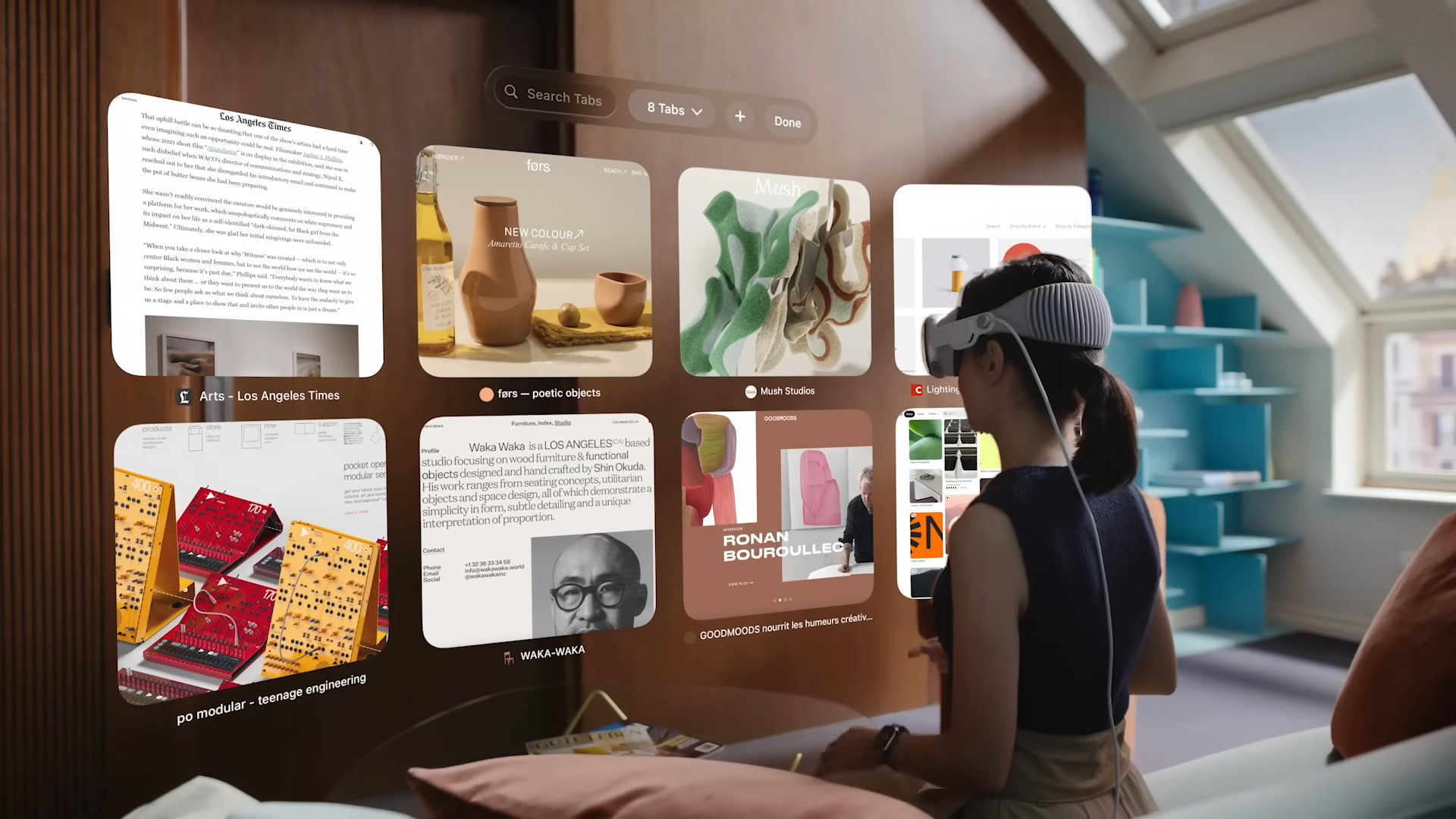
- Cracks appearing on the Apple Vision Pro: There have been quite a few complaints about cracks appearing on the headset’s glass panel. Some users that this happens after leaving the headset to charge overnight or when connected to the battery pack for a long time. Unfortunately, the only option is to get a replacement.
- Apple Vision Pro interfering with Bluetooth on the Mac: Users say that even when the headset isn’t in use, it sometimes interferes with Bluetooth on the MacBook, causing accessories like Bluetooth keyboards, mice, and earphones to intermittently lose connection with the laptop. The only option for now is to disable Bluetooth on the Apple Vision Pro.
- Optic ID not working with prescription lenses: You might find that the headset’s Optic ID feature doesn’t work after adding prescription lens inserts. This is likely because of distance. Some users say that changing the light seal cushion helps, but that might cause other problems with fit and light bleeds.
A note about using the Apple Vision Pro with medical conditions
Apple recommends consulting your medical provider before using the Apple Vision Pro if you have an existing medical condition that impacts your eyes, hearing, skin, and more. VR headsets also tend to cause motion sickness, so that's something you need to be aware of before making this expensive purchase. It's best to try the Apple Vision Pro first, with Apple stores providing a detailed demo.