Affiliate links on Android Authority may earn us a commission. Learn more.
What you need to know about Android Pie's lockdown mode

Hidden away amongst all the interface enhancements and feature additions in Android Pie is an all-new feature that has somewhat slipped under the radar for many users. Lockdown mode is a new security-focused addition that is going to be of particular use to anyone who is worried about protecting their private data in situations where their smartphone might not be in their possession.
Let’s start with a quick background on what lockdown mode is all about. There has been an increasing number of instances where law enforcement officials or thieves have forced smartphone owners to use their fingerprints or face recognition tech to unlock their device. With face recognition technology becoming faster by the day, you might not even realize that your phone has been unlocked without your permission.
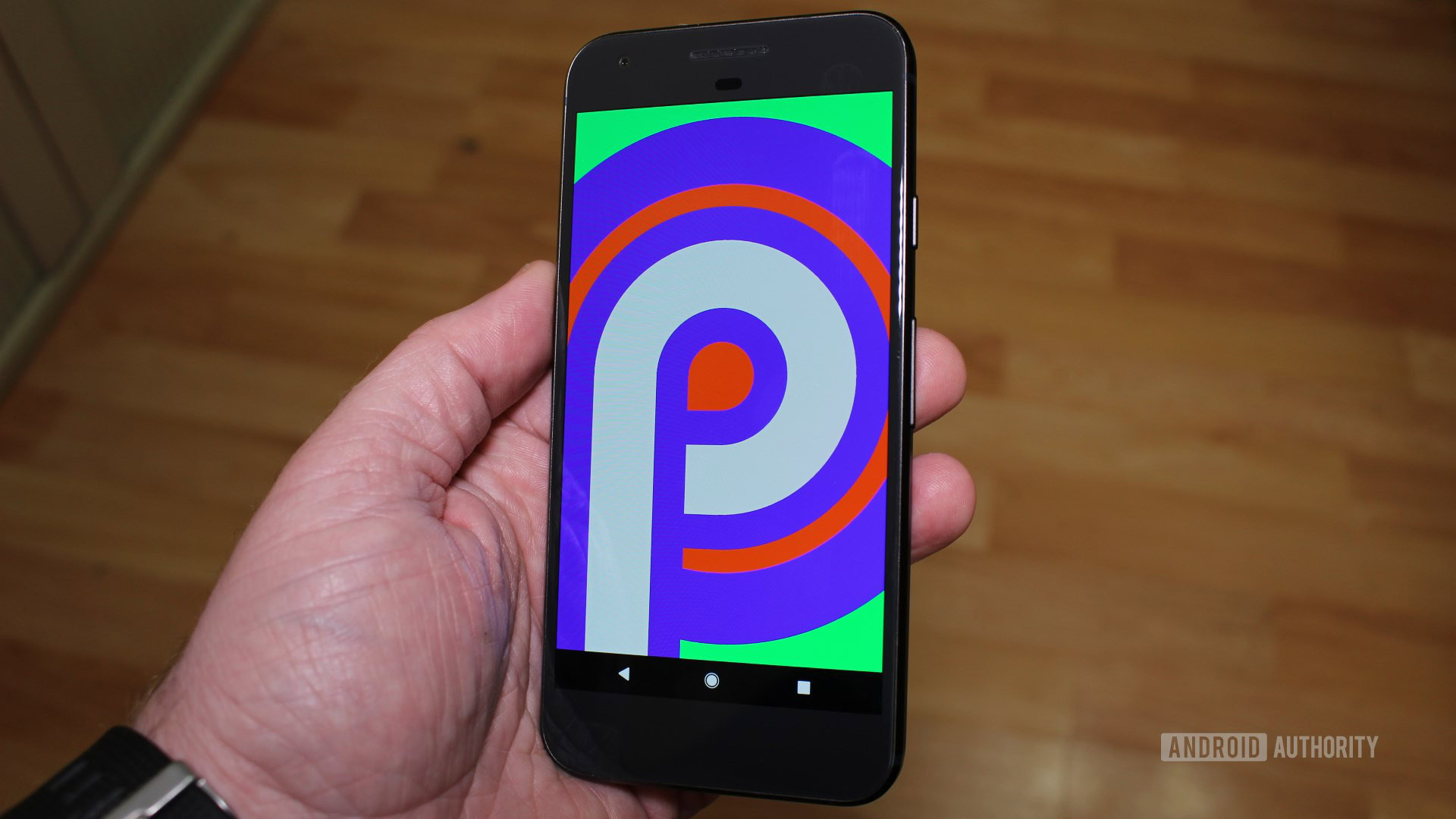
Lockdown mode comes in as a worst-case option that lets you disable face unlock, fingerprint-based unlock, as well as any smart unlock options you might have set up. It goes a step further and even blocks lock screen notifications so that any private conversations remain just that: private. As forcing users to enter their password is illegal in most places, this could potentially act as a deterrent against law enforcement officials trying to pry into your data. Once you enter your pin, password or pattern-based unlock, all the options are enabled again.
Enabling lockdown mode is a fairly straightforward process and requires you to dive into the Settings app. From here, navigate to the Security & Location option. Tap Lock Screen Preferences and toggle on Show Lockdown Option from the list.
You can activate lockdown mode by holding down on the power button. A new option will now show up above the screenshot icon. Tapping the lockdown icon immediately locks your phone and hides away all lock screen notifications. To use your smartphone, you’ll need to enter your PIN , pattern, or password depending on what you’ve set as a failsafe.
Unfortunately, there is no option to have lockdown mode as a notification shade toggle, so you’ll have to activate it every time you wish to use it. That said, it is not a feature many would need to use frequently. Directed at security-conscious users, lockdown mode could come in handy when handing in your phone at airport security or even as a quick way to hide lock screen notifications.