Affiliate links on Android Authority may earn us a commission. Learn more.
How to conference call on an Android phone
Whether you are connecting with far-flung business associates and remote workers for a meeting, or assembling your siblings to discuss a birthday party for Mom, conference calls make sure everybody gets all the information, first-hand. Android phones have a built-in ability to conference up to five people without using additional software. And if you add a video conferencing app like Zoom, not only do you get video capability and other advanced features, but the number of potential invitees shoots up to 49. A conference call or virtual group meeting is easily accomplished, but it’s advantageous to review any procedure before you try it for real, with other people waiting for you. So let’s review how to conference call on an Android phone.
QUICK ANSWER
To conference call on an Android phone, call one person and, while on the phone with them, press the Add call button and dial another person. Tap the Merge button at the top of the screen to talk to both people at once. Tap on the button with the phone icon to end the call.
JUMP TO KEY SECTIONS
How to make a conference call on Android
Place a call to the first person you want to have a conference with. When you are connected, tap on the Add call button (it’s the one with the plus sign). The first call will be placed on hold.
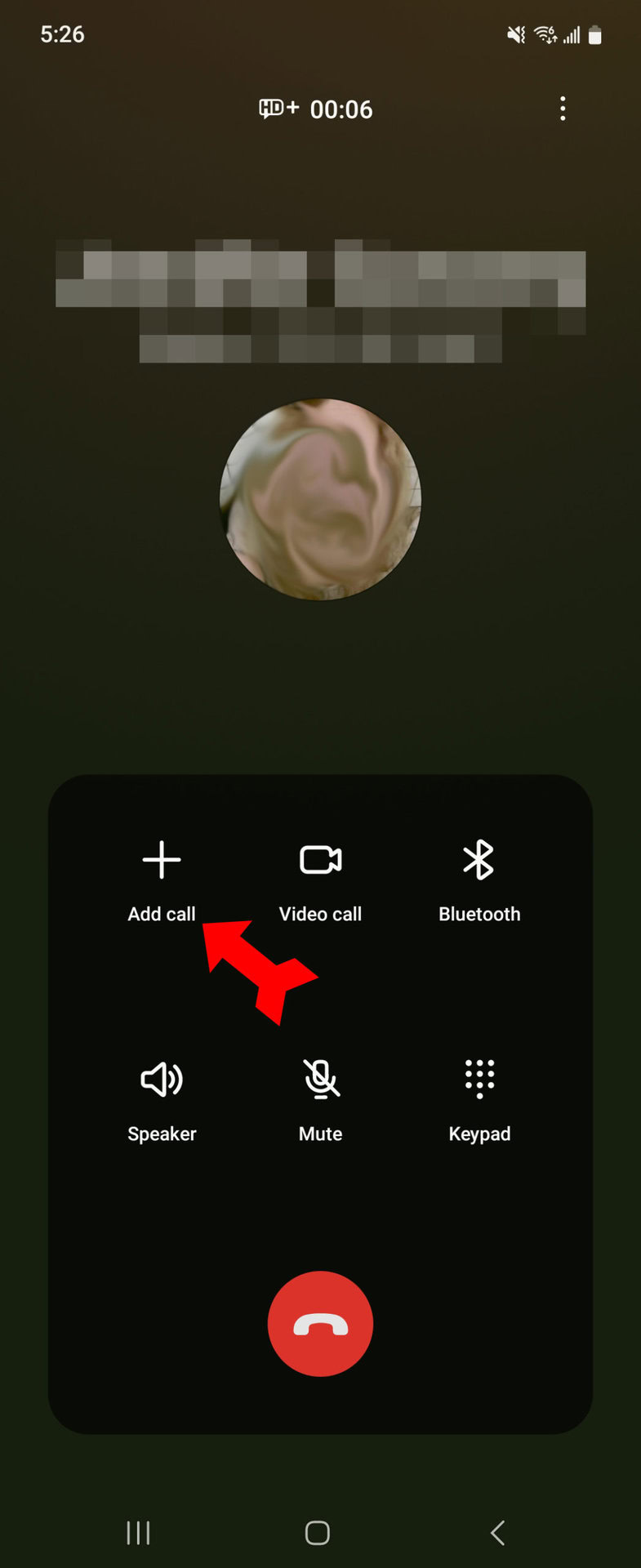
Dial the number of the person you want to add to the call. When you are on the phone with them, you will see both calls listed at the top of the phone app’s screen. Tap on Merge. You are now on the phone with both people. Everyone can hear and speak to everyone else. To add a fourth person to the call, just tap the Add call button again and repeat the process. To end the conference call, tap on the white button with the red phone icon.
How to make a video conference call on Android
Video meetings have one obvious major advantage over conference calls: You can’t see someone’s PowerPoint presentation on a phone call, but you can in a video meeting. The most popular web conferencing app is Zoom, although there are other major contenders. To start a video conference call in Zoom, you have to decide when the call will take place, who you want to invite, and which messaging medium you will use to invite people. To begin, open the Zoom app and tap on New meeting.
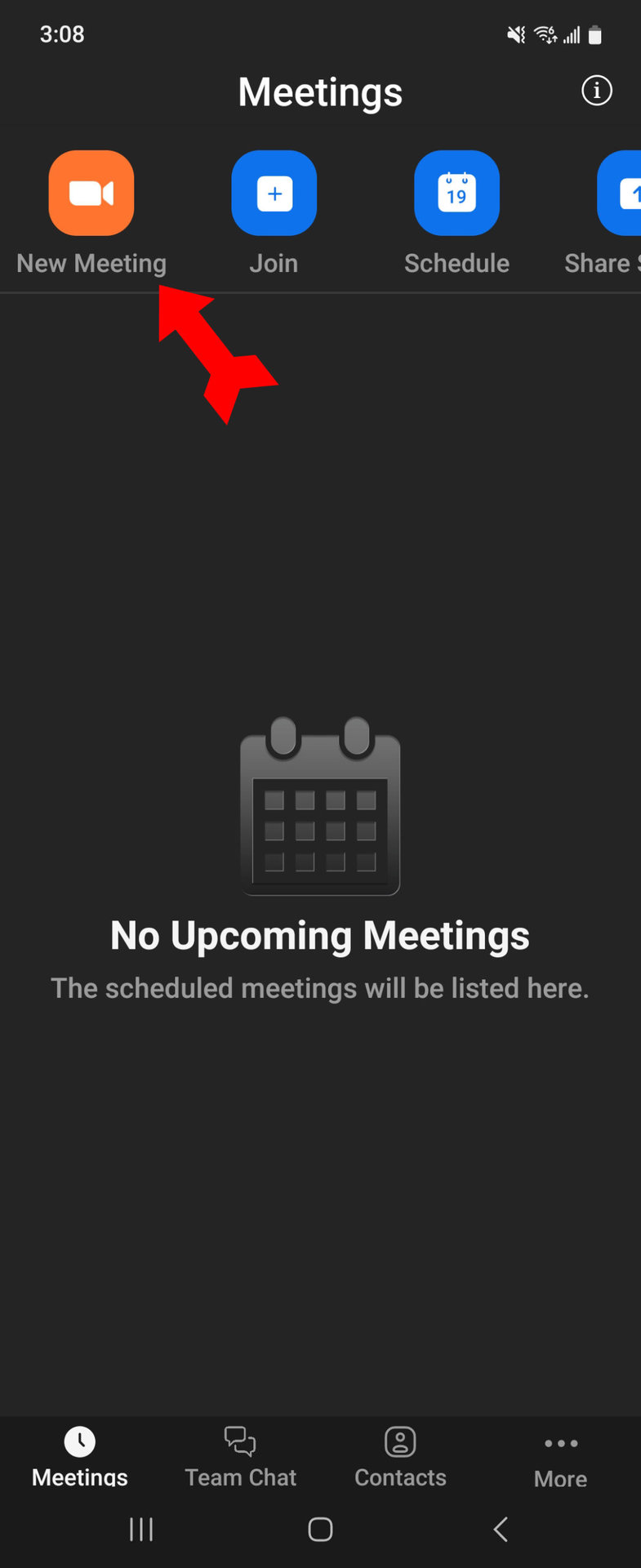
Decide whether you want to have a video conference or an audio-only conference call, and tap on Start a Meeting.
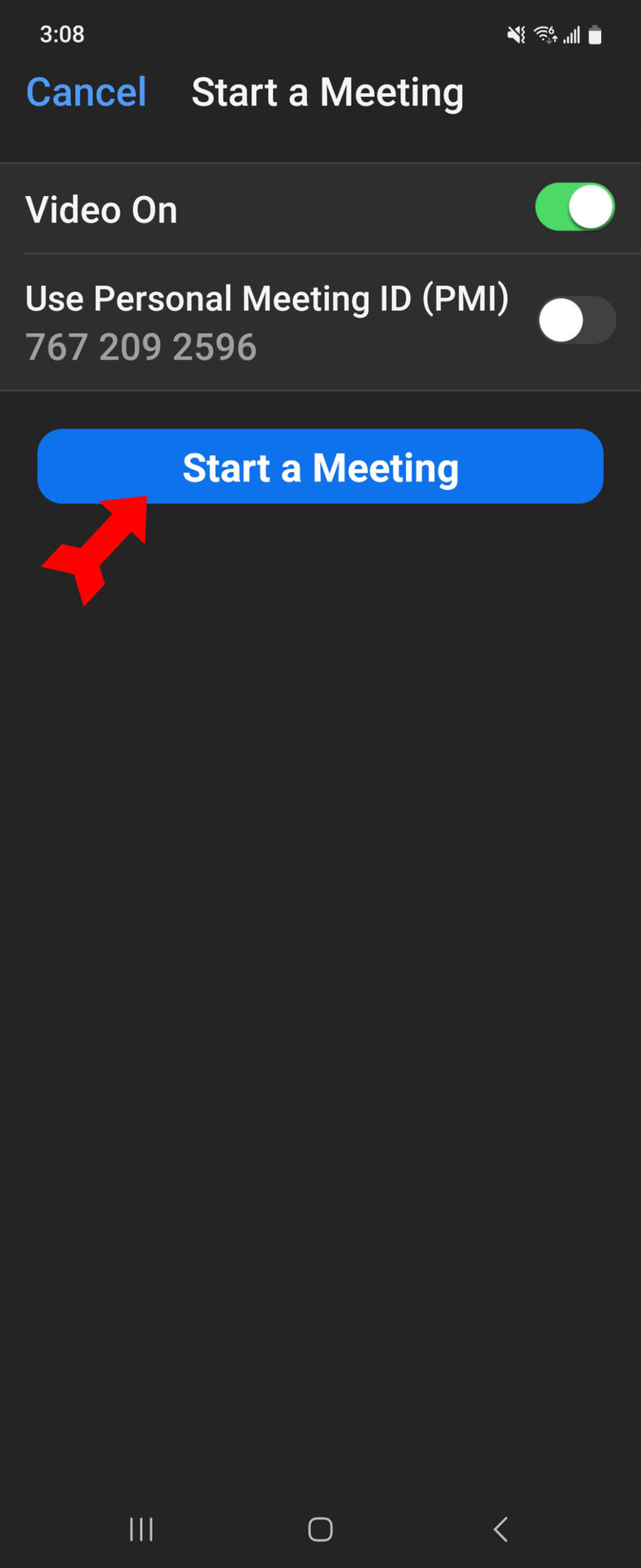
To invite others, tap on Participant in the lower right.
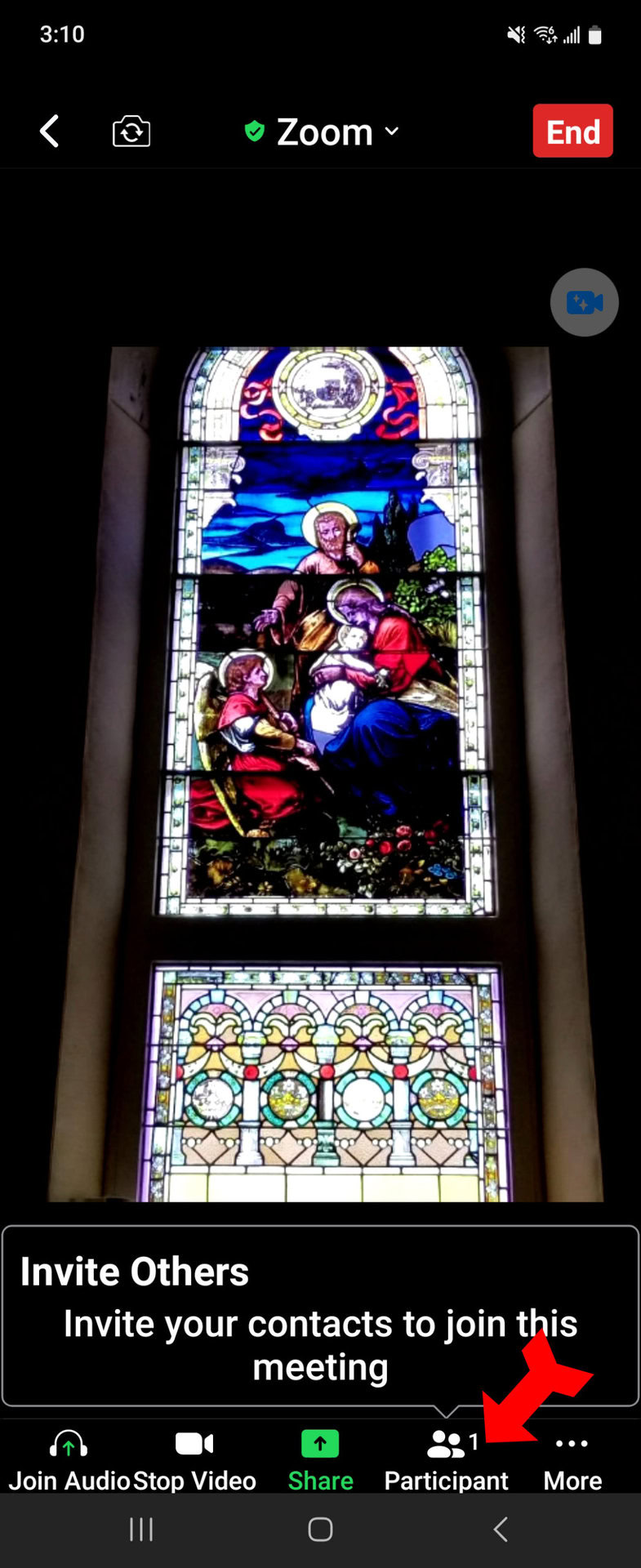
Now click on the Invite button in the lower left.
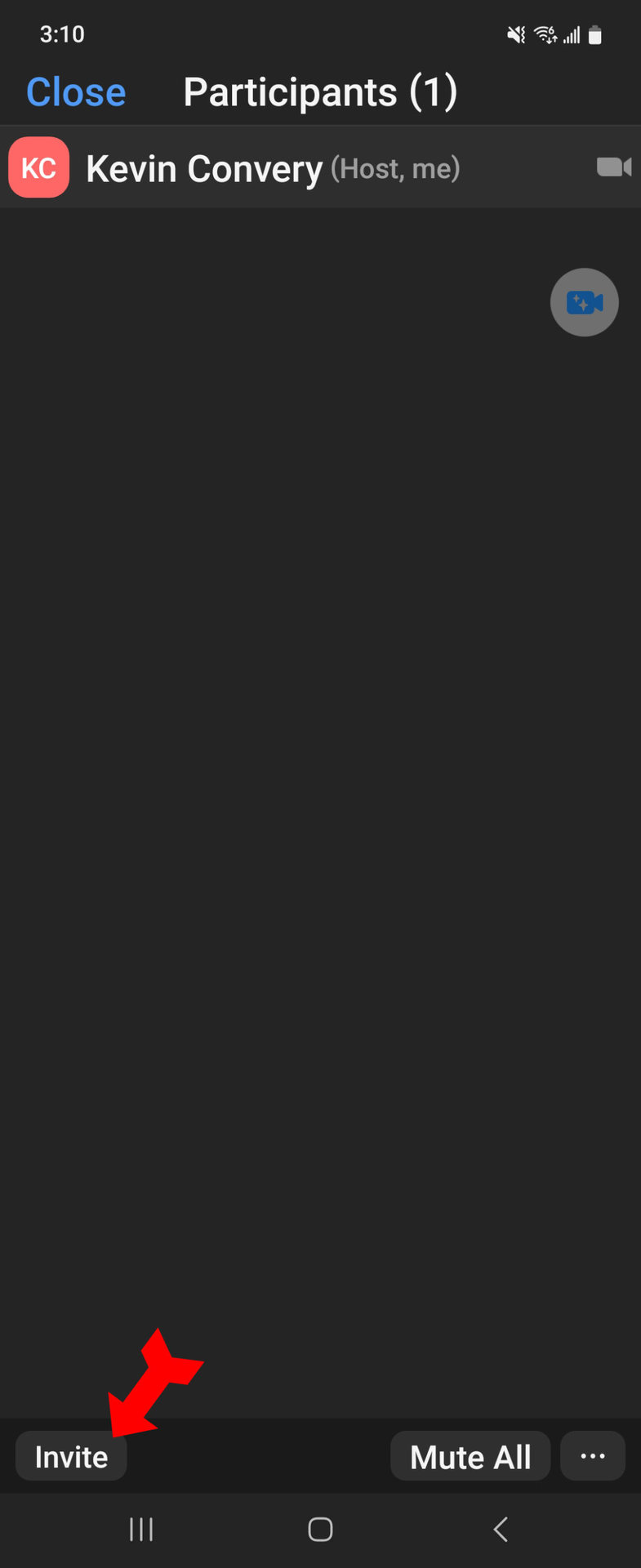
You will be presented with a list of ways to contact invitees. You can text them, Gmail them, Messenger them—and you can also copy the invitation to use any other medium. Let’s contact people by Gmail.
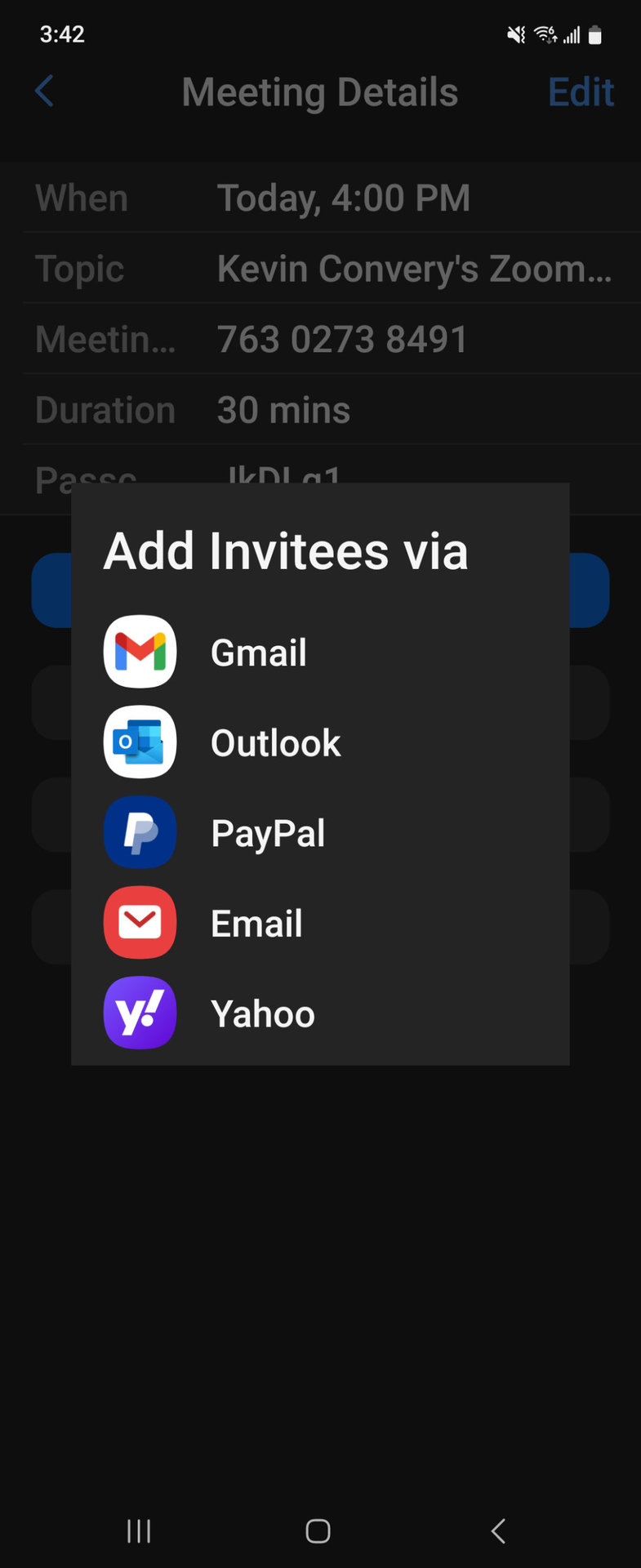
Zoom will open Gmail, populate the message area with the Zoom invite, and leave you ready to add email addresses and send.
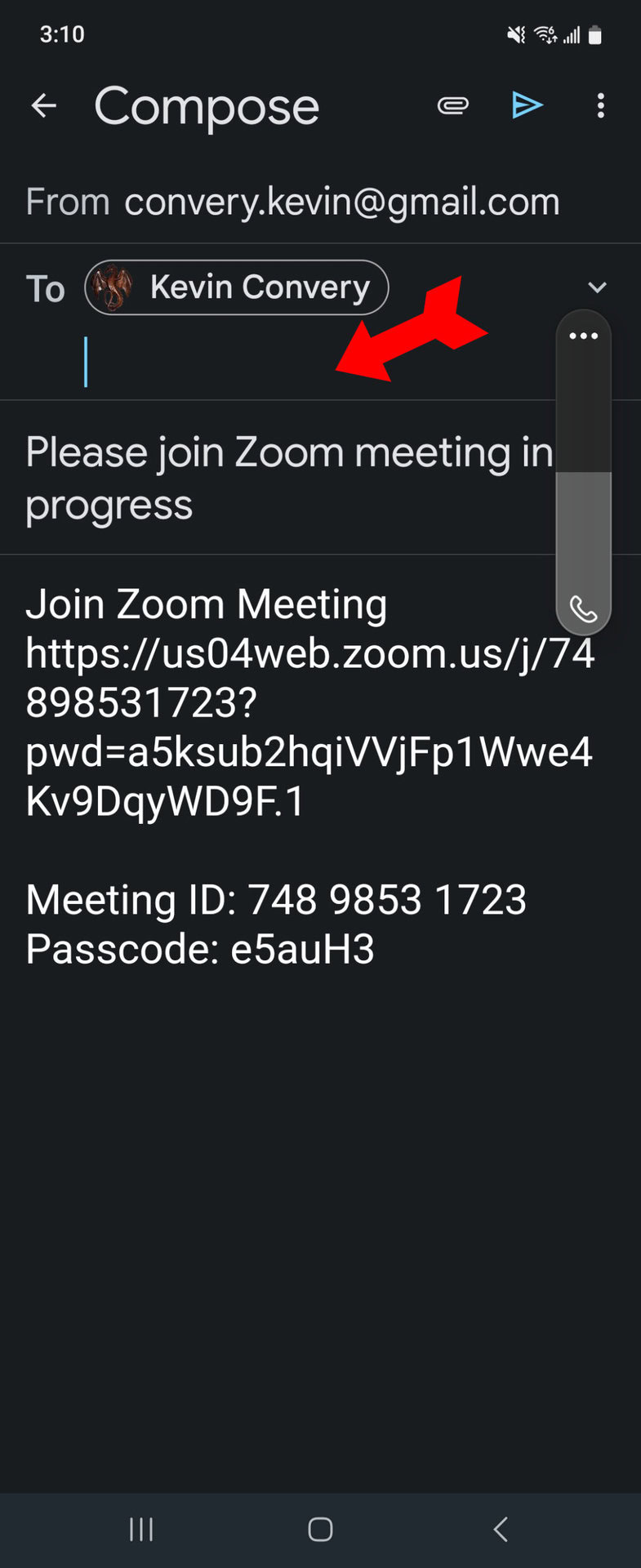
But what if you don’t want a meeting right now, but at a specific time in the future? You would start by opening the app and tapping on Schedule.
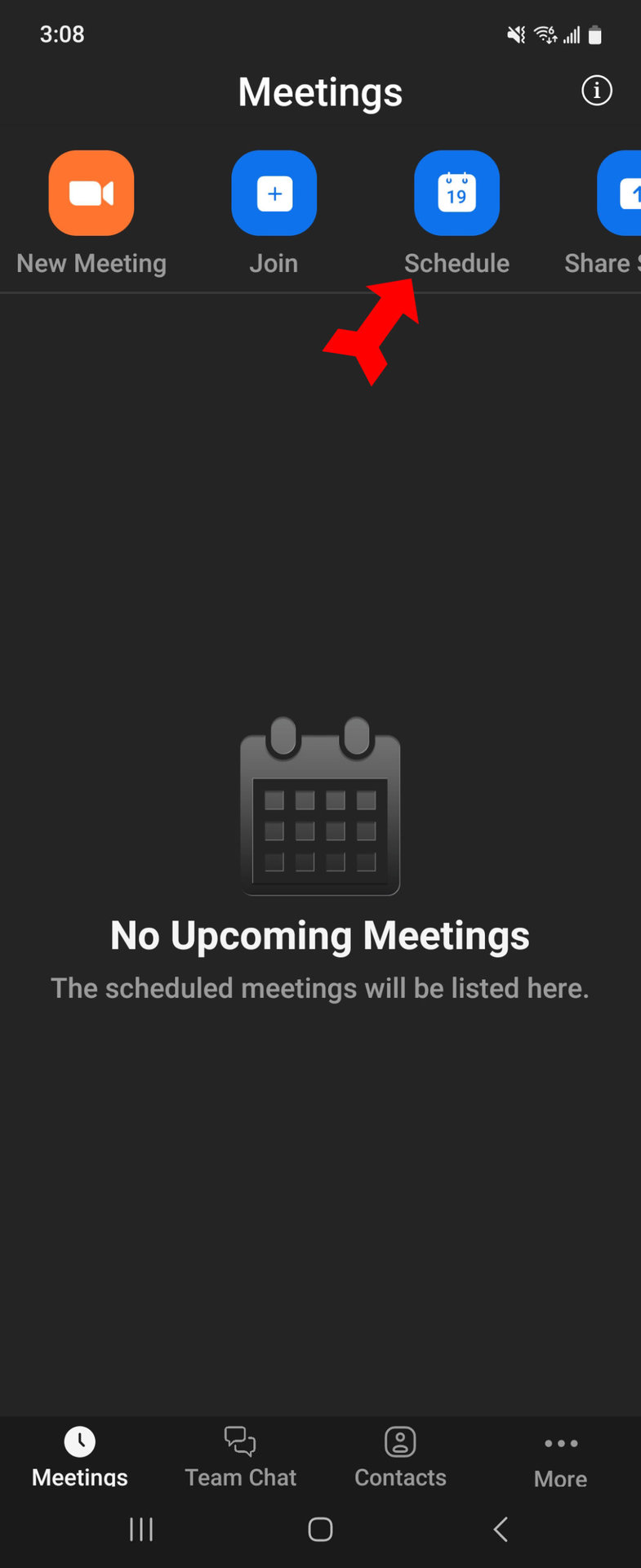
On this page you will set the name of the meeting, its date, and its start and end times. You can also set a range of parameters for the meeting, including whether invitees have their video on and whether they can enter the meeting before the host (you). Keep in mind that Zoom’s free tier limits meeting length to 40 minutes. Tap on Done to commit the meeting to your schedule.
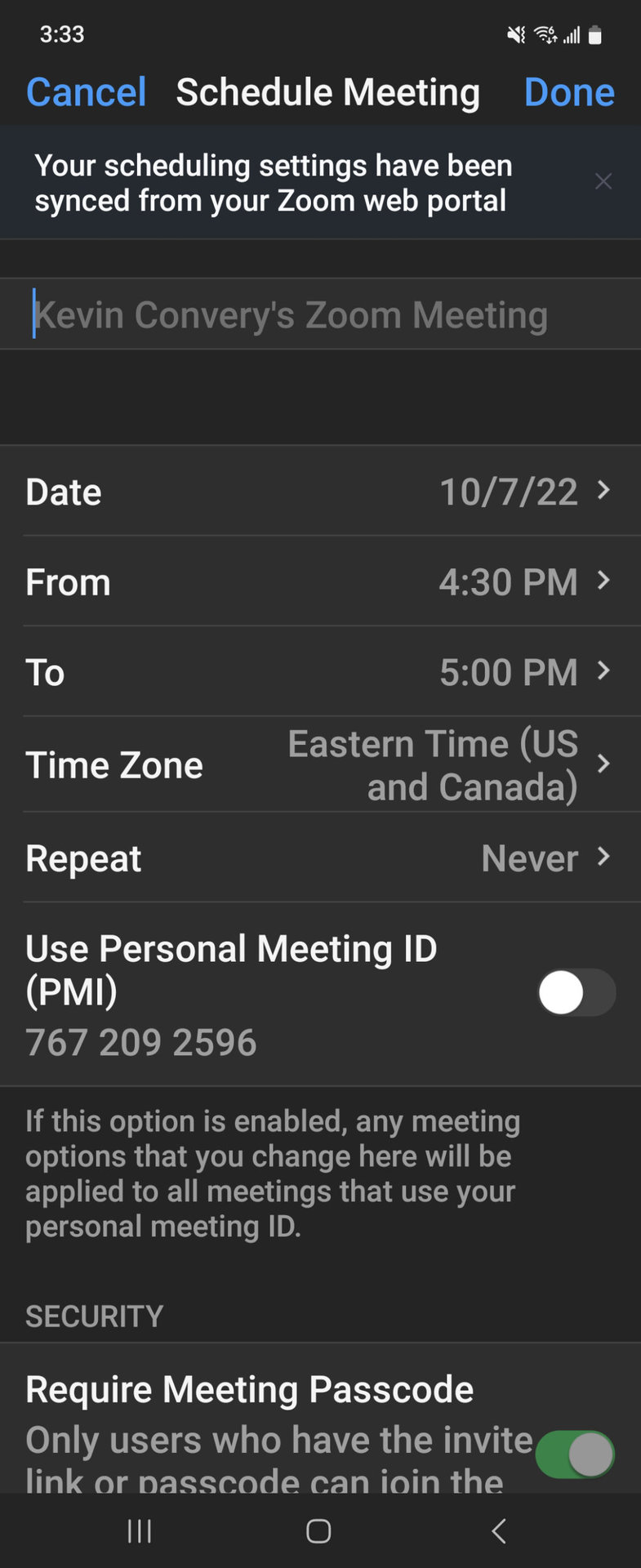
Again, you will have your choice of messaging service through which to invite people. If you use Gmail, your invitation email is ready for you and only needs email addresses. The meeting will not start automatically unless you have checked the box that allows invitees to enter the meeting before you. Have a good meeting!
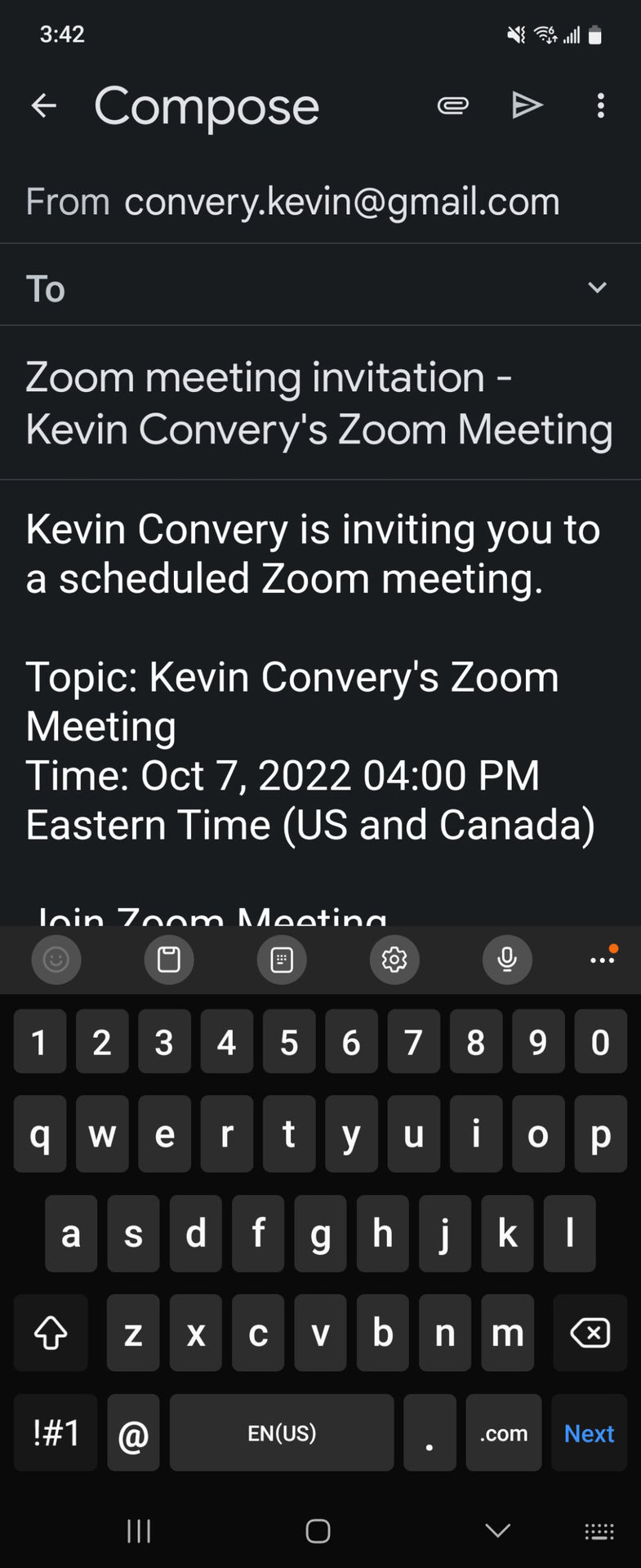
Other videoconferencing apps
There are other apps besides Zoom to have a conference call with. Here is a list of some of the most popular apps:
-
- Skype (www.skype.com)
- GoTo Meeting (www.goto.com)
- Google Meet (meet.google.com)
- Meta Messenger (about.meta.com)
- WhatsApp (www.whatsapp.com)
FAQs
The other participants in the call will remain connected unless the originator of the call ends it.
Eric S. Yuan, a billionaire businessman and engineer, is the CEO of Zoom.
No, other numbers besides that of the originator of the call do not display on your screen.