Affiliate links on Android Authority may earn us a commission. Learn more.
Android Nougat on the OnePlus 3 is impressive, even in beta

There’s an inverse relationship between OnePlus’ software and its reputation where updates are concerned. As clean and smooth as OxygenOS is, the company has historically struggled to get Android updates out in a timely fashion. That’s all set to change with the Nougat beta for the OnePus 3 though, which has arrived right on time and according to promises.
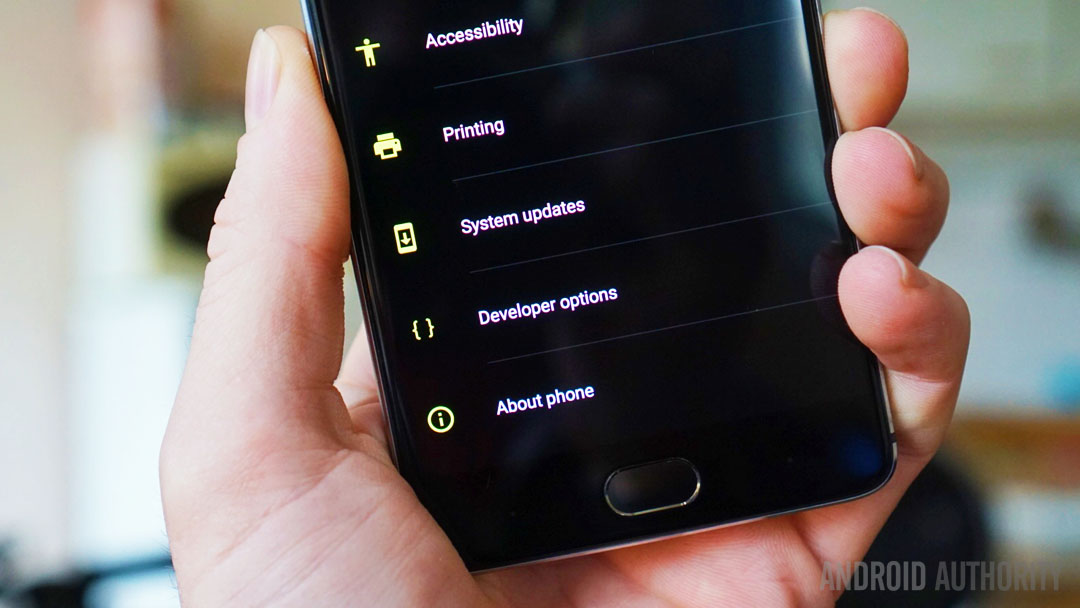
The Android 7.0 Nougat beta is only available for the OnePlus 3. The OnePlus 3 and the OnePlus 3T will begin sharing an update cycle when Nougat officially drops in December, but the beta is an original OnePlus 3 exclusive. (Note: OnePlus has now removed the download link for the Nougat beta.)
The first thing to note is that the Nougat beta on the OnePlus 3 is more like Marshmallow on the OnePlus 3T than it is like the OnePlus 3 community builds that have been floating around recently. So while the changes are quite noticeable on the OnePlus 3, it looks like you won’t see as much of a difference on the OnePlus 3T when Nougat arrives later this month.
Notifications and Quick Settings
First up: the notifications shade. We’ve now got a row of mini quick settings toggles readily available up top, above the full width notification cards. The toggles aren’t swipeable, but you can customize their order. Unfortunately we only get five rather than the six available in Android 7.1, but hopefully that’ll change with the next version update.
The Quick Settings area looks a lot like it does on the OnePlus 3T. The Wi-Fi and Bluetooth toggles fall into line with the other toggles and lose their mini-menu capabilities. The whole Quick Settings area no longer takes up the entire screen either but there are now multiple tabs so you can add as many shortcut as you wish.
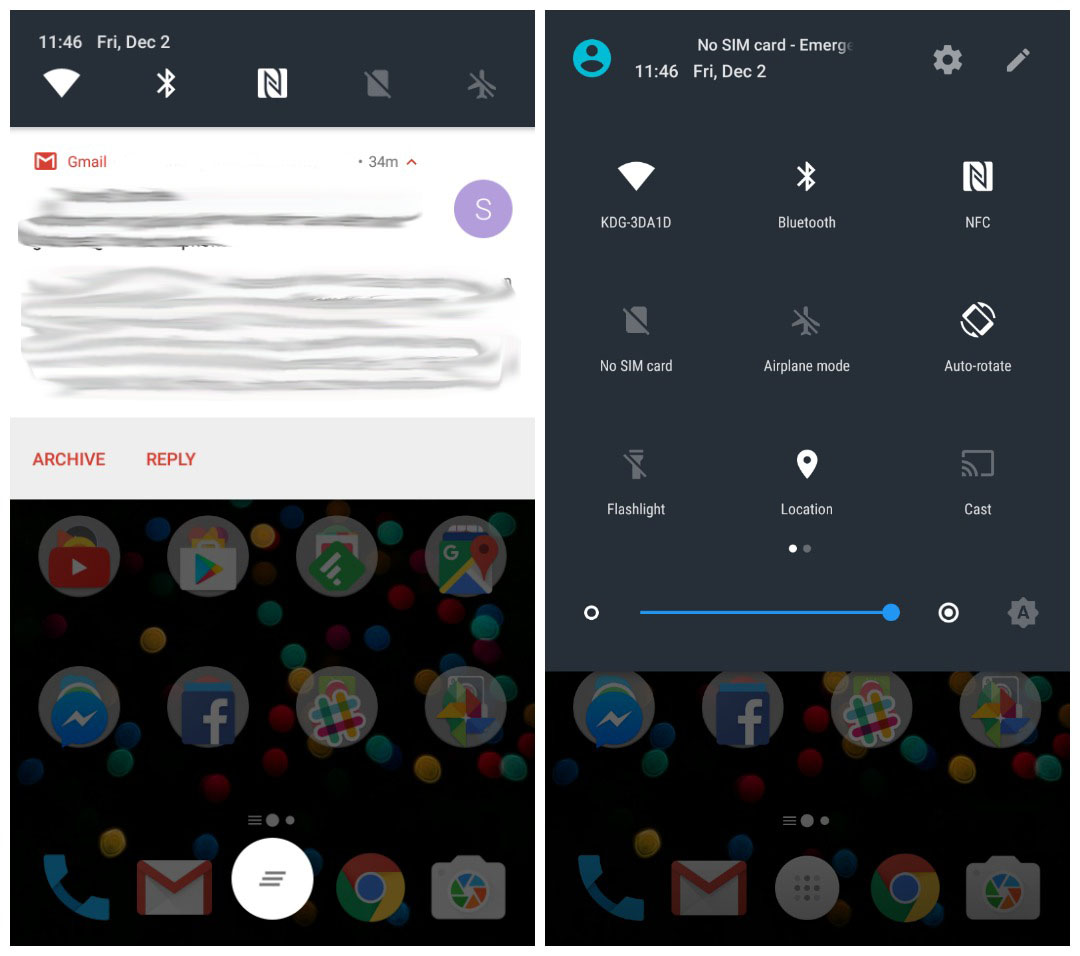
The brightness slider migrates south out of the way and the user shortcut changes sides because reasons. As before, you can edit the Quick Settings tile layout and any changes you make to the order will also be reflected in the mini toggles at the top of the notifications shade. The Quick Settings look a lot neater generally and there’s now a Data Saver toggle as well.
Recent apps and Split screen mode
Taking a look at the recent apps overview reveals cards that are much larger in Nougat than in Marshmallow and the three shortcuts along the bottom have been replaced by a single floating action button to Clear All.
Stock Android’s implementation of split screen mode is accessible via the app overview screen by dragging and app card to the top of the screen and selecting the secondary app from the bottom window. If you’re using on-screen navigation buttons you’ll also be able to launch split screen mode by long-pressing the recent apps button, but this functionality doesn’t work for capacitive buttons (yet).
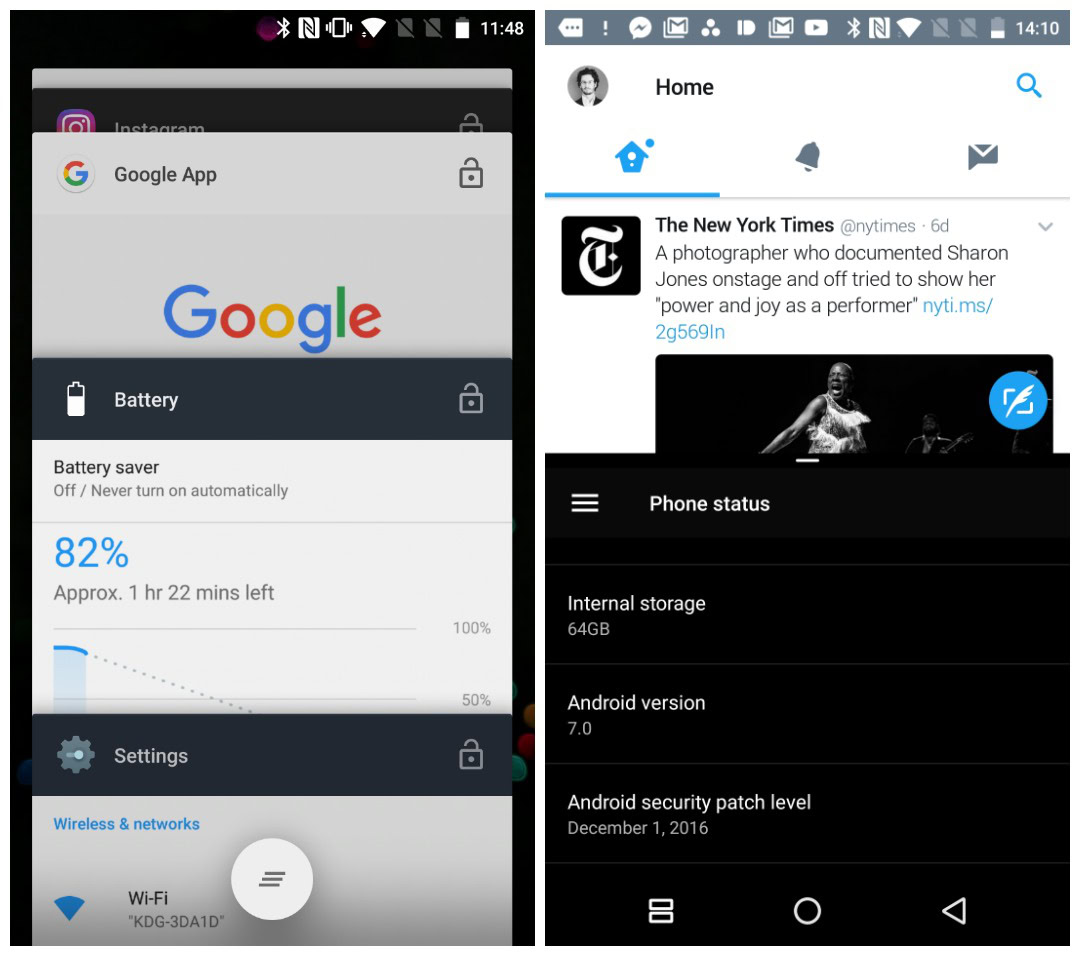
Quick app switching and Shelf
Quick app switching is also on board, allowing you to rapidly jump between your two most recent apps by double-tapping the recent apps button. There’s also plenty of other general Nougat additions like bundled notifications and Quick Reply, app locker for securing apps with a fingerprint, Data Saver, Doze Mode on the Go, notification priority and so on.
Shelf has been slightly redesigned and still lives on the left hand screen where Google Now used to live. It’s handy to have the ability to quickly take a note and see your Google Now cards, but OnePlus still hasn’t pushed Shelf to anywhere near essential status. Fortunately if you don’t use it it is easily disabled.
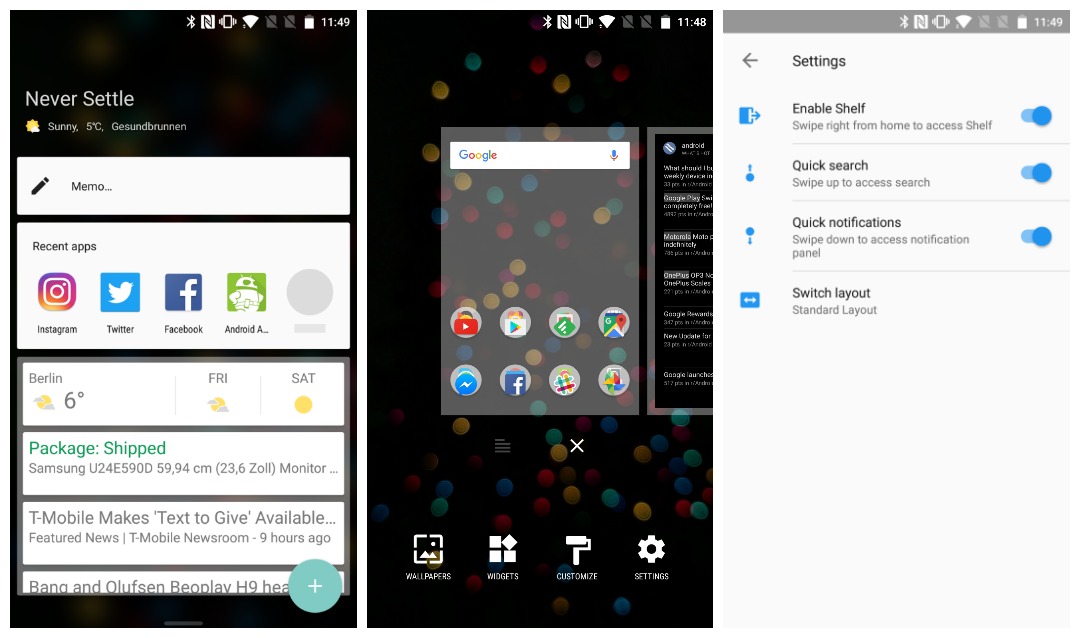
Customization and Settings
Long-pressing on the home screen brings up some new home screen management options. A new Settings icon has appeared, which takes you to a short menu with options for disabling Shelf, toggling two anywhere-on-the-homescreen gestures (swipe up for search and swipe down for notifications) and switching from the standard layout with an app drawer to one without. The customize menu now only shows the icon resizing tool with a couple of icon style options.
The Settings menu has received a bit of a visual makeover, taking its color scheme from the Google Pixel and rearranging some items. You’ll get Suggestions at the very top of the menu on occasion, just as in stock Nougat and other important information will be displayed here for example when you have Do Not Disturb enabled or are in Airplane Mode.
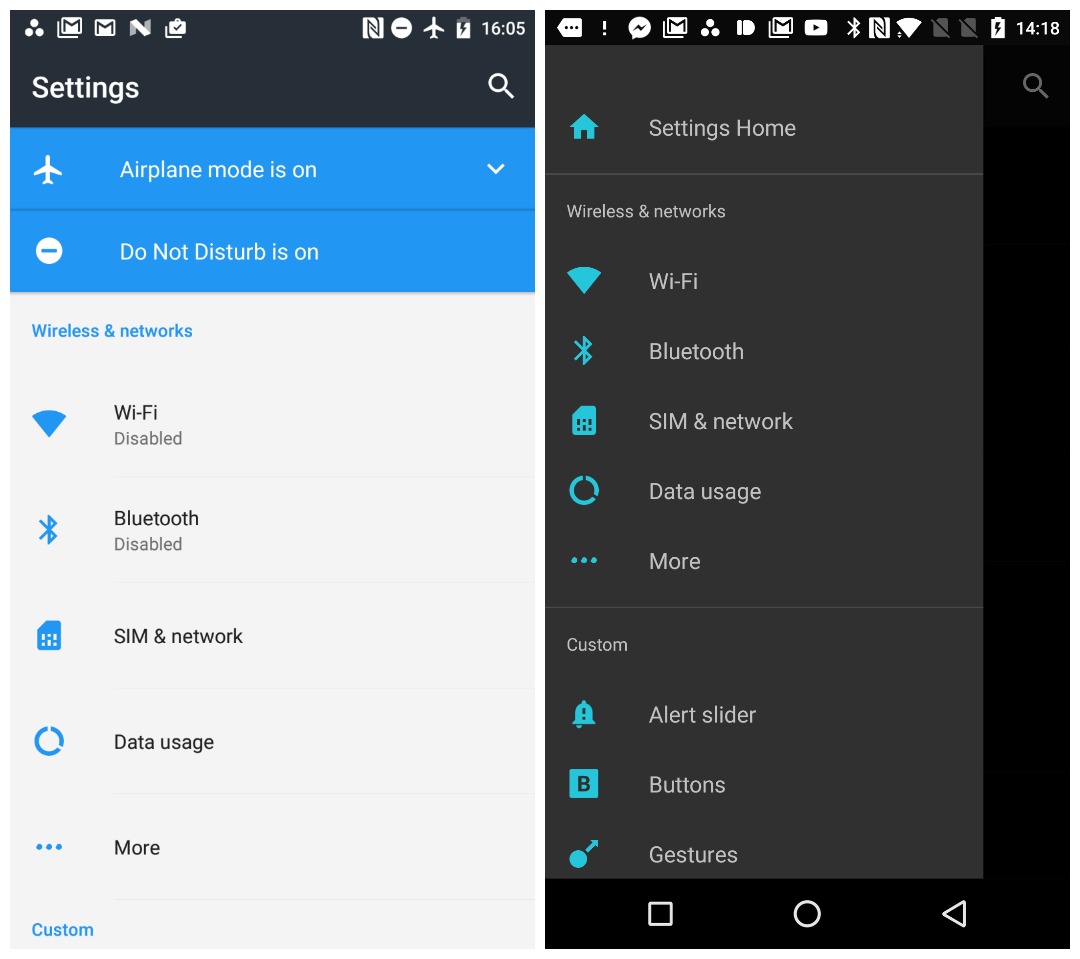
Summary information is visible in each Settings section, meaning you don’t have to access a menu to see what Wi-Fi network you’re connected to, your battery percentage or what Bluetooth devices are connected. A new sub-section called Custom appears right below Wireless & Networks, but basically contains stuff you’d already know: Alert Slider settings, Button options and shortcuts, gestures and status bar icon settings.
The Display menu has absorbed a couple of the Customization menu options from Marshmallow, being home to Night Mode (which is an awful shade of yellow) as well as Themes and Nougat’s stock DPI scaling feature which alleviates the bugginess of OnePlus’ resizing options on Marshmallow.

Themes and more
The default theme is light with blue highlights and gray Quick Settings and menu headers. If you switch to the light or dark theme you’ll be able to choose your accent color from the familiar palette and your header areas and Quick Settings will either become white or black rather than gray. In the default theme you don’t have any other highlight color option than blue.
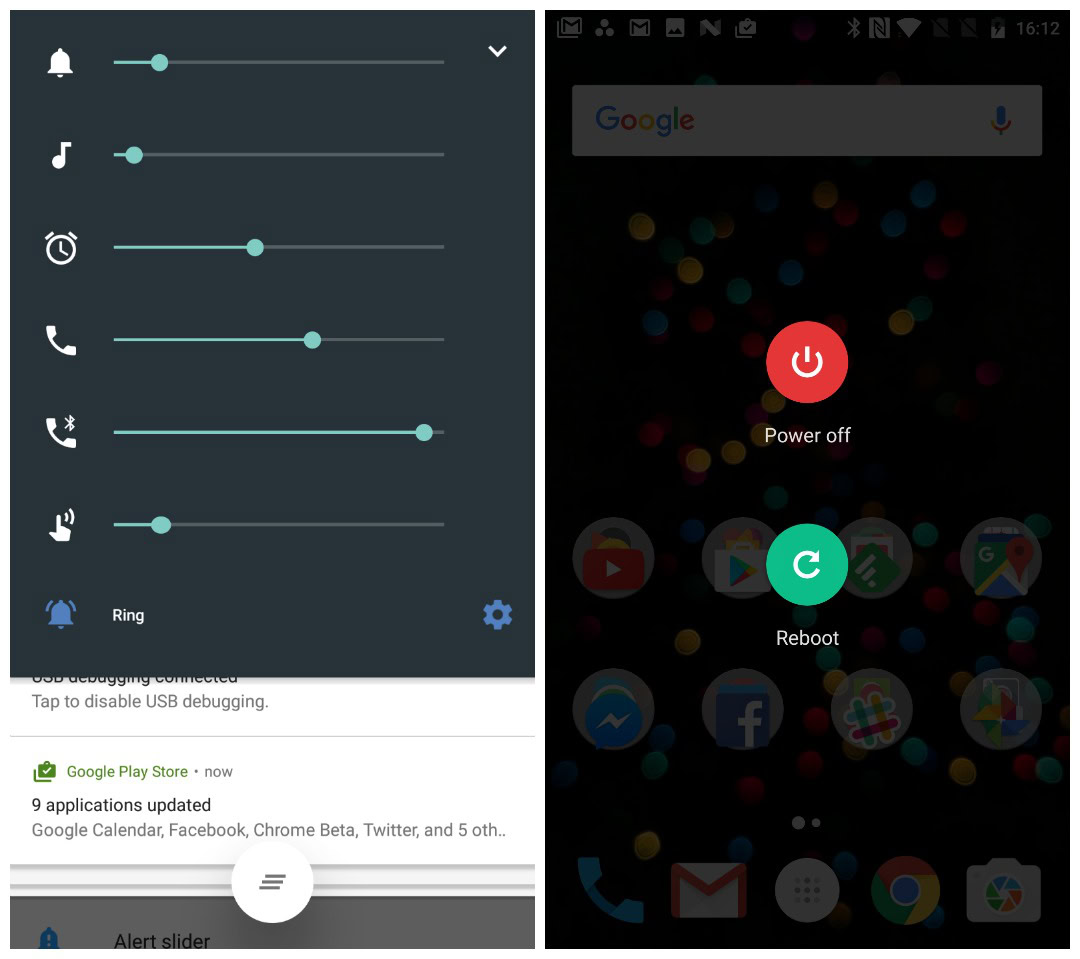
Sounds & Notifications have been split up, now getting their own dedicated sub-sections in the Settings and you’ll also have access to Nougat’s quick access Settings menu, so no matter how deep you are in sub-menus you can always quickly access the top level settings. Swiping out from the left seems to work consistently, but tapping the hamburger menu icon sometimes drags the pane out and other times goes full screen.
At the very bottom of the Settings menu you’ll see an Advanced section that contains Accessibility settings, a toggle for Pocket Mode, access to the user experience program and options for the Clear All button in the recent apps overview (clear the task list and cache or clear task list, cache and background processes). The software update screen has now added local upgrade and auto-download options too and there’s a new-look power off menu with no screenshot option.
Initial impressions
Despite being a beta release, the Nougat beta on the OnePlus 3 is remarkably stable, with only the occasional crash or stutter. With only a few weeks until the official Nougat update arrives, it’s probably not worth flashing on your daily driver unless you’re really keen to check it out (and OnePlus has now removed the download link), but it does bode very well for what’s about to come.
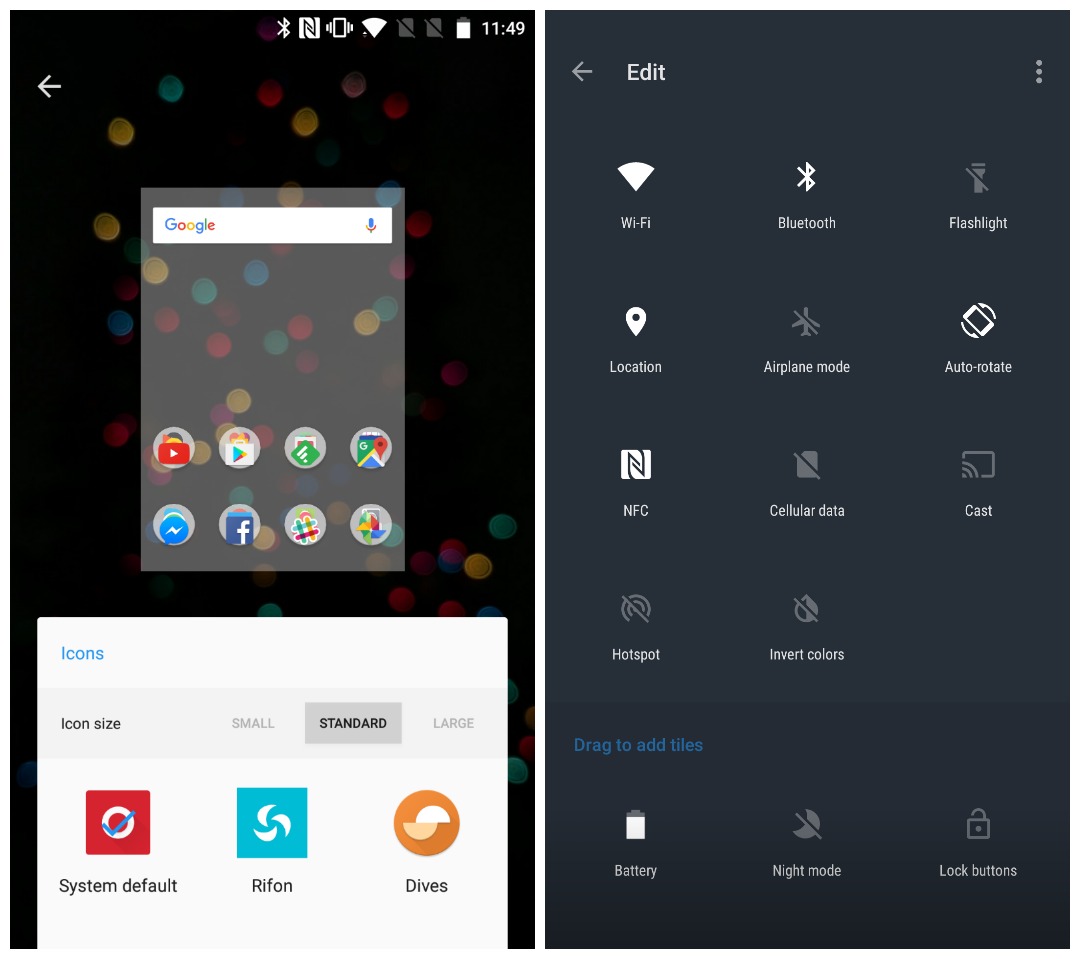
There’s not much point discussing battery life, general performance or the touch latency issue because these will all be dealt with in the official Nougat release for the OnePlus 3 and 3T. Speaking of the OnePlus 3T, if you do a fresh install of the Nougat beta on your OnePlus 3 you’ll also enable the F2FS file system the 3T introduced, which uses flash storage for faster load times.
After seeing some of weird and wonderful things floating around in the community builds for the OnePlus 3 I have to say I was pleasantly surprised by the restraint shown in the Nougat beta. While some other changes might still arrive in the final firmware, what I’m seeing right now is very promising.
It may be a little early to say OnePlus has turned its software reputation around, but it did deliver the Nougat beta on schedule and has done a very good job of it. The additions made to stock Nougat are useful and well thought out, the entire interface is relatively clean and consistent (even if the location of a few settings is a little odd) and if OnePlus can start getting updates out on time, we’re in for an enjoyable 2017.
How do you like the Nougat beta? Any features you want that are currently missing?