Affiliate links on Android Authority may earn us a commission. Learn more.
AirTag "not reachable"? Here's how you can try to fix it
You may already have ideas, but the situation isn't necessarily as transparent as you'd think.
Tech companies seem to be fond of their cryptic error messages, and Apple is no exception. An example you may deal with sometimes as an AirTag user is the claim that one or more of your tags is “not reachable,” without (much) further explanation. Note that while there’s one simple solution in most scenarios, the error can also be triggered by glitches or incompatibilities, so there’s a variety of troubleshooting steps you can try.
How to fix an AirTag that’s not reachable
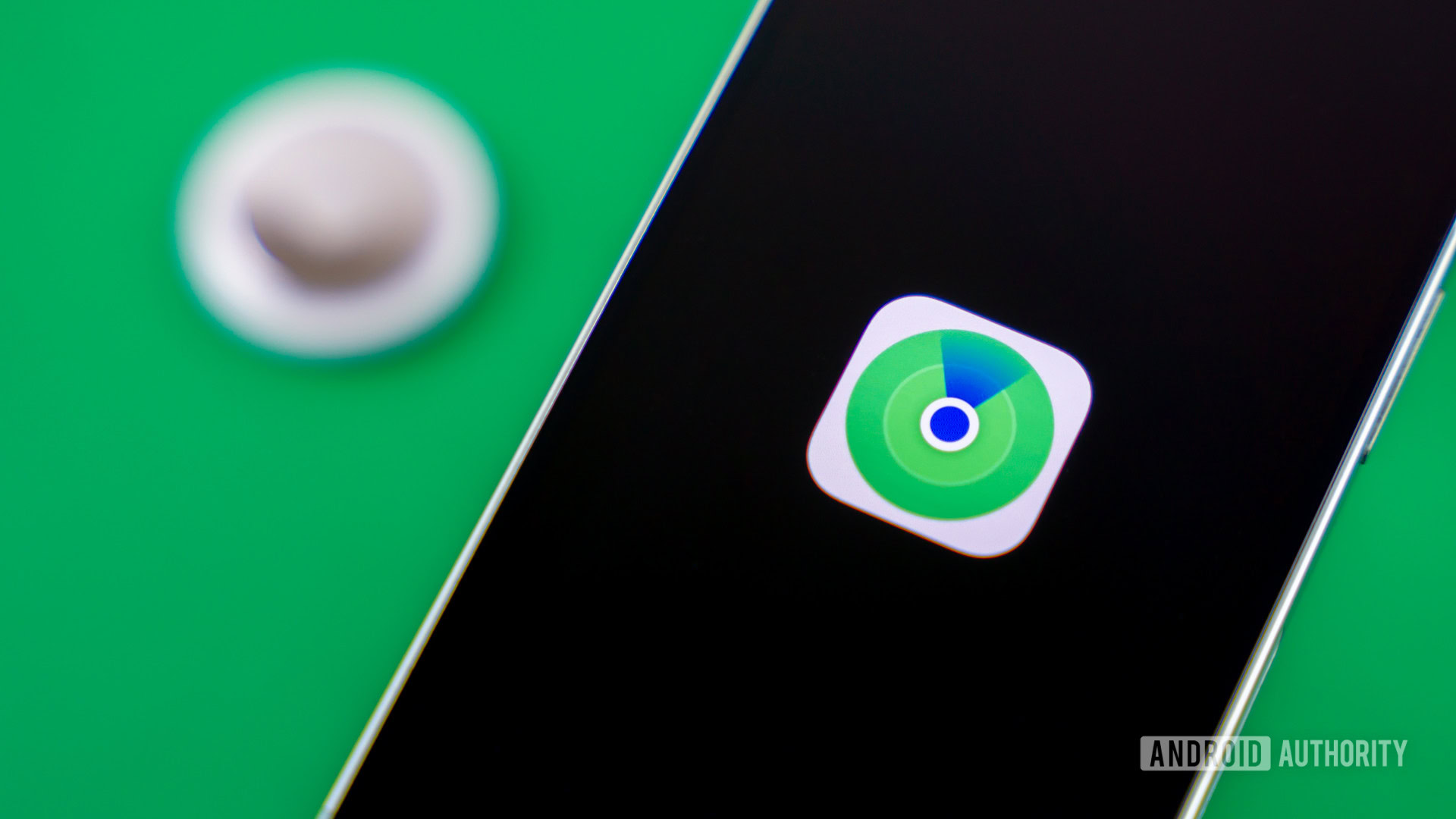
Edgar Cervantes / Android Authority
Your best bet is to run through these troubleshooting steps in order. We’ll start with that simple solution mentioned up top, but if that doesn’t work, one of the following suggestions almost certainly will.
- Get closer to your AirTag, or bring it closer to you. When it appears as intended in the Find My app, the “not reachable” error means that an AirTag isn’t within Bluetooth range of an iPhone or iPad. That applies to other people’s hardware as well as your own — while close-range, real-time tracking is limited to your own devices, long-distance tracking depends on other people’s Apple products passively pinging your AirTag and uploading anonymous encrypted data to iCloud. Since you can’t control the habits of strangers, you’ll likely have to get within 33 feet (about 10 meters) of your AirTag to force reconnection.
- Make sure Bluetooth is on. Naturally, you can’t establish a direct connection to your AirTag if you’ve switched off Bluetooth. Swipe down over your homescreen battery indicator to open Control Center, then look for the Bluetooth rune icon. If it’s not highlighted in blue, tap it to turn the feature back on. Alternately you can navigate to Settings > Bluetooth and flip the toggle there. You won’t see AirTags listed as connected Bluetooth devices, mind — they’re managed entirely through the Find My app.
- Check your iPhone’s compatibility if you’re trying to use Precision Finding. Precision Finding is a feature that guides you directly to an AirTag using ultra-wideband (UWB) radio. While it’s purely optional, you might still get a “not reachable” error if your iPhone isn’t compatible with the technology. Most models from the iPhone 11 onwards support it. The notable exception is any version of the iPhone SE, which has been deliberately held back to make it a “budget” device. Note that incompatibility shouldn’t automatically trigger the error — most of the time, you’ll just be limited to standard Find My tracking.
- Update iOS or iPadOS if a new version is available. Bugs happen, so however improbable it might be, there’s a small chance that a glitch is affecting something AirTags rely on. Unfortunately, unlike Android, it’s impossible to update individual components of iOS or iPadOS — you have to update the entire operating system. Read the linked guide to learn how.
- Restart your iPhone or iPad. Speaking of bugs, there could be some temporary hardware or software problem that will disappear with a reboot. That action forces your device to reload all its processes and caches from scratch.
- Check if you can still reach other items in Find My. This is a purely diagnostic step, but if other items are reachable in the Find My app, it means the problem is likely with the specific AirTag you’re concerned about, nor your iPhone or iPad.
- If your AirTag was previously low on power, try changing its battery. The coin batteries used by AirTags should last about a year, give or take. When they’re on the verge of running out, however, the AirTags they’re in may not perform as well, so the answer could be as straightforward as popping in a new CR2032. Check out our guide for replacing an AirTag battery.
- Try performing a hardware reset of your AirTag. Assuming you’ve confirmed that the problem is with a specific AirTag, a reset might help. We should caution that the reset process is non-intuitive and a little time-consuming, since it’s meant to slow down thieves, and you’ll have to set up your AirTag again as if it were new. You may want to use this opportunity to pop in a new battery if your old one was near the end of its lifespan.
You might like