Affiliate links on Android Authority may earn us a commission. Learn more.
7 common issues with the OnePlus One and how to fix them
Published onOctober 10, 2014
With prices that start as low as $300, and specs that place it snugly among other high-end and for more expensive Android flagships, the OnePlus One has caught the eye of many smartphone enthusiasts recently. This 5.5-inch device boasts a great deal of power at a budget-friendly price point, and despite the issues with how difficult it is to get your hands on one, consumer interest remains strong. Of course, issues crop up even with devices that cost more than twice as much, and is also true in the case of the OnePlus One. Today, we’ll be rounding up some of the more common issues with the OnePlus One, and offer potential solutions on how to fix them!
Disclaimer: The One plus One is a fantastic phone, and just because some people have experienced the problems listed below doesn’t mean that you will.
Problem #1 – The battery doesn’t last as long as expected

Some customers have expressed disappointment in the battery life afforded by the OnePlus One, despite its large 3,100 mAh battery.
Potential Solutions:
- Reduce the drain that your screen puts on your battery by limiting your backlight. Drop the screen sleep time to around thirty-seconds by going to Settings – Display and Lights – Sleep.
- The new CyanogenMod OS for the OnePlus One allows you to build different profile presets that can be applied from your power menu. Create one that automatically disables Bluetooth, data sync, Wi-Fi, and other battery-hogging apps when the battery is low.
- Check which apps are using the most power by going to Settings – Battery, then ‘force stop’ the ones that are draining your battery life the most.
- Enable power saver mode on your phone by going to Settings – Performance – Profile.
Problem #2 – Random reboots

Some people have found their device occasionally shutting off automatically and rebooting, without an obvious reason.
Potential Solutions:
- Turn your Wi-Fi off and see if that makes a difference. Sometimes this only happens when the Wi-Fi is on, however living without your Wi-Fi forever is not a realistic solution, so you may need a replacement.
- Try switching out the theme that you are currently using.
- Try uninstalling applications one by one to see if corrupted data provided by one of them is causing the issue.
- Attempt a factory reset and then reinstall your applications selectively. You can find the instructions on how to do so below.
Problem #3 – Charger overheats

A few users have reported that their OnePlus One charger gets extremely hot to the touch soon after they have begun charging, or that their phone heats up as a result of charging.
Potential Solutions:
- The lower the percentage your charge is at, the hotter your charger will become, so try to charge your phone before it gets below 40%.
- Make sure that the ends of the USB are connected properly, and make sure that everything connected is flush to the plugs. The connector should not be loose.
- Make sure that you are using the correct charging cable that you were sent with your device, as other cables may not work as well.
- Try using a different wall socket to see whether the problem persists, or plug your phone into the USB of your computer to see if this helps.
Problem #4 – Yellow tint on phone display

Various OnePlus One users have discovered an issue with a yellow tint appearing towards the bottom of their screen like a gradient. Some people have commented that this was an early problem with the phone that is being fixed as new handsets are being sent out, whereas others are still suffering from the problem even after receiving newer devices.
Potential Solutions:
- If you have the latest Cyanogen update, you should be able to fiddle with the hues on your phone screen to try and get rid of the yellow tint by going to Settings – Display – Screen color – Custom – Hue and then trying different shades.
- Some people have suggested that the yellow tint can fade over time, especially if you expose the phone to UV light. Although this is not a proven method, you can try doing it, but we would recommend not exposing the phone to a lot of heat in the process.
- You may have to simply return your phone and ask for a replacement. If this is a manufacturing defect, returning your handset shouldn’t be an issue, although some customers have reported that the company is not accepting returns for screens with a yellow tint.
Problem #5 – Poor or slow charging

Along with the overheating issue of the charger, some users have reported that their chargers are not working at all, or providing a very slow charge.
Potential Solutions:
- If you’re sure that you’ve been using the cable that came with your OnePlus One, try using a different charger and cable that fits the device to make sure the charger is not the issue.
- Plug your phone into your computer USB and see whether the PC recognizes it, and whether it is charging this way faster.
- Hold the volume down and power button to see whether you can boot your phone into recovery mode, and then attempt charging again.
- If you continue to have issues with charging your phone and it is not the charger’s fault, then there may be an issue with your device’s battery, which means that you will have to return your handset for a replacement.
Problem #6 – Various touch screen problems

Users have reported a number of problems with the touch screen for the OnePlus One, including issues where the screen does not register touches, will not recognize double tapping, or registers touches that haven’t been made.
Potential Solutions:
- Turn the phone off and on again. A soft reboot will usually solve the issue temporarily.
- Some people have discovered that the problem goes away when they change the theme that they are currently using, so you could try this.
- Go into your display settings and turn off the adaptive backlight. Many people have found that this fix works well for them.
- OnePlus has acknowledged these issues, and the latest update does address a lot of these problems with multi-touch and general touchscreen responsiveness. Make sure that your device is updated to the latest version of the OS.
Problem #7 – Trouble with getting GPS locks
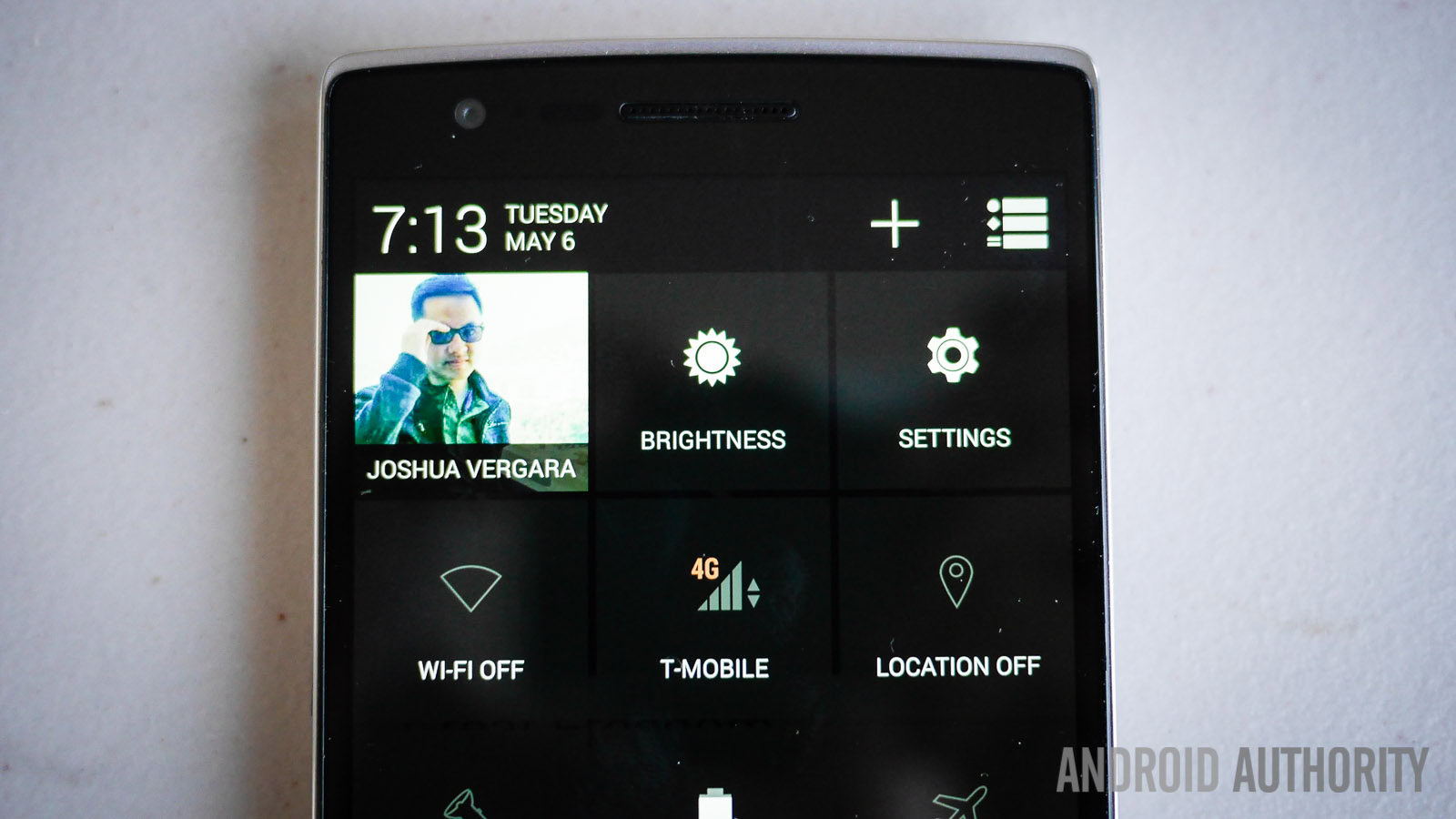
Some OnePlus One owners have commented that they struggle to get a lock when they’re using their GPS navigation, regardless of using different applications, in different places, or at different times.
Potential Solutions:
- Restart the device for a temporary fix.
- Make sure that you have allowed Google apps to have access to your location in the settings, and that your phone is not blocking any of the location services.
- Make sure that you are connected to a mobile network or Wi-Fi system.
- When you start using a navigation software, go to the settings and switch the GPS signal off, wait for a second, then turn it back on again. This should reboot your signal and give you a good connection, as long as you do not run another app alongside it.
- Try downloading the Faster GPS application from the Google Play Store.
So there you have some of the most common complaints regarding the OnePlus One! We will continue to keep this list updated in the event that more problems emerge, and if you’ve struggled with any of these issues, let us knowif our solutions have worked out for you. Apart from software issues, the best way to keep your device safe is by using a protective case and cover. Don’t forget to checkout our roundup of some of the best cases for the OnePlus One here.
Here are the guidelines on how to perform a soft reset and a hard reset on the OnePlus One.
Soft Reset
- If your display is off, turn it back on using the power key.
- Open the ‘Settings’ application
- Scroll down until you find ‘Backup & Reset’
- Tap on ‘Factory data reset’
- Select ‘Reset phone’
- Tap on the box ‘Erase everything’
- The device should automatically reboot
Hard Reset
- Turn your phone off by pressing down the power key for five seconds
- Turn the phone back on while keeping the ‘volume down’ button pressed in
- When the phone vibrates, release the ‘volume down’ button
- Your phone should enter a mode called ‘Simple Recovery’
- Choose the option that reads ‘Wipe Cache Partition’ using the power button
- You should get a message that says ‘Cache wipe complete’
- Continue to choose the option ‘Wipe Data/ Factory reset’
- The phone should automatically reboot.