Affiliate links on Android Authority may earn us a commission. Learn more.
Using Samsung DeX as a PC for a week - can you leave your computer behind?

Maybe I’m a tech masochist with a passion for frustration and struggles, but somehow I always find myself volunteering for these sorts of experiments – the kind you never really expect to work out as advertized. I’ve tried replacing a PC with a Chromebook, an Android tablet and even an iPad. So when Samsung said the Galaxy Note 8, and the S8 before it, can be combined with DeX to “leave your computer behind”, I just had to find out if it’s true.
Thus I found myself packing my powerful gaming laptop away and putting the Samsung DeX through its paces. I spent a week doing all my computer work with it. Every single bit; from emails to photo editing. Now it’s time to tell you whether I am happy to go back to a regular computer or not.
What is Samsung DeX?
Let’s start by getting you caught up with Samsung’s new toy. The DeX Station is an optional $149.99 accessory that can harness the power of the Samsung Galaxy S8 and Note 8 to offer a desktop-optimized version of Android. It comes with a couple of USB ports, a LAN port, USB Type-C for charging and an HDMI connection. Slide the top lid back and you will be presented with a USB Type-C male connector for docking your smartphone.

Once you’ve hooked the device to a monitor, keyboard and mouse, it becomes an Android PC. Of sorts. But don’t mistake the experience for an over-sized Android one. The UI offers multi-window support, a PC-like dock, optimized shortcuts and access to every app/file/function within your smartphone. Pretty neat idea, but is it worth it? Let’s find out.

Design & function
The DeX Station is simple and clean. Its minimal circular shape and slide-back lid make it a nice base for showcasing your smartphone, especially considering all cables and ports are hidden away in the back. Take some time setting it up and it will blend into any environment perfectly. This is great, because you don’t need to look at your phone at all when docked; the screen turns off and becomes inoperable.

The downside? This thing is a station, as in stationary. Essentially, it turns your phone into a desktop computer, a device you would “leave behind” anyways. Sure, it might be a good alternative for those who currently carry around full PCs from place to place – but who does that?
And those who use laptops as a daily driver will actually lose portability rather than gain it, as the DeX dock needs to be hooked up to an outlet, monitor, keyboard and mouse to work. How often do you find those lying around in cafes? DeX is really only one small piece of a much larger equipment puzzle, pretty much torpedoing the benefit of its being small and portable. And if it’s only really useful in one place with all its peripherals at hand, why not just use your regular PC?
That point aside, when you are setting DeX up, make sure you get your keyboard and mouse set up before anything else, especially if you will be using Bluetooth for any of your peripherals. Because you will have a hard time connecting these to your Galaxy S8 once the phone is docked, as the screen goes dead.

Now, the story would be completely different if there was a laptop dock, but that is a whole other topic we can’t get into here. As it currently stands, the DeX station will do just that… stand. It is not for the mobile warrior. Hence, the only way I see this working is if the user can survive with only using a phone, but could still benefit from a PC-like experience when in reach of a monitor and PC peripherals (like at home). But we can’t pretend that is going to be the case for many users. Most folks with no real need for a full PC are hardly going to be buying into a smartphone-based PC replacement solution, which begs the question: who is DeX really targeted at?
Software
Assuming you’ve taken the leap of faith DeX requires, the execution isn’t half bad. From processing to files and apps, the whole experience is powered by our Samsung Galaxy S8 or Note 8. This smartphone is the brain and guts, which means you would essentially be running Android 7.0 Nougat, at least until the better peripheral support of Android Oreo arrives. Now, this is not like using an over-sized tablet (that is no way to live, trust me). Instead, Samsung has optimized the UI to look and operate more like a PC would. Seems like no easy feat, right?
General UI
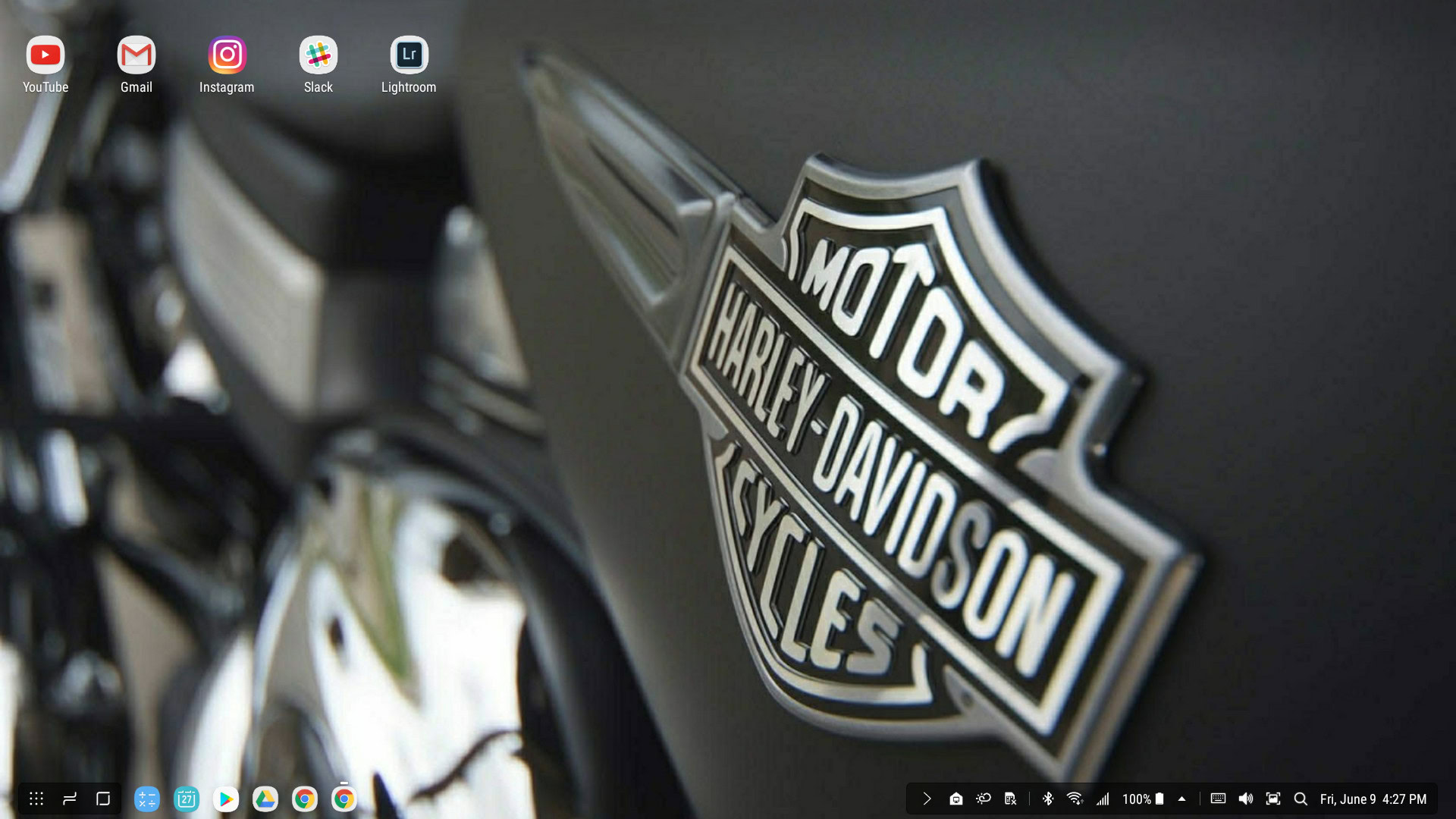
The main desktop looks much like Windows’, automatically making most users feel at home. There are 3 main buttons in the bottom-left corner: All Apps, Recent Apps and Home. Next to them are a series of customizable pinned applications. Settings and notifications can be found in the lower-right corner of the screen.
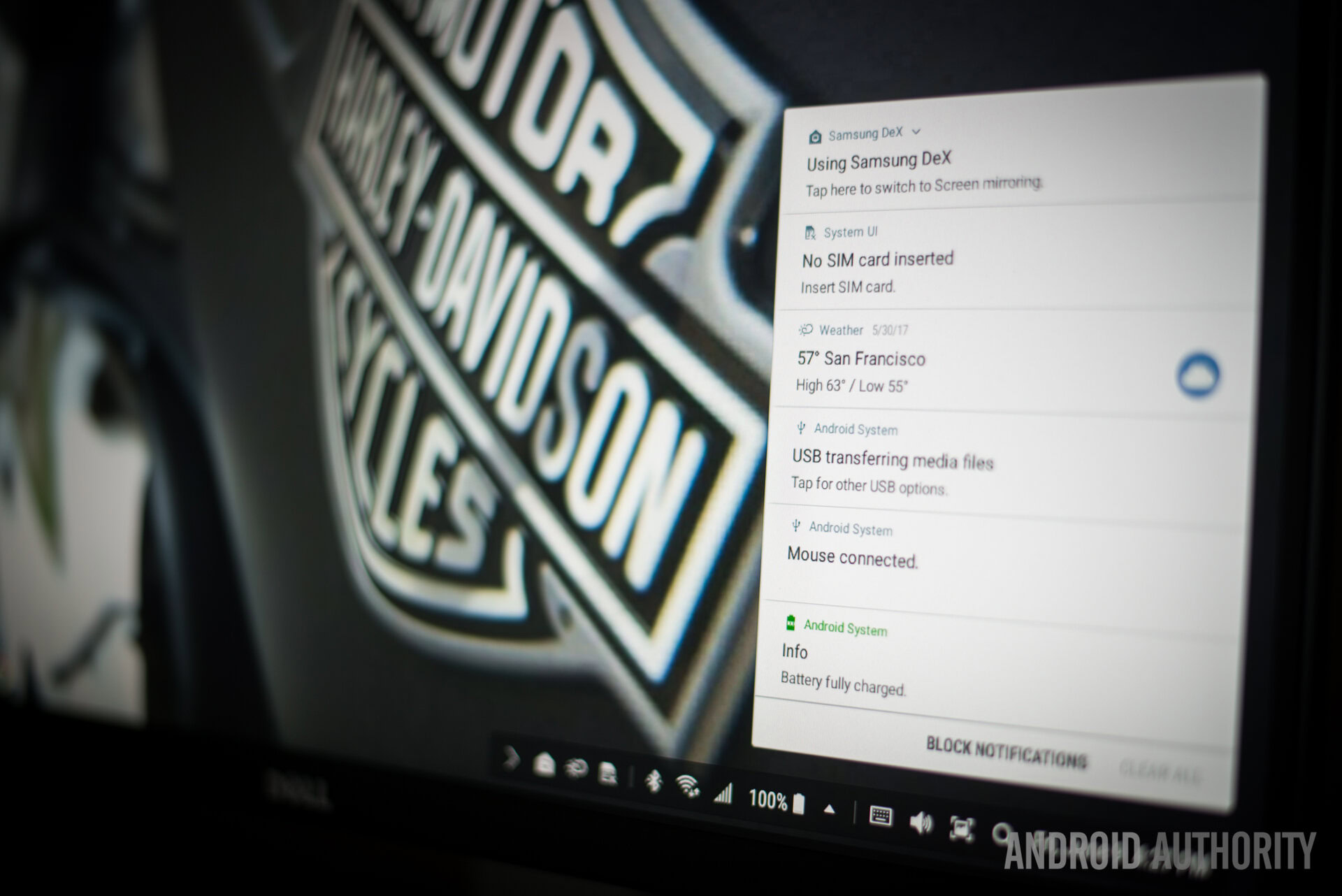
I mean, throw a search area in there and you pretty much have a Windows taskbar, right? The desktop area doesn’t have to be empty either. You can throw commonly used apps in there (much like pinned programs).
App selection and optimization
If you are to replace a full PC operating system with a mobile one, I would say Android is your best bet. It can be customized to your will. But most importantly, the nearly three million Android applications available from the Google Play Store are at your full disposal.
Now, how well do all these millions of apps function when you have to work with a mouse, no touch screen and a large computer monitor? It’s a very different story to the small screen experience in your pocket, and the truth is it depends. Samsung did partner with some developers to get some applications optimized for DeX, but they are not many. The good news is that the majority of apps you’d want to use with DeX are DeX-optimized though.
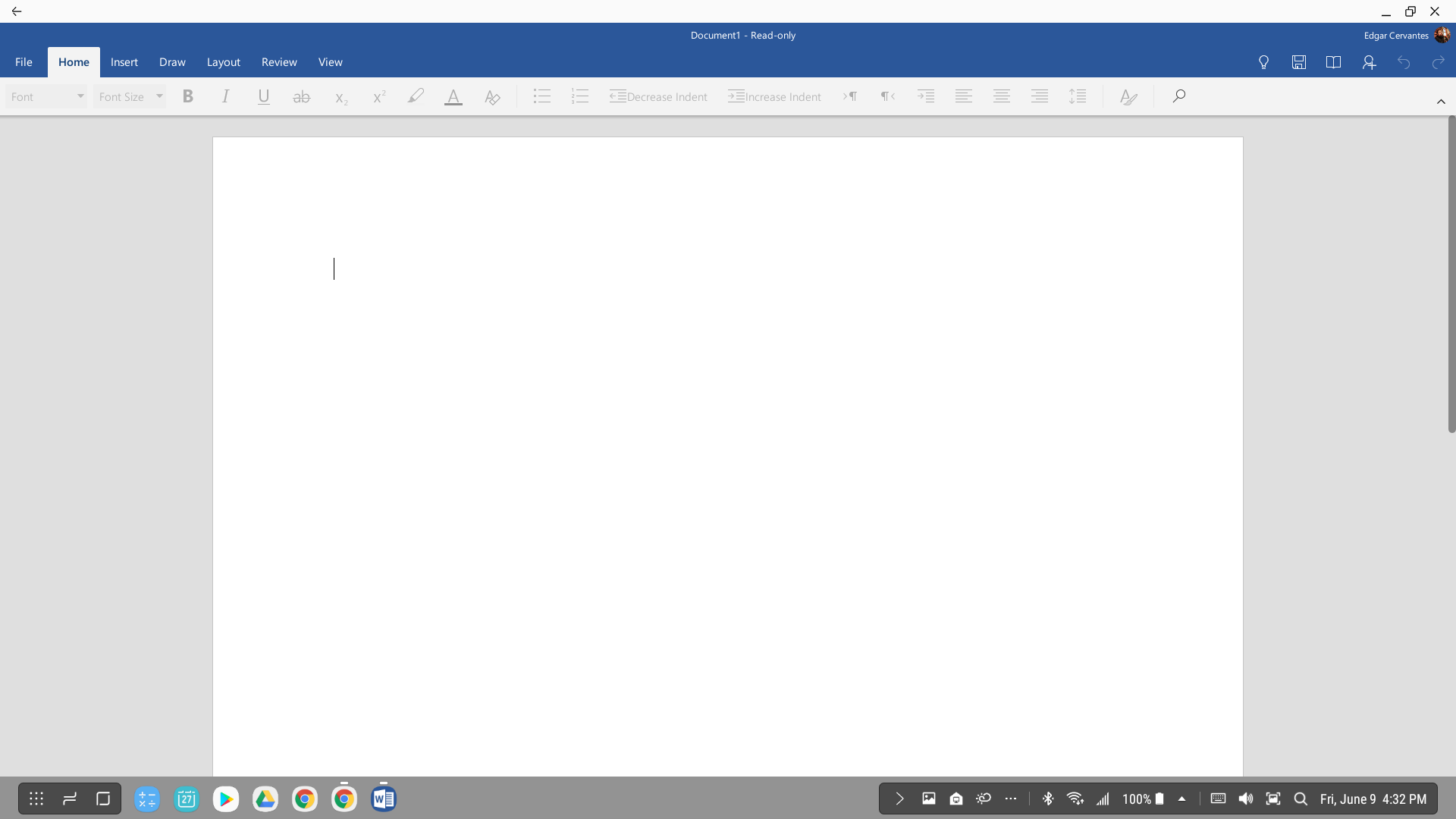
The good news? Microsoft Word, Excel and PowerPoint are in there! Those are definitely among the most popular apps and they work amazingly with DeX. You do need an Office 365 subscription to use them, though. I am also a fan of the Skype app, which was made to look much like the desktop version.
It was also great being able to use Photo Editor MG, but I did prefer the regular Adobe Photoshop Lightroom app from the Google Play Store. It already works very well with tablets, which translates well to desktop mode in this case. This is not always the case, though, which takes us to the next topic – app discrepancies.
Discrepancies and inconsistencies
Because most applications are optimized for mobile consumption and touch controls, things can get pretty awkward when trying to use them with DeX.
Dragging and using gestures is very common in Android, but this becomes a very non-intuitive experience when using a large monitor and a mouse. Samsung made an effort to make this fact known; you will often get a notification saying “some functions in apps are not supported by Samsung DeX”. Then there are apps like Amazon Shopping, which straight up won’t open.
Because all apps are made differently, there are plenty of inconsistencies. I hate the fact that in some messaging apps you can press enter to send, while this is impossible with others (e.g. Facebook Messenger). Having to use your mouse every time you send a message is annoying as hell. It may seem like a small thing, but it’s the kind of small thing that’s very noticeable in a desktop-like environment.
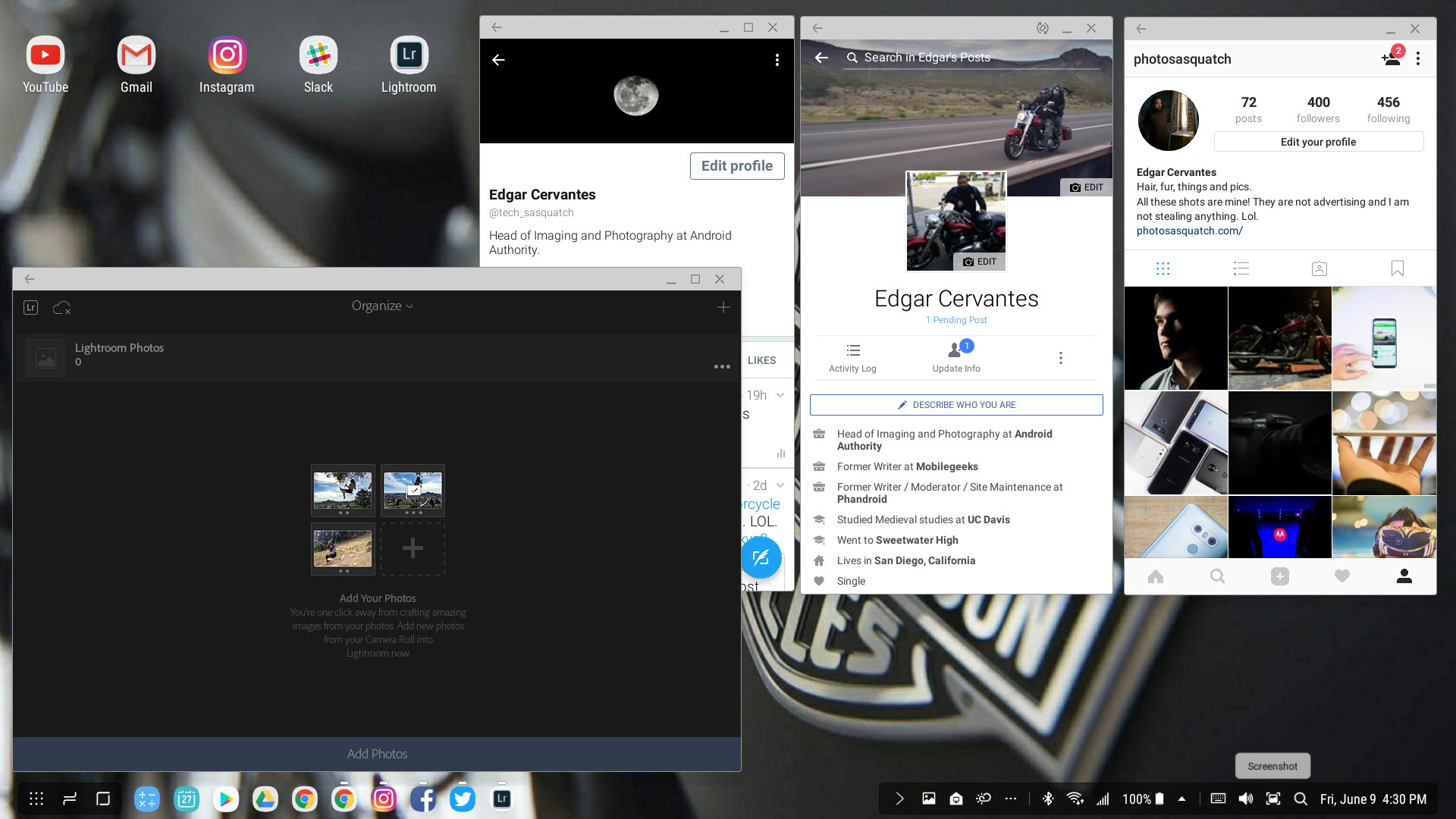
There is also the size factor. Some apps could be turned to landscape mode, while others were restrained to portrait. Then you have to deal with the fact that most can’t really be resized or expanded to full-screen mode. I found that it was much more convenient to use Chrome for all these services, which is what you would most likely do in a PC, anyways.
Messing with browser windows and tabs worked great though. I was able to open multiple windows and organize them around my desktop in true multi-tasking manner. But though this was the best route, I can’t exactly say it was a smooth ride either.
The Android Chrome app automatically chooses mobile sites, and there is no way to default to desktop versions. Basically, every time you open a tab you will have to go into the settings and hit “Request desktop site”. From then on, that tab will stick with full websites, but you will have to request a desktop site again for any new tabs. It’s an inconvenience, but until there is an option to always request desktop sites you will pretty much have to deal with it.
I also came across a few glitches. When using WordPress, for example, the whole page would resize when hovering over certain links. Sometimes I would have trouble scrolling (especially within Facebook). There were little things here and there. Not enough to exactly break the deal, but enough to become an annoyance. Again, for a non-PC user, these might be acceptable in a DeX-only world, but if you already have a PC or laptop laying around, you’d be much more likely to just use that.
Gaming and multimedia
Following the launch of the Galaxy Note 8, Samsung has introduced a few new features to the DeX experience. There’s now a full screen option for a bunch more games and a selection of other applications. To activate it, you’ll need to be using Samsung’s Game Launcher software, but once you’re in you’ll find games like Vainglory optimized for a traditional keyboard and mouse setup.
Other multimedia tasks have received some upgrades too. On the app side, Lightroom photo editing software now works in fullscreen. Meeting and video conferencing customers using Zoom, Meeting, or BlueJeans can display an extra display to callers, which can be edited in real time.

Regular phone functions
For all intents and purposes, your phone has officially become your computer with DeX. This leaves people wondering what is going to happen with regular phone functions? You have access to all your apps and services, so this means you get the same notifications and can react to them just as you would when using the actual smartphone.
The one thing that is annoying is answering calls. The screen goes dead when docked, meaning you have to fumble between the phone and the desktop set-up to choose which answering method you prefer. It’s possible to use physical speakers to make the call, or answer and then take the phone out of the dock. You don’t have to wait for the Galaxy S8 to switch from DeX to phone mode; the conversation can start right away, even as the phone is switching. Alternatively, one can set up a headset for calls.
Can you replace a PC with Samsung DeX?

So, can this little hub really take over your laptop or desktop PC tower? It certainly won’t for everyone, but some people could get away with it. I will say one thing – I have tried to replace my PC with multiple mobile devices in the past and so far Samsung DeX has gotten the closest to accomplishing this.
But that is not to say the experience is flawless. Remember: this is powered by a mobile device with software designed for smaller screens and touch displays. Regardless of how much Samsung tries to make the experience seamless, some things will get lost in the translation between mobile and stationary ecosystems. Things might change with Oreo to some degree, but that’s still a ways off for Samsung.

It’s just hard to keep applications working smoothly when they are all made by different developers and for varying purposes. These are smartphone/tablet apps, after all. The few DeX-optimized apps available worked perfectly, though.
My biggest gripe was definitely the lack of portability. You can’t realistically use DeX on-the-go. For starters, it needs to be plugged to a wall socket. Then, you have to factor in the fact that it works with a monitor, keyboard and mouse.
None of that makes me believe you can really “leave your computer behind”. The DeX station is, by design, the thing one would leave behind, not the thing that replaces it. Unless you plan on bringing your whole desktop set-up around. So until Starbucks starts providing DeX areas along with their overpriced coffee, DeX really only has a home or office-based scope.

I could realistically only leave my real PC behind if I settled on using my phone for everything. While I do see some users taking advantage of this, most folks require more power from their desktops. People who use their mobile devices for literally everything could definitely benefit from large-screen desktop browsing and Word editing though. DeX could be great for this, and the fact that all your apps, services and files are in one device makes the transition as convenient as can be. But DeX replaces only a small fraction of what a PC offers.
In short, Samsung DeX is not a PC replacement, it’s a smartphone enhancement. So you better still plan on taking that laptop with you if you require some serious computing power.