Affiliate links on Android Authority may earn us a commission. Learn more.
6 common problems with the Nexus 5X and how to fix them
Along with the high-end Nexus 6P, Google also launched the spiritual successor of the Nexus 5, manufactured once again by LG. The aptly named Nexus 5X brought with it everything that made the original so popular, of course with updated specifications, new features, including a fingerprint scanner, and a far superior camera, all while retaining a budget-friendly price tag. If the higher price point or the larger size of the premium Nexus smartphone is a problem, the Nexus 5X is a fantastic alternate to enjoy the best of what Google has to offer.
That said, as is the case with most smartphones and tablets out there, the Nexus 5X is not without its issues. Which is why, we’ve rounded up some of the common problems that plague Nexus 5X owners, and offer potential solutions on how to fix them!
Disclaimer: Not every Nexus 5X owner will face these issues, and it is actually more than likely that you won’t come across any of the problems listed below.
Problem #1 – No SIM detected
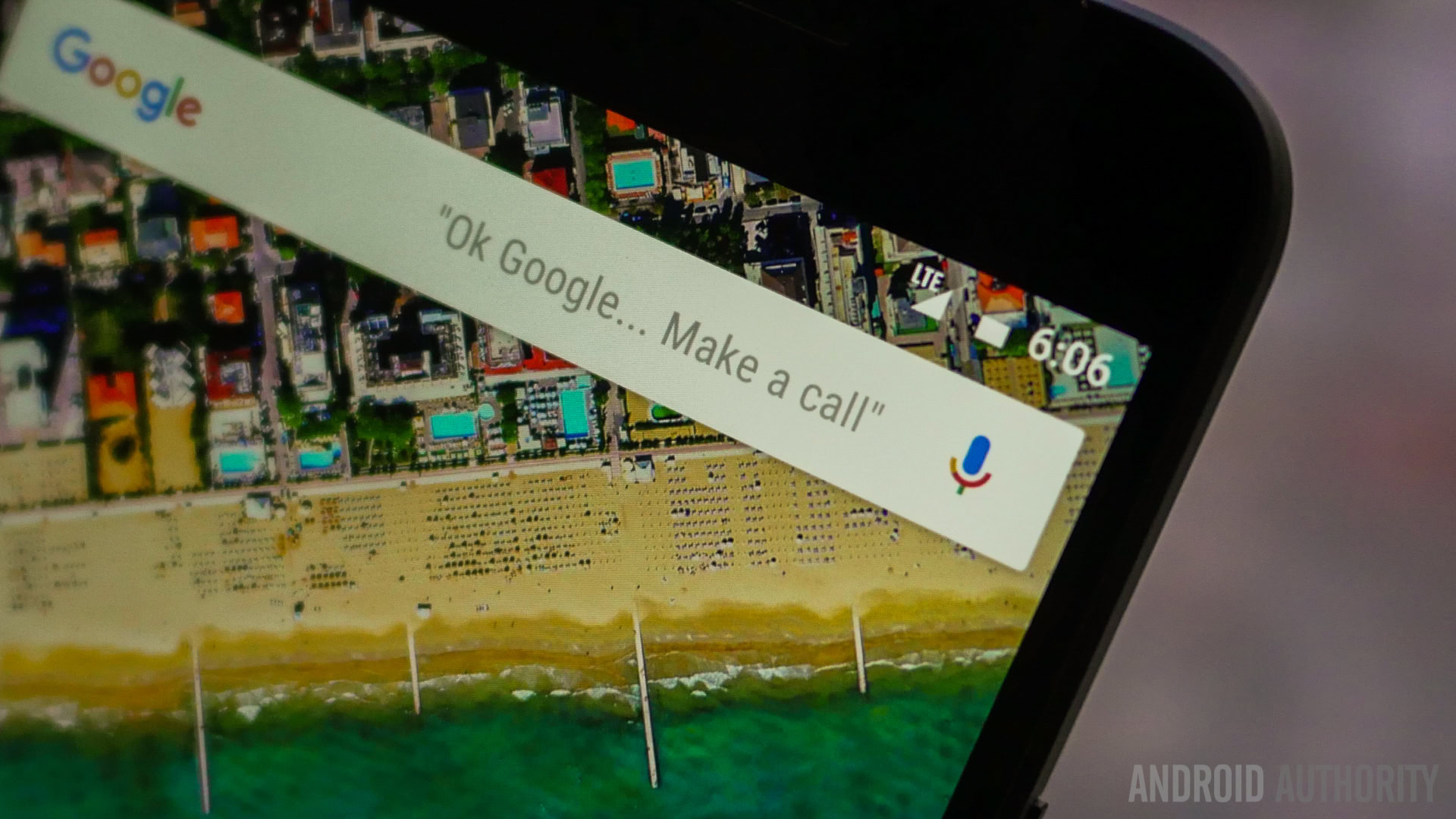
Some users have found their Nexus 5X having difficulty recognizing a SIM card. Often, network connectivity is available for a while before it turns off, but in a few cases, the phone fails to recognize a SIM card right from the beginning.
Potential solutions:
- More often than not, the issue seems to be related to a faulty SIM card. You can find out if this is the case by testing the SIM card with another device. If the issue persists, you will need to contact your mobile carrier to pick up a new nano SIM card. Also, keep in mind that if you have cut an older microSIM card to fit the nano SIM slot of the Nexus 5X, that might not work either.
- In other cases where the SIM card seems to be fine, a soft reset seems to fix the problem, albeit temporarily.
- If the SIM reader is faulty, the only option you have is to pick up a replacement.
Problem #2 – Sensor calibration

Many users have found the calibration of the compass to be off by several degrees, while testing it across various applications.
Potential solutions:
- Use an app like GPS Status & Toolbox that is available on the Google Play Store to re-calibrate the sensors of the device. This seems to have fixed the issue for some users, but in a few cases, the fix seems to be only temporary, with everything returning to its old behavior after a reboot.
- If there is an hardware issue with regard to the sensors, the only option will be to pick up a replacement. There is a very useful guide available to test for faulty sensors, which you can find here.
- In some cases, this seems to have been a software issue, and Android 6.0.1 Marshmallow seems to have resolved this problem. Make sure you have updated to the latest version of Android and test the device once again.
Problem #3 – Camera issues

A lot of users have reported issues with the camera of the Nexus 5X. While some find it slow to load, or to freeze often, others have found the camera to not load at all, with only a blank screen appearing when launching the camera application.
Potential solutions:
- The camera issues with the Nexus 5X are quite common and is being investigated by Google. While a fix will hopefully be available in a future software update, and temporary workaround that seems to work is to go to Settings – Security and disable “Power button instantly locks.”
- You can also try booting the device into Safe Mode (you can find the instructions below) and see if the issue persists. If it doesn’t, a rogue app is to blame. Remove any applications you may have installed just before the problem occurred, and see if that fixes things.

Problem #4 – Phone screen not waking after calls

Many users have found the device display to remain turned off after a call, making it difficult to end a call, and requires multiple presses of the power button before it turns on again.
Potential solutions:
- This seems to be a problem with the proximity sensor, and is generally faced by users that use generic screen guards, especially of the tempered glass variety. Screen guards made specifically for the Nexus 5X come with an L shaped cut at the top that keep the proximity sensor uncovered, and using this helps avoid the problem.
- You can also check if there is a problem with the proximity sensor itself. Download an app like Aida64 from the Google Play Store. Go to the Sensors section and look for the Proximity sensor. Hold your hand over the sensor, and the value should switch between 5 cm and 0 cm for far and near respectively.
- A temporary workaround to help end calls, if neither of the above two solutions work, is to Settings – Accessibility, and enable “Power button ends call.”
- A rogue app may also be the cause of concern. Boot the device into Safe Mode and see if the issue persists. If it doesn’t, uninstall any apps that you may have downloaded before the problem started, and see if that fixes it.
Problem #5 – Performance issues
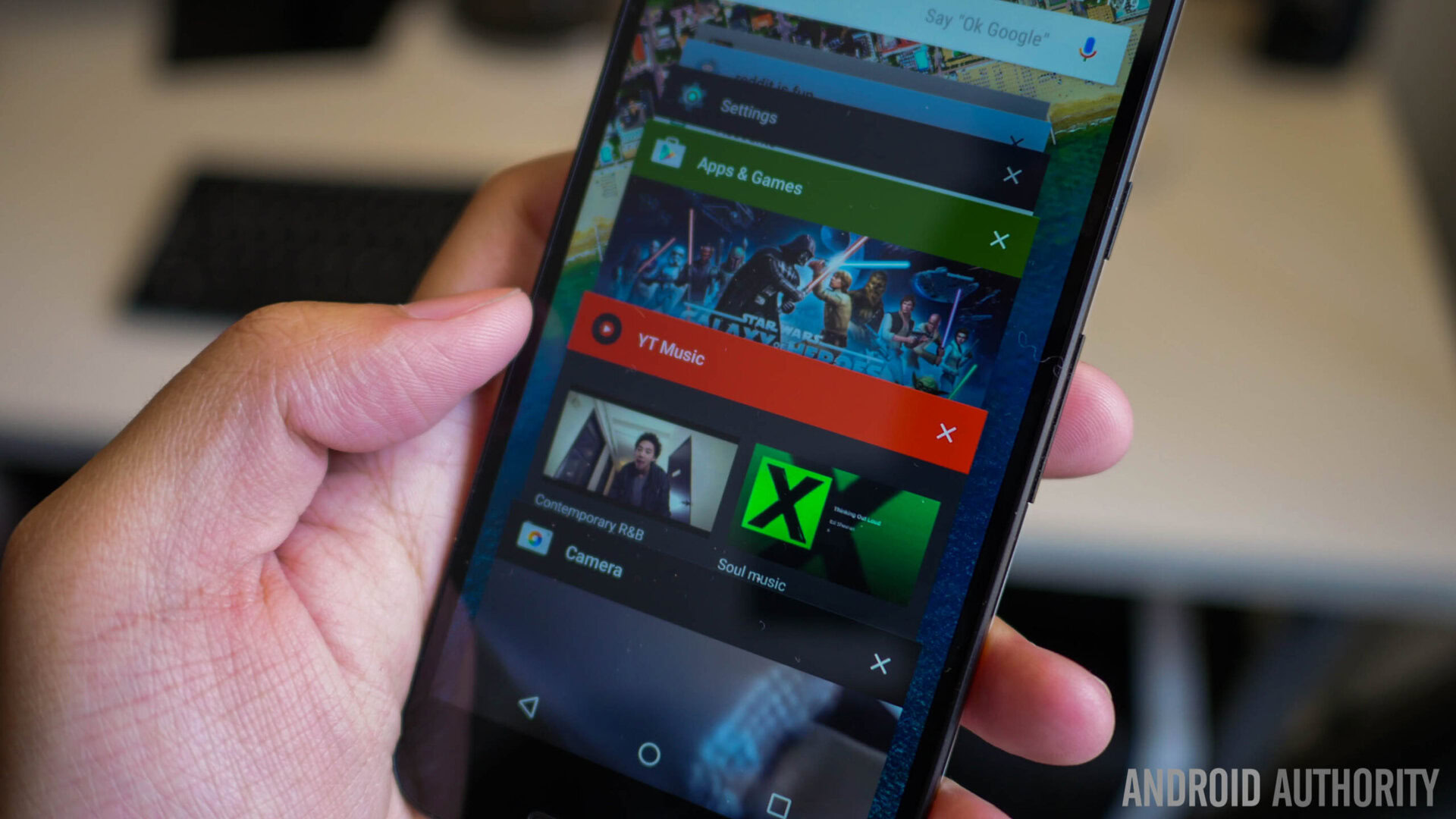
The Nexus 5X comes with a solid processing package which is seen even with a few flagship smartphones out there, but a few users have faced some issues with performance, finding the experience to become sluggish and very laggy after some time.
Potential solutions:
- If these performance issues have suddenly occurred, a rogue app may be the cause of the problem. Boot the device into Safe Mode and see if the poor performance continues. If it doesn’t, a rogue third-party app is the issue. Uninstall any apps that have been added just before this issue came up, and that should fix it.
- Some users have found that wiping the cache partition helps restore the performance device to normal. You can find the instructions on how to do so below.
Problem #6 – Connectivity issues
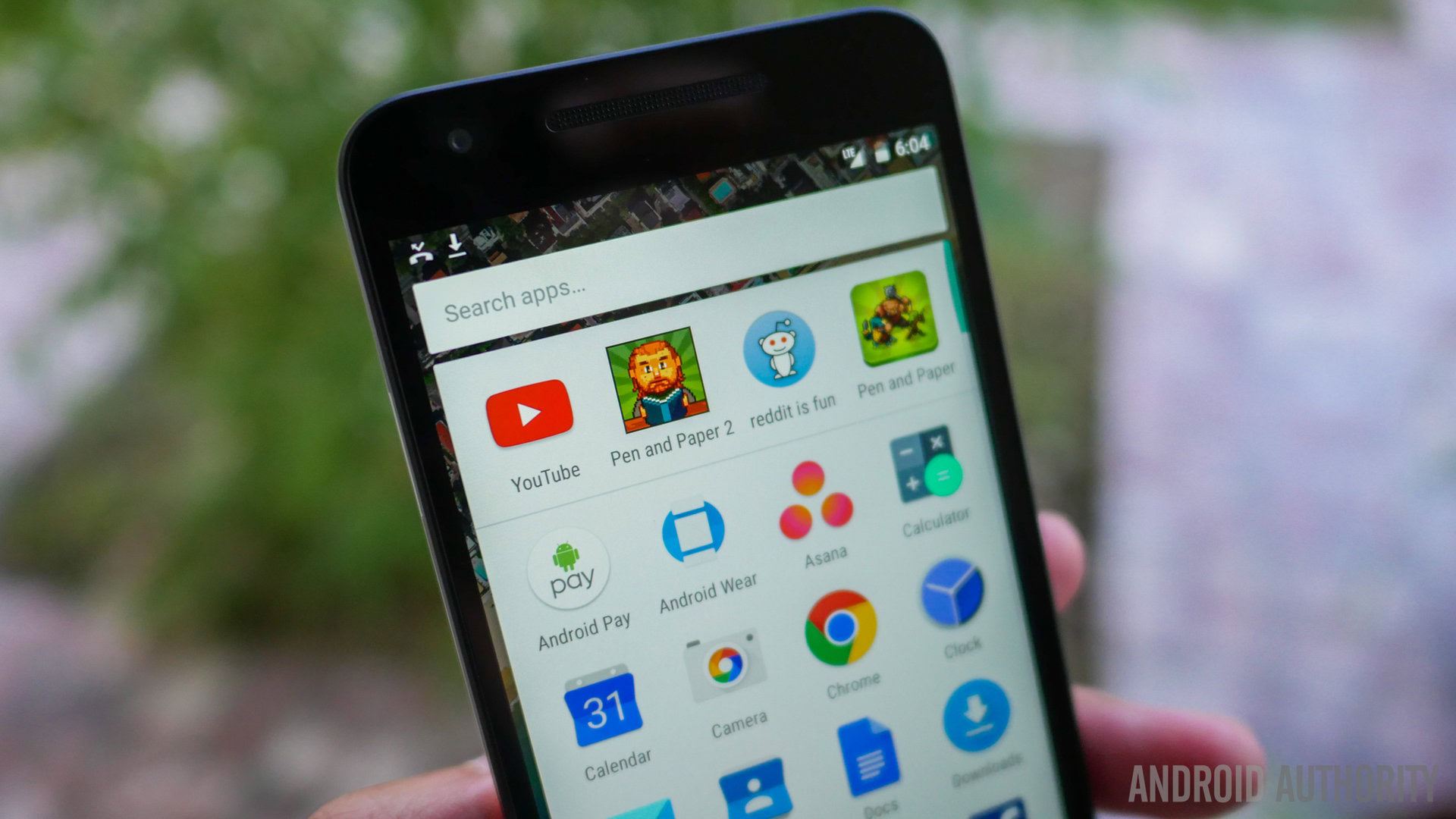
As is the case with any new device, you may find yourself facing some connectivity issues with Bluetooth and Wi-Fi. Bluetooth issues seem to be especially prominent with the Nexus 5X, with problems connecting to Bluetooth speakers, the car, and smartwatches.
Potential solutions:
Wi-Fi issues
- Turn the device and the router off for at least ten seconds, then turn them back and retry the connection.
- Go to Settings – Power saving and ensure that this option is turned off.
- Use the Wi-Fi Analyzer to check how crowded your channel is, and switch to a better option.
- Forget the Wi-Fi connection by going to Settings – Wi-Fi and long tapping the connection you want, then selecting “Forget”. Re-enter the details and try again.
- Make sure the router firmware is up to date.
- Make sure the applications and software on the device are up to date.
- Go into Wi-Fi – Settings – Advanced and make a note of your device MAC address, then make sure that it is allowed access in the router’s MAC filter.
Bluetooth issues
- With issues when connecting to the car, check the manufacturer’s manual for the device and the car and reset your connections.
- Ensure that you are not missing a vital part of the connection process.
- Go to Settings – Bluetooth and ensure nothing needs changing
- Go into Settings – Bluetooth delete all prior pairings and try setting them up again from scratch.
- When it comes to issues with multiple device connection, only a future update will be able to address this problem.
Guides: Hard Reset, Safe Mode, Wipe cache partition
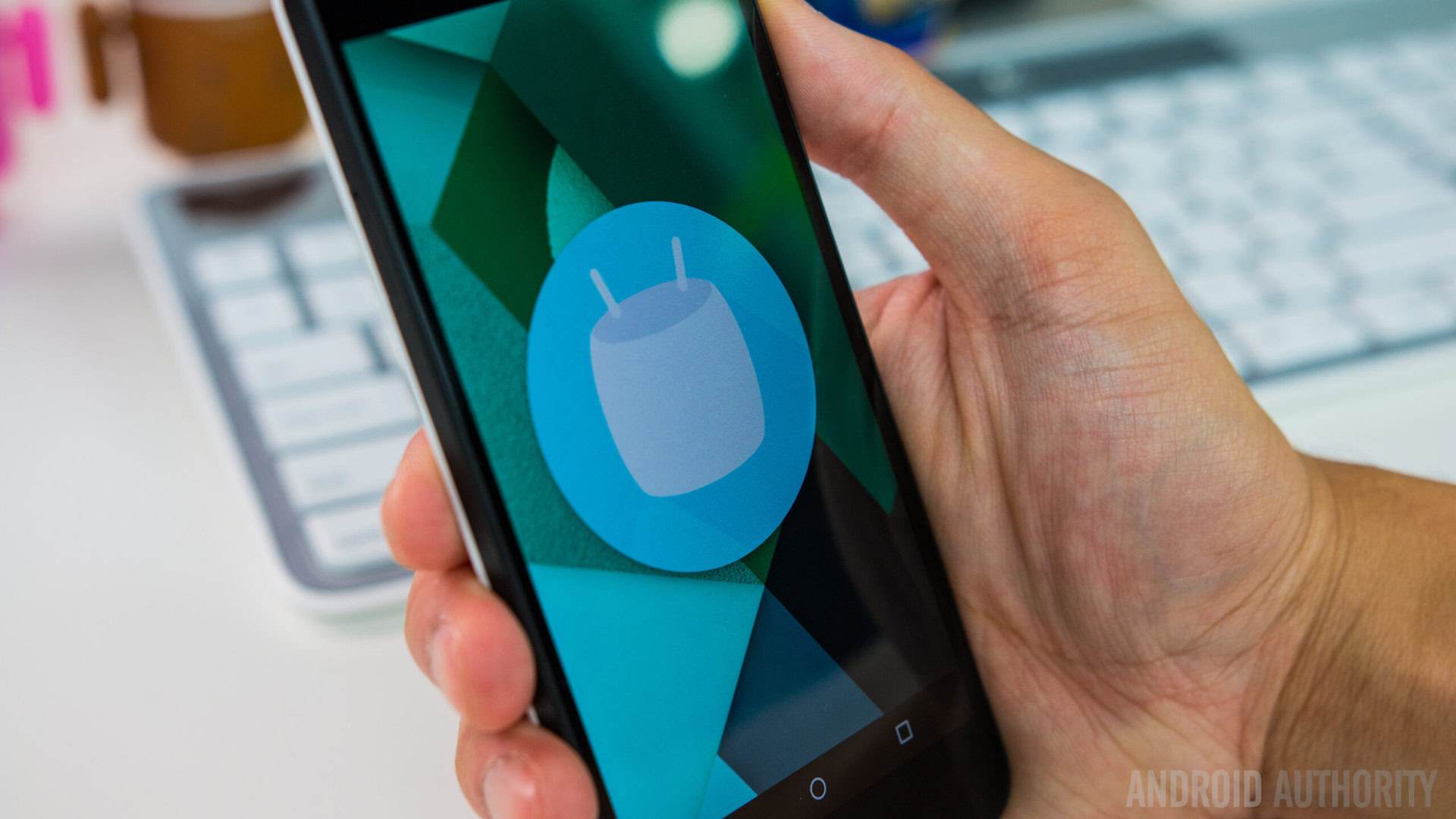
Hard reset:
- Turn off the phone
- Hold the volume down button and Power button simultaneously until the device switches on.
- You should see “Start” with an arrow
- Tap volume down twice and the power button to enter Recovery Mode
- Hold the power button then press and release the volume up button
- Use the volume buttons to select wipe data/factory reset
- Choose “Yes – erase all data” with the power button
Safe Mode:
- Hold the power button after ensuring the screen is on.
- Tap and hold the Power off selection in the menu
- Tap OK to initiate Safe Mode
Wipe cache partition:
- Turn off the phone
- Hold the volume down button and Power button simultaneously until the device switches on.
- You should see “Start” with an arrow
- Tap volume down twice and the power button to enter Recovery Mode
- Use the volume buttons to select Wipe cache partition
So, there you have it for this roundup of some of the issues faced by Nexus 5X owners. We will continue to update this list as more problems and solutions come up, and if you have faced any beyond what is seen on this list, do let us know in the comments section below.
[related_videos title=”Nexus 5X videos” align=”center” type=”custom” videos=”660050,659676,650937,651385,651264″]
At this point, it is also worth mentioning that you shouldn’t let these issues put you off if you are considering picking up the Nexus 5X. As mentioned, it is very likely that you won’t come across any of these problems at all, and the Nexus 5X remains a great choice for those looking for the best of Android with a budget-friendly price tag.