Affiliate links on Android Authority may earn us a commission. Learn more.
Android customization - install Android apps remotely using ADB from your PC
As we finish up our look at ADB in our Android customization series, we want to end with an easy to follow guide on installing apps from your PC. Our previous pieces covered file transfers, screen recording and battery life management.
There is little doubt that one of the best and easiest ways to install apps on your Android devices is through the Google Play Store on your PC. Simply hit the Install or Purchase button and the next time you pick up your phone or tablet, like magic, the app is downloading and installing itself on your device. But what do you do if you download an app to your PC directly from a different source?
Developers are accustomed to having .apk files on their PC, these are the rough equivalent to the .exe files you may be accustomed to on your Windows PC. It is possible for you to get your hands on these .apk files, just check out the latest mobile Humble Bundle for a start.
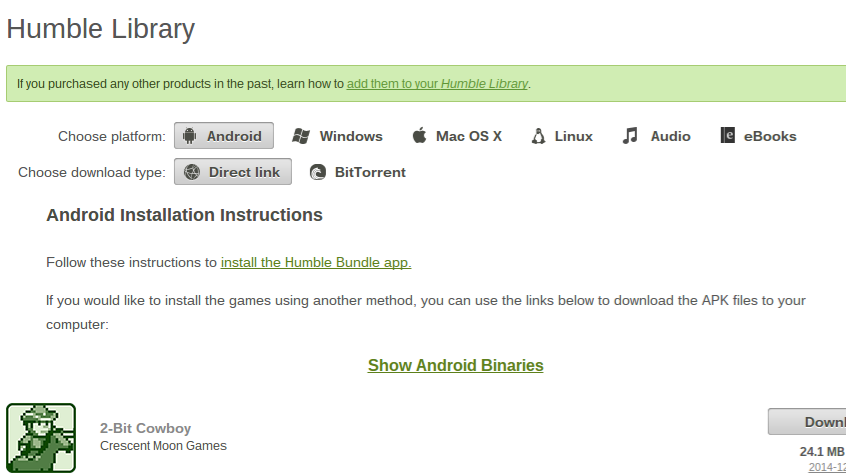
If you take the time to transfer these .apk files to your Android device, simply ‘double click’ them in your favorite file explorer to install. However, if you do not wish to transfer them, we finally get to the point of today’s post, you can use ADB to install the apps straight from your PC.
Before we get started
To follow along today, you will need a few simple things, first, you will need to have a PC and appropriate USB cable to connect to your Android device. You’ll need to have the Android SDK and ADB up and running, which we’ve talked about before.
Finally, you will need an Android app, in .apk format, saved on your PC. As mentioned, alternative app stores like Humble Bundle are an excellent place to get safe .apk files. Please do be careful where you get your app from, installing from unknown sources bypasses the Google Play Store’s malicious content checks.
Install Android apps on your device from your PC
As mentioned above, get your Android device connected to your PC, fire up ADB and enter adb devices to make sure everything is initialized. Make sure you also have an Android app saved to your PC, of course.
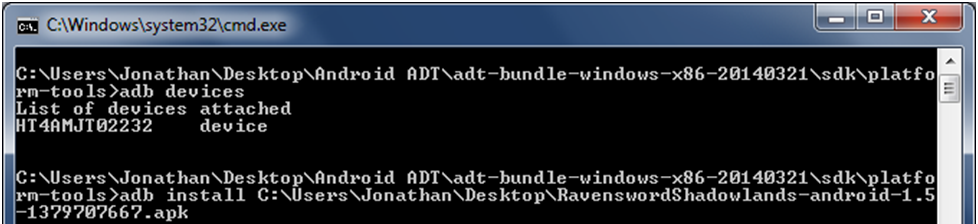
In your ADB command/Terminal window, enter the following command replacing the file locations and app name for your .apk file.
adb install C:\Users\Jonathan\Desktop\RavenswordShadowlands-android-1.5-1379707667.apk
Or, perhaps rename your .apk to something a little easier to type out. That, and if you place the file in the same folder as your adb.exe, you can really clean up the entry, does adb install ravensword.apk look a little easier to you?

Depending on the size of your .apk file, things may look like they’ve frozen up for a short while, you can see that my 500MB file took almost two minutes to get through.
You will also notice that your Android device will not go through the normal notifications of an app install or update. Just hang on for your PC to report success, then go ahead and enjoy your newly installed application.
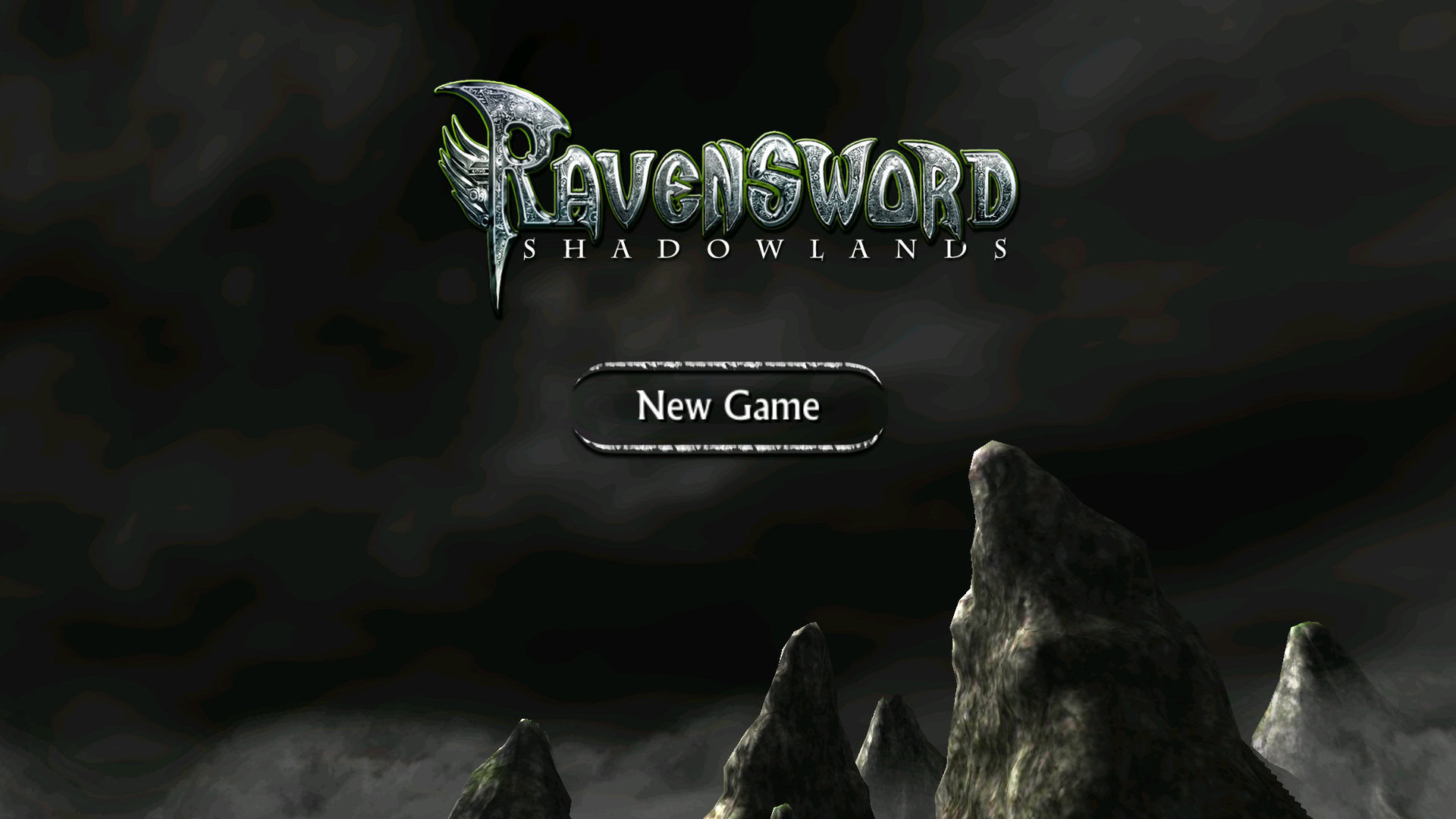
What’s next
You’ve been warned: Please do keep in mind that by installing .apk files from other sources, you are at the mercy of the developer and any persons providing you the Android app. I won’t bore you with a full blown disclaimer, but do keep your wits about you when searching for Android app files, and no, we will not assume any responsibility for any problems you may encounter by installing a bad app.
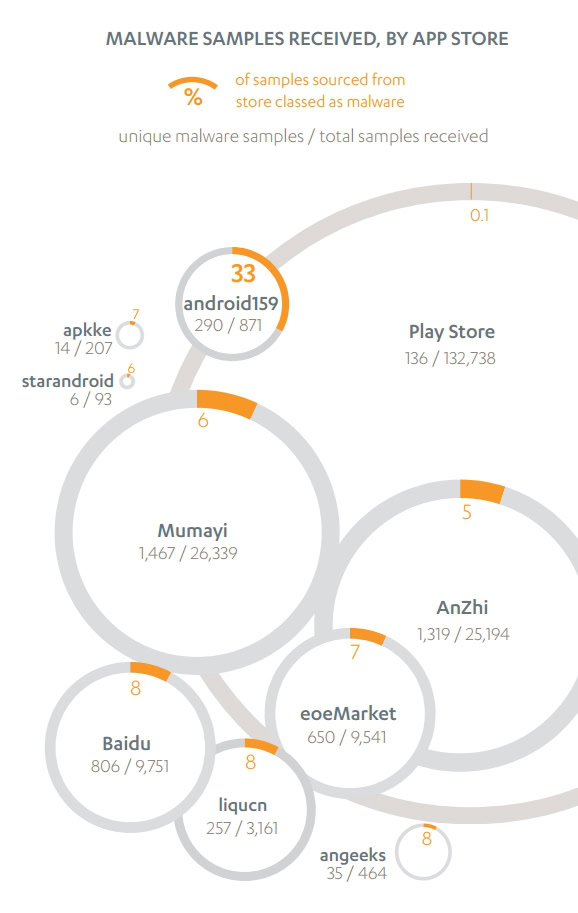
All the doom and gloom out of the way, there are tons of great apps that do not live in the Google Play Store. If you’ve been following along our own Gary Sims, you may even have your very own Android app in development.
As this is our last time planning to look at ADB, please be certain to check out Google’s full list of options and available functions in this powerful developer’s tool for Android.
Next week
As with most all of the ADB functionality we covered in our Android customization series, we assume that most of you will not need to use this developer tool in place of the more standard options out there. But when you do need this tool, at least you know what to do. Next week we will change gears entirely, we would like to take a look at security. Not just device security, we want to specifically look at how to enable two-factor authentication on your Google Account, using your Android device, of course.
What is your favorite (legal) place to get great (safe) Android .apk files?