Affiliate links on Android Authority may earn us a commission. Learn more.
How to Root and Install Custom Recovery in Samsung Galaxy Note N7000 – Tutorial
To all existing and new users of the Samsung Galaxy Note N7000: better start checking out our how-to of installing the ClockworkMod
recovery and rooting for your device.
To all existing and new users of the Samsung Galaxy Note N7000: better start checking out our how-to of installing the ClockworkMod
recovery and rooting for your device.
These procedures are listed in the details, after which do these steps, which are as easy as 1, 2, 3. After a few clicks and tweaks, you’re good to go!
Requirements:
- Samsung Galaxy Note N7000
- Computer
- USB Data Cable
- First, download this Complete Rooting Package file.
- Then, extract it to a new folder via Winzip/Winrar.
- Next, double click the Odin Flash Tool to run the Program.
- Enable USB Debugging on your device. On your homescreen, tap Menu > Settings > Application > Development, then click on USB Debugging.


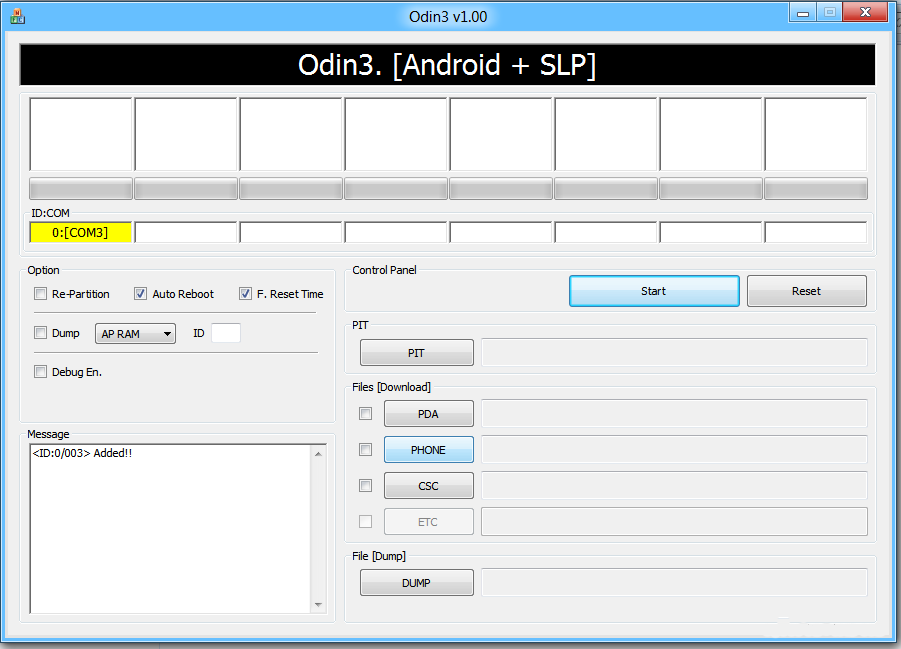


To install custom recovery follow the steps below:
- First download this Custom Recovery Image
- Then connect your phone to your computer via USB Data Cable.
- Next copy the downloaded .zip file to the root of your SDcard.
- Disconnect your phone to your computer.
- Turn off your phone.
- Now go to recovery mode by pressing the center button and Power the device.
- When your in recovery mode select install zip from SD Card.
- Then search and select Superuser-3.0.6-efgh-signed.zip to install it.
- Once it’s Finished go back and reboot your device.
- You now have a Custom Recovery.
Resources: