Affiliate links on Android Authority may earn us a commission. Learn more.
How to adjust display colors on the Samsung Galaxy S8
The Samsung Galaxy S8 features a state of the art display, with a crisp 2960 x 1440 Super AMOLED panel that will make color blow out of the screen. Factor in the “Infinity Display” edge-to-edge design and you have yourself a stunning view to enjoy, but we are sure not everyone will be content with the default color settings.
Luckily, those of you who want to see things a bit different can go ahead and modify the way colors are represented in the Samsung Galaxy S8. Let’s show you how this is done.
How to modify display colors
- Go to Settings.
- Tap on Display.
- Hit Screen mode.
- Select between Adaptive display, AMOLED cinema, AMOLED photo and Basic for your desired effect.
- Not satisfied? Manually adjust colors by going to the Color balance option below.
This is helpful for those who have specific screen needs. For example, photographers may want to get a more realistic look at images. Maybe you need to have the display optimized for viewing video. Whatever the reason may be, the Samsung Galaxy S8 makes it easy to adapt the phone’s display to your specific needs.
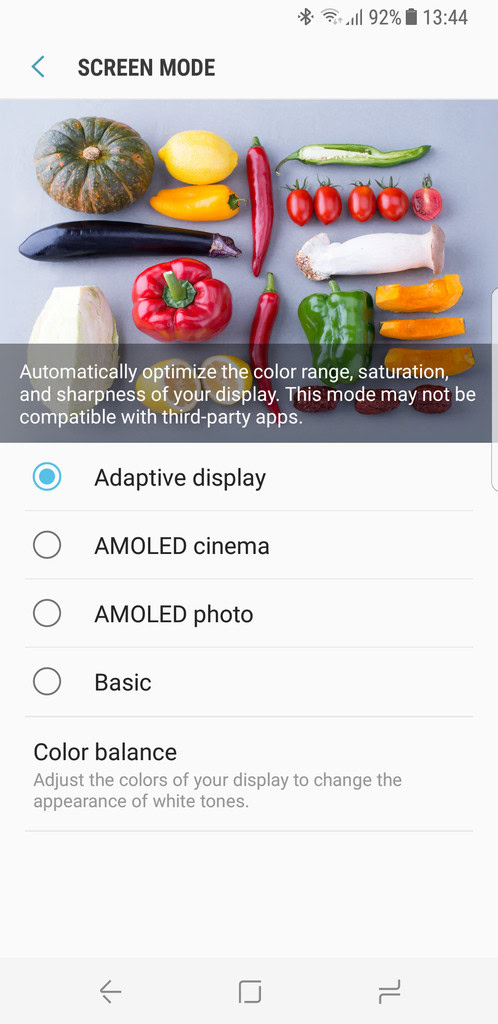
How to make the screen less reddish/pink/warm
If you think your Galaxy S8/Plus screen has a reddish tint or if it’s too “warm” for your liking, you can try switching to Adaptive Display, which is “cooler” than the other modes, according to many users. You can also adjust the Color Balance by changing the individual values for Red, Green and Blue, the three basic colors that make up all the colors you see on your screen.
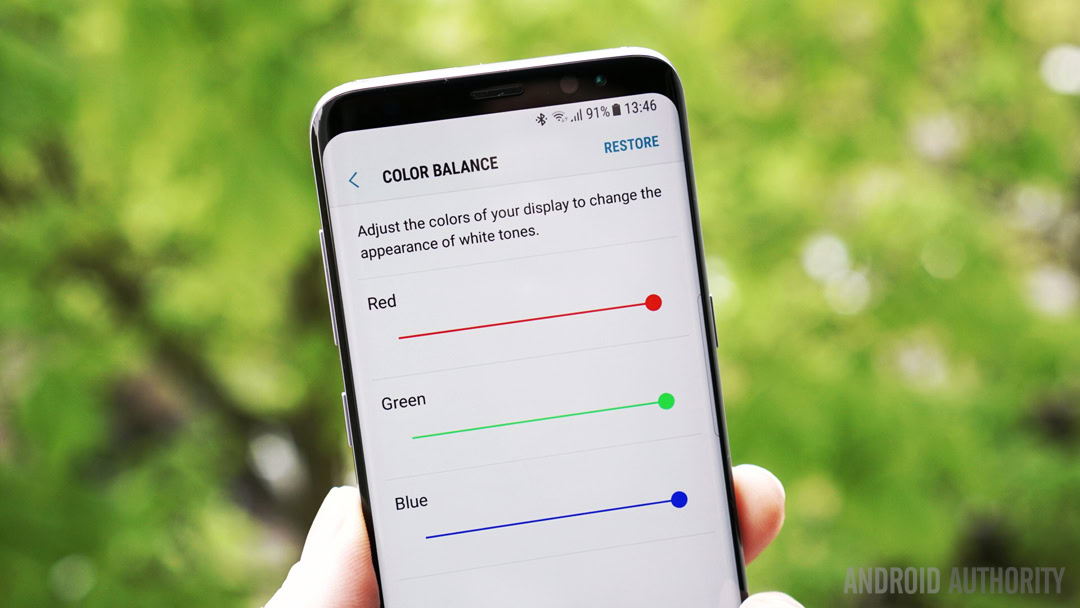
Try playing with the sliders until you’re happy with the result, but note that an upcoming system update might give you finer control over the color balance. If you’re still not satisfied, you can wait for the update to see if that fixes or you can try requesting a replacement unit from the retailer you bought it from.