Affiliate links on Android Authority may earn us a commission. Learn more.
How to Add New Words to Your Android Dictionary
Getting frustrated with your dictionary whenever you type a message or send emails to friends? This is not an uncommon issue. We have heard about this a thousand times before. One reason why the dictionary on your Android phone is important is that it allows users to type in messages fast because of its ability to predict words. However, almost all users find out that their built-in dictionary does not contain all the words that they might need. Usually this problem occurs when you are using more than one language.
The only way to get through this is by manually adding words into your dictionary so that whenever you use that same word or words again, the word will automatically appear in the auto complete text field of your Android phone.
There are two ways in which you can add or update the Android dictionary to make it relatively easy for you to use: long press, or the other longer route.
Long Press
This is by far the easiest method in adding words to your dictionary, however it just seems so taxing to keep on adding new words every time you encounter such issue. Whenever you type a word and it does not get recognized by your dictionary all you have to do is:
- Keep typing the message or the word.
- Once you are done, all you need to do is simply long press on the word you want to be added.
- Tap on “Add to dictionary.”
That is it! You are done adding the new word to your dictionary and the next time your Android phone encounters that same word, it will automatically predict and insert it in the field.
Going the Long Way
This method is a little complex and takes some effort and time. Add the fact that you would really set aside everything else that you are doing just so you could go into the settings and manually add the words. Nonetheless, here are the steps:
- Select Settings on your Android phone.
- Tap on Language and Keyboard.
- Go to the menu where you can access settings for the User dictionary (sometimes called Personal dictionary).
- Once you are there, you may manually add the words by pressing Add and then OK after typing a particular word.
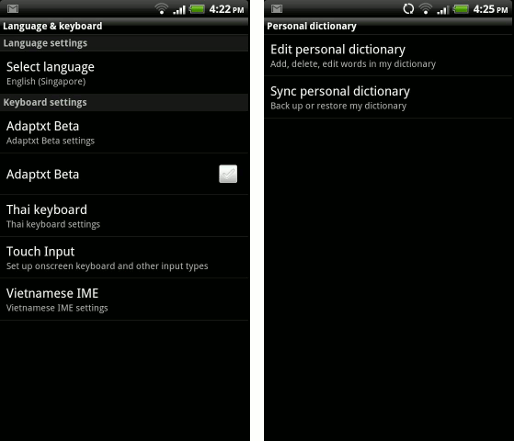
The beauty of method 2 is the ability to enter as many words as you can. You may even carry a list with you so that when you do get spare time to sit down and go to Settings, you can go ahead and manually input all words on your list.
I prefer the first method, though, because it takes so little of my time and I honestly cannot remember words that I would want to use or may want to use in the future– which makes method 2 a bit hard for me.
By the way, you may opt to use both methods – you do not need to choose only 1.
Have you tried either of these methods when updating your Android dictionary? Which of the two methods is a better way for you?