Affiliate links on Android Authority may earn us a commission. Learn more.
7 problems with the BlackBerry Priv and how to fix them
BlackBerry has certainly been witness to better days, but fans of the once iconic brand had something to get excited about when the company announced its first Android smartphone last year. The BlackBerry Priv offers specifications that are at par with high-end competition, and the slew of BlackBerry features that are baked in to the software experience not only serve to evoke a sense of nostalgia, but actually prove to once again be very useful. The Priv may not be perfect, but is a fantastic first attempt, and definitely provides reason for us to be excited about what is in store.
As is the case with most current generation smartphones and tablets however, the BlackBerry Priv is not without its issues. Which is why we’ve rounded up some of the common problems faced by Priv owners, and offer potential solutions on how to fix them!
Problem #1 – Security update results in error screen on reboot

BlackBerry has been sending out OTA security updates monthly, but users have found that following the December update, the device lands on an error page after reboot, and continuous attempts at restarting the phone leads to the same error. Even more users have faced this problem following the January security updates.
Potential solutions:
- The good news is that the solution that has worked for most users is very simple, and requires only a Hard Reset of the device, by pressing and holding the volume up and down keys simultaneously for at least 10 seconds, when you reach the error screen. This seems to fix things and everything is fine on the next reboot, with all the data and information safe.
Problem #2 – Top left of the display stops responding to touch

Many users have found that the top left of the screen stops responding to touch, making certain icons or the back arrow in apps unusable.
Potential solutions:
- This issue was seen recently with the LG V10 as well, in which the top right of the display stopped responding instead, but, the app causing the problem in both instances is the same, with the Facebook Messenger app at fault once again. Users have found that uninstalling the app solves the issue right away. Hopefully, a future update of the app will address this problem.
- However, some users have found some other rogue apps to be causing this issue as well. Boot the device into Safe Mode and see if the issue persists. If it doesn’t, remove any recent applications you may have installed before the issue showed up, and see if that fixes it.
- If you absolutely cannot remove the app at fault, a temporary fix seems to be a Soft Reset, after which, the issue goes away, at least for a few hours.
Problem #3 – SIM card errors

Many users have found the “No SIM card” error to pop up intermittently multiple times during the day. Some users have also found a “New SIM detected” message to come up instead, with this requiring a reboot before the device recognizes the SIM again. There seems to be multiple hardware and software related issues that are causing this problem.
Potential solutions:
- First, check to make sure that the SIM card itself isn’t faulty, by checking it with another device. Most network carriers will offer a replacement SIM for free, or with a minimal fee, and some users have found the issue to go away with a new card.
- Some users have found that the SIM card tray is at fault, and can be quite loose in the slot, and pushing the slightly firmly into the slot seems to work. Pressing the top of the phone where the SIM tray is located when taking the device out of the pocket or or a holster case seems to cause the problem. You can try and be careful to avoid reproducing the issue, but if it gets very persistent, the only option here will be to pick a replacement smartphone.
- In some cases, this may also be a software issue. Some users have found that going to Network Settings and choosing “4G LTE & 4G & 3G,” instead of the other options, seems to fix the problem.
Problem #4 – Camera cannot focus

Some users have found that their device camera now seems to be out of focus all of a sudden.
Potential solutions:
- Some users have found the device camera to be out of focus, but this usually occurs when the phone or camera has been in use for a while, resulting in a warm phone. Turn off the camera app, let the device cool down, and this seems to take care of the problem for these users.
- However, faulty/damaged hardware may be the cause, and the only solution in this case is to pick up a replacement device. To check for hardware damage, download the BlackBerry Virtual Expert, and run the relevant tests, in this case, the camera test and the gyroscope test.
Problem #5 – SMS/MMS issues with Priv on AT&T
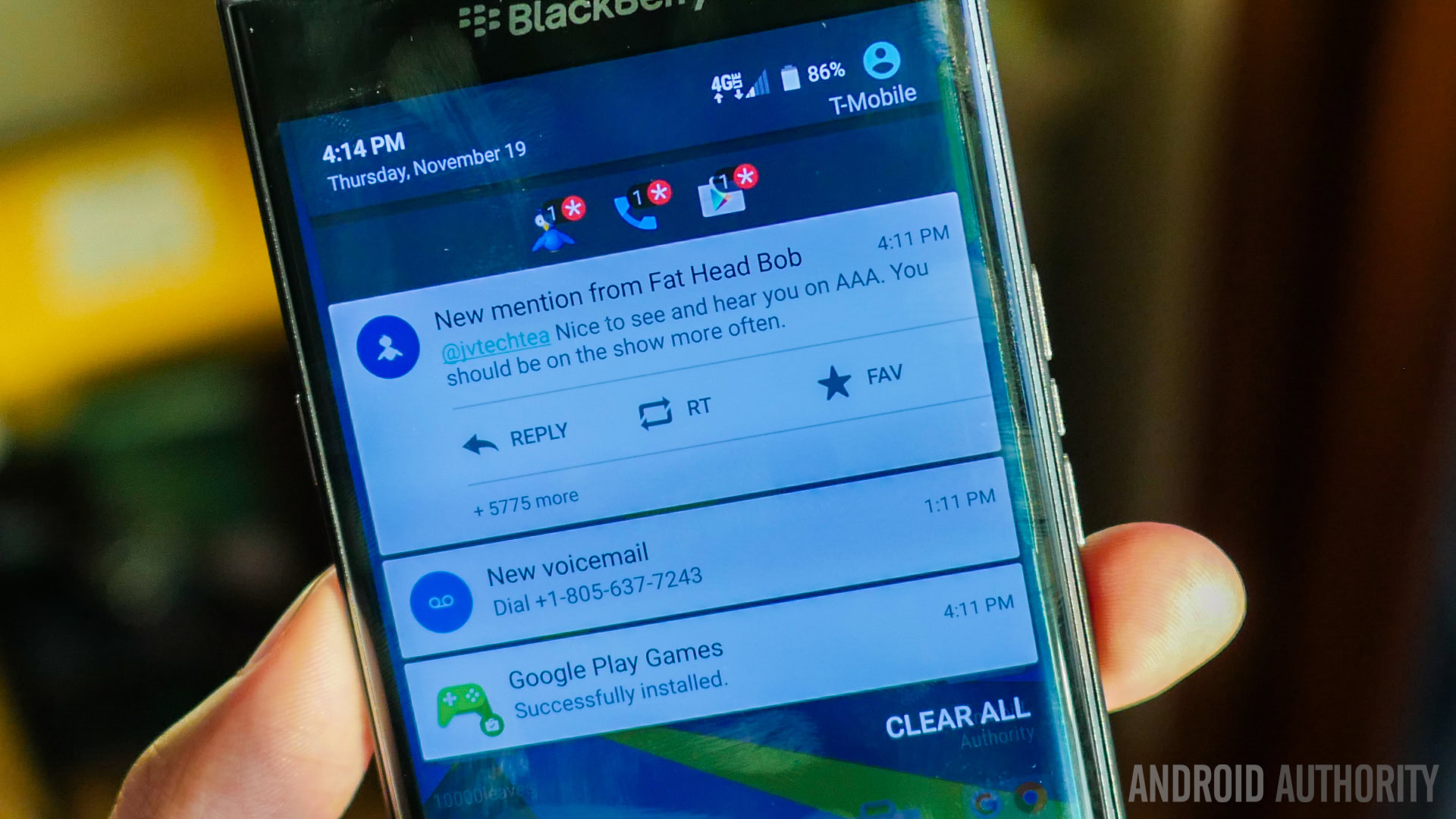
A known issue for BlackBerry Priv owners using the AT&T network is troubles with sending/receiving group messages or photos.
Potential solutions:
- Some temporary workarounds, like using Hangouts for SMS/MMS, have worked for some users.
- However, as mentioned, this is an issue known by AT&T, and requires disabling HD calling. You will have to call customer support to have them disable this feature for your phone, and after that, you will have to go to Settings – More – Cellular – Enhanced, and disable the setting on the device as well.
- There have been some reports that disabling HD calling doesn’t fix the problem, but both AT&T and BlackBerry have acknowledged this issue, and a permanent fix will hopefully be on its way soon.
Problem #6 – Battery Edge not working

Battery Edge is a light bar that shows up on the right side of the display when the device is charging to show you the charging status at a glance, changing status from red, to yellow, and to green. Some users have found this feature not to be working.
Potential solutions:
- Users have found that apart from the Battery Edge setting, Ambient Display mode also has to be activated. You can find and enable this in the Display section of the Settings menu.
Problem #7 – Connectivity issues

As is the case with any new device, you may find yourself facing some connectivity issues with Bluetooth and Wi-Fi.
Potential solutions:
Wi-Fi issues
- Turn the device and the router off for at least ten seconds, then turn them back and retry the connection.
- Go to Settings – Power saving and ensure that this option is turned off.
- Use the Wi-Fi Analyzer to check how crowded your channel is, and switch to a better option.
- Forget the Wi-Fi connection by going to Settings – Wi-Fi and long tapping the connection you want, then selecting “Forget”. Re-enter the details and try again.
- Make sure the router firmware is up to date.
- Make sure the applications and software on the device are up to date.
- Go into Wi-Fi – Settings – Advanced and make a note of your device MAC address, then make sure that it is allowed access in the router’s MAC filter.
Bluetooth issues
- With issues when connecting to the car, check the manufacturer’s manual for the device and the car and reset your connections.
- Ensure that you are not missing a vital part of the connection process.
- Go to Settings – Bluetooth and ensure nothing needs changing
- Go into Settings – Bluetooth delete all prior pairings and try setting them up again from scratch.
- When it comes to issues with multiple device connection, only a future update will be able to address this problem.
Guides – Soft reset, boot into Safe Mode

Soft reset
- When the screen is not responsive, press and hold the power buttons, until the device restarts. The long press could require up to 30 seconds.
Booting into Safe Mode
- Press and hold the power button till the shutdown options appear. Press and hold the “Power off” option till a confirmation pops up and tap OK. This will boot the device into Safe Mode. Reboot the device to get out of Safe Mode.
So there you have it for this roundup of some of the common problems faced by BlackBerry Priv owners. If you have come across any other issues, don’t forget to mention them in the comments section below, and we will continue to update this article as and when any solutions are available.
[related_videos title=”BlackBerry Priv videos” align=”center” type=”custom” videos=”657345,657004″]
If you are interested in the BlackBerry Priv, don’t let these issues turn you away. Most of these can be solved with future software updates, and if you love what BlackBerry has to offer on the software side of things, the Priv is definitely a great choice.