Affiliate links on Android Authority may earn us a commission. Learn more.
You can now transfer WhatsApp data from your Android phone to iPhone
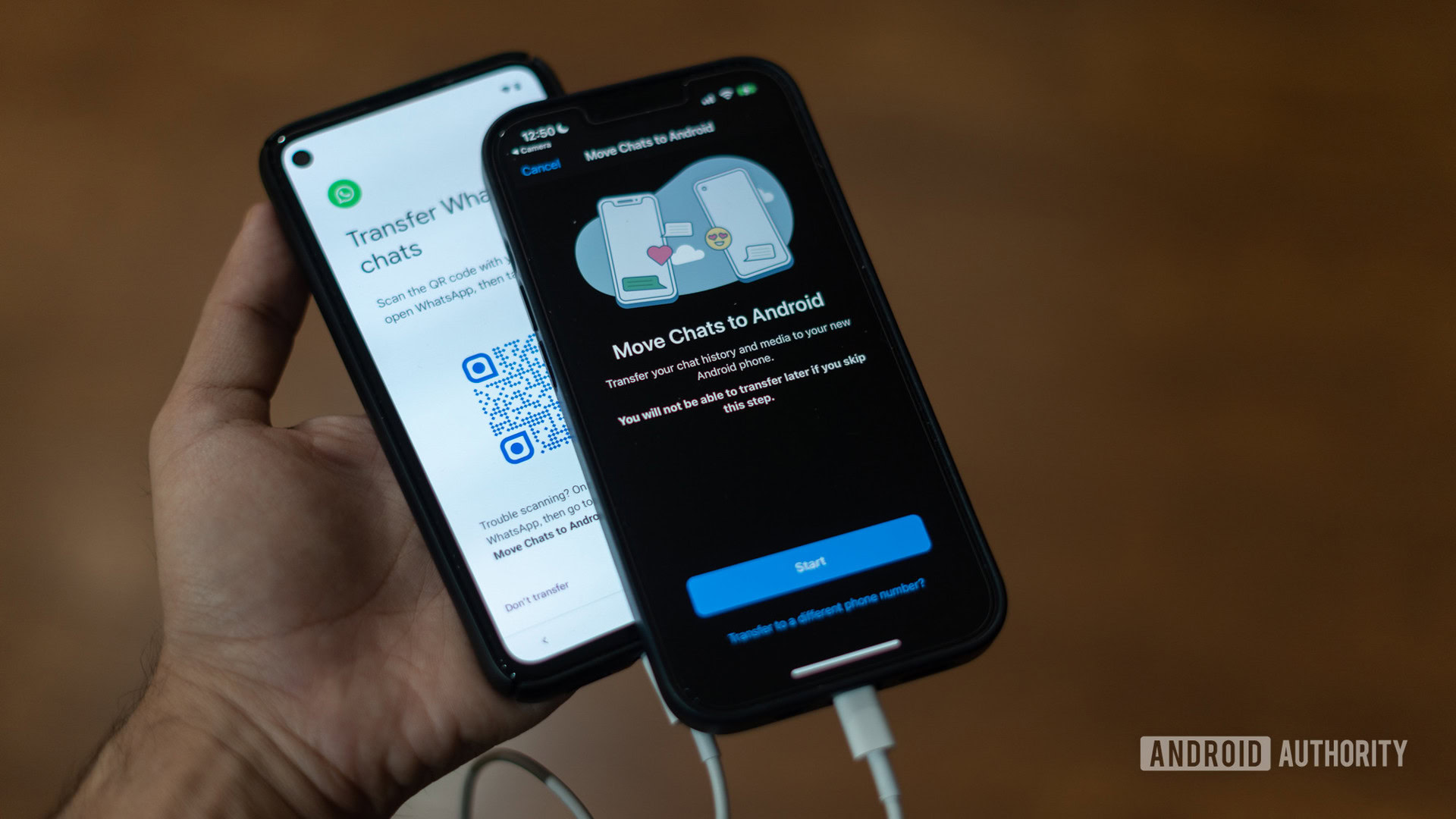
- WhatsApp now allows users to move data from Android to iPhone.
- The new feature is now rolling out in beta and will reach all users in about a week.
WhatsApp will now let you transfer app data from your Android phone to an iPhone. Users will be able to export chat history, media files, and voice messages from Android to iPhone via the Move to iOS app. The new feature is rolling out in beta right now and will reach all users of the chat app in about a week.
WhatsApp already offers a way to transfer its data from iPhone to Android. The feature initially worked for Samsung phones but was consecutively made available on other devices. The new method will work the other way around and allow Android users to switch to an iPhone along with their WhatsApp history.
“We’re adding to WhatsApp the ability to securely switch between phones and transfer your chat history, photos, videos, and voice messages between Android and iPhone while maintaining end-to-end encryption,” Meta CEO Mark Zuckerberg said in a statement on Facebook. “This is a top requested feature. We launched the ability switch from iPhone–>Android last year and now adding Android–>iPhone as well.”
According to WhatsApp, the transfer will only work on factory reset or new iPhones. This is the same restriction the process has when transferring from iPhone to Android.
Users will also need to be running Android 5 or up on their Android devices and iOS15.5 and above on their iPhones.
How to transfer WhatsApp history from Android to iPhone
To get started, you’ll have to download and open the Move to iOS app on your Android phone. On-screen prompts will then lead you to a code on your iPhone. Enter that code on your Android phone, tap Continue, and follow the prompts.
On the “Transfer Data” screen, you’ll need to select “WhatsApp” and then press “Start.” WhatsApp will then prepare a copy of your data and begin the transfer process from Android to iPhone.
WhatsApp notes that the process will allow you to transfer your entire history except your display name and call history. The transmitted data also doesn’t go to your iCloud until you create a backup.