Affiliate links on Android Authority may earn us a commission. Learn more.
You can now automatically hide those dodgy WhatsApp photos from your gallery
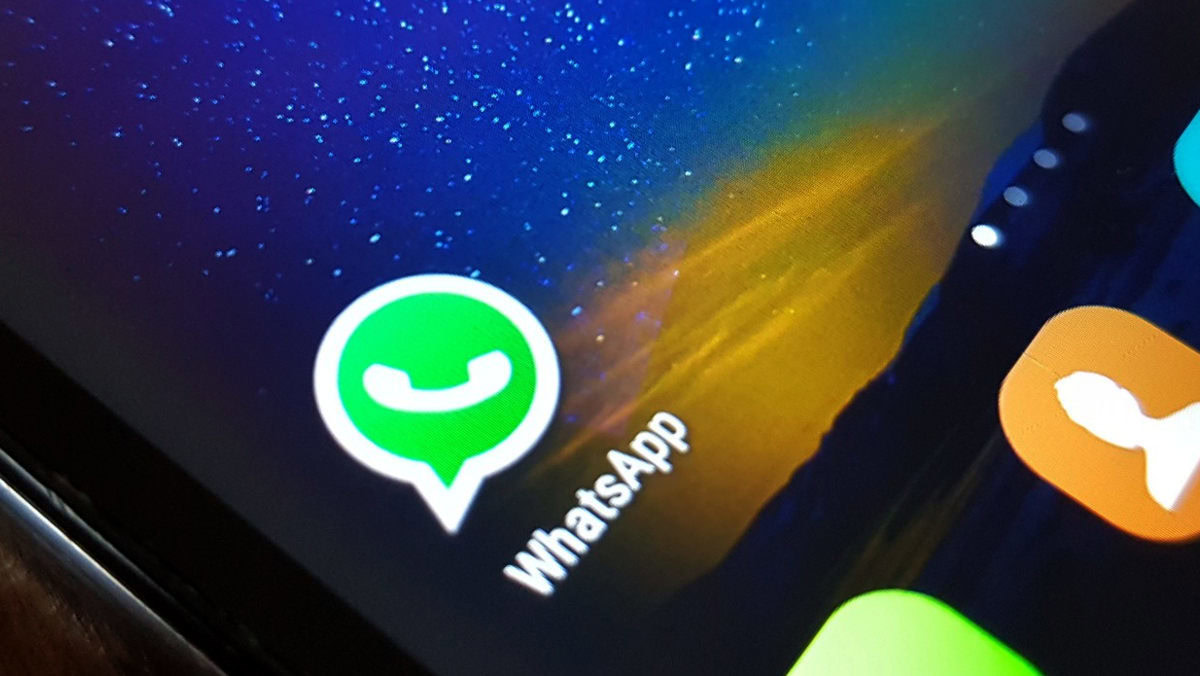
- WhatsApp now lets you hide newly downloaded media files from your phone gallery.
- The feature first appeared in version 2.18.194, but we can confirm that the latest beta version has the function too.
- The messaging platform lets you tweak this setting on an individual/group basis.
WhatsApp has a pretty extensive list of features, but the Facebook-owned company is always adding more. This time, the platform has received the ability to automatically hide shared media from appearing in your phone gallery.
The new feature, spotted by WABetaInfo, first appeared in version 2.18.194, but it seems like the feature is rolling out in the latest Play Store beta too (version 2.18.199).

Simply tap on an individual or group chat to get the ball rolling. From here, you’ll need to tap on the contact/group name at the top of the chat window (you can also choose view contact from the three-dot menu). You should then see a media visibility option like the screenshot below — if you don’t see it, try updating your app.
Tap the media visibility option and the app will ask whether you want downloaded media from the chat to be saved to your phone gallery. This only applies to newly shared media rather than previously shared images and videos. So you still have to manually clear those old photos and clips from your gallery.
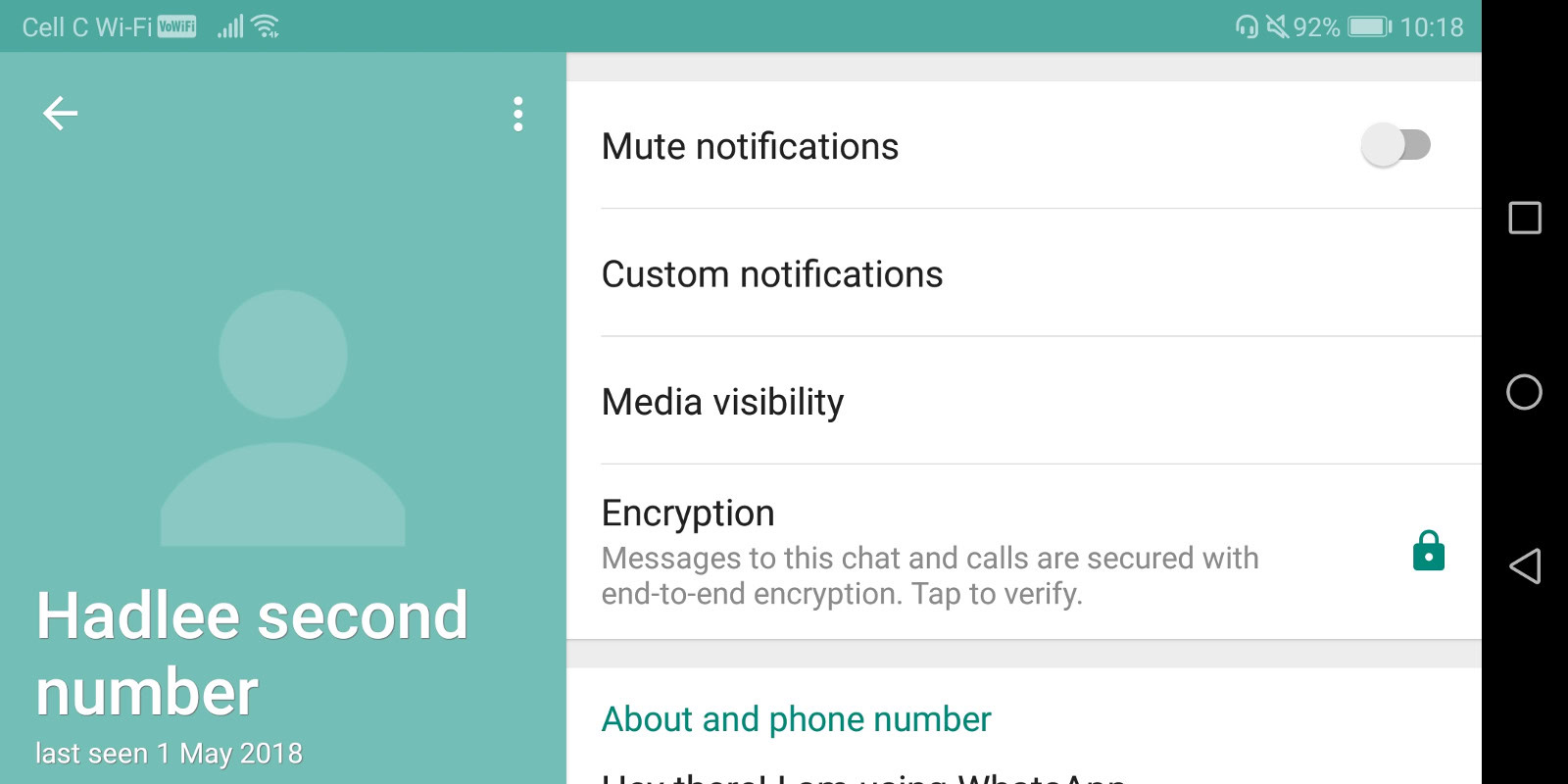
The new feature will be useful for explicit files shared between people as well as files received from group chats. In the case of the latter, it’s not uncommon for dozens of photos to be received daily, clogging up your phone gallery in no time flat.

It’s unclear clear whether the new option will affect storage space though. Is it a case of media still being cached but not showing in the gallery or is WhatsApp saving storage in the process? We’ve asked the company and will update the article when/if we receive a response.
In any event, you can tweak your auto-download settings to save storage space if you want to. The option, available via settings > data and storage usage > media auto-download, lets you disable downloading of media files until you tap on them.