Affiliate links on Android Authority may earn us a commission. Learn more.
How to use WhatsApp on an Apple Watch
WhatsApp is the most popular messaging app globally, but for some reason, Facebook has not seen a need to make a WhatsApp app for Apple Watch. But that doesn’t mean you can’t use WhatsApp on your Apple Watch. Here’s a rundown on setting things up and what you can and can’t do with WhatsApp on Apple Watch.
QUICK ANSWER
Connect your Watch to your phone using Bluetooth to get limited WhatsApp functionality on an Apple Watch. Then, toggle on WhatsApp notifications in both iOS settings and the Watch app. You can now reply to text messages using voice dictation.
JUMP TO KEY SECTIONS
Can you get WhatsApp on Apple Watch?
At the time of writing, WhatsApp owner Facebook has not brought out an official version for the Apple Watch. Many people are convinced such an app will never appear, given Facebook’s desire to integrate WhatsApp with Facebook Messenger and Instagram Chat instead.
However, you can still get limited WhatsApp functionality on your Apple Watch through new message notifications. You can also reply to messages using voice dictation. However, you can’t type message replies or view media in messages, such as images.
Before we get started, ensure that you meet the following requirements:
- Your WhatsApp version is at least 2.12.9
- Your iPhone is running iOS 9.1 or later
- Your Apple Watch is running watchOS 2 or newer
How to connect or disconnect WhatsApp to Apple Watch
- First, ensure that Bluetooth is enabled on your iPhone and that your Apple Watch is connected to that Bluetooth connection. You can check by going to Settings > Bluetooth.
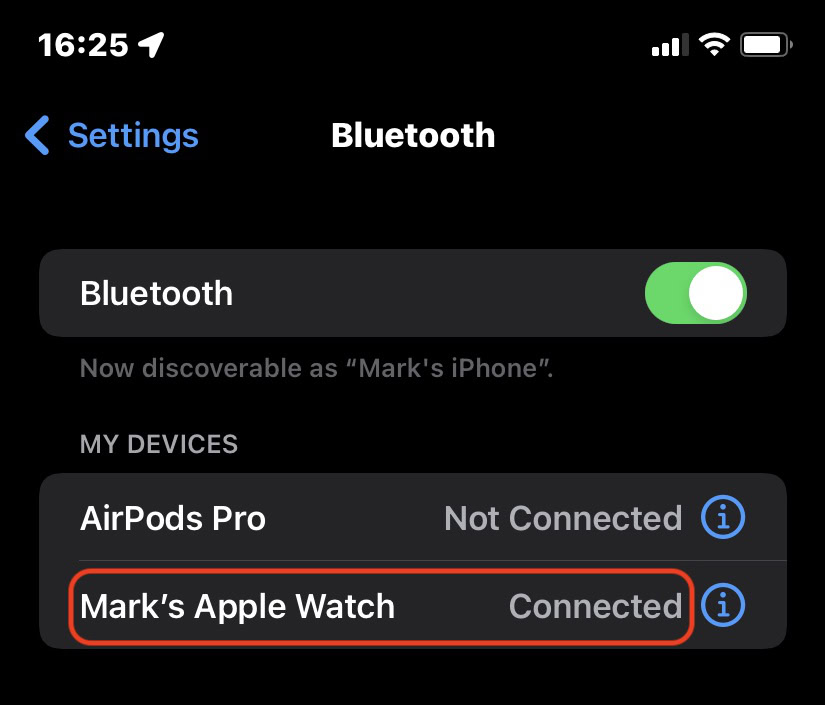
- You must install WhatsApp on your iPhone and enable WhatsApp notifications in iPhone settings. You can allow notifications on your iPhone by going to Settings > Notifications > WhatsApp. Toggle on Allow Notifications, and enable all three alerts.
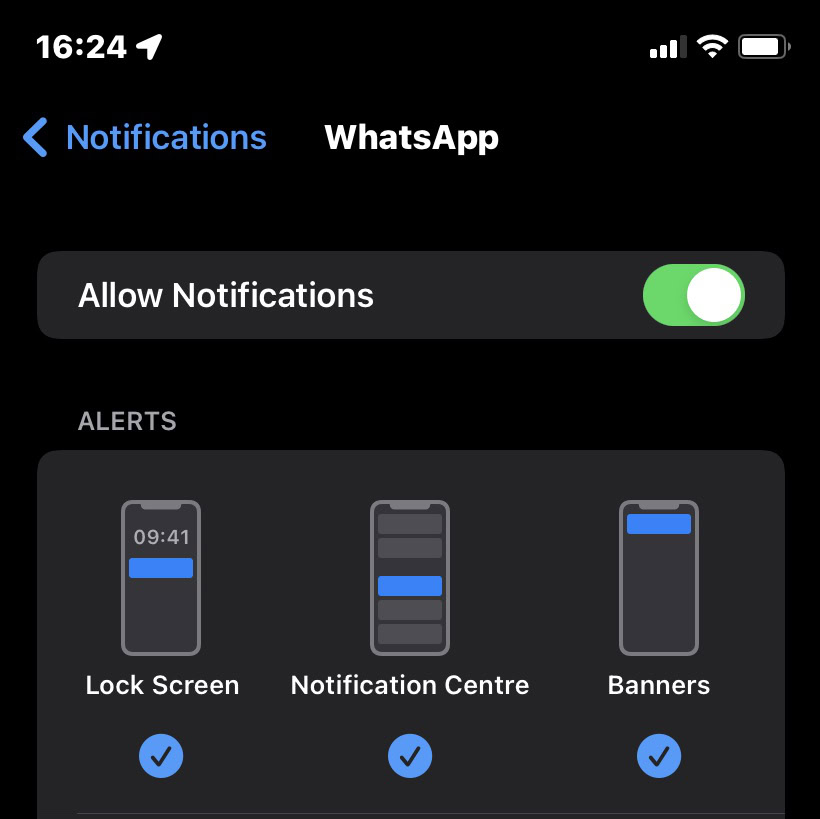
- Now go to your Apple Watch app. Go to Notifications and scroll down to the MIRROR IPHONE ALERTS FROM section. Toggle on WhatsApp at the bottom.
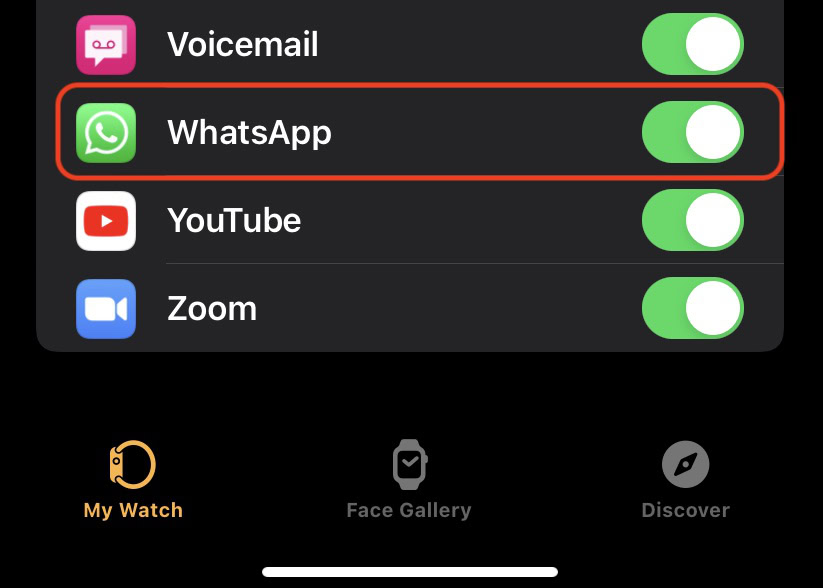
From now on, any WhatsApp notifications received on your iPhone will now appear on your Apple Watch. To switch off those notifications in the future, toggle off WhatsApp in the Notifications section.
How to review and reply to WhatsApp notifications on Apple Watch
When a new message arrives on your iPhone’s WhatsApp, a red dot notification will appear on your Watch face. It will show the WhatsApp logo and who the message is from. Note that you cannot access older archived WhatsApp messages — you can only see new ones.
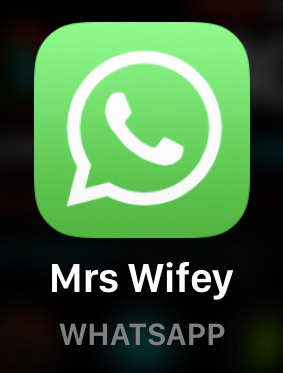
Tap the message to read it. Remember that images will appear blurred and unviewable, and voice messages cannot be listened to on the Watch. For that, you will need to go to your phone.
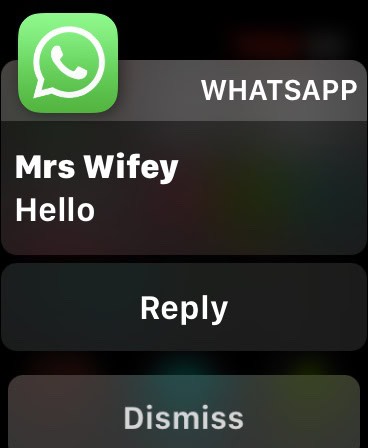
Dismiss will wipe it from the screen and mark it as read in the WhatsApp iOS app. If you tap Dismiss, you won’t be able to bring the message back to the Apple Watch screen ever again.
To reply to a text message, tap Reply. You then have a choice of using three reply methods. The first one is short pre-configured replies called Suggestions. Tapping on one will immediately send it to the other person on WhatsApp.
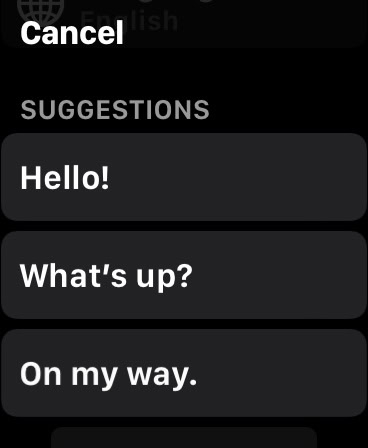
You can also scribble with your finger on the middle of the screen, and (hopefully) the Watch will be able to read your writing and convert it to text.
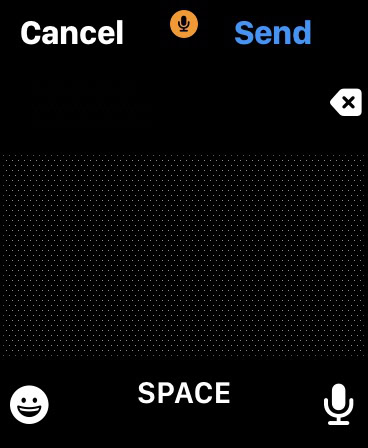
You can tap the microphone icon in the bottom right-hand corner to dictate your reply. The emoji icon will allow you to insert the appropriate smiley as well.
How to edit suggested replies on your Apple Watch
If the default list of suggestions doesn’t fit your use, you can easily edit them.
- Open the Watch app on your iPhone.
- Select the My Watch tab.
- Select Messages > Default Replies > Edit.
- You can now tap on a default reply and edit it as you see fit.
You can also move replies up or down the priority list to make your frequently used replies easier to access.
Are there third-party WhatsApp apps for Apple Watch?
There are a lot of third-party WhatsApp apps — some good, some not so good. But as far as the ones that work with the Apple Watch are concerned, there is a good one that addresses some of the issues highlighted above.
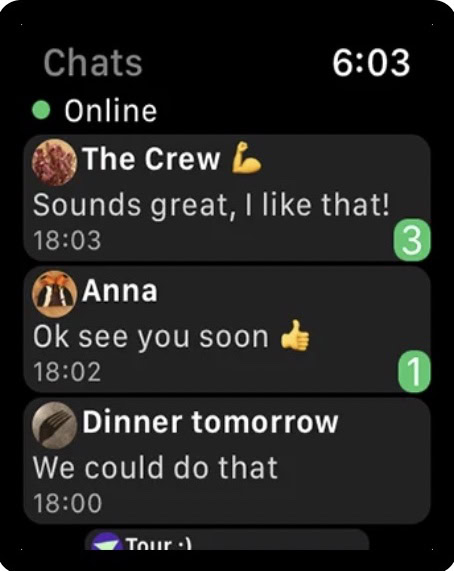
WatchChat 2 is an app that brings a lot of missing WhatsApp functionality to the Apple Watch. Although it is not an official WhatsApp app, it still has a rating of at least 4.4 out of 5 on the App Store, with many people praising the customer service. The app is free with an optional $2.99 in-app purchase.
So what does it provide? You can read old messages, listen to and send voice messages, and type replies with a rudimentary keyboard like you type SMS messages on old-style mobile phones. You can also watch videos, view stickers and images, start a new chat, and more.
The only downside to using it is leaving the WhatsApp beta program. WatchChat 2 won’t work otherwise.
FAQs
Technically, no. There’s no official WhatsApp app for the Apple Watch. However, you can reply to messages through the Apple Watch’s notifications system.
Currently, no. You can’t answer WhatsApp phone calls on Apple Watch. You will receive notifications of WhatsApp calls, but to make or answer a WhatsApp call, you must use your phone or the desktop app.
If you’re only missing an audio tone, you’ve most likely enabled Do Not Disturb on your Watch. Swipe up on your watch face to access the settings to turn it off. If the red bell icon has a diagonal line through it, tap the icon once, and the red line will disappear. If your Watch is not vibrating when a notification arrives, go to your Watch app and select Sound & Haptics. Ensure Silent Mode is off and Haptic Alerts is on.
If you receive other notifications on your Apple Watch, the issue probably lies with WhatsApp notification alerts on your iPhone. Head to Settings > Notifications on your iPhone and check if WhatsApp is allowed to send through lock screen notifications or banners. Selecting either should fix the issue.