Affiliate links on Android Authority may earn us a commission. Learn more.
How to check what version of PowerShell you have
Published onJune 12, 2023
PowerShell, a robust command-line tool and scripting language, is a standard component of all Windows operating systems. Over time, Microsoft has released various versions of PowerShell, each with its capabilities and enhancements, such as sideloading Android apps. Knowing what version you’re using is essential for compatibility and script accuracy. This article will guide you through identifying your PowerShell version on a Windows computer.
QUICK ANSWER
You can check your PowerShell version by opening the application and entering the command $PSVersionTable.PSVersion.
How to check what version of PowerShell you have
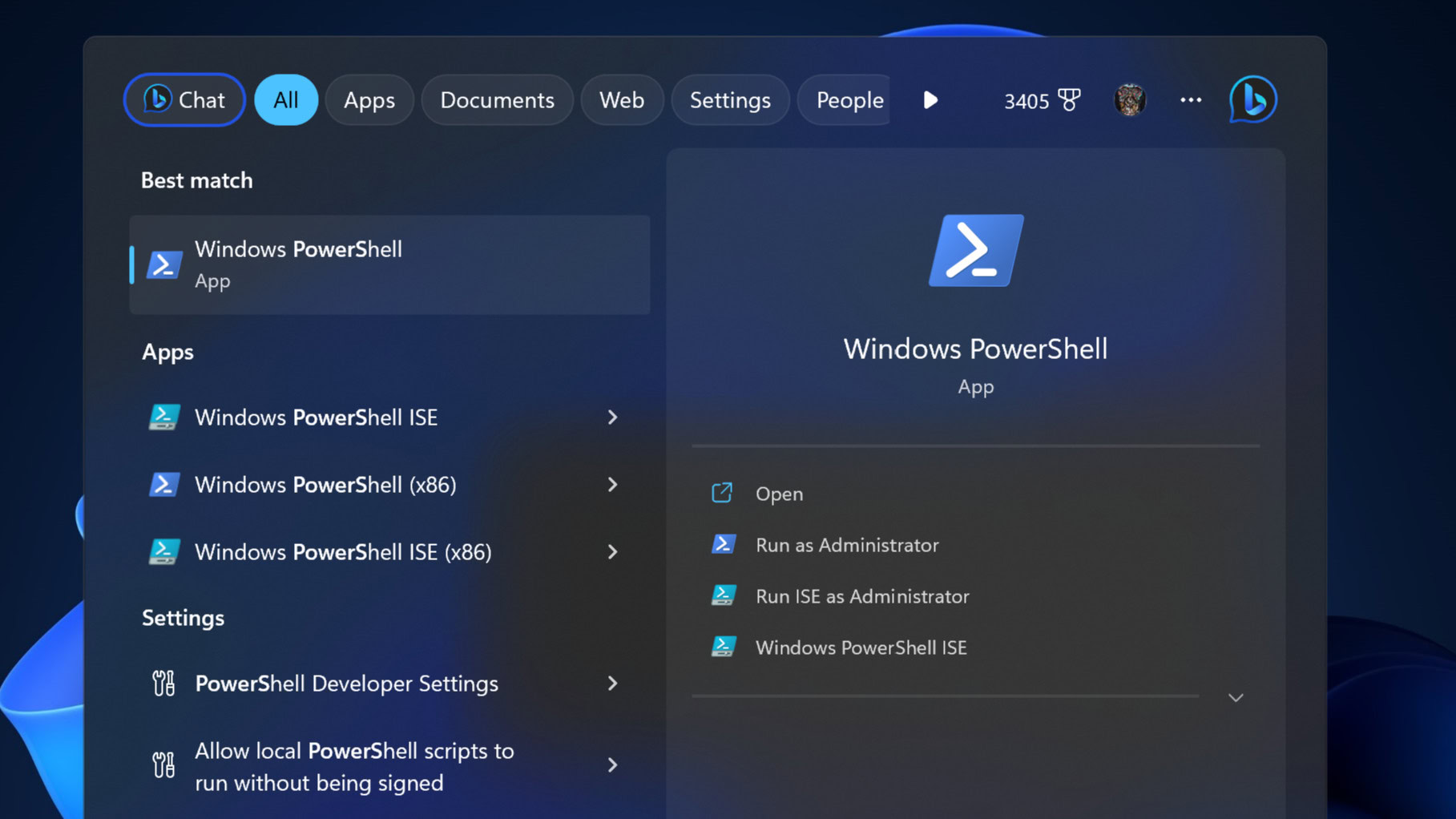
Finding PowerShell in Windows 7, 8, 8.1, 10, and 11:
Locating the PowerShell console or the Integrated Scripting Environment (ISE) in Windows can occasionally be challenging. Here’s where to find it depending on your version of Windows:
- For Windows 7, 8, 8.1, 10, and 11: Click the Windows icon (lower left corner for Windows 10 and older, lower center for Windows 11), and start typing ‘PowerShell.’
- For the Integrated Scripting Environment (ISE) in Windows 10 and 11: Click the Windows icon (lower left corner for Windows 10, lower center for Windows 11), and start typing ‘ISE.’
If you can’t find PowerShell from the Windows 11 Start menu, see our guide for potential fixes.
How to check the version of PowerShell
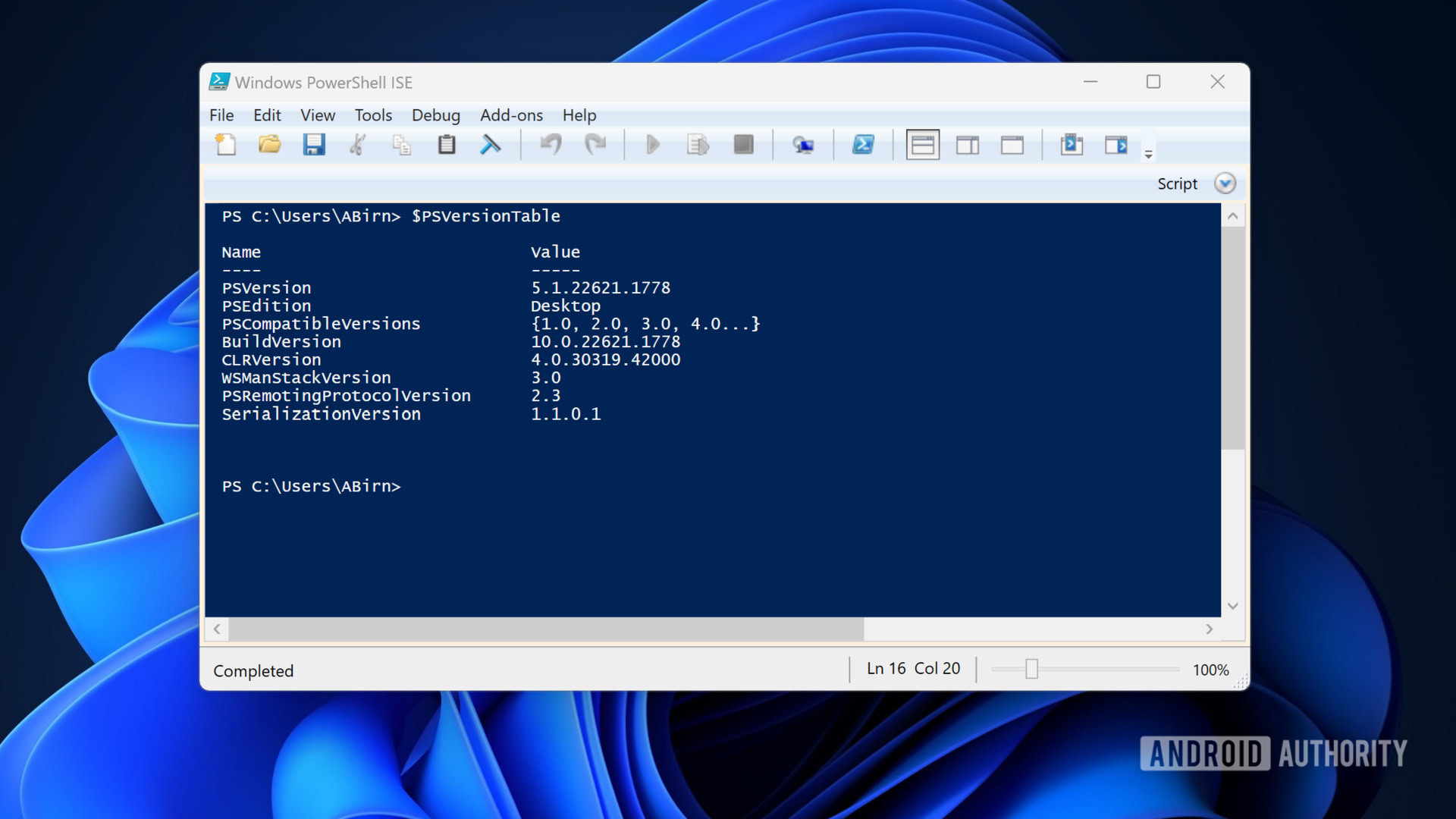
- Open a PowerShell console (or the ISE).
- Type
$PSVersionTableand press ENTER. - Look for the ‘PSVersion’ value. This shows you the version of PowerShell you have installed.
Updating PowerShell
PowerShell does not come with a standalone installer; instead, it is bundled inside a Windows Management Framework (WMF) installer. The WMF installer version corresponds to the PowerShell version.
If you need to update PowerShell in Windows, you’ll need to locate the installer for the version of PowerShell you want to update to. For example, if you upgrade to PowerShell 5.1 on Windows 7 SP1 or Windows Server 2008 R2 SP1, you would use the WMF 5.1 installer.
FAQs
You can check the version that is currently running by opening PowerShell and typing “$PSVersionTable.PSVersion.”
Open PowerShell in Windows 10, type “$PSVersionTable.PSVersion,” and press Enter. The displayed table will contain your PS version and build information.
Windows 11 comes pre-installed with Windows PowerShell 5.1. However, you can manually install the newer PowerShell 7.
Open PowerShell and enter “$host.Version.” If the Major number returned is 2, then PS 2.0 is installed. If the “$host.Version” command does not work, it indicates a version older than 2.