Affiliate links on Android Authority may earn us a commission. Learn more.
What is an APK file?
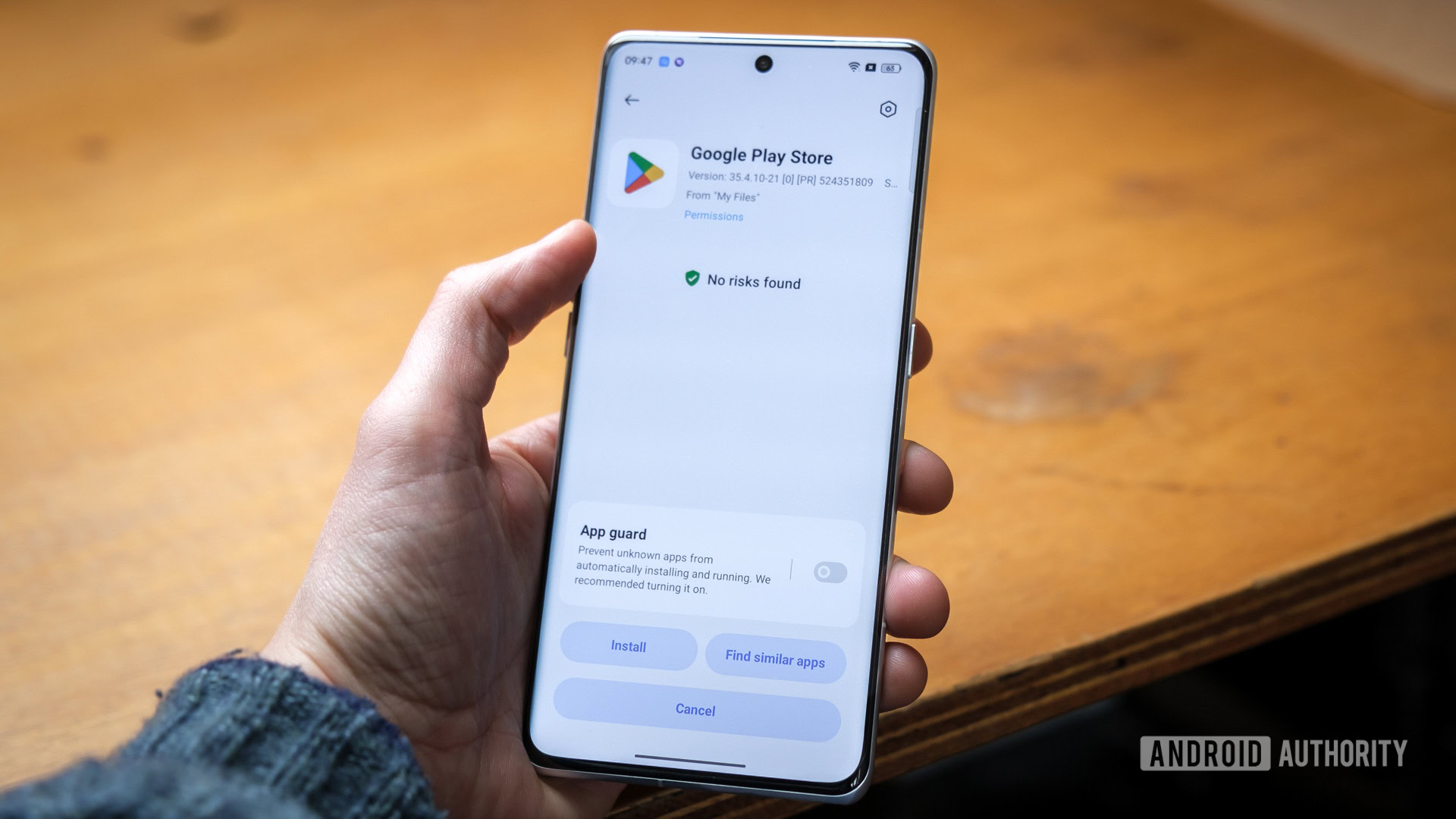
If you’ve been in the Android sphere long enough, and you’re more than just a casual user — which is probably true, if you’re at Android Authority — you’ve probably heard people talking about APK files. You might even have a vague sense of what they are. In this guide though we’ll offer a more in-depth explanation, including whether or not you should feel safe installing them.
QUICK ANSWER
An APK is the file format Android relies on for installing apps. It contains everything needed for installation, so apps can be loaded on your device with or without the Google Play Store.
JUMP TO KEY SECTIONS
What is an APK file?
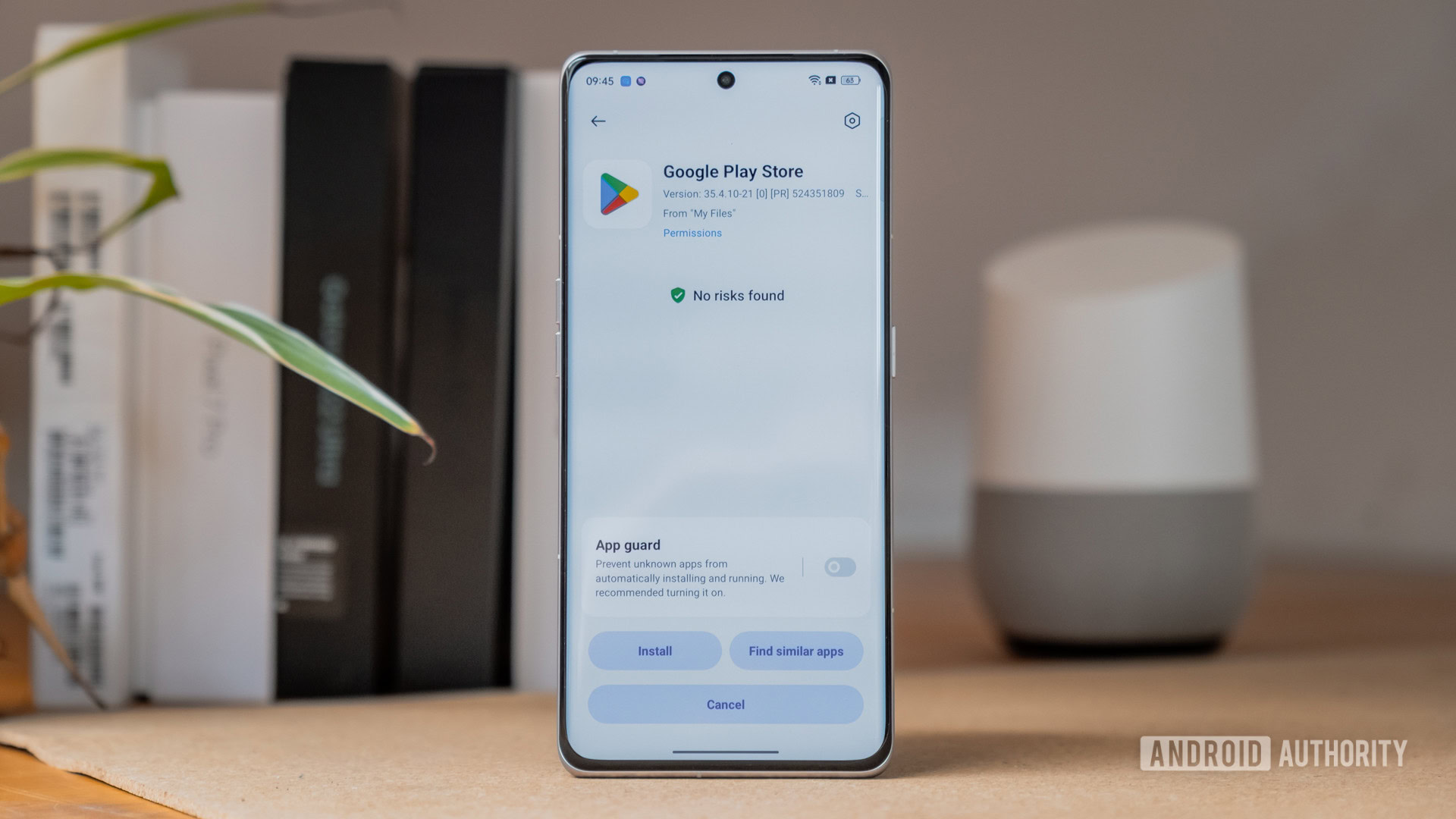
APK is short for Android Package, and that’s a good clue on its own. To actually explain however, an APK file is an archive of all of the assets an Android app needs to install and run, including not just its main code but things like certificates, resources, and a manifest file. An APK can be loaded on most devices that support Android apps, meaning not just phones and tablets but things like Windows 11 PCs.
Unless you’re a developer, there’s (normally) no need to think about APKs. Whenever you download or update an app via the Google Play Store, APK unpacking is handled quietly behind the scenes. The same is true with the Amazon Appstore on Fire devices, or the Galaxy Store on Samsung products. In fact, if you want, you can install the Amazon Appstore on non-Fire platforms, but there’s not much point unless you’re using Windows (more on that later).
We say “normally” because if you can find other sources of APK files, manual installation is possible, and there are a few reasons you might be interested outside of software development. The first is that some apps might technically violate Play Store rules, like Fortnite, but otherwise be perfectly safe and functional. In some cases an APK may be available before an update is pushed to your device, so manual installation can speed up the update process. Lastly, there’s piracy — but that leads us to the next section.
Are APK files safe to install?

Yes, as long as they come from a trusted source. After the major app stores, the next most reliable sources are well-known app developers, such as Fortnite’s Epic Games. Below that tier are smaller indie developers, for whom a lot more skepticism is required — even a well-meaning creator might have a buggy or outdated app that could play havoc with your device.
Not all Android developers have good intentions, which is where piracy comes into play. At best a pirated app is going to be functional, but deprive its creator(s) of income and deter them from supporting Android in the future. At worst it’s really a trick — you’ll be accidentally installing malware because you were trying to save a few dollars or maybe even a few cents.
While it’s unlikely, another thing to aware of is that an APK could seem on the up-and-up but really serve as a form of spyware for an unethical company or government. For reasons like this you should always prefer downloading from an app store unless the thing you want is simply impossible there.
How to open an APK file
We’ve got dedicated guides for installing APK files, including loading third-party app stores or installing on old versions of Android, but here’s what you typically need to do depending on the platform.
On Android
- Find the APK you want and download it to your device.
- Open the APK to begin installation. Any file explorer app will do, but the rest of our instructions assume you’re using Files by Google.
- A pop-up should warn that permissions are needed. In Files, tap the Settings button to proceed.
- On the next page, you’ll be asked to allow unknown apps from this source. Flip the Allow from this source toggle to continue.
- When an installation prompt appears, tap the Install button.
On a Windows PC
- Update to the latest version of Windows 11. Also, open the Microsoft Store app, click the Library tab, then click Get updates. Once downloads are finished, click the profile button in the title bar to check the Microsoft Store version number. You need at least 22110.1402.6.0 or later.
- Make sure Windows 11 has virtualization enabled. Head to Control Panel > Programs and Features, select Turn Windows features on or off, then tick Virtual Machine Platform and Windows Hypervisor Platform before clicking OK. You may need to restart your PC.
- Install the Amazon Appstore via the Microsoft Store. This will install essential components in tandem, so don’t skip this.
- Since we’re assuming you don’t want to be limited to Appstore titles, download and install ADB Installer.
- Grant administrator permissions if necessary.
- Hit Y and press Enter when asked to install ADB and Fastboot, install ADB system-wide, and then install Drivers.
- Complete the driver installation wizard when it pops up.
- Download the APK you want if you haven’t already.
- Using the Windows 11 search bar, find and launch Windows Subsystem for Android.
- In the Subsystem’s settings, toggle on Developer mode, then click the box next to Files.
- Separately, run PowerShell as an administrator, then type adb connect [IP address] into the command line, where the IP address is what you see in Subsystem settings. For example, something like “adb connect 192.168.30.187”. Hit Enter.
- Locate your APK file, right-click it, and choose Copy as path.
- Switch back to PowerShell, then input adb install [APK path], pasting the path you just copied. Press Enter.
- Your app should be installed, ready to launch in the Start menu.
On a Chromebook
- Enter Developer Mode. Because this performs a factory reset, make sure you’ve backed up any essential files to the cloud first.
- Find and download the APK you want.
- Use the file’s context menu to install the APK.
FAQs
No, at least not to install them. Some apps might let you peek inside their contents, but iPhones are incapable of running Android software, or vice versa.
It may be if the APK is based on a commercial app like Netflix or PUBG Mobile. You’re probably only going to get in trouble if you’re caught distributing the mod, though, not using it.
No, they’re just the files used to install Android apps. APKs can potentially contain viruses, however, so it’s best to download them via app stores (like the Google Play Store) or well-known developers such as Epic Games.