Affiliate links on Android Authority may earn us a commission. Learn more.
How to turn off Safe Mode on Android
While putting your phone in Safe Mode isn’t very hard, it’s not always clear how to get your device out of it. It can be very frustrating, particularly for those who aren’t intimately familiar with their devices.
If you’re stuck in Safe Mode for whatever reason, fear not! Here’s our step-by-step guide on how to turn off Safe Mode on your Android device.
QUICK ANSWER
You can usually exit Safe Mode on Android with a simple restart. Press the power and volume up buttons simultaneously and tap on Restart.
JUMP TO KEY SECTIONS
Editor’s note: All instructions in this tutorial were compiled using a Google Pixel 7 running Android 14. Remember, steps may differ depending on your phone and its running software.
Restart your device
Restarting can fix other issues with your device, so it makes sense that restarting can turn it off.
How to restart your Android phone:
- Press the power and volume up buttons on your device until several device options pop up.
- Tap Restart.
Suppose you can’t access the power menu; press and hold the power button for about 30 seconds. The phone will force a restart when you do this.
Take care of offending apps
Unless it happened by accident, chances are your phone entered Safe Mode for a reason. You might have issues with one of your apps, and this is the right time to find the culprit.
Even though you can’t use third-party apps while in Safe Mode, the cache and app data aren’t blocked off within your device’s settings. In that case, it’s best to deal with the app itself instead of constantly restarting your phone.
First, you need to find the offending app. If you already know which app is misbehaving, deal with it directly. If not, you can follow the instructions below for each recently downloaded app. There are three ways to tackle this: wiping the cache, deleting the app data, and uninstalling the app.
Let’s start with wiping the cache:
- Open Settings.
- Tap Apps, then tap See all apps.
- Select the offending app.
- Tap Storage & cache.
- Hit Clear cache.
If that doesn’t do the trick, it’s time to go a step further. Be warned: deleting an app’s storage clears the cache and your user data for that app. You will have to set the app up again after this, but it may help you fix the app.
How to delete an app’s storage to get out of Safe Mode:
- Open Settings.
- Tap Apps, then tap See all apps.
- Select the offending app.
- Tap Storage & cache.
- Hit Clear storage.
How to uninstall the app:
- Open Settings.
- Tap Apps, then tap See all apps.
- Select the offending app.
- Hit Uninstall.
- Confirm by selecting OK.
Check the notification panel
Some devices let you turn off Safe Mode from the notification panel. This isn’t the case with the Pixel 7, which is the device we’re using, but you can try the following steps and see if they work on your device.
How to turn off Safe Mode using the notification area:
- Pull down the notification panel.
- If your phone supports this feature, there will be a Safe mode enabled notification.
- Tap the Safe mode enabled notification to turn it off.
- Your phone will automatically restart.
Use hardware buttons
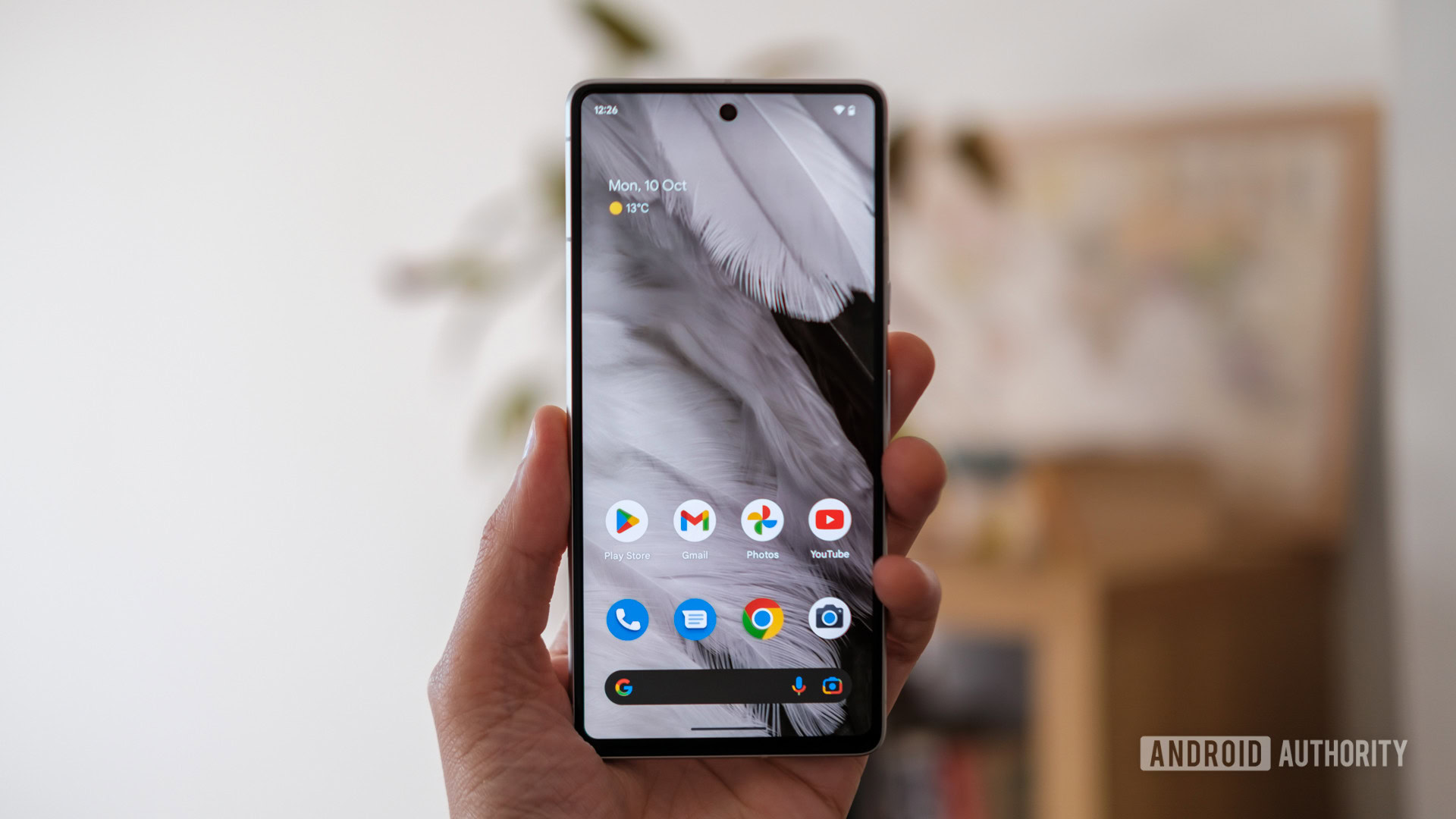
If none of the aforementioned steps worked for you, some have reported success using hardware buttons. This could get you out of Safe Mode.
Use hardware buttons to get out of Safe Mode:
- Turn off your device.
- Once your device is off, press and hold the power and volume down buttons.
- This will open up recovery mode.
- Once in, use the volume buttons to navigate to Start.
- Press the power button, and the phone will restart.
The nuclear option
Your last option to fix whatever issue might be forcing your handset into Safe Mode is to do a factory reset on your device. Doing so will delete all of your internal data, so ensure you’ve tried everything else before resorting to this step. Also, back up all of your data before doing a factory reset.
How to do a factory data reset:
- Open the Settings.
- Scroll down and tap System.
- Tap Reset options, then tap Erase all data (factory reset).
- Tap Erase all data at the bottom.
- If needed, enter your PIN, pattern, or password.
- Tap Erase all data.
FAQs
It’s an Android feature that allows your device to start loading only its core features and applications. Most other apps and services will not start automatically.
Safe Mode is commonly used as a troubleshooting method. If your phone is running into issues, you can use it to see if it operates correctly with most other elements turned off. If it does, chances are the problem is a rogue app.
This feature will disable third-party apps and widgets. This includes background operations.
An Android device shouldn’t boot into Safe Mode unless requested to. If your phone is, there is a bigger problem to deal with. The most common one is stuck buttons, which could be triggering a press you’re not performing.
The most common reason your Android will enter Safe Mode is because there are third-party apps causing problems. If you have lots of third-party apps, try uninstalling them to avoid going into safe mode again.