Affiliate links on Android Authority may earn us a commission. Learn more.
Temporary Lock: Password protection on as-needed basis

Since Android devices have become such vital parts of our lives, we’ve gotten so used to storing delicate information such as contact details, important e-mails, photos and a whole lot more.
There are options to have your phone request a passcode every time you need to unlock your device, but that can be such a waste of time. What if you need to call someone right away? You’d have to waste precious seconds punching in the combination when you’re in a hurry or when there’s no one around to protect your information from. You might get so fed up that you’d just want to disable the passcode, but then you’d put yourself and your phone at a security risk. What’re you supposed to do?
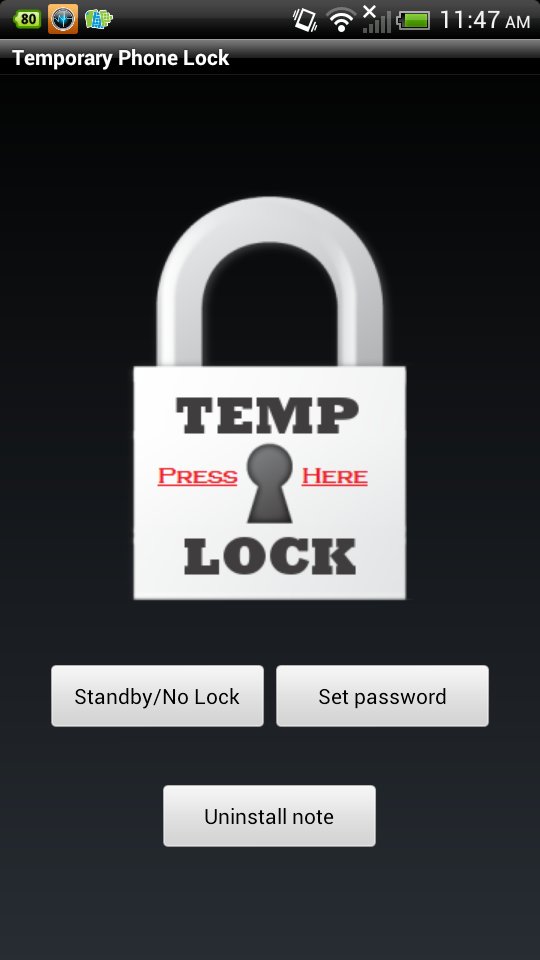
Thankfully, a developer by the name of A++ Apps created a way to quickly and easily activate your Android device’s password lock, but only when you require it. Temporary Lock with PIN is handy for when you want to keep pesky classmates, workmates, or family members from snooping around on your phone.
But, aren’t there already a number of apps on the Google Play Store that can do that for you? Temporary Lock is a little different and extremely handy because you don’t need to enter your passcode to unlock your phone when you don’t need to.
Imagine that you need to go somewhere, maybe to the washroom or to run to photocopy something and you really can’t bring your phone with you. Your workmates are also a little too curious about what you’re hiding on your device. Simply launch Temporary Lock before you go out and anyone who comes around to play with it will be met with Temporary Lock’s number input screen, therefore discouraging her or him from snooping around or abusing your sensitive information.
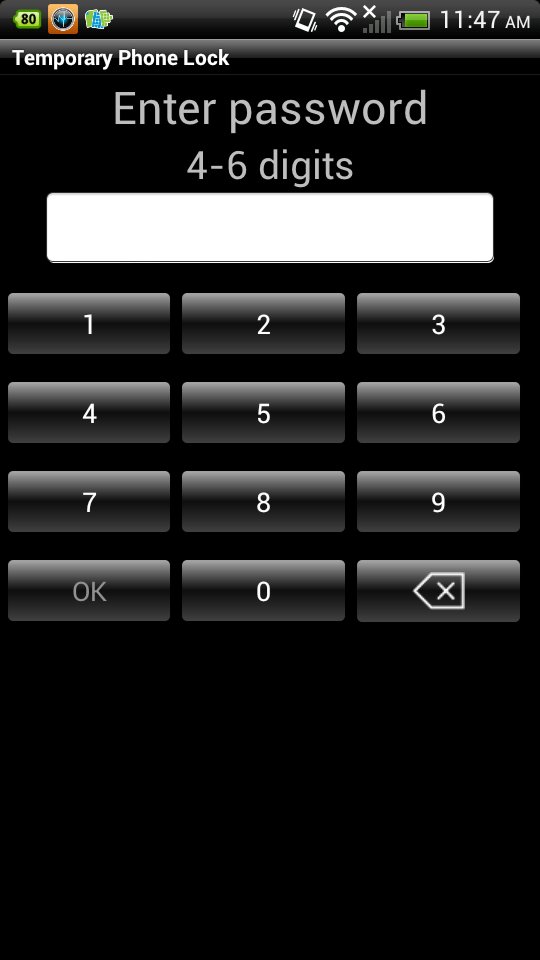
When you launch the app, you’re shown four buttons. If you don’t want to set up a passcode just yet, simply tap on Standby/No Lock. But, when you want to go for a swim, run downstairs to get something or when you just need to leave your phone at your desk, you can tap Set Password.
Your password should be no shorter than 4 digits and no longer than 6. Make sure that it’s easy for you to remember but not too easy that other people can figure out. After you’ve set the password, hit Temp Lock and feel free to leave your phone unattended.
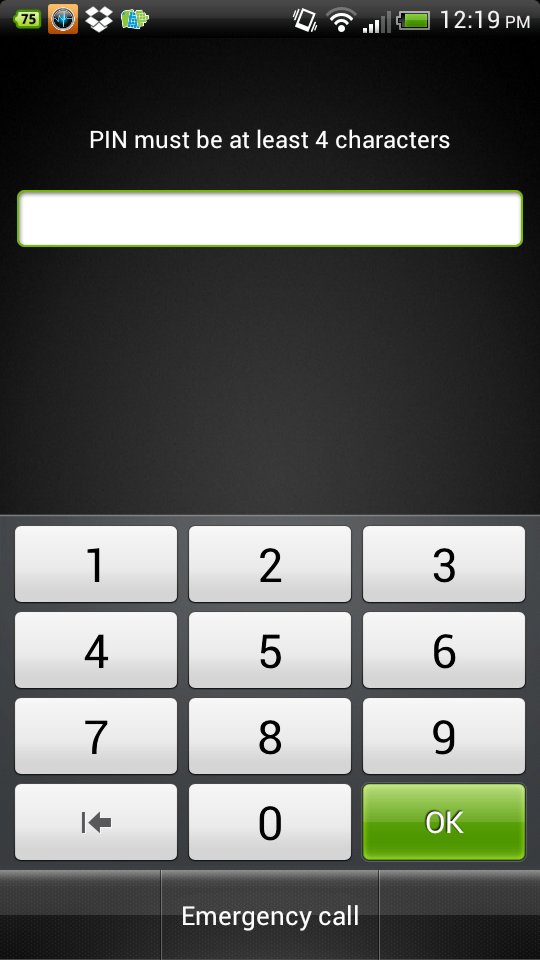
Once you’ve returned from your errand, type in your password and you’ll be able to access your phone again. Typing in your password disables Temporary Lock so you can enjoy easily getting in and out of your phone when you don’t need to protect it.
The password protection app worked flawlessly on our HTCSensation and Samsung Galaxy S2 test devices. Because it’s a paid app, you can expect the app to be free of any ads.
Start protecting your phone from nosy people and purchase the Temporary Lock with pin app from the Google Play Store.