Affiliate links on Android Authority may earn us a commission. Learn more.
Leaving WhatsApp? You can now move your chat history to Telegram
- You can now move your WhatsApp chat history to Telegram.
- The feature was added to Telegram’s iOS and Android apps.
Update, January 28, 2021 (10:30 AM ET): When we originally published the story below, the Telegram-WhatsApp chat history transfer tool was only available on iOS. Now, though, the feature is also available on Android. The instructions listed below are the same except once you have entered a WhatsApp chat, you need to hit the overflow menu icon (the three vertical dots) and then > More > Export Chat.
Original, January 28, 2021 (01:24 AM ET): WhatsApp’s user exodus courtesy of its recent privacy policy changes has been a boon for alternative messaging apps like Telegram. To further boost its popularity, Telegram now lets departing WhatsApp users move their chat history over to its app. This could be the one feature that’ll tip over WhatsApp users that are still on the fence about quitting the Facebook-owned platform.
Telegram introduced the new message history import tool on its iOS app yesterday. It came bundled with version 7.4 of the app. The update notes for the version read as follows:
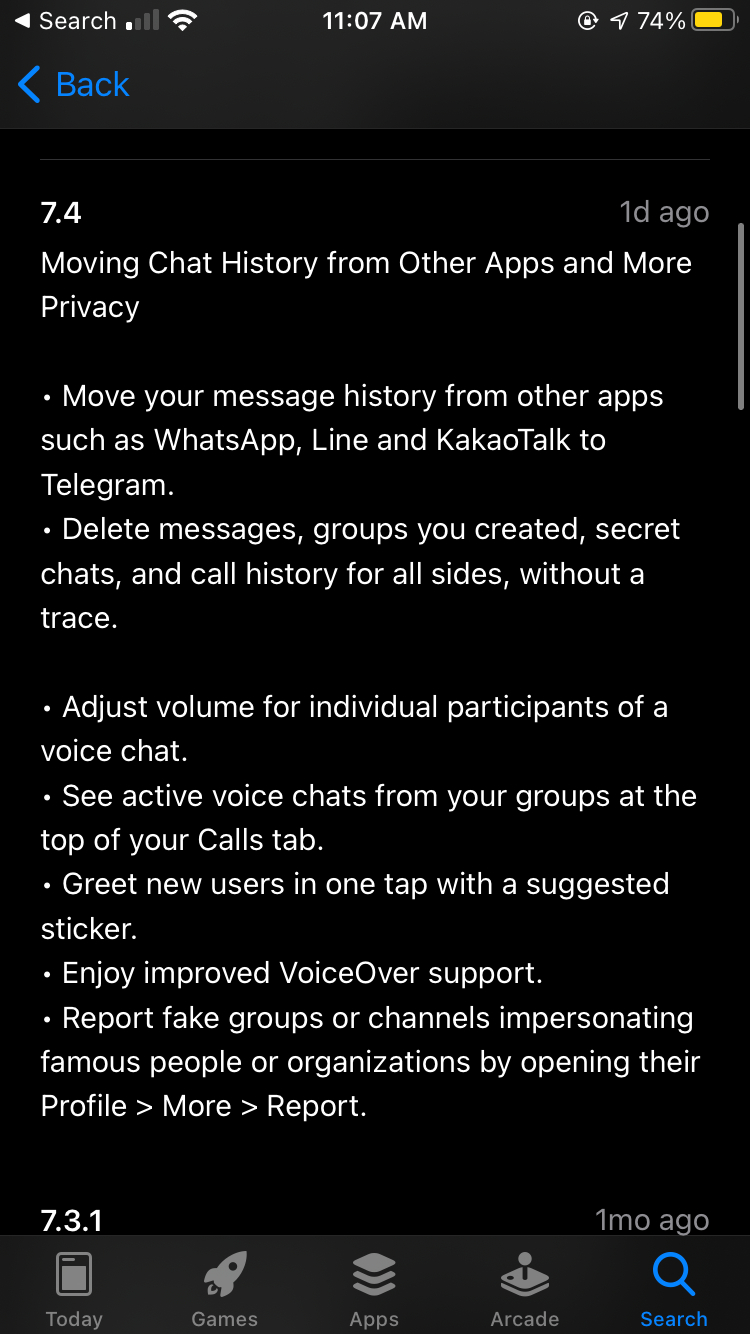
Telegram soon issued another update with version number 7.4.1 that deleted the migration tool’s mention. However, you’ll still be able to import chats over from WhatsApp.
How to export WhatsApp chats to Telegram
To transfer your WhatsApp chat history to Telegram, you will need the latest versions of both apps. Once you have that, you can follow the steps below to import your chats from WhatsApp to Telegram.
Note that there is no way of batch importing conversations. You’ll have to move over individual chats from WhatsApp to Telegram. That said, here are the steps that’ll help you do so.
- Open WhatsApp and tap on the chat you want to export
- Head into the contact info menu and select “Export chat”
- You’ll now see an option to “Attach Media” or “Without Media”
- Choose your preferred option
- Now choose Telegram from the sharing menu and select the contact you want to assign the imported chat to
- You’ll now see a prompt to import messages. Select “Import”
To know more about Telegram and how it works, you can head to our dedicated guide here.