Affiliate links on Android Authority may earn us a commission. Learn more.
How to tag someone on Facebook
When posting a photo or story on Facebook, or on one of its notable alternatives, you may wish to notify the individuals featured in the content. The quickest way to do so is by tagging them, which triggers a notification informing them of the mention. But how do you tag someone on Facebook, and what steps should you take if you are tagged?
QUICK ANSWER
To tag someone in a Facebook photo, open the photo full-screen and click the Tag photo button. Click anywhere on the photo and start typing the name of the person you wish to tag in the box that pops up. To tag someone in a text post, click the blue figure icon in the Add to your post box and then type the person's name.
JUMP TO KEY SECTIONS
How to tag someone in a Facebook post
To tag someone in a Facebook post on both the desktop website, follow these steps:
- Click on the What’s on your mind? box on your profile.
- Click the blue figure icon at the bottom.
- On the search box, type in the name of the person you’d like to tag or select from the Suggestions offered just under the search box.
- Once you’ve found the person you wish to tag, simply click their name, and it will appear just below the Tagged box.
- If you want to tag multiple people, keep clicking on their names, and they will appear on the Tagged box.
- Click on Done, then on Post when you’ve already tagged everyone.
How to mention someone in a Facebook post
Another alternative is to mention someone in the body of the text in a Facebook post. This can look and sound more natural when relating a story or mentioning an event.
To mention someone in a post, do the following steps:
- Type @ on the What’s on your mind? text field on your profile page, and a list of suggestions will pop up.
- Type the name of the person you wish to mention, and their name will be inserted into the box as a clickable link if it’s allowed in their settings, then click Post.
How to tag someone in a Facebook photo
To tag someone in a Facebook photo, here’s what you need to do:
- Open the photo in full and click the label icon in the top right-hand corner.
- Click on the photo where you want to the Tag to appear.
- On the search box type to find the person you’re looking for. Once you have found them, click on their name, and they will appear on the picture when you mouse over it. Click Done tagging to exit the tagging process.
How to tag someone when sharing another person’s post
If you find yourself wanting to tag someone while sharing a post from another person, you can do the following:
- Find the post you’d like to share and click on the Share button below it.
- Click on More Options.
- Click Share to Feed.
- Tag by clicking on the icon and select the people you’d like to tag.
How to approve or reject a Facebook tag
It makes sense to enable your account so that you can approve or reject each Facebook tag before the post appears on your timeline. Otherwise, if someone tags you in an embarrassing photo in a compromising position, it could cause you considerable embarrassment with your family, friends, and work colleagues.
To enable tag approvals, follow these steps:
You can decide the privacy settings for tagged posts, as well as specify that you want to review all posts and tags you are in. Until you approve each one, they won’t appear on your Facebook page. They will, however, appear on the Facebook page of the person who tagged you, so you would have to tell them to remove your tag if the photo or post is too embarrassing.
You will be notified by Facebook when there is a post to review. You can then select Add to Profile to approve it, or Hide to reject it.
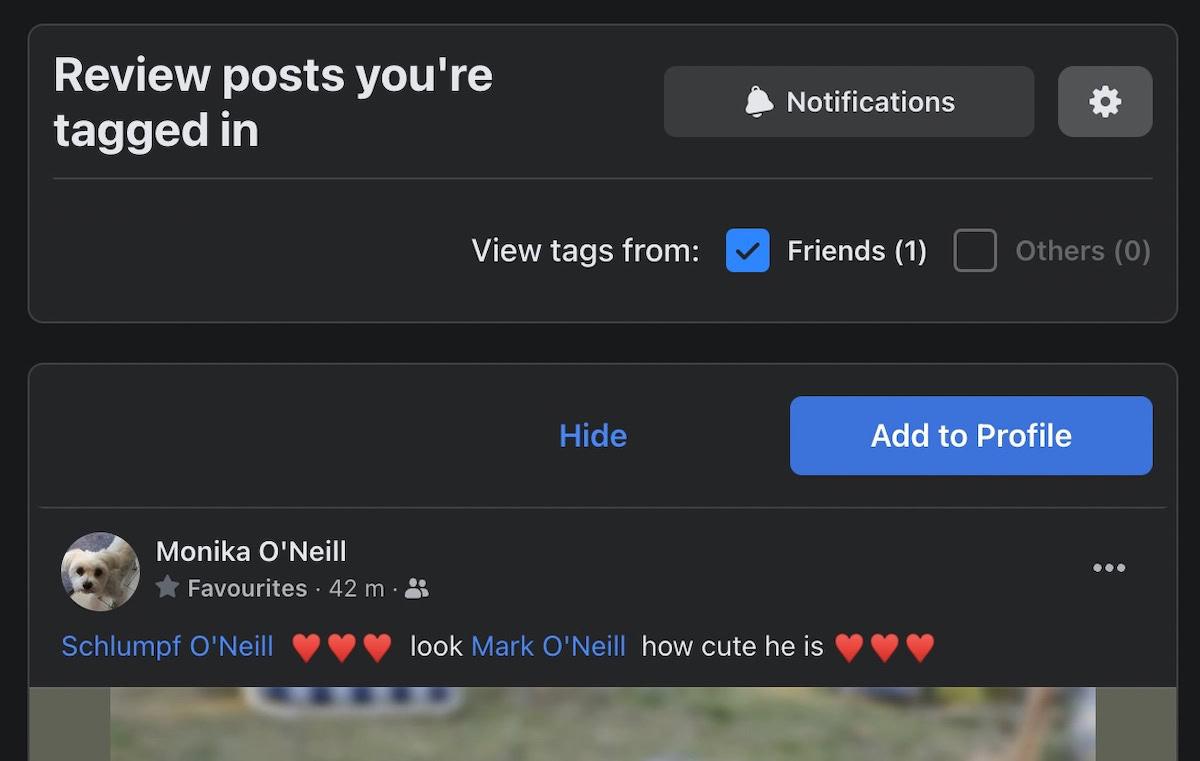
Now that you know how to tag others don’t forget to wish your friends a Happy Birthday!
FAQs
It’s quite possible that the username of their personal profile or business page is not what you think it is. Go to their page and look at the username. Type the username into the tag, and it should come up. However, only a few results are shown in the drop-down menu, so if the name is a common one, it may not appear.
A Facebook user can enable a feature in their account setting to manually approve or reject a tagged photo or post. If they have rejected the tagged photo or post, it will not appear on their page. Even if they have approved the tagged post or photo, privacy settings may prevent it from appearing on their page.
In some situations, it might be necessary to add a person as a friend on Facebook before you can tag them. Moreover, your tags may need approval from the person you tagged or the one who shared the photo (if it isn’t yours), depending on their privacy preferences for timeline or tag reviews.
You can manually tag all members in your posts or comments within a Facebook group by typing the @ symbol followed by everyone. Facebook will then display a list of group members, allowing you to select the @everyone option to tag everyone in the group. They will receive a notification indicating that they’ve been tagged in your post or comment.
When you tag someone, the Facebook shared post could be shown to both the person you tagged and their friends. This means that if you didn’t include their friends in who can see it before, now their friends might also be able to view it.