Affiliate links on Android Authority may earn us a commission. Learn more.
How to stop QuickTime screen recording on a Mac
The great thing about Macs is their free installed integrated apps. They’re ready to go with a couple of clicks and negate the need to install and even buy third-party alternatives. One of these apps is QuickTime which you can use, amongst other things, to record your screen. But how do you stop QuickTime screen recording on a Mac? Let’s take a look.
Read more: How to record your screen on a MacBook with QuickTime
QUICK ANSWER
To stop QuickTime screen recording on a Mac, you can either click the Stop button in the macOS menu bar, or use the keyboard shortcut CMD + CTRL + ESC. QuickTime will now open and play the screen recording, and you can make your edits as required.
How to stop QuickTime screen recording on a Mac
Once you’ve hit the record button on QuickTime, and you start recording your screen, you will need to be ready to click the Stop button. There are two ways to go about stopping a QuickTime screen recording — the ‘click with a mouse or trackpad’ option and the keyboard shortcut option.
The ‘click with a mouse or trackpad’ option is a small round hollow circle. It is on the top menu bar of macOS, seen below above the red arrow pointing to it. Click that circle and that switches your recording off.
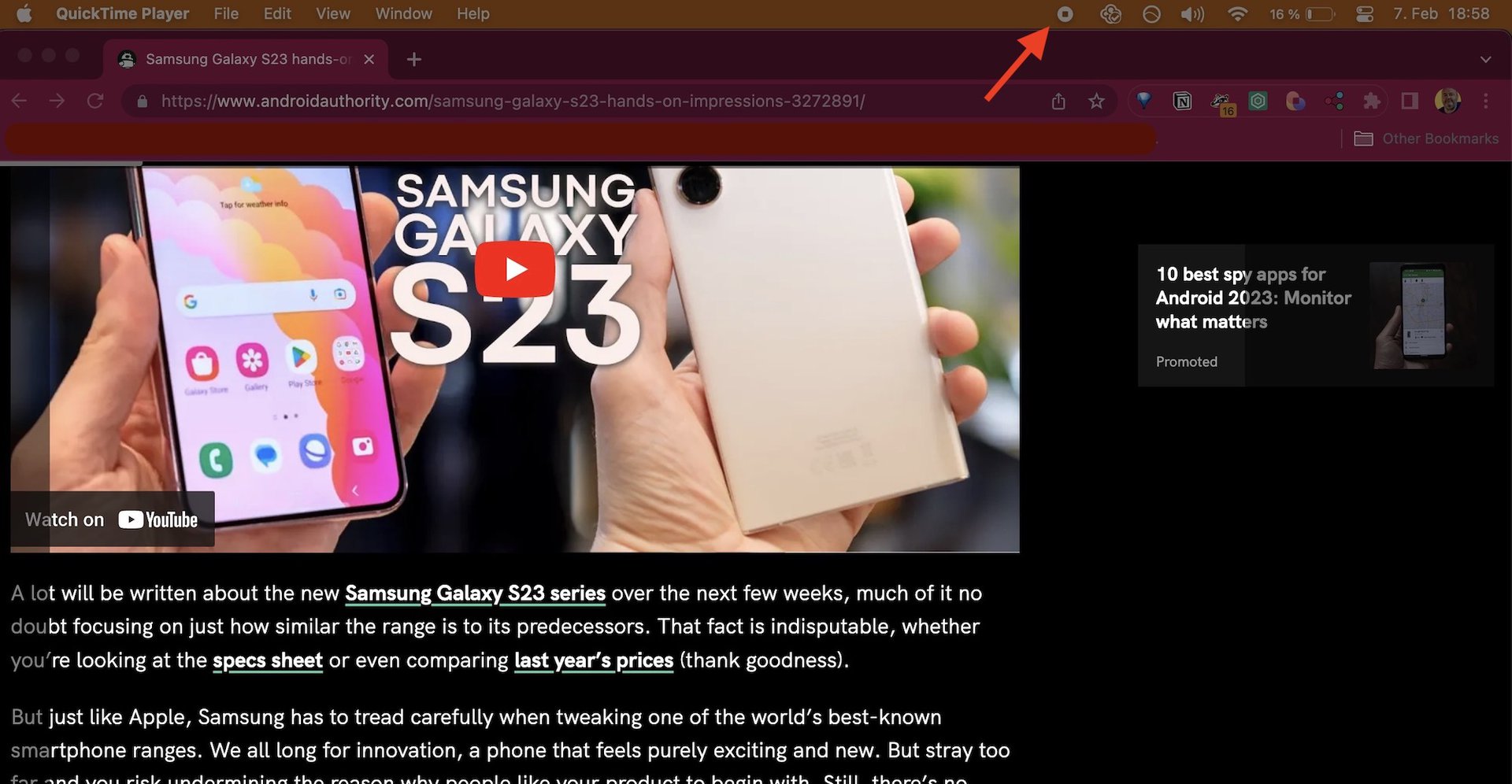
The keyboard shortcut is a very easy to remember CMD + CTRL + ESC. It does the same job as the Stop button on the menu bar, but those with dexterous fingers may prefer the keyboard shortcut combo.
However you stop your recording, once you do, QuickTime will now open the recording and play it. You can now make any basic edits that you need to make.
Read more: How to mirror your iPhone screen to a Mac
FAQs
QuickTime itself provides limited editing features, such as trimming and adding clips. If you need anything more than that, you would need to use something like iMovie.
It is good on a Mac. You don’t have to download any third-party screen recording software or sign up for any websites. QuickTime is already installed and ready to go.
There is no time limit. The only limit is your hard drive space to store the recording.
The screen record option may be disabled in System Settings. Go to the Screen Recording section in System Settings, and enable it for whichever app you want to record.
By default, they are placed on the desktop. However, you can go into QuickTime’s settings and change the download location.