Affiliate links on Android Authority may earn us a commission. Learn more.
8 common problems with the Sony Xperia Z3 Compact and how to fix them
Published onJanuary 13, 2015
The Sony Xperia Z3 Compact is an amazing high-end smartphone that meets the requirement of those users who prefer a smaller display size and form factor, without a compromise on features and specifications. Sony’s signature design language, powerful camera, and the best processing package of the time are all key features of the Xperia Z3 Compact. However, like many other smartphones on the market today, there are a few issues with the Xperia Z3 Compact that users have faced. Today, we’re going to be taking a look at a few of these common problems, and providing potential solutions on how to fix them.
Disclaimer: Not every user of the Sony Xperia Z3 Compact will face these issues, and it is quite likely that you won’t come across any of the problems listed below.
Problem #1 – Build quality issues

Owners of the Xperia Z3 Compact have complained about the rear and front glass cracking, waterproofing failing to work, and flaps refusing to close properly.
Potential Solutions:
- Use a screen protector to keep your front glass from cracking.
- Use a protective case that covers both the front and the back of the phone for extra security.
Problem #2 – Bad audio quality and low volume.

A number of users have reported problems with low volume and bad audio quality.
Potential solutions:
- Attempt to repair the firmware by using the PC Companion
- Use Google Play Music to adjust the equalizer. The default configuration for the Xperia Z3 Compact speakers is quite poor, so you may need to turn the mid-range frequency up quite high to improve volume.
Problem #3 – Issues connecting to Wi-Fi
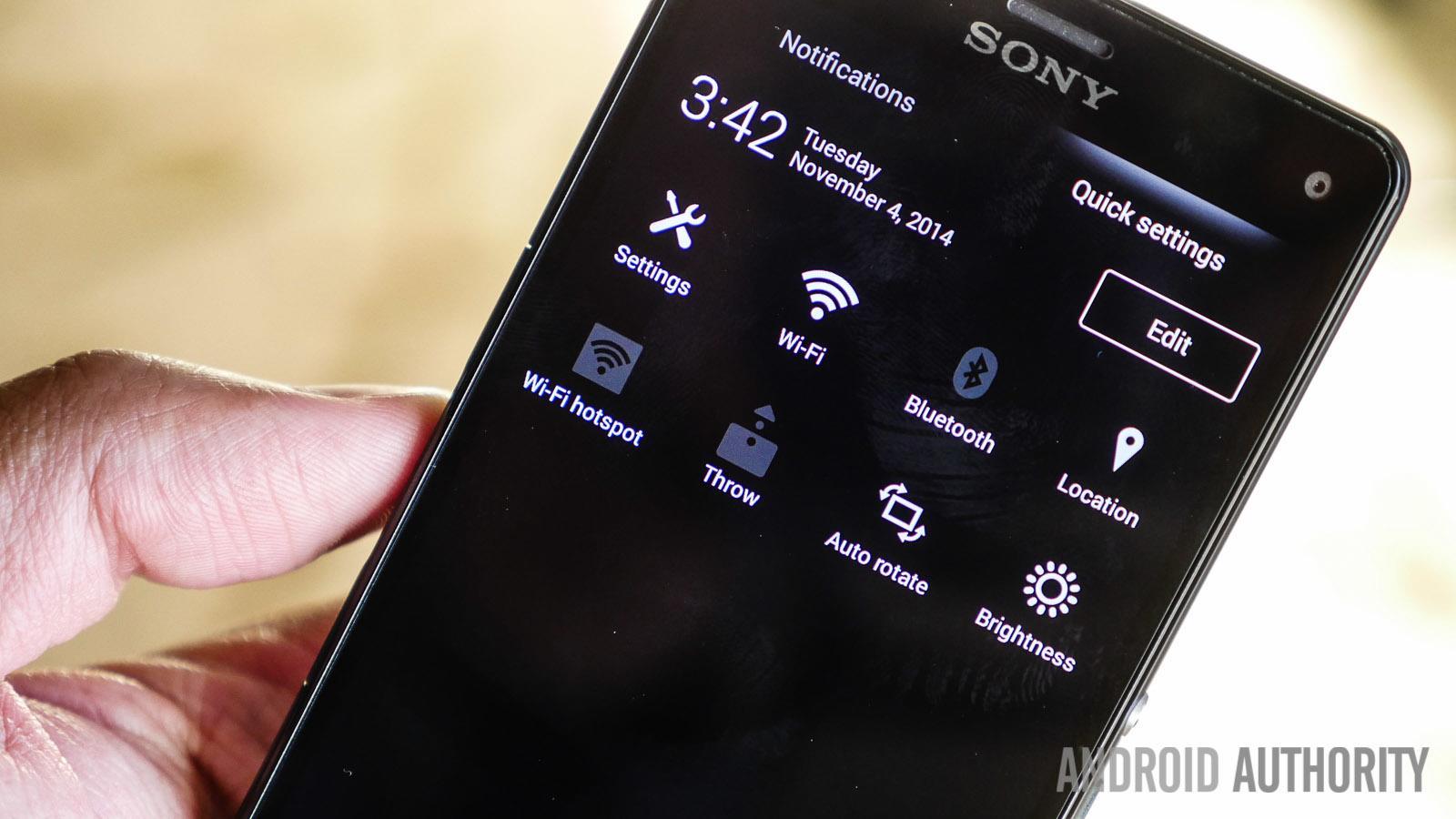
Many Xperia Z3 Compact users have complained about struggling to connect to a network.
Potential Solutions:
- Make sure that Stamina mode isn’t switched on. Settings – Power management – Stamina mode.
- Go into Settings – Wi-Fi and check the box to keep Wi-Fi on during sleep.
- Ensure the software for the phone is updated by going to Settings – About phone – Software updates – system updates
- Make sure that the router firmware is up to date.
- Go to Settings- Wi-Fi and hold your finger over your preferred network. Select Modify network – advanced options then select the box for “Static”.
- Make sure that all of the details entered are correct.
- Find the Wi-Fi MAC address for the phone and ensure it is recognized by your router. Settings – About phone – Status – Wi-Fi MAC address.
Problem #4 – Dead pixels on the screen

A few users have complained that they begin to see dead pixels on their Xperia Z3 Compact screen, either immediately, or after using the phone for a while.
Potential Solutions:
- Try adjusting the brightness on the phone to attempt to burn away unresponsive pixels.
- Restart the phone to see whether the issue persists
- Factory reset the device
- Use the Dead Pixel Detectto potentially discover and fix the problem
Problem #5 –Battery life drains quickly

A lot of users of the Xperia Z3 Compact feel that the battery drains too quickly.
Potential solutions:
- Make sure things like mobile data, Wi-Fi, Bluetooth, and NFC are turned off when not in use.
- Check which applications may be consuming excessive amounts of power and delete the ones that you don’t need.
- Lower the speaker/ringer volume or turn off vibrate.
- Reduce the brightness of the screen
- Go to Settings – Power management and turn on Stamina mode
- Avoid using games or the camera application when the battery is low.
- Make sure that the phone is up to date by going to Settings – Device – System updates
Problem #6 – Issues swiping between screens

Some consumers have reported problems with attempting to swipe between pages in applications and on their home screen. Swiping to unlock is also a problem, and many users have to attempt the process four or more times for it to work.
Potential Solutions:
- Make sure that “Glove mode” in Settings is not switched on (though this should make the screen more sensitive, instead of less).
- Turn “Double tap to wake” off and on.
- Try taking off any screen-protectors that have been applied to the glass of your phone.
- Make sure that the phone is completely dry, this includes wiping away any condensation.
- Download and use Nova launcher instead of the regular home application.
- Go to Settings – Power Management – Stamina Mode and select “Extended usage”. This lowers the speed of the processor.
- Keep up to date with any software patches or improvements.
Problem #7 – Overly sensitive touchscreen
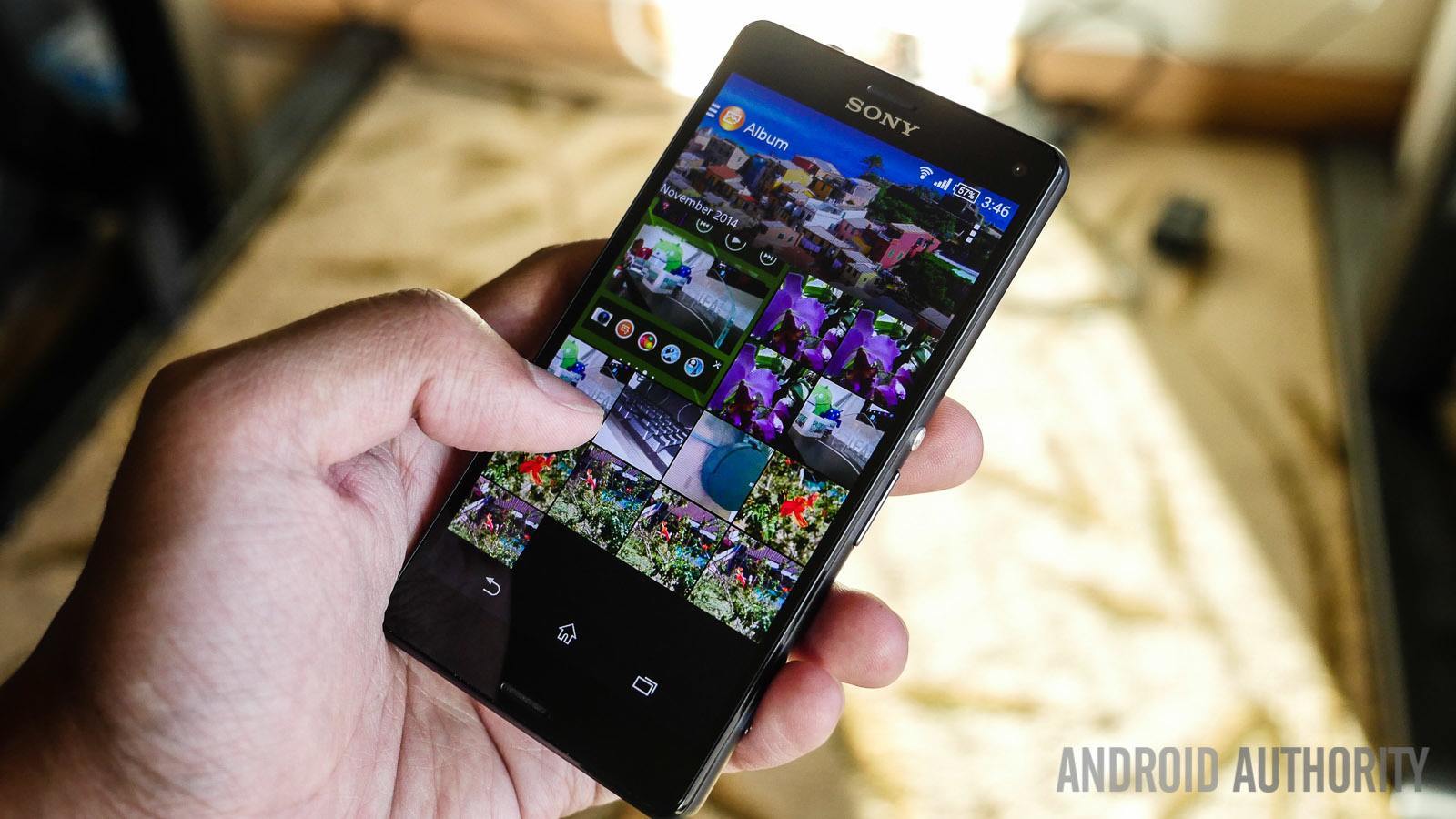
Some users have commented that they struggle with over-sensitive touchscreens, especially during fast scrolling. The screen often seems to bounce or move erratically.
Potential Solutions:
- Make sure that glove mode is not enabled.
- Go to Developer options and enable “Show touches”.Test the screen a couple of times, then turn the option off again.
- Use a screen protector that is fingerprint resistant
- Go into Settings – Apps – Running apps and force stop com.sonymobile.touchscreen.touchfilter.tfpss.
Problem #8 – Speed-dial doesn’t work

Many Xperia Z3 Compact users have complained that they cannot get the speed-dial feature to function on their phone.
Potential Solutions:
- Backup any important data and factory reset the phone (find instructions on how to do this below).
- Try out some different dialling applications from Google Play Store.
Those were some of the most frequent problems that users have been having with the Sony Xperia Z3 Compact. If you’ve been a victim of one of these issues, then make sure to tell us whether our solutions helped. We’ll do our best to keep this list updated as more issues make themselves known.
SEE ALSO: Sony Xperia Z3 Compact Review – Sony Xperia Z3 Compact cases
Following are the guides to force-restart, force-shut-down, and factory reset the Xperia Z3 Compact.
Force Restart:
- Hold down the Power key
- When a menu opens tap Restart
- Tap “Okay” to confirm
- The device should restart itself automatically
Force shut down:
- Detach the nano SIM card cover
- Use the tip of a pen to press down and hold the OFF button
- Wait for the device to vibrate, then release the button
Factory Data Reset:
- Backup any crucial data on external memory
- Tap the icon on your home screen that looks like two lines of three dots
- Go to Settings – Backup and Reset – Factory data reset
- Tap “Reset phone”.
- Enter any required PIN code
- Confirm by tapping Erase everything.